-
Notifications
You must be signed in to change notification settings - Fork 6
Installation
jwm-kount edited this page Jun 28, 2017
·
25 revisions
There are three ways to install .NET SDK:
- Clone or download from:
- Download the .net zipped package, you could do that by following Direct Download instructions:
-
Nuget package, run the following command in the
Package Manager Console
PM> Install-Package Kount.Net.RisSDK- .NET Framework 4.5 or above (Kount RIS .NET SDK dependency)
-
.NET Framework 4.6 (docFX dependency)
- DocFX is a documentation generation tool for API reference.
- Visual Studio 2013 or above(2015 or 2017)
-
PowerShell is an automation platform and scripting language
for Windows and Windows Server. If you already have PowerShell installed, check if its version is at least 4.0. or above, if not you have to update it(upgrade PowerShell).
Just run from
PowerShell console:
PS> $PSVersiontable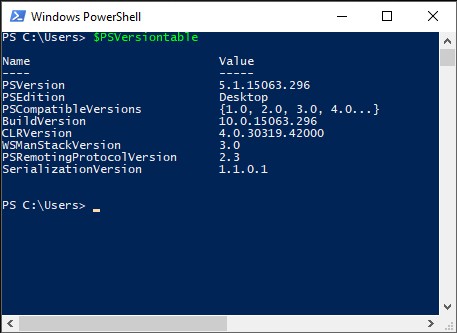
ℹ️ Installing Visual Studio you get PowerShell installation.
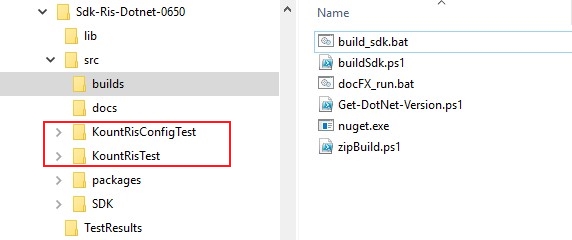
As seen in the image above in the folder structure there are two integration tests modules:
pre-configuration (
KountRisTest) - no need for any additional settings in app.config. Those tests are running every time as `build_sdk.bat.post-configuration (
KountRisConfigTest) - configuration-dependent tests. It means, that we need additional settings in app.config. Every time you runbuild_sdk.bat, the build process checks for required settings. In case any setting is missed or not set correctly a message appears(see below image).
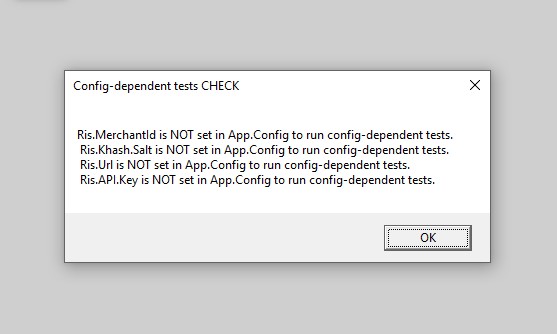
-
Option 1: Run
build_sdk.batunderbuildsfolder (see image above). Before runningbuild_sdk.batchange paths settings inzipBuild.ps1(PS script file) according to the installed VS version.- Visual Studio 2013
# Paths settings for VS 2013 $VSPath = "C:\Program Files (x86)\Microsoft Visual Studio 12.0" $MSBuildPath = "C:\Program Files (x86)\MSBuild\12.0\Bin"
- Visual Studio 2015
# Paths settings for VS 2015 $VSPath = "C:\Program Files (x86)\Microsoft Visual Studio 14.0" $MSBuildPath = "C:\Program Files (x86)\MSBuild\14.0\Bin"
- Visual Studio 2017 (Community edition)
# Paths settings for VS 2017 $VSPath = "C:\Program Files (x86)\Microsoft Visual Studio\2017\Community" $MSBuildPath = "C:\Program Files (x86)\Microsoft Visual Studio\2017\Community\MSBuild\15.0\Bin"
ℹ️ Visual Studio 2017 (Professional or Enterprise) has other paths settings.
-
Option 2: Open
KountSdk.slnin Visual Studio and buildKountSdk.sln.
- Home
- Installation
- Adding Configuration
-
Making Your First Call
- [[
C#Example for RIS | Making-First-Call#c-example-for-ris ]] - Explanation
- [[
- Response description
- SDK Integration Tests
- Connection Troubleshooting
