-
Notifications
You must be signed in to change notification settings - Fork 73
Studio Tutorial: Averaging Across Channels with Channel Operations
It’s often a useful to create a “virtual channel” that is the average of a cluster of nearby electrode sites. The virtual channel can then be used for measuring amplitude and latency values (see Zhang & Kappenman, 2024). Averaging across channels is a special case of the more general process of mathematically recombining the data from multiple channels, which we refer to as Channel Operations. You can apply channel operations to continuous EEG, epoched EEG, or averaged ERPs, but the results might vary (click here for a summary of the principles underlying the order of processing steps). Here we will demonstrate the application of Channel Operations to averaged ERPs to create a cluster channel. For simplicity, we’ll use a grand average ERPset, but you will more commonly apply Channel Operations to single-participant data files.
Let’s start by creating a new channel that is the average of the Cz, CPz, and Pz electrode sites (where the N400 is largest) in the grand average filtered waveform that we created previously. First, select grand_filt in the ERPsets menu (which you can find in the Extra_Files folder if you don’t still have it loaded). Now go to the Channel Operations panel. [Note that there are Channel Operations panels in both the ERP tab and the EEG tab; make sure you go to the one in the ERP tab.]
Type the following equation into the first line in the text box at the top of the panel: ch31 = (ch21+ch14+ch13)/3 label CP_Cluster (see screenshot). This equation says that channel 31 in the ERPset should be computed by taking the average of channels 21, 14, and 13 (which correspond to Cz, CPz, and Pz, as you can see in the Bin & Channel Selection panel). We’re naming this new channel CP_Cluster. The ERPset currently has channels 1-30, and this operation will add a new channel 31 to this ERPset (because we have the Modify Existing ERPset option set). Note that the channels need to be in ascending order; you would get an error message if you tried to create channel 32 before creating channel 31.
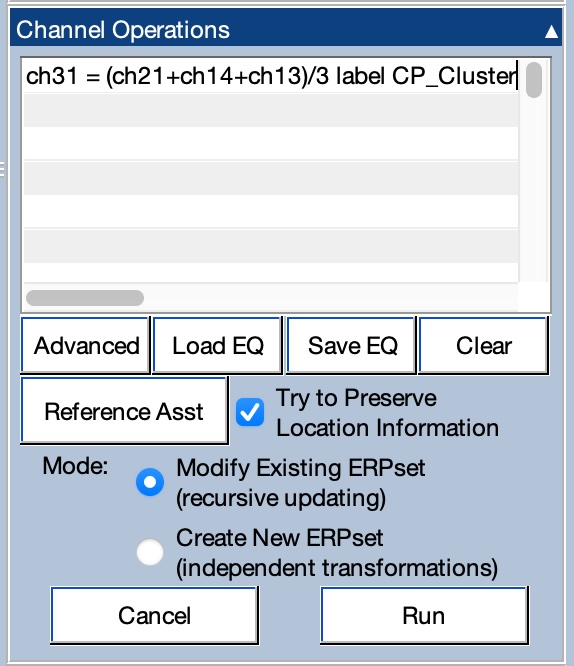
Click Run to add the new channel to the grand_filt ERPset. To view the new channel, go to the Bin & Channel Selection panel and select channels 13, 14, 21, and 31 (and then click Apply). You probably won’t see the new channel, because it’s not defined in the custom grid layout. Let’s go back to the default layout by going to Plot Settings and selecting Default in the Grid Layout section. When you click Apply, you should see the four selected channels as shown in the screenshot below. There is no standard error or SME information for the new channel (but we could get this information by making the cluster channel in each EEGset prior to averaging).
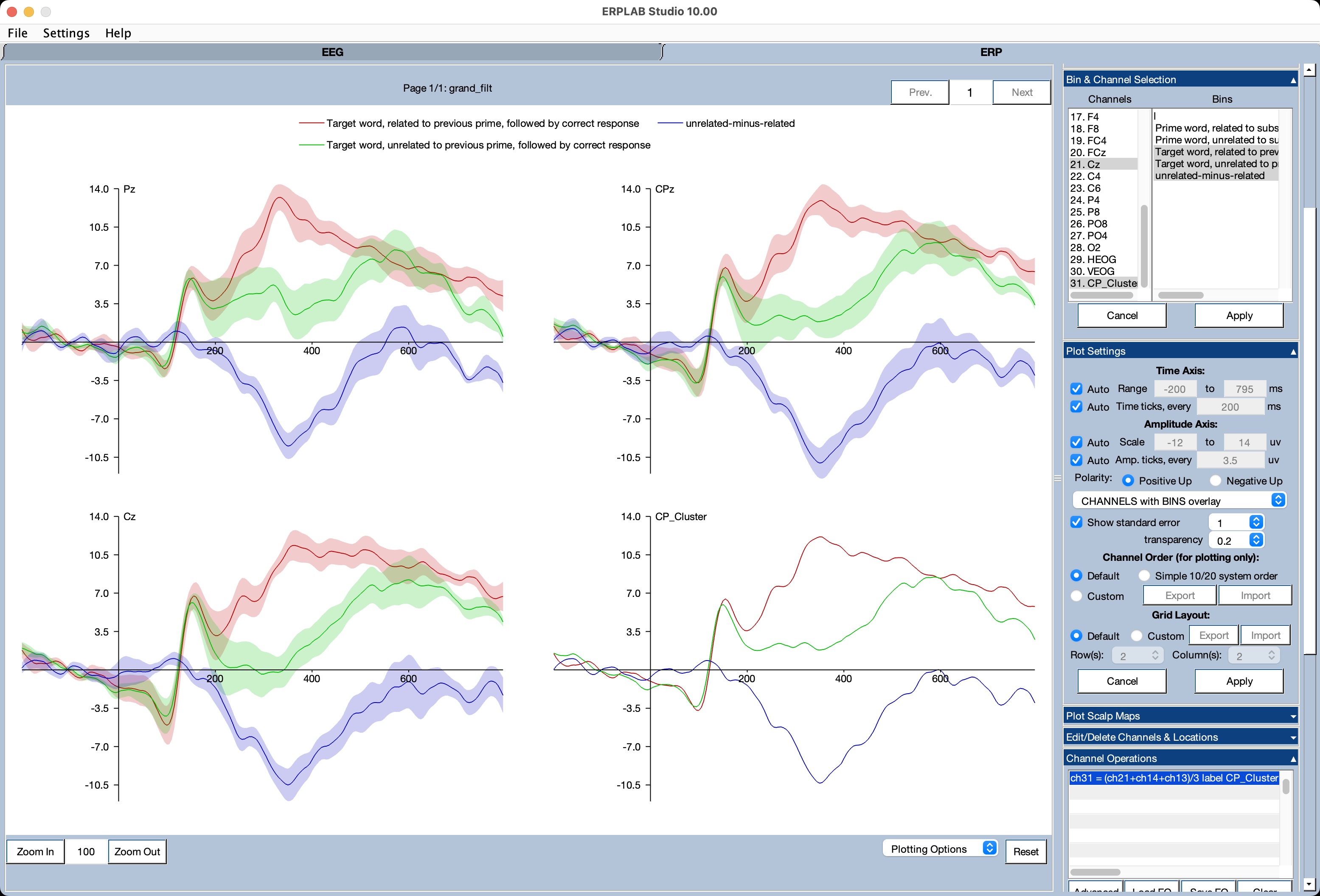
See the manual page on Channel Operations for a detailed description of the different kinds of equations that can be applied using this tool.
| Previous Page | Next Page | 🏠 |
|---|---|---|
|
Channel Operations |
Home |