-
Notifications
You must be signed in to change notification settings - Fork 1
Sources
Sources are either (disk) locations or (online) services where you have your games or ROMs. You can add multiple sources to build up a vast library of games/ROMs in AKL. When starting with AKL, this will be the first thing to do. Setting up a location where the games or ROMs can be found.
You can go to the Source item on the main page of AKL to view the complete collection of Sources currently created. If you open up the context menu anywhere in AKL you can select the Add option and choose Source to add a new source to your library. Make sure you install the AKL plugins for the scanner types you need on beforehand.
Each source location is associated with a scanner. Scanning is the process of collecting games or ROMs from a specific source and adding them to the Source in AKL. This can be a file scanner that looks up files with certain extensions or an online scanner that reads out certain online accounts or storages.
If you open up the context menu for a specific source, you will always have the option to Scan for new ROMs to add more ROMs into AKL.
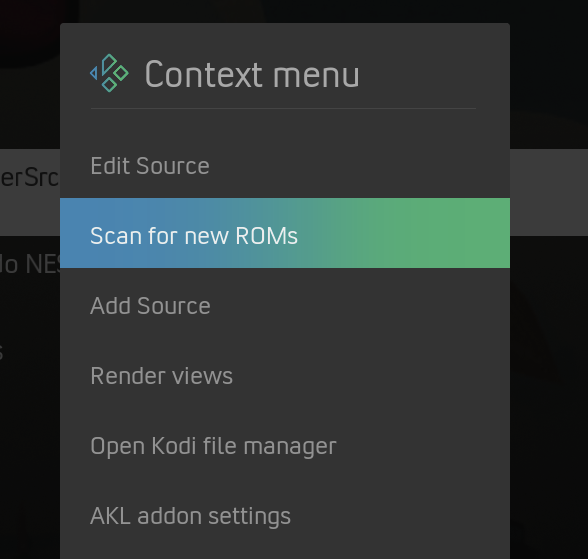
- Choose scanner
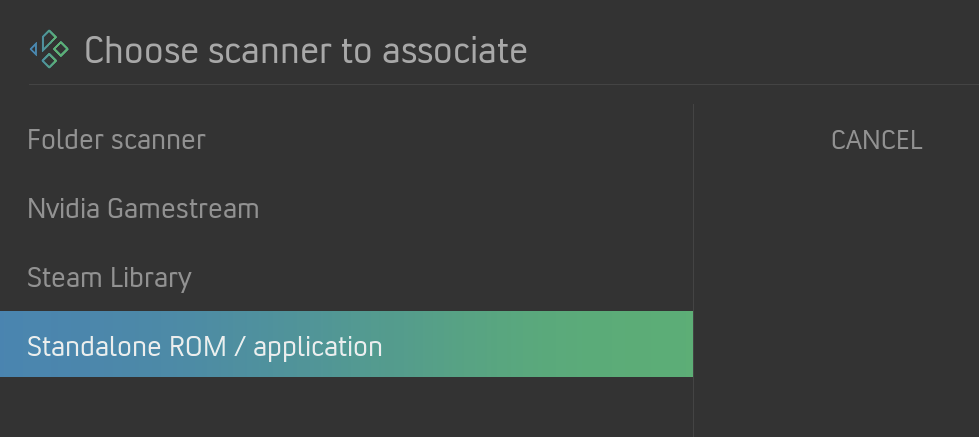
- Select game platform
- Enter name for the source
- Select asset/artwork directory
- Scanner type specific step (configuration for scanner)
- Option to scan directly after creating the source
During creating a new source you will be asked to choose an asset/artwork directory. In that particular location AKL will create new sub directories for each asset type. This will be a default location where artwork is stored for the games or ROMs in this specific source. When running a scraper on your source it will store downloaded artwork in those directories.
One of the options when adding a source to your library is the Standalone ROM. While in most cases you will have a collection of ROMs and games you want to launch through AKL, it is also possible to just simply add one single standalone game or ROM. It will behave similar to any other ROM, but instead of having a Scanner associated with it it will simply have a location of that particular standalone entity.
Just like with other ROMs you can associate a launcher with it. In the case of a directly executable application you should associate a launcher that is configured to directly launch the item, see creating a launcher.