-
Notifications
You must be signed in to change notification settings - Fork 152
Using the Bullhorn Career Portal on Wordpress
Note: If you have previously installed a similar plugin, you will first need to delete the plugin, then install this one to ensure you have the most up to date version of The Bullhorn Career Portal in your WordPress environment.
There are two methods to install the Plugin. Method 1 is simpler and functions as an out-of-the-box portal. Method 2 allows for customization but requires the download, modification, and upload of the files, rather than just adding the Plugin.
- Navigate to your WordPress admin page.
The page is usually located at [wordpress root]/wp-admin/
-
Under Plugins, click Add New.
-
In the plugin search bar search for the Bullhorn Career Portal Wordpress Plugin.
-
Click Install Now on the option by Bullhorn.
-
Click Activate.
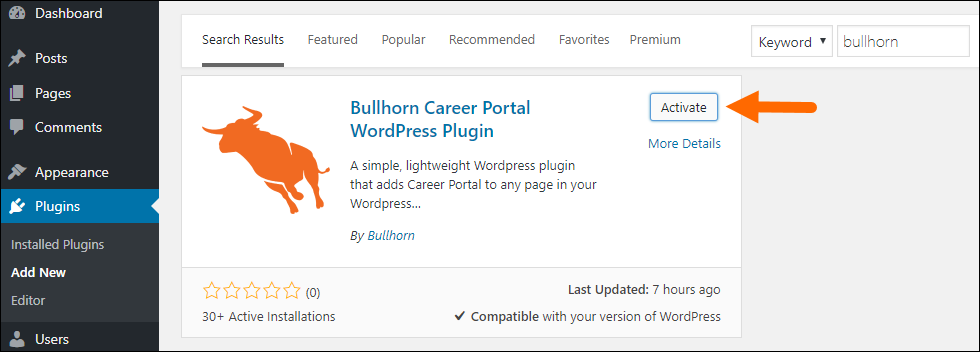
-
Next, Navigate to the Career Portal page under Plugins.
-
Enter in your Configuration Information.
In the fields on the page, please enter the corresponding information for your Bullhorn environment that you have received from Bullhorn Support such as corporate token and swimlane.
- Once that is done you will want to add the the
[oscp]shortcode to any page to embed the plugin.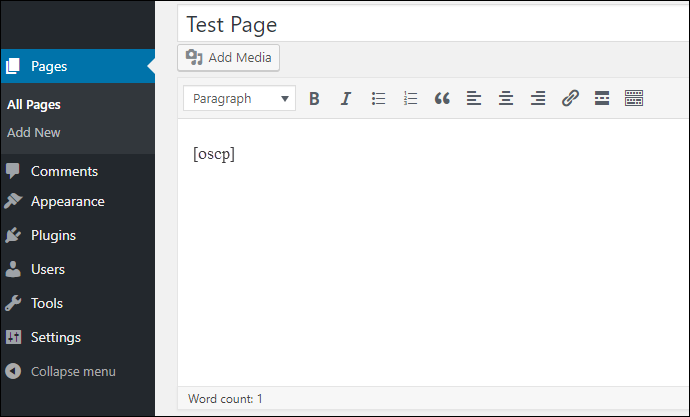
- Your portal will also be accessible at
[wordpress root]/wp-content/plugins/bullhorn-oscp
While these steps are similar to Method 1, this method should only be used to with a customized portal.
- Navigate to the plugin page.
- Download the Plugin and make your desired changes to the files.
- Navigate to your WordPress admin page.
- Under Plugins, click Add New.
- In the top section, upload the plugin file you previously modified.
- Navigate to the Career Portal page under Plugins.
- Enter in your Configuration Information.
- Once that is done you will want to add the the
[oscp]shortcode to any page to embed the plugin . - Your portal will also be accessible at
[wordpress root]/wp-content/plugins/bullhorn-oscp.