-
Notifications
You must be signed in to change notification settings - Fork 7
HowTo : MenuBar widget and menus
 About FAQ User Guide Reference documentation
About FAQ User Guide Reference documentation
This wxRuby guide demonstrates how to create a menu using Wx::Menu and Wx::MenuBar widgets, alongside it’s various styles, features and methods. A complete list of options will be included here, alongside several code examples for your convenience.
In this example we’ll create a simple menubar with a File menu.
require 'wx'
class MyWindow < Wx::Frame
def initialize(title)
super(nil, title: title)
@panel = Wx::Panel.new(self)
#----------------
menuBar = Wx::MenuBar.new
fileMenu = Wx::Menu.new
newFileItem = fileMenu.append(Wx::ID_NEW, "&New\tCTRL+N", 'Create New File')
openFileItem = fileMenu.append(Wx::ID_OPEN, "&Open\tCTRL+O", 'Open File')
saveFileItem = fileMenu.append(Wx::ID_SAVE, "&Save\tCTRL+S", 'Save File')
evt_menu(newFileItem, :new_file)
evt_menu(openFileItem, :open_file)
evt_menu(saveFileItem, :save_file)
menuBar.append(fileMenu, 'File')
#----------------
self.set_menu_bar(menuBar)
centre
end
def new_file(_)
puts 'New File'
end
def open_file(_)
puts 'Open File'
end
def save_file(_)
puts 'Save File'
end
end
Wx::App.run do
window = MyWindow.new("wxRuby MenuBar Guide")
window.show
endWe start off by creating a Wx::MenuBar called menuBar. Any menus
that we create later will be added into this menubar.
menuBar = Wx::MenuBar.newNext we create a Wx::Menu called fileMenu with a bunch of file
related commands. We create three Wx::MenuItems
for this menu using the append method (the
append method returns a menu item).
The append method takes three parameters.
The first parameter is the ID of the menu item. We’ve used the standard ID’s for New, Open and Save. The second
parameter takes a string for the text to appear on the menu item (the "\tCTRL + N" part is for the shortcut).
Lastly, the third parameter is the “help message” text which will appear if a status bar is present (optional).
fileMenu = Wx::Menu.new
newFileItem = fileMenu.append(Wx::ID_NEW, "&New\tCTRL+N", 'Create New File')
openFileItem = fileMenu.append(Wx::ID_OPEN, "&Open\tCTRL+O", 'Open File')
saveFileItem = fileMenu.append(Wx::ID_SAVE, "&Save\tCTRL+S", 'Save File')Next we connect our menu items to the Wx::EVT_MENU event and the appropriate methods which we want called.
To make things easier, just remember the first parameter will always be the Wx::MenuItem (or it's ID) we are connecting and the second will be the method (or a block) we want called when the menu item is clicked.
evt_menu(newFileItem, :new_file)
evt_menu(openFileItem, :open_file)
evt_menu(saveFileItem, :save_file)Lastly, we append the File Wx::Menu instance to the
[Wx::MenuBar](https://mcorino.github.io/wxRuby3/Wx/MenuBar.html, then attach the Wx::MenuBar
to the frame using set_menu_bar (it won’t appear in the window otherwise).
menuBar.append(fileMenu, 'File')
#----------------
self.set_menu_bar(menuBar)The output of the above code with the File menu opened:
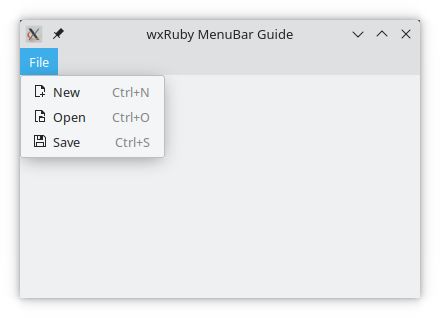
Note: On most systems, using the proper ID’s will automatically insert proper images and shortcuts into the menu items.
Here we will create a submenu, which is basically a menu within a menu.
All we have to do is create a new Wx::Menu, add some items to it, and then use the append_sub_menu method on our parent menu. The append_sub_menu method takes two parameters, the submenu to be appended, and the name of the submenu.
require 'wx'
class MyWindow < Wx::Frame
def initialize(title)
super(nil, title: title)
@panel = Wx::Panel.new(self)
#----------------
menuBar = Wx::MenuBar.new
fileMenu = Wx::Menu.new
newFileItem = fileMenu.append(Wx::ID_NEW, "&New\tCTRL+N", 'Create New File')
openFileItem = fileMenu.append(Wx::ID_OPEN, "&Open\tCTRL+O", 'Open File')
saveFileItem = fileMenu.append(Wx::ID_SAVE, "&Save\tCTRL+S", 'Save File')
subMenu = Wx::Menu.new
subMenu.append(Wx::ID_ANY, 'Recent Files', 'View Recent Files')
subMenu.append(Wx::ID_ANY, 'Import File', 'Import external file')
subMenu.append(Wx::ID_ANY, 'Export File')
fileMenu.append_sub_menu(subMenu, 'File Options')
menuBar.append(fileMenu, 'File')
#----------------
self.set_menu_bar(menuBar)
centre
end
end
Wx::App.run do
window = MyWindow.new("wxRuby MenuBar Guide")
window.show
endWe’ve used the default ID Wx::ID_ANY because there are no standard ID’s which are available for making these new menu
items.
The output with the sub menu opened:
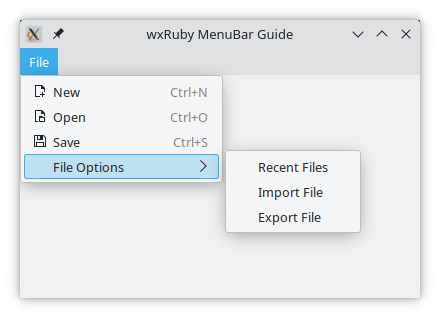
In this example code we make some small changes. Instead of using append we use append_check_item, append_radio_item and append_separator, which will add a Wx::CheckBox, a Wx::RadioButton and a separator line respectively.
The syntax for append_check_item and append_radio_item is identical to that of append, whereas append_separator expects no parameters.
require 'wx'
class MyWindow < Wx::Frame
def initialize(title)
super(nil, title: title)
@panel = Wx::Panel.new(self)
#----------------
menuBar = Wx::MenuBar.new
fileMenu = Wx::Menu.new
newFileItem = fileMenu.append(Wx::ID_NEW, "&New\tCTRL+N", 'Create New File')
openFileItem = fileMenu.append(Wx::ID_OPEN, "&Open\tCTRL+O", 'Open File')
saveFileItem = fileMenu.append(Wx::ID_SAVE, "&Save\tCTRL+S", 'Save File')
subMenu = Wx::Menu.new
subMenu.append_check_item(Wx::ID_ANY, 'Auto Save', 'Auto Save every 5 mins')
subMenu.append_check_item(Wx::ID_ANY, 'Dark Mode', 'Enable Dark Theme')
subMenu.append_check_item(Wx::ID_ANY, 'Enlarge Text', 'Increase Text Size')
subMenu.append_separator
subMenu2 = Wx::Menu.new
subMenu2.append_radio_item(Wx::ID_ANY, 'Auto Save every 5 mins')
subMenu2.append_radio_item(Wx::ID_ANY, 'Auto Save every 10 mins')
subMenu2.append_radio_item(Wx::ID_ANY, 'Auto Save every 15 mins')
subMenu.append_sub_menu(subMenu2, 'Auto Save')
fileMenu.append_sub_menu(subMenu, 'Project Options')
menuBar.append(fileMenu, 'File')
#----------------
self.set_menu_bar(menuBar)
centre
end
end
Wx::App.run do
window = MyWindow.new("wxRuby MenuBar Guide")
window.show
endThe output with the full menu opened:
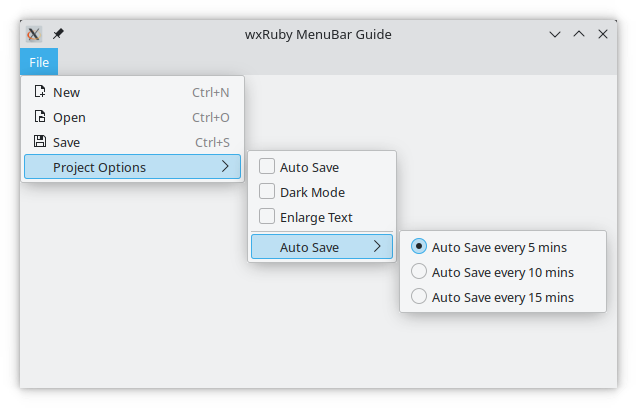
Besides the Wx::Menu and Wx::MenuBar
classes, we also have Wx::MenuItem. Normally we do not need to explicitly
define one of these, as the append... methods return a Wx::MenuItem object. If you wish to create the Wx::MenuItem
separately though, the below example will show you how (we also use the set_bitmap method to attach an alternate bitmap image).
require 'wx'
class MyWindow < Wx::Frame
def initialize(title)
super(nil, title: title)
@panel = Wx::Panel.new(self)
#----------------
menuBar = Wx::MenuBar.new
fileMenu = Wx::Menu.new
exitItem = Wx::MenuItem.new(fileMenu, Wx::ID_EXIT, "&Quit\tCtrl+Q")
exitItem.set_bitmap(Wx::ArtProvider.get_bitmap(Wx::ART_CLOSE, Wx::ART_MENU))
fileMenu.append(exitItem)
evt_menu(exitItem, :on_quit)
menuBar.append(fileMenu, 'File')
#----------------
self.set_menu_bar(menuBar)
centre
end
def on_quit(_)
puts 'Exit Window'
close
end
end
Wx::App.run do
window = MyWindow.new("wxRuby MenuBar Guide")
window.show
endThe output:
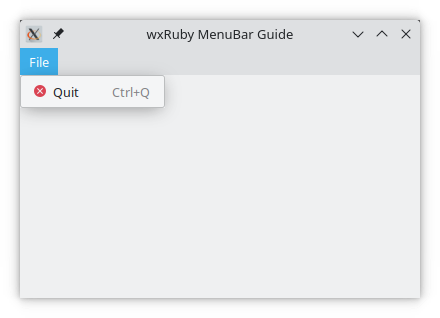
A list of useful methods which can be used on the Wx::Menu objects.
| Method | Description |
|---|---|
| append(id, label, help, kind) | Appends a menu item to the menu. |
| append_check_item(id, label, help) | Appends a CheckBox Item to the menu. |
| append_radio_item(id, label, help) | Appends a RadioButton Item to the menu |
| append_separator | Appends a separator to the menu |
| append_sub_menu(menu, label, help) | Appends another menu as a submenu. |
| break_ | Adds a break into the menu, causing the next menu item to appear in a new column. |
| delete(id) | Deletes the menu item with the specified ID. |
| enable(id, enable) | Enables/Disables the menu item with the specified ID. |
| get_label(id) | Returns the string value of the text of the menu item with the specified ID. |
| insert(pos, menu_item) | Inserts an item at the specified index (similar variants exist for other items, like insert_check_item) |
| set_label(id, label) | Sets the label of the menu item with the specified ID. |
A list of useful methods which can be used on the MenuBar widget.
| Method | Description |
|---|---|
| enable_top(pos, enable) | Enables/Disables the menu at the given index. |
| get_menu(pos) | Returns the menu at the given index. |
| get_menu_count | Returns the number of menus in the menu bar |
| insert(pos, menu, title) | Inserts a menu item at the given index, with the specified name (title). |
-
-
Basic Guides
-
Widget Guides
-
Drawing Guides
-
Event Guides
-