-
Notifications
You must be signed in to change notification settings - Fork 5
Usage Of The Compliance Certification System
First, log into your account on the Compliance Certification System. If you do not have an account, you can create one.
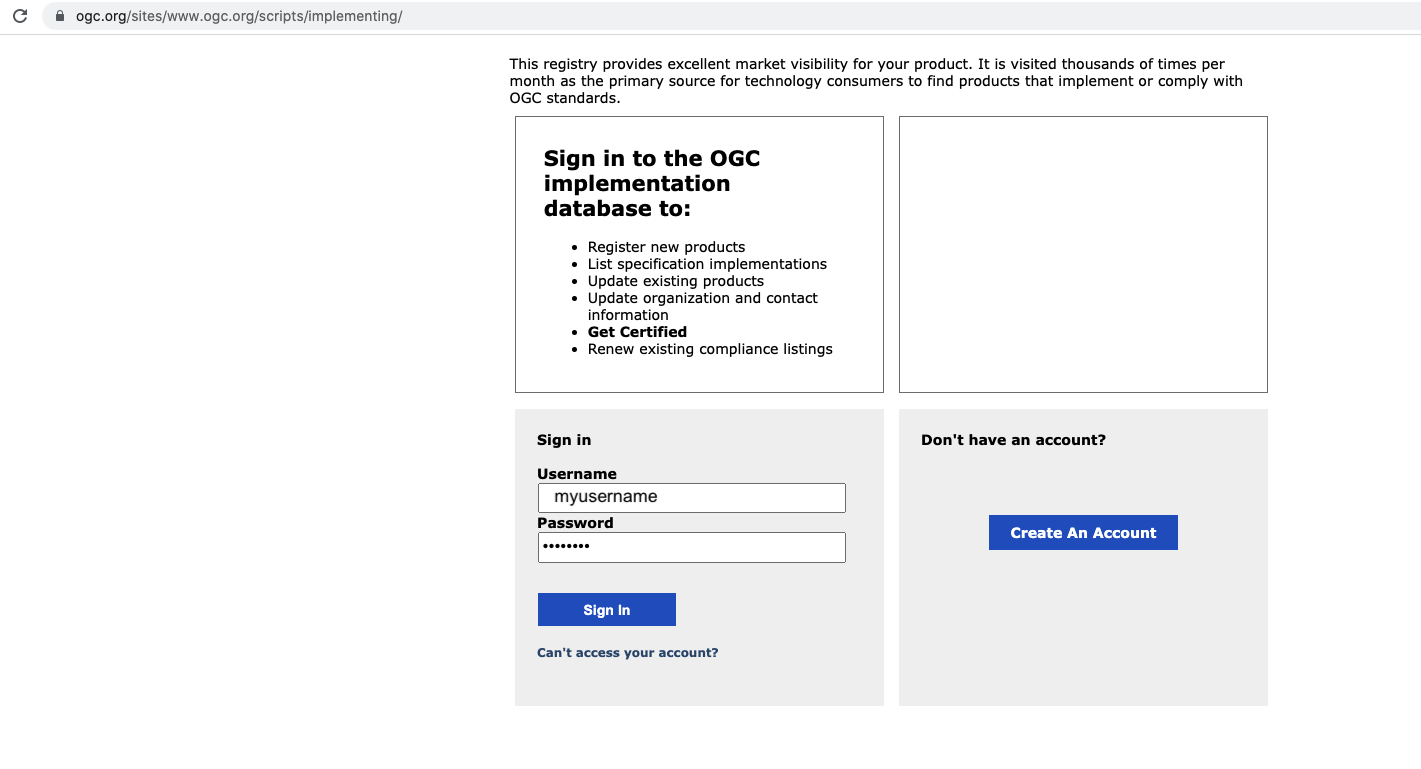
| NOTE | A note for OGC Members, do not use your OGC Portal credentials as the Compliance Certification System is separate from the OGC Portal. |
Once you are logged in, you need to configure your Certification System account to access your TEAM Engine account.
Open your Account Information page by clicking on the profile button on the right hand side of the page, and then click on 'Account Info'.
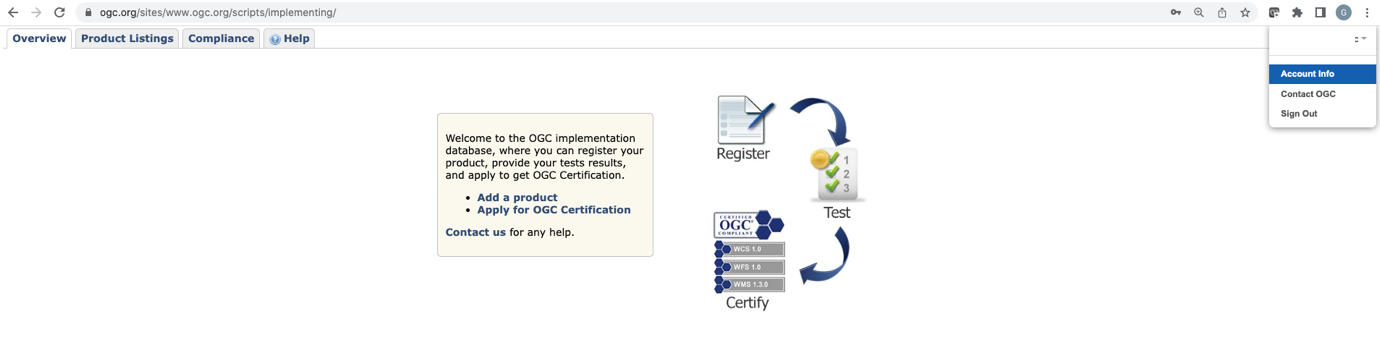
The Account Information page will allow you to update your Contact Information and also to enter your TEAM Engine credentials. Select the TEAM Engine instance that you have been using to test your product with and then press the 'Authenticate' button to link the TEAM Engine instance to the Compliance Certification System account.
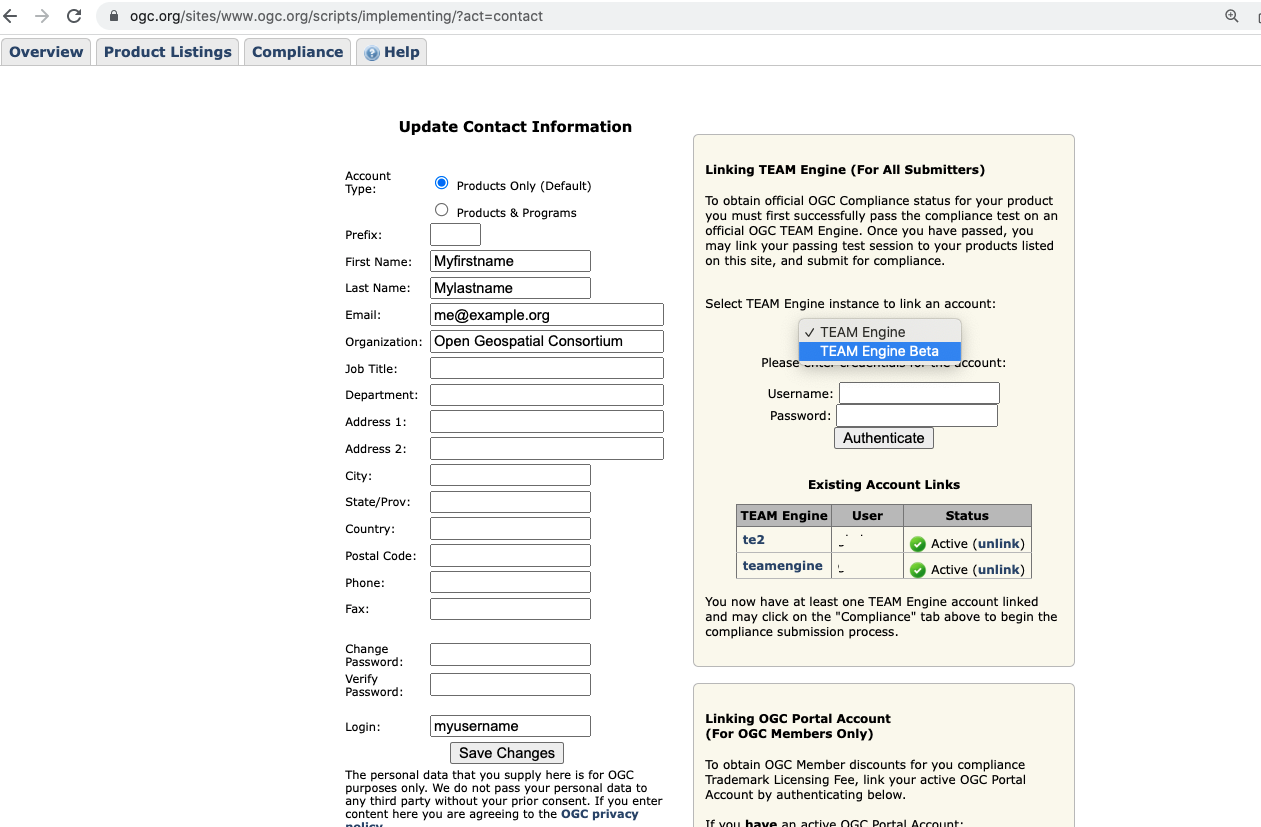
| NOTE | The Product TEAM Engine instance, which is available at https://cite.ogc.org/teamengine, is listed simply as 'TEAM Engine'. The Beta TEAM Engine instance, which is available at https://cite.ogc.org/te2, is listed as 'TEAM Engine Beta'. |
Now open the Product Listings tab and click on the 'Add New Product' hyperlink. This will open a form for you to enter details about your product.
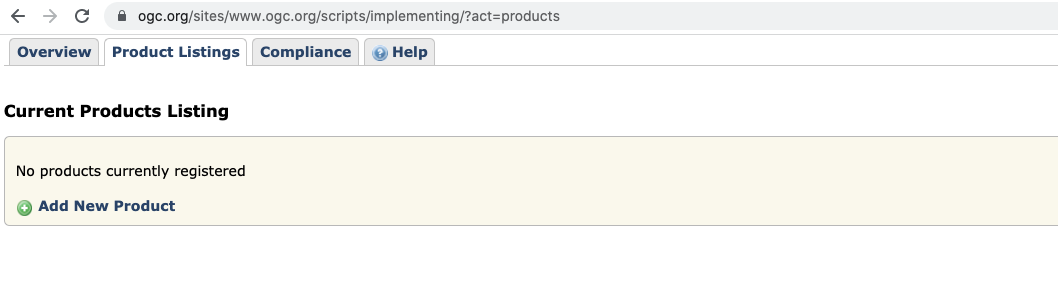
Complete the form and press 'Create Record'.
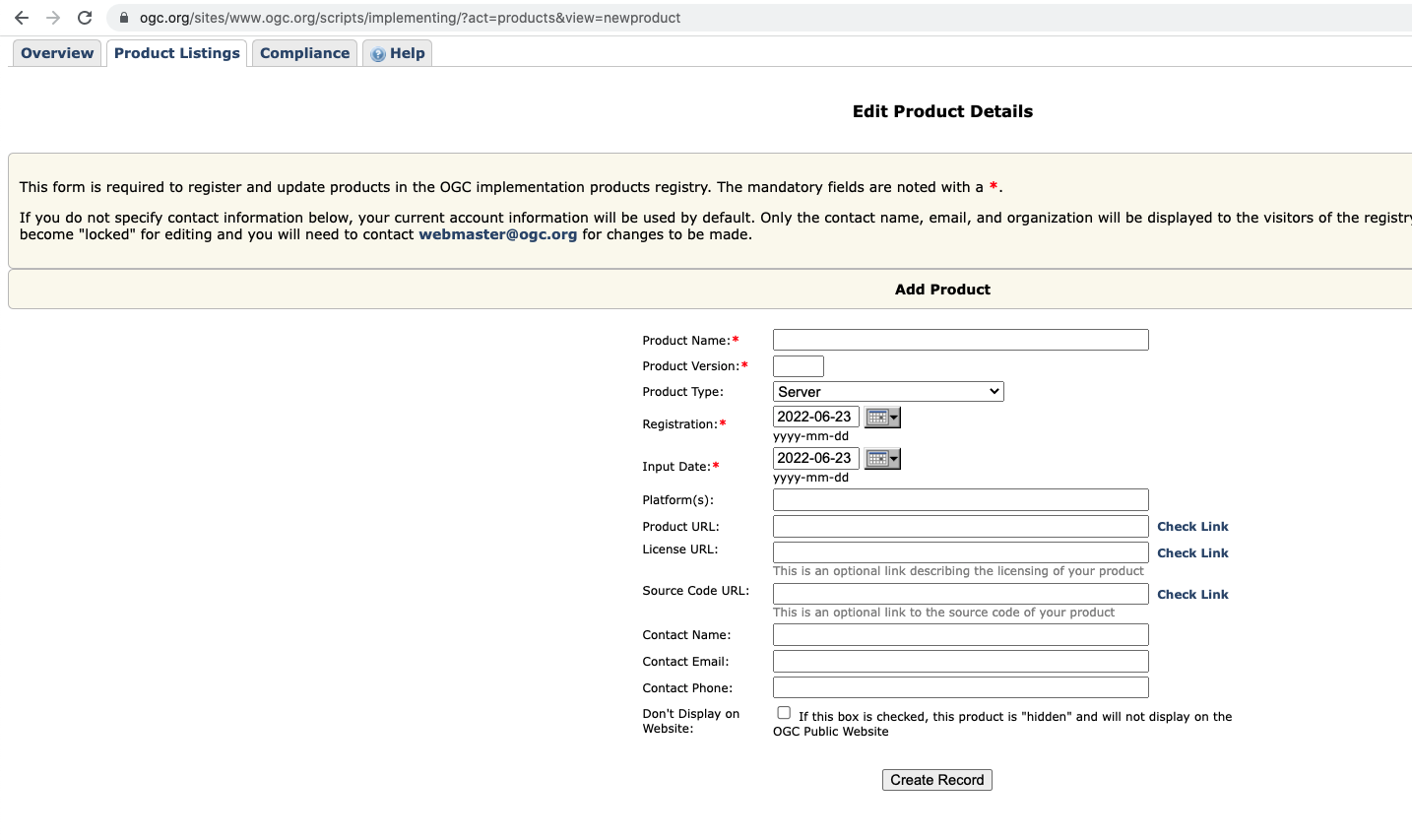
| NOTE | At any time you can return to the form, update the details, and save changes. |
Now click on the 'List Implementations' button to bring up a grid of OGC Standards. This is where you will declare which standards your product implements.
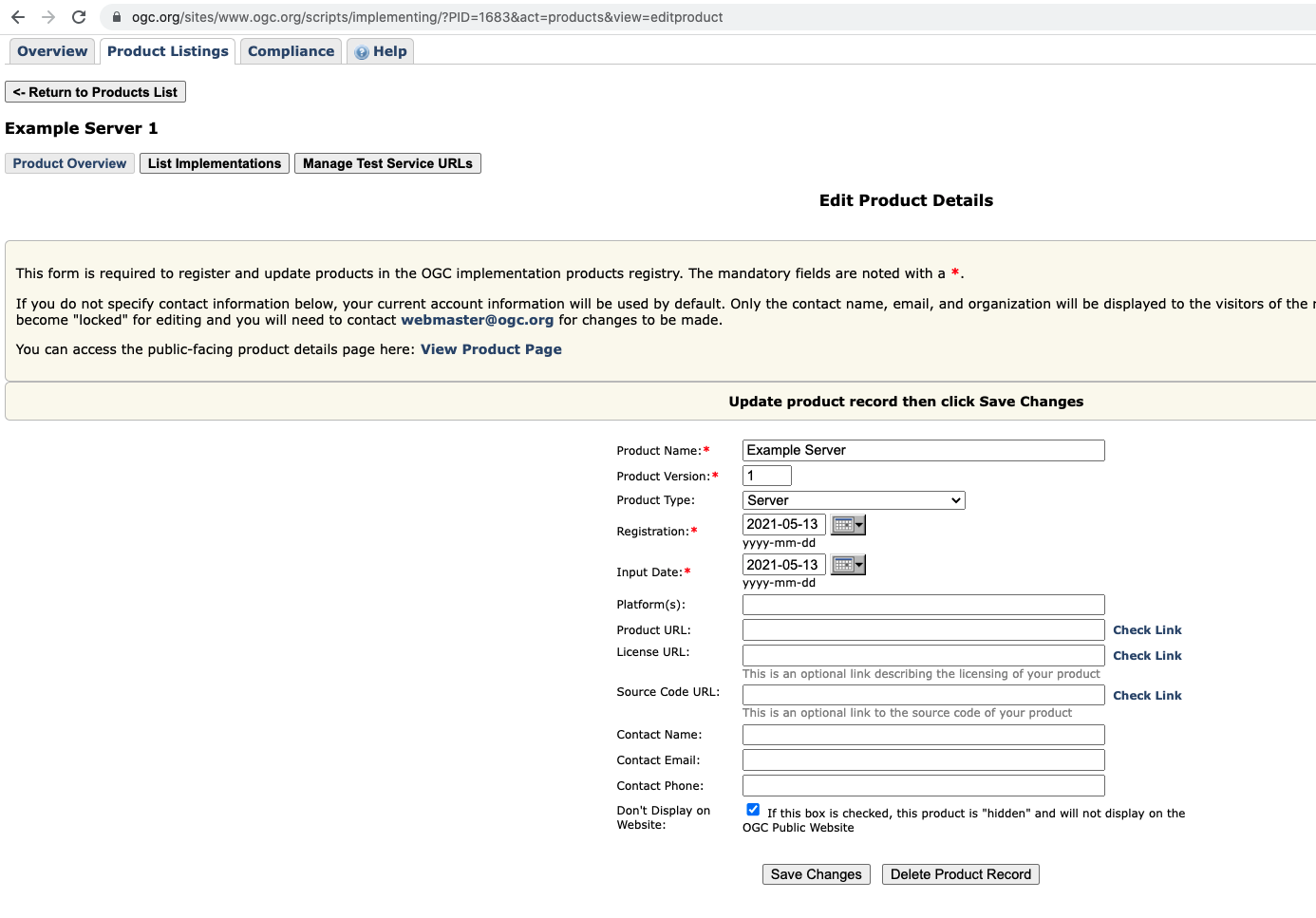
Check the boxes next to the names of the standards that your product implements.
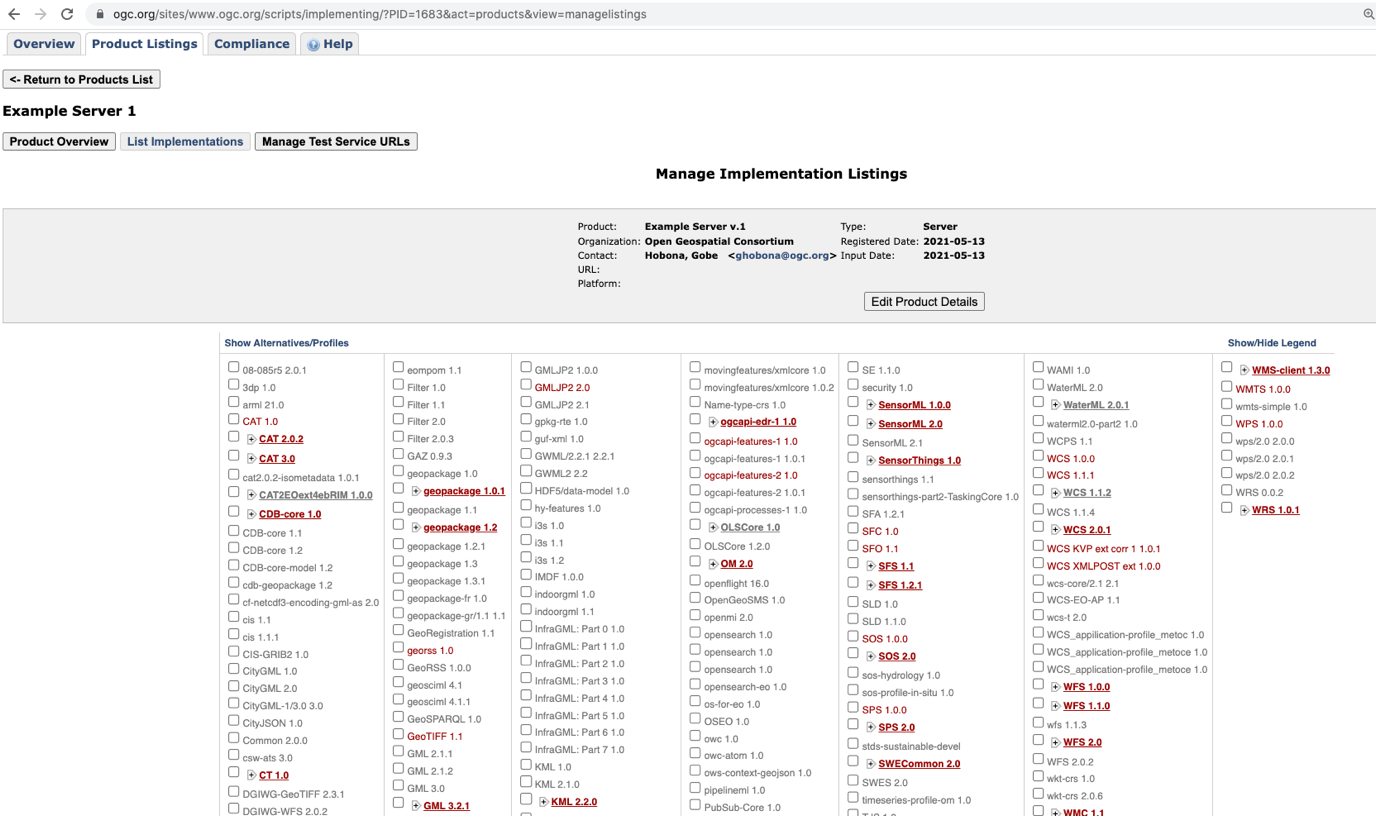
Click on the Compliance tab to open it. This is where you will prepare your submission for Compliance Certification.
Click on the link titled 'Submit New Product for Compliance or Review Prior Compliance Listings'.
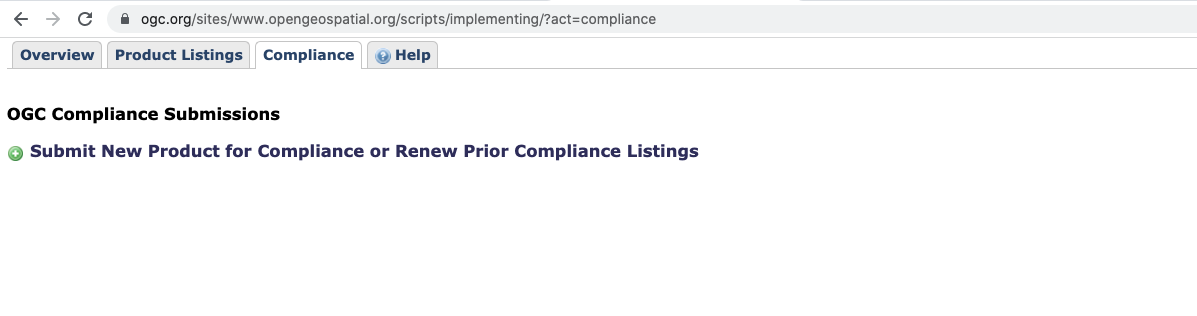
Select the product name on the drop-down list on the left hand side of the page.
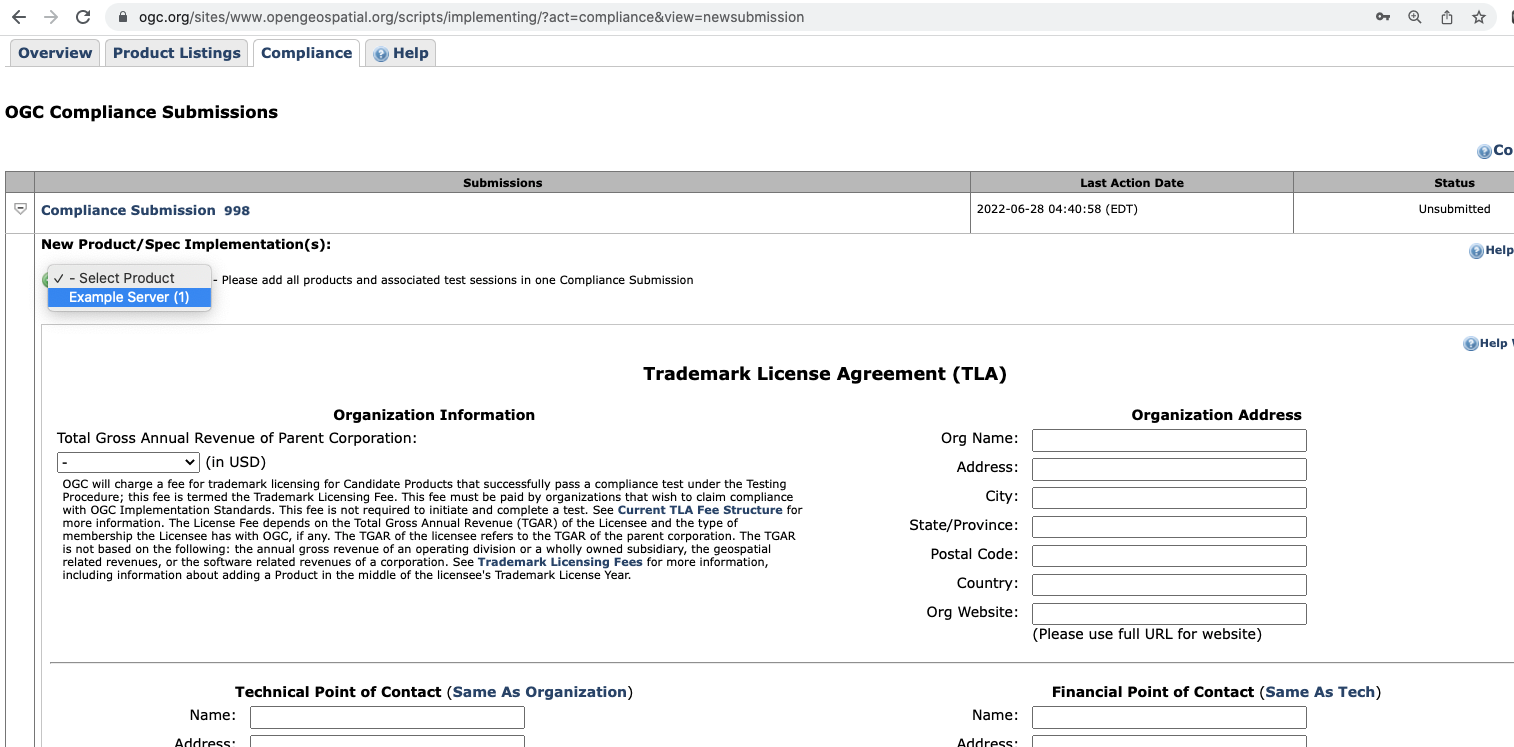
Once the product has been added to the Submission form, from the 'Select TEAM Sessions' list, select the TEAM Engine session containing the test results you would like to associate with your product. Repeat this step for each standard that you would like certification for.
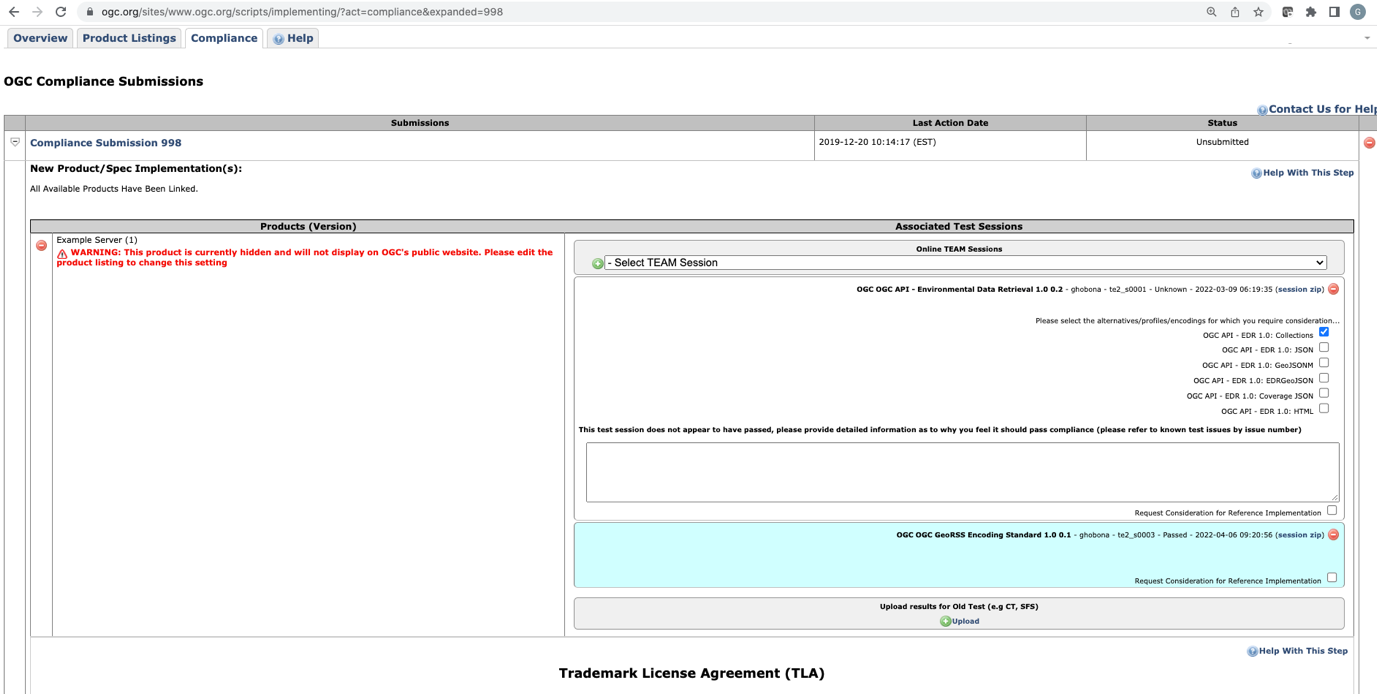
Complete the Trademark License Agreement.
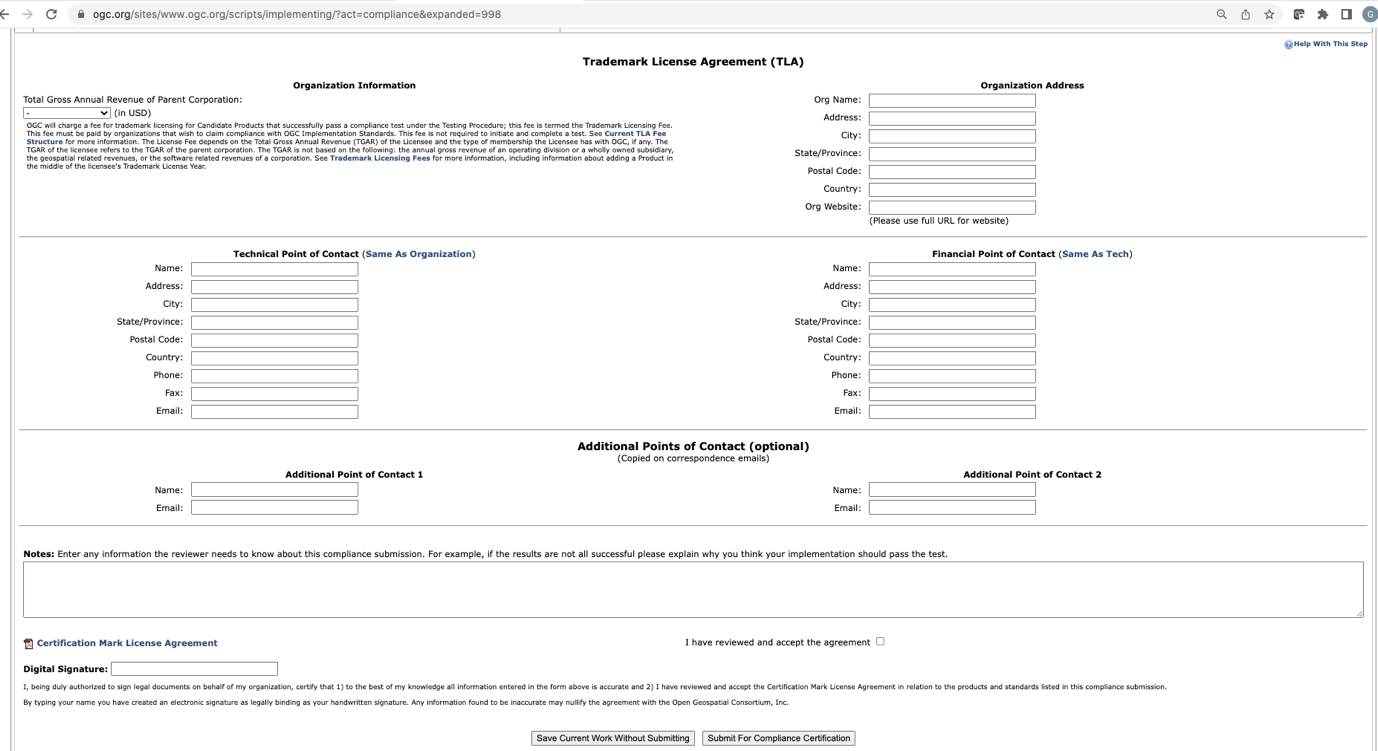
Then, submit the form by clicking on the 'Submit for Compliance Certification' button.