-
Notifications
You must be signed in to change notification settings - Fork 9
NoteTaking_View
The note taking view is one of the main ways to create new annotations. They can be created either on the fly, by taking notes and inserting timestamps in them while watching the video, or by inserting timestamps in an existing text. Timestamps are represented by active screenshots: you can click on them to navigate. Note that the contents of the note taking view are not annotations: it is only text with some additional information. They are not directly synchronized with other views presenting annotation (transcription, timeline...). Once you are satisfied with the result, you can convert the text to proper annotations.
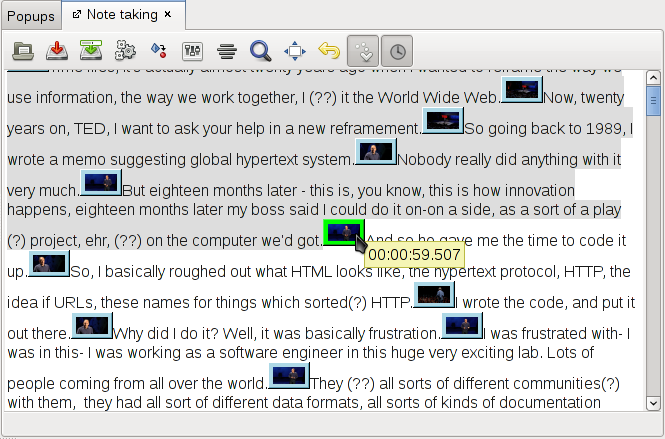
Once the video is started, timestamps marks can be set just by clicking in the text at the desired moment, or through the keyboard with Control+Enter. A time difference is automatically added, to take into account reaction time. Its default value is -200ms, but it is possible to adjust it through Preferences.
Clicking on a timestamp mark moves the player to the moment it indicates. A right click on a mark gives access to several commands: remove mark, make temporal adjustments. It is also possible to indicate that Advene should not to take into account the text between a mark and the following one. Such “ignored text” marks are represented with a light red color.
After having completed the edition of marks, click on “convert” to convert the text into annotations of a chosen type. At any moment, you can save and reload your transcription work in the import transcription window. Conversely, you can convert existing annotations to a textual transcription with adequate timestamp marks.
Note that if you want to edit only the text of annotations (and not their bounds) in a transcript-like way, the [Transcription_View](Transcription view) is editable, and synchronized with other views without the need to convert to/from annotations.