-
Notifications
You must be signed in to change notification settings - Fork 24
Section 3 Object Prediction
In this workshop, we will program a Multi-Object Tracking step-by-step. We prepared a ROS node for this task, in which you have to implement parts of a Multi-Instance Kalman Filter.
The learning goals of this workshop are to implement the steps...
- Object Prediction
- Object Association
- Object Fusion
Furthermore you will learn to...
- inspect and visualize a rosbag containing object data
- use the Eigen library
- utilize advanced RViz features
- Contents
- Introduction to this workshop
- Visualize the object detections
- Introduction to the Eigen library
- Introduction to the fusion code
- Task 1: Implement Object Prediction
- Advanced: Introspection in RViz
For this workshop we provide simulated data from a vehicle equipped with a camera and a radar. The camera detects the surrounding objects with a high accuracy in lateral direction but a high uncertainty in longitudinal direction while the radar behaves in exactly the opposite way. The data were simulated on the ika test track.
You can download the bag file for this workshop here Link.
Save the file to the local directory acdc/bag on your host. Now start docker (cd acdc/docker and ./ros1_run.sh) and inspect the bag file with the command rosbag info
rosuser@docker:~/ws/bag$ rosbag info acdc_fusion_guidance_noise.bag
path: acdc_fusion_guidance_noise.bag
version: 2.0
duration: 9:59s (599s)
start: Jan 01 1970 01:00:02.51 (2.51)
end: Jan 01 1970 01:10:02.50 (602.50)
size: 77.4 MB
messages: 125992
compression: none [102/102 chunks]
types: definitions/IkaEgoMotion [e0618c9f9aa211f416eed80f5aa9a953]
definitions/IkaGPS [be18f6276d518be76f37af636e04fd9f]
definitions/IkaObjectList [a997953d24fa0f3e837de98bfab1882a]
topics: /ikaGPS 59993 msgs : definitions/IkaGPS
/sensors/camera_front/ikaObjectList 12000 msgs : definitions/IkaObjectList
/sensors/radar_front/ikaObjectList 12000 msgs : definitions/IkaObjectList
/sensors/reference/ikaObjectList 12000 msgs : definitions/IkaObjectList
/sensors/vehicleCAN/ikaEgoMotion 29999 msgs : definitions/IkaEgoMotionAs you can see the file contains the two topics /sensors/camera_front/ikaObjectList and /sensors/radar_front/ikaObjectList. You already learnt about the definition of an ikaObjectList in section 2.
Furthermore the ros bag contains the topics /ikaGPS and /sensors/vehicleCAN/ikaEgoMotion which are responsible for publishing the position of the ego vehicle.
In the docker container, build the workspace:
catkin build
source devel/setup.bash # make sure to execute this line in each of the following terminals!Then, execute in different terminals:
roslaunch acdc_launchpack bag_playback.launchrosbag play -l ~/ws/bag/acdc_fusion_guidance_noise.bagThis first command opens a preconfigured RViz window showing the visualization of this tasks data. The second commands plays the bag file with the simulated object detections.
You should see the following in the RViz window with a similar output:
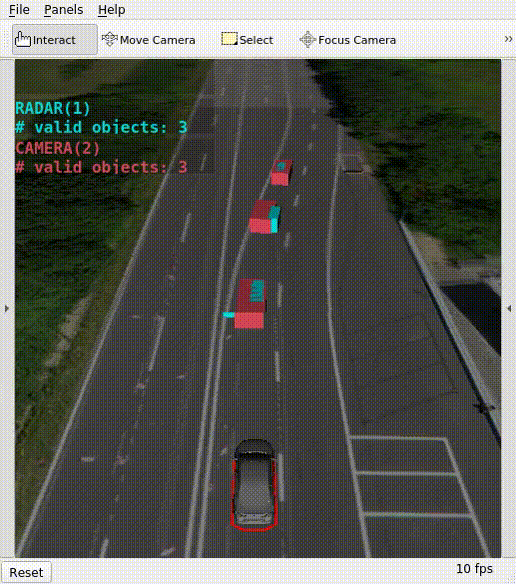
We use the linear algebra library Eigen for matrix-vector computations. You can use it for example like this:
#include <Eigen/Dense>
// create a copy of an existing matrix of floating point numbers
Eigen::MatrixXf myNewMatrix1 = myExistingMatrixOfEqualDimensions;
// create a 3x3 matrix of zeros
Eigen::MatrixXf myNewMatrix2 = Eigen::MatrixXf::Zero(3,3);
// edit a specific matrix entry
myNewMatrix2(0,0) = 5.678;
// multiply, add, and substract matrices or vectors
// the dimensions have to fit!
A = B * C * (d + e - f);
// create a vector of floating point numbers
Eigen::VectorXf myNewVector = someMatrix * someVector;
// transpose or invert matrices
A = B.transpose() + C.inverse();Further commands within the Eigen library can be easily found by googling e.g. "Eigen identity matrix", and using Ctrl+F on the documentation page.
The overall modular structure of the tracking code template is explained in the README.md of the section_3 folder. You may have a look, but you can probably solve the exercise also without this information.
In contrast, it is important to understand the README.md of object_fusion package. It contains more specific information about how the mathematical symbols from the ACDC slides are named or should be named in the code.
Large parts of the object tracking are already implemented, however the code is not functional yet! You can have a look at the current state by starting the fusion node.
roslaunch object_fusion_wrapper fusion.launchDon't forget to start RViz and play the bag file beforehand.
roslaunch acdc_launchpack bag_playback.launchrosbag play -l ~/ws/bag/acdc_fusion_guidance_noise.bagYou sould see that the code outputs "shooting" objects every five seconds, which disappear after one second.
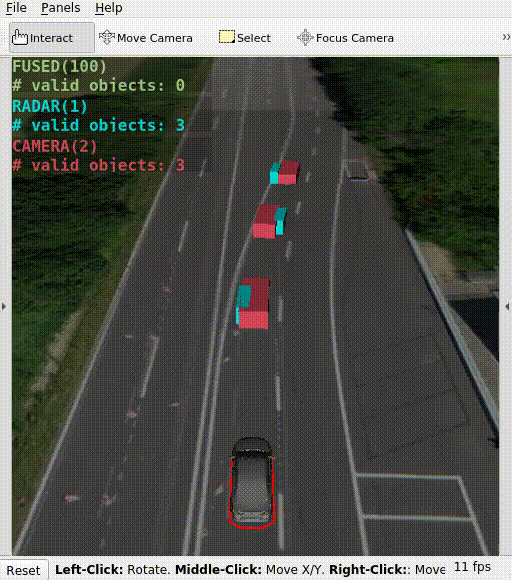
Your task is to fill gaps in the C++ code of the object prediction module: workshops/section_3/object_fusion/src/modules/predictor/StatePredictor.cpp
For the prediction and measurement update code, you need to overwrite the global object list data_->object_list_fused.objects instead of using return statements. Note: when you use the utility functions like IkaUtilities::getEigenStateVec(myIkaObject), they will return an Eigen vector or matrix that points to the original memory, so by modifying this Eigen data structure, you will automatically overwrite the corresponding myIkaObject.
Predict the latest global objects to the time stamp of the measured objects. In detail:
- Construct the constant velocity motion model matrix
$\mathbf{F} = \mathbf{F}_{const} + \Delta t\ \mathbf{F}_{timevar}$ as shown in the slides.- Its constant entries are already given in
data_->F_const_ - Its time variant entries are already given in
data_->F_timevar_ -
$\Delta t$ is given indata_->prediction_gap_in_seconds - You can check these matrices in the file
section_3/object_fusion_wrapper/param/kalman_filter.yaml
- Its constant entries are already given in
- Construct the motion noise matrix
$\mathbf{Q}$ .- The longer the predicted
$\Delta t$ , the more noise we expect -->$\mathbf{Q} = \Delta t, \mathbf{Q}_{timevar}$ - You can use
data_->Q_timevar_ - Check out
$\mathbf{Q}$ in the filesection_3/object_fusion_wrapper/param/kalman_filter.yaml
- The longer the predicted
- Perform the Kalman filter prediction step for each global object.
- Loop over
data_->object_list_fused.objects, which is astd::vectorof globalIkaObject.msgobjects - Use the global object's state vector
$\hat{x}_G$ in the code as anEigen::VectorXfcalledx_hat_Gwithauto x_hat_G = IkaUtilities::getEigenStateVec(&globalObject); - Use the global object's error covariance as an Eigen matrix in the code:
globalObject.P() - Compute the prediction formulas inside the loop
- Loop over
- Update the ROS time stamps of the global objects: The new global time stamp is the measured time stamp. Overwrite both the global object list time stamp and the individual global objects' time stamps.
- For object lists, you can use
data_->object_list_fused.header.stampanddata_->object_list_measured.header.stamp - For objects, you can use
globalObject.header.stampormeasuredObject.header.stamp.
- For object lists, you can use
After successfully implementing the prediction code you should see the following output. Don't forget to rebuild the workspace with catkin build beforehand! The fused objects are now predicted but not updated yet. You can see that the prediction derives from the reality as the fused objects slowly move away from the detected objects.
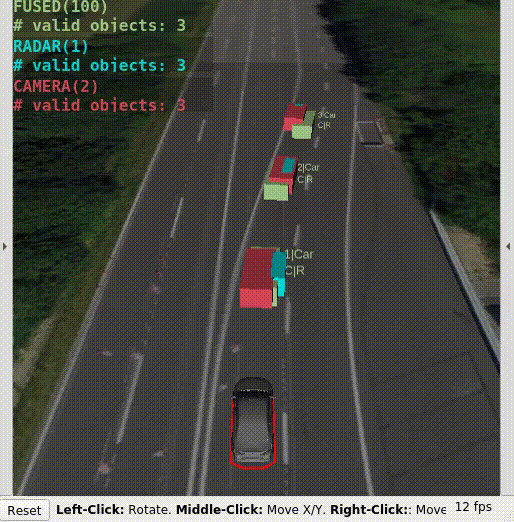
You can see object properties in RViz like this:
- Click into the RViz window to focus it.
- Hit S, and your cursor turns yellow for selection.
- Select the objects you want to analyze (click or draw rectangle around).
- Open the selection panel on the right to see live updates of the object properties.
- To leave this selection mode:
- Click into an empty location to unselect all objects.
- Hit S again.


