-
-
Notifications
You must be signed in to change notification settings - Fork 38
Pairing Bluetooth Sensors
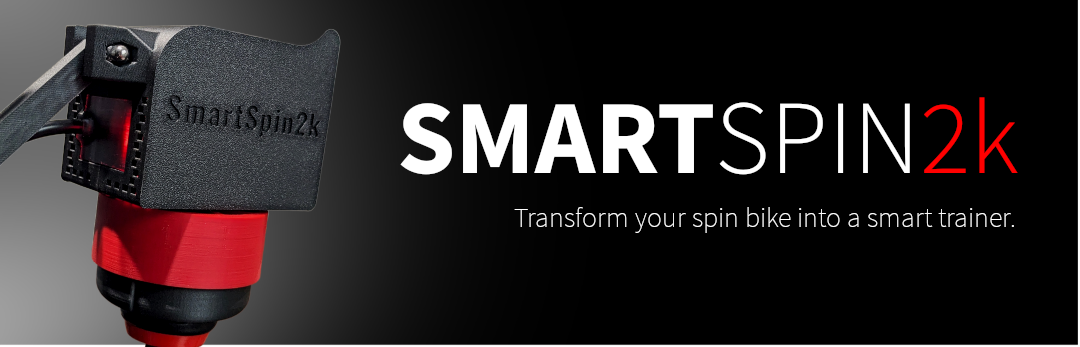
OK, your SmartSpin2k is connected and the blue LED is slowly flashing, ready for you to provide some Bluetooth connections and you’re ready to ride! SmartSpin2k will act as a Bluetooth multiplexer and serve all of your connections. This means it operates as a single point for your sensors to connect to. You can then pair your device to the SmartSpin2K as a single sensor. This is helpful for devices like the AppleTV which are limited to just two connections at a time.
Navigate any browser which is connected to the same network as the SmartSpin2k to http://smartspin2k.local/
Note - If you have not previously connected the SmartSpin2k to your network, you can connect to the SmartSpin2k WiFi network, password is password.
-
Click on Bluetooth Scanner
-
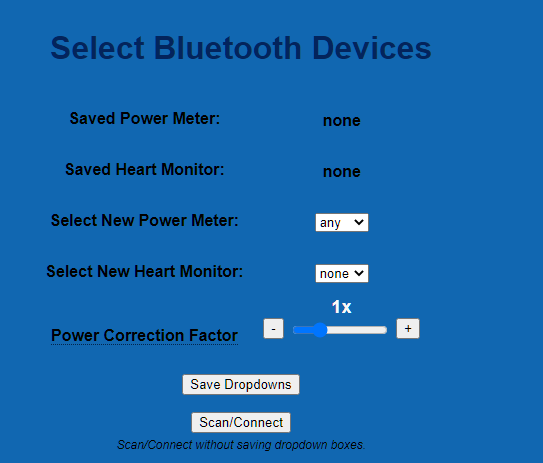
-
Make sure you are wearing your HR sensor and it is not paired via Bluetooth to any other devices like a Garmin watch or iPad/iPhone
-
Have your power pedals charged or with batteries and ready to pair. Also make sure they are not connected to any other devices like the previous step. The SmartSpin2k is confirmed to work with Favero Assioma and Garmin Vector 3 pedals
-
Click on the “Scan/Reconnect Devices” button.
-
Select the HR monitor in the Heart Monitor drop down box.
-
Select the Power Meter in the Power Meter drop down box. Users with a dedicated power meter and a bike that reports power data must select the appropriate power meter here. Leaving this setting at "Any" may cause SmartSpin2K to receive power data from both sources and cause unintended fluctuations in reported data.
-
Click on the “Save dropdowns for the next reboot” button.
-
Now that your sensors are paired and you know it works, It is possible, as shown in the hint at the bottom of the bluetooth scanner page page, to quickly scan and reconnect Bluetooth devices. Do this by holding both shifter buttons simultaneously for 3 seconds after the SmartSpin2k has powered up.
This can be necessary if the Bluetooth sensors weren’t available or turned on when SmartSpin2K was powered on.
Navigate any browser which is connected to the same network as the SmartSpin2k to http://smartspin2k.local/
- Click on Bluetooth Scanner
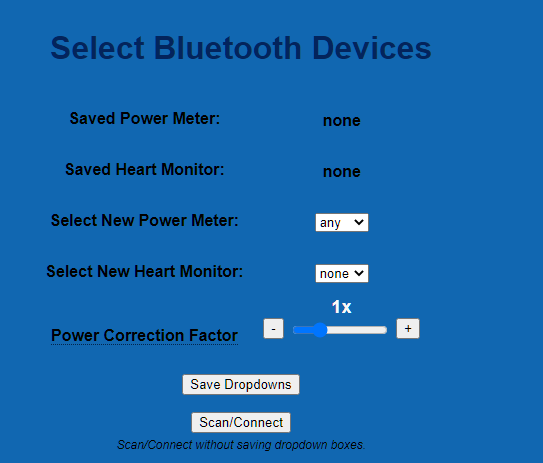
- Click on the “Scan/Reconnect Devices” button.
- Your spin bike will not appear in the dropdowns here as a power meter.
- Instead, go to the Status Page from the Smartspin Home screen or follow this link http://smartspin2k.local/status.html

- You will know you have been successful if cadence and watts change as you pedal the bike.
- Schwinn IC4 / Bowflex C6 users may want to return to the Bluetooth Settings page to adjust the Power Correction Factor setting. These bikes tend to over-report your speed and watttage significantly. This will have you racing in higher classes than you originally intended on. Further instructions on this can be found here to calculate the power correction factor.