-
Notifications
You must be signed in to change notification settings - Fork 4
Using switches
If you can operate one or more switches, you can combine eye gaze with switch control for easier interaction. There are a few options depending on your preferences.
This option will give you easy access to the most important functions in Minecraft - mining and building, but you'll still be using "dwell" to select keys on the EyeMine keyboard.
Configure your switch to perform a left click. This is the default control for mining in Minecraft. You can now use your switch to mine blocks. When you want to use your switch to build (place a block), you can select the "Swap mine & place" key on the EyeMine keyboard (see image below). This will change the behaviour of the switch, so that every time you click, you place a block or use the item in your hand (depending what you are holding). Note that you can't mine while holding a sword (and some other special items). When mining you may want to first use the EyeMine "Toggle mining" or "Mine Once" key, to select an appropriate tool before using your switch to continue mining.
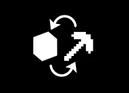
This option allows you to use a switch to select keys on the EyeMine keyboard. Configure your switch to use an input that isn't used by Minecraft. Tab is a good option. Launch EyeMine, right click on the keyboard and select "Settings". On the "Pointing & Selecting" tab -> Selection -> "Key selection source", select "Keyboard key" and choose the "Key selection keyboard key" to match what your switch is set up to use (e.g. Tab). You may also want to change "Point selection source" if you want to use your switch for mouse clicks. Save your changes, and OptiKey will restart. Now you can click on keys by looking at them and clicking your switch.
If you are able to use more than one switch, you can combine the above methods to use or set up more switch control. To see which mouse/key commands to use for Minecraft functionality, launch Minecraft and select Options -> Controls. Be warned that if you change any controls here (for instance to match your switch settings) then the corresponding keys in EyeMine won't work any more.
EyeMine is a fork of the excellent OptiKey project, which offers computer control and speech for advanced eye gaze users.
If you're using the EyeMine Classic version (versions 1.x.x) then you can find legacy documentation at the EyeMine classic wiki
User guides:
- Installation
- Get started playing
- Using a demo version
- EyeMine settings
- Different interaction levels
- Using switches
- Building in Minecraft
- Troubleshooting FAQs
- Customising keyboards
- Different Minecraft versions
Technical info:
Advanced Minecraft setup: