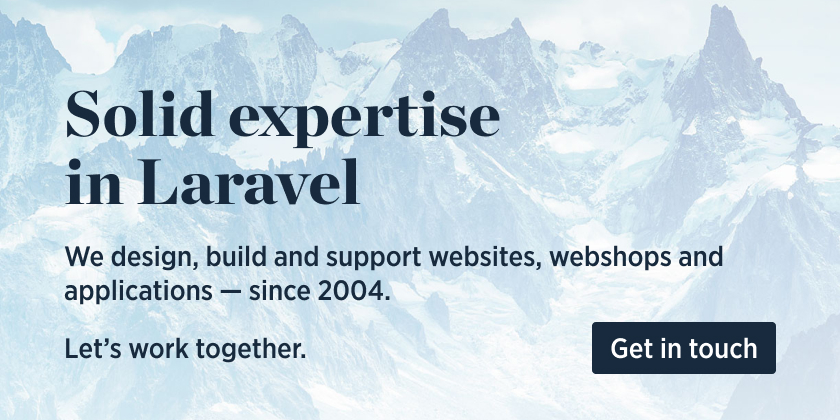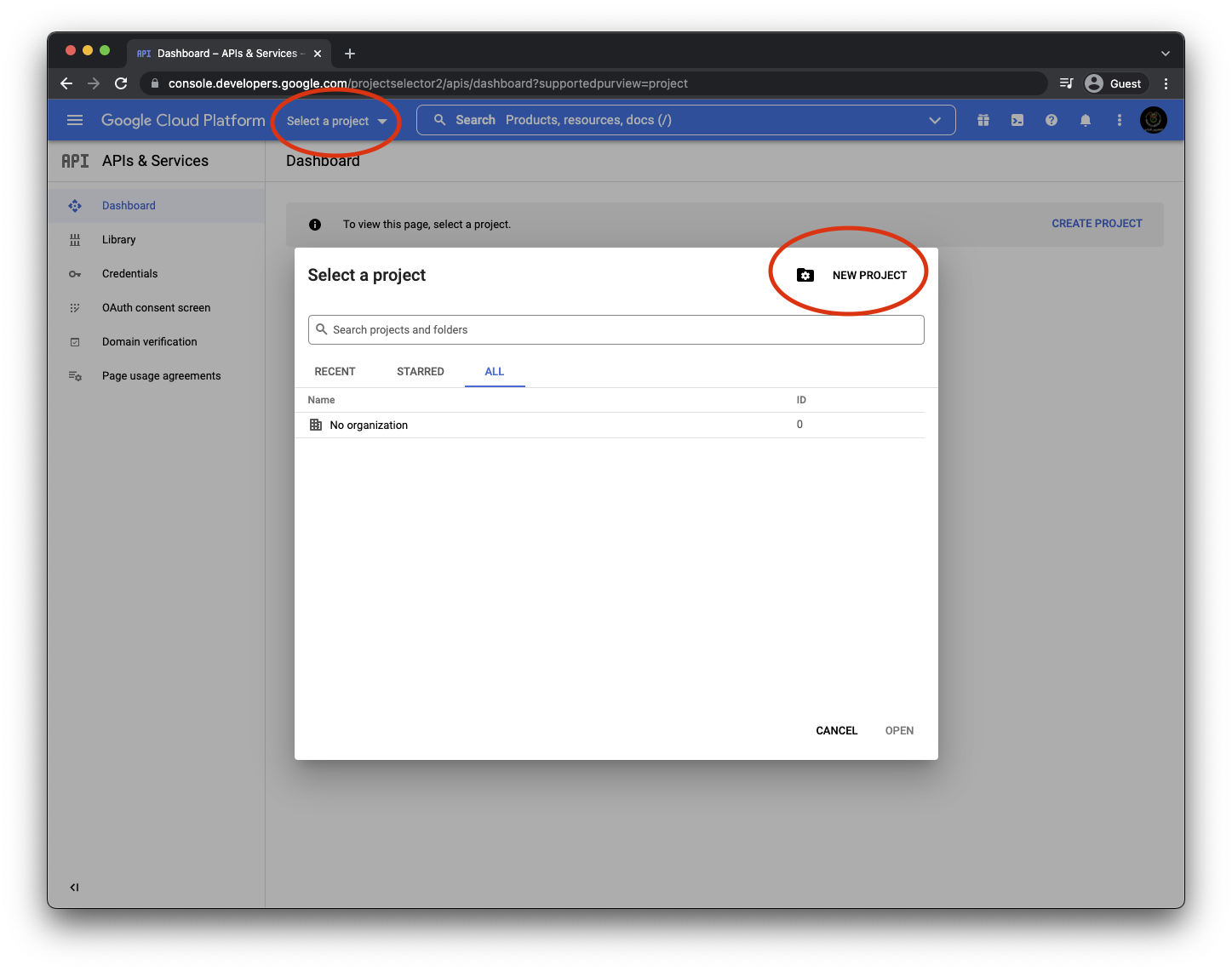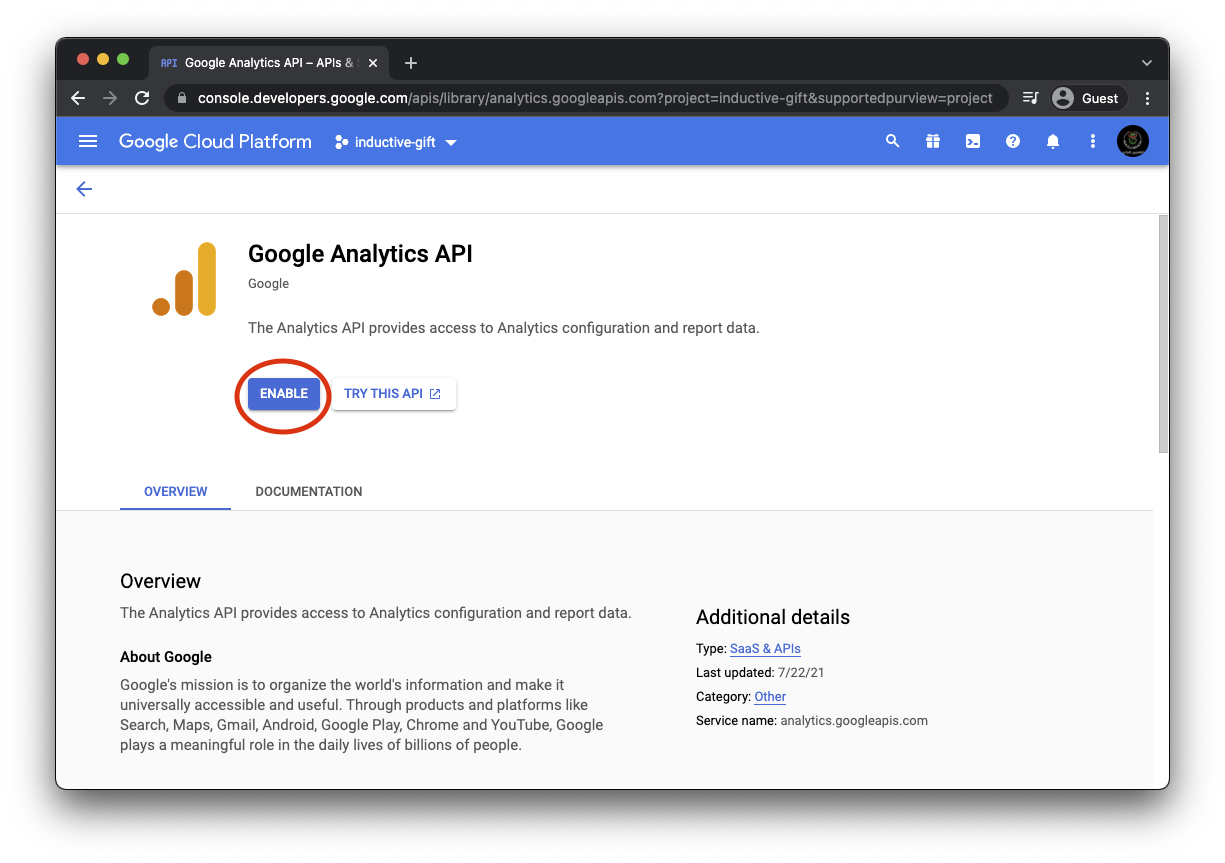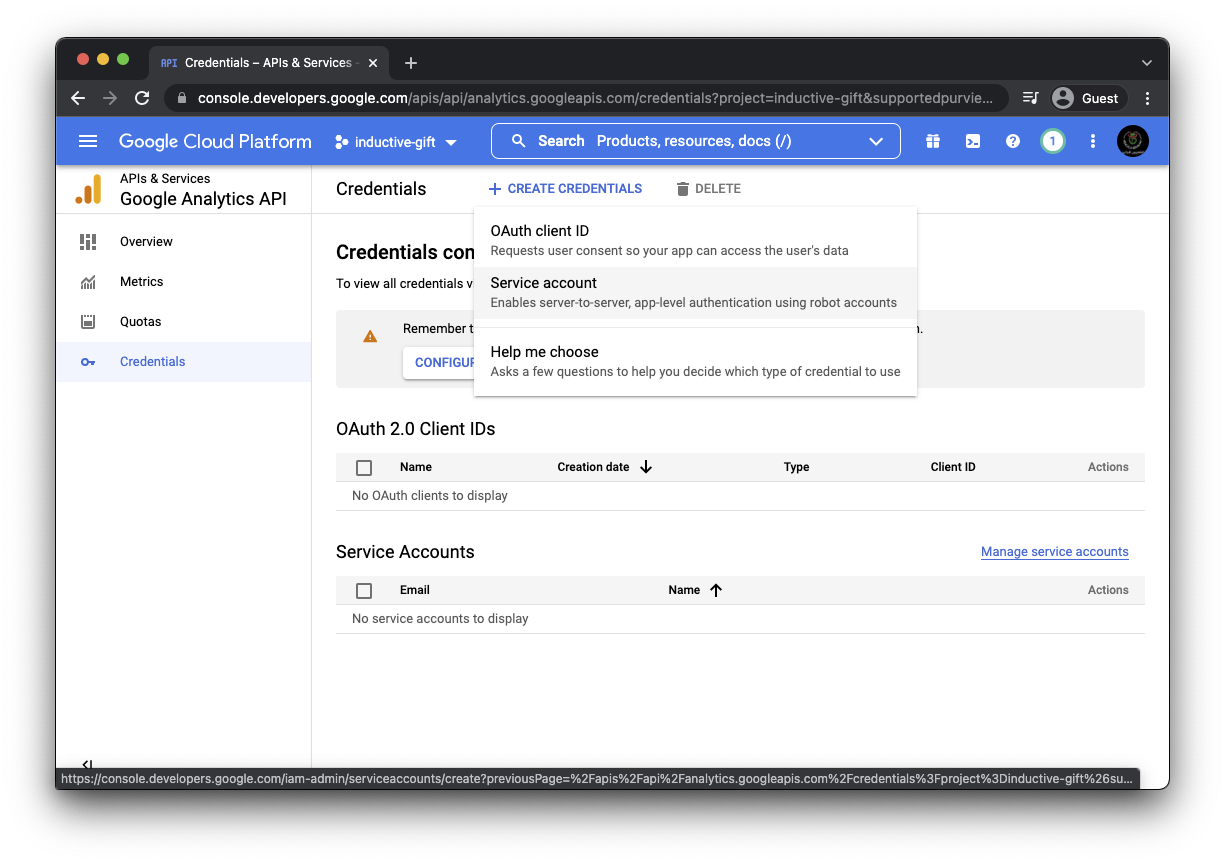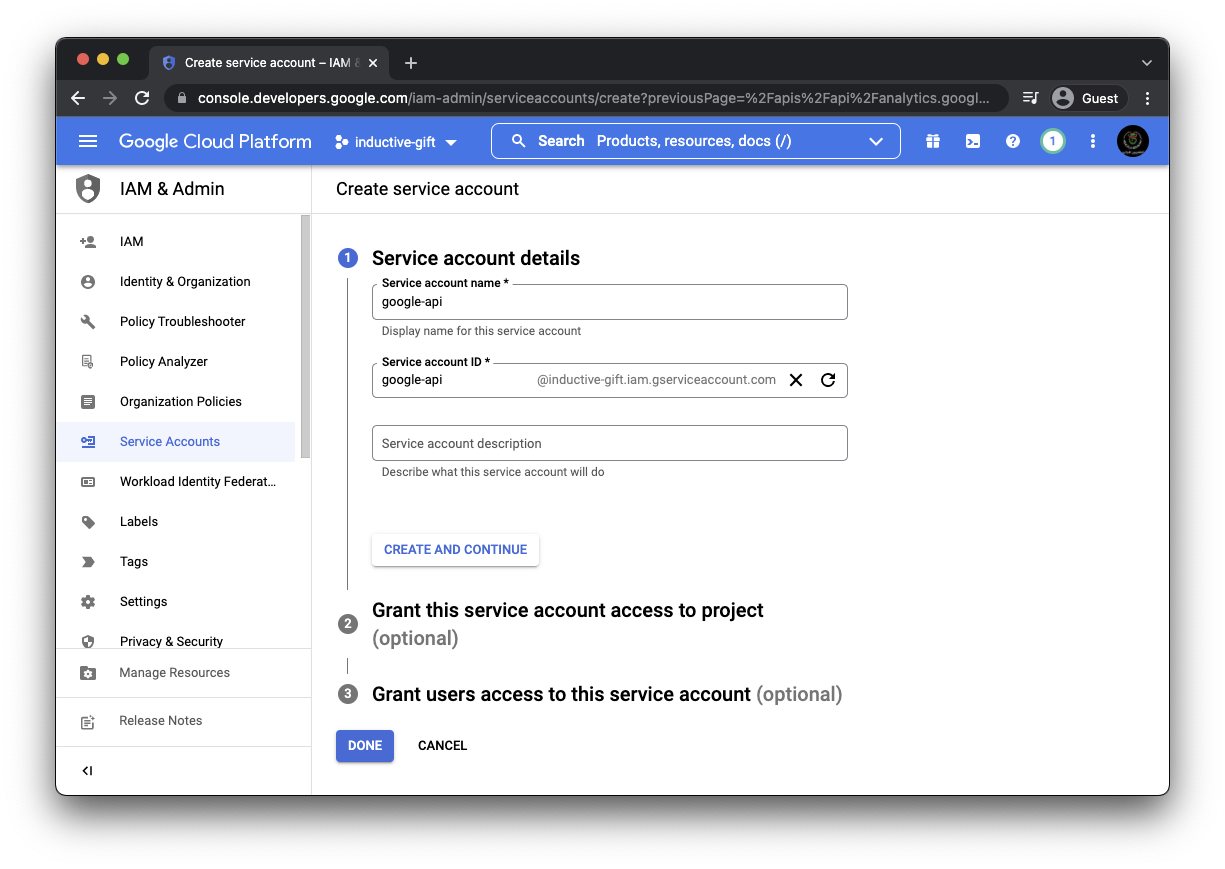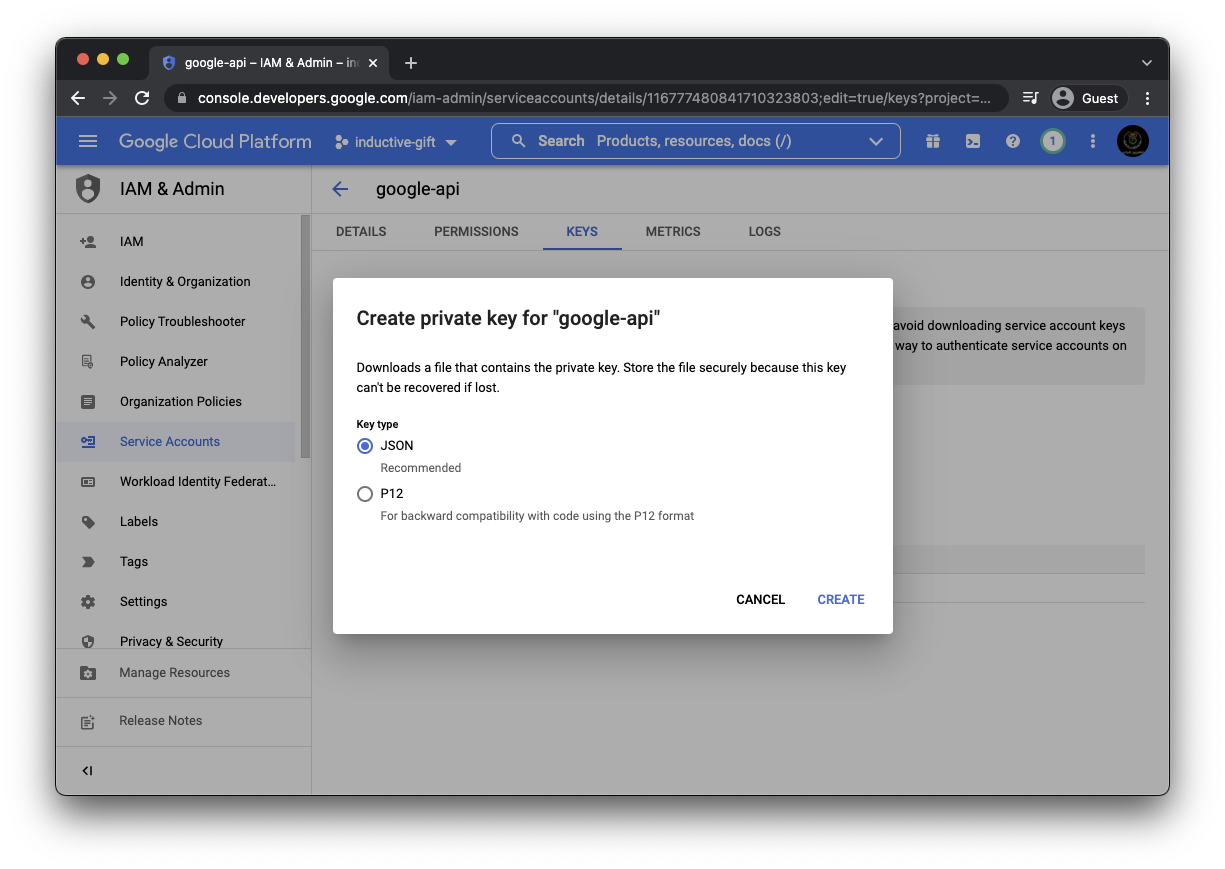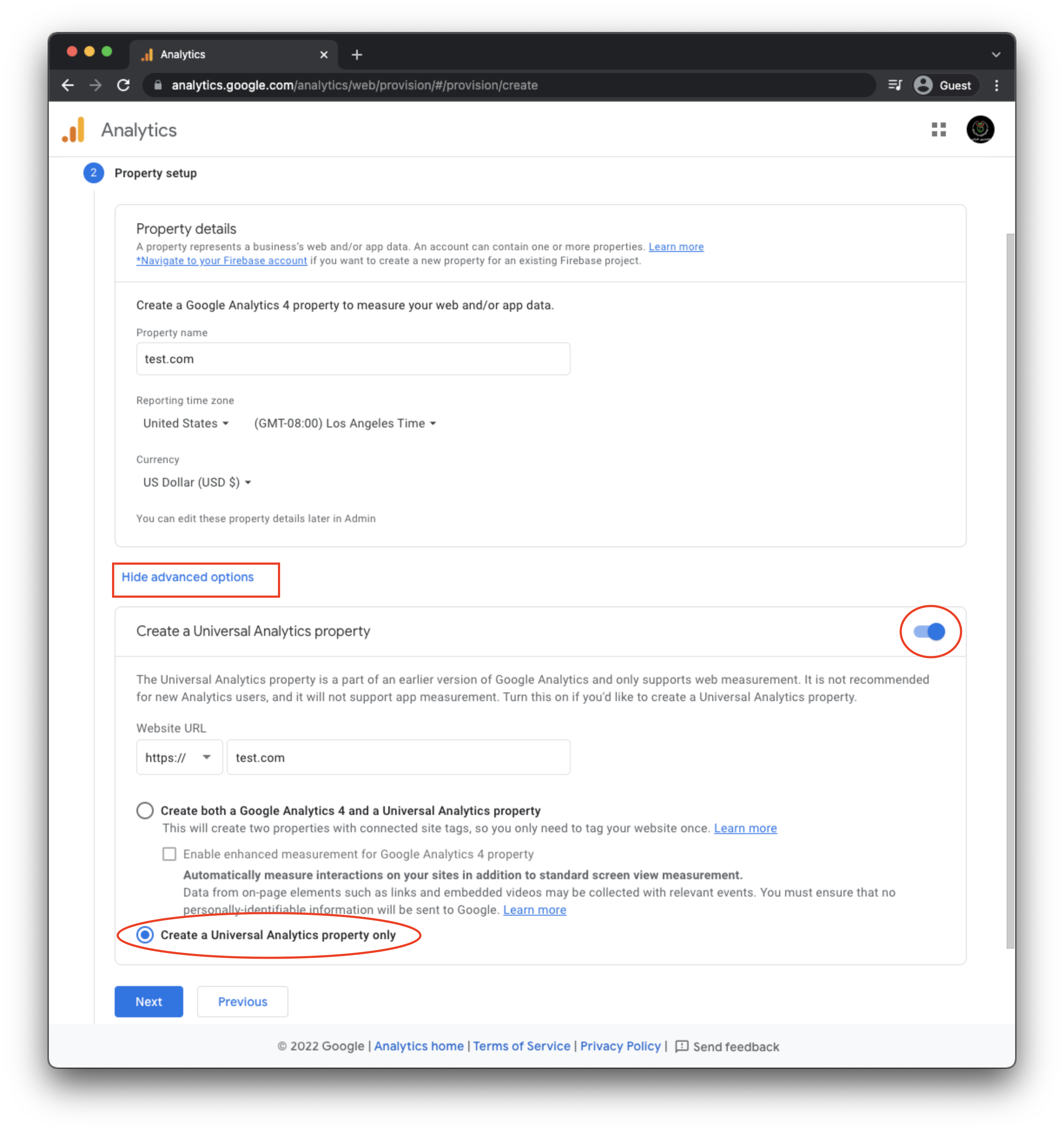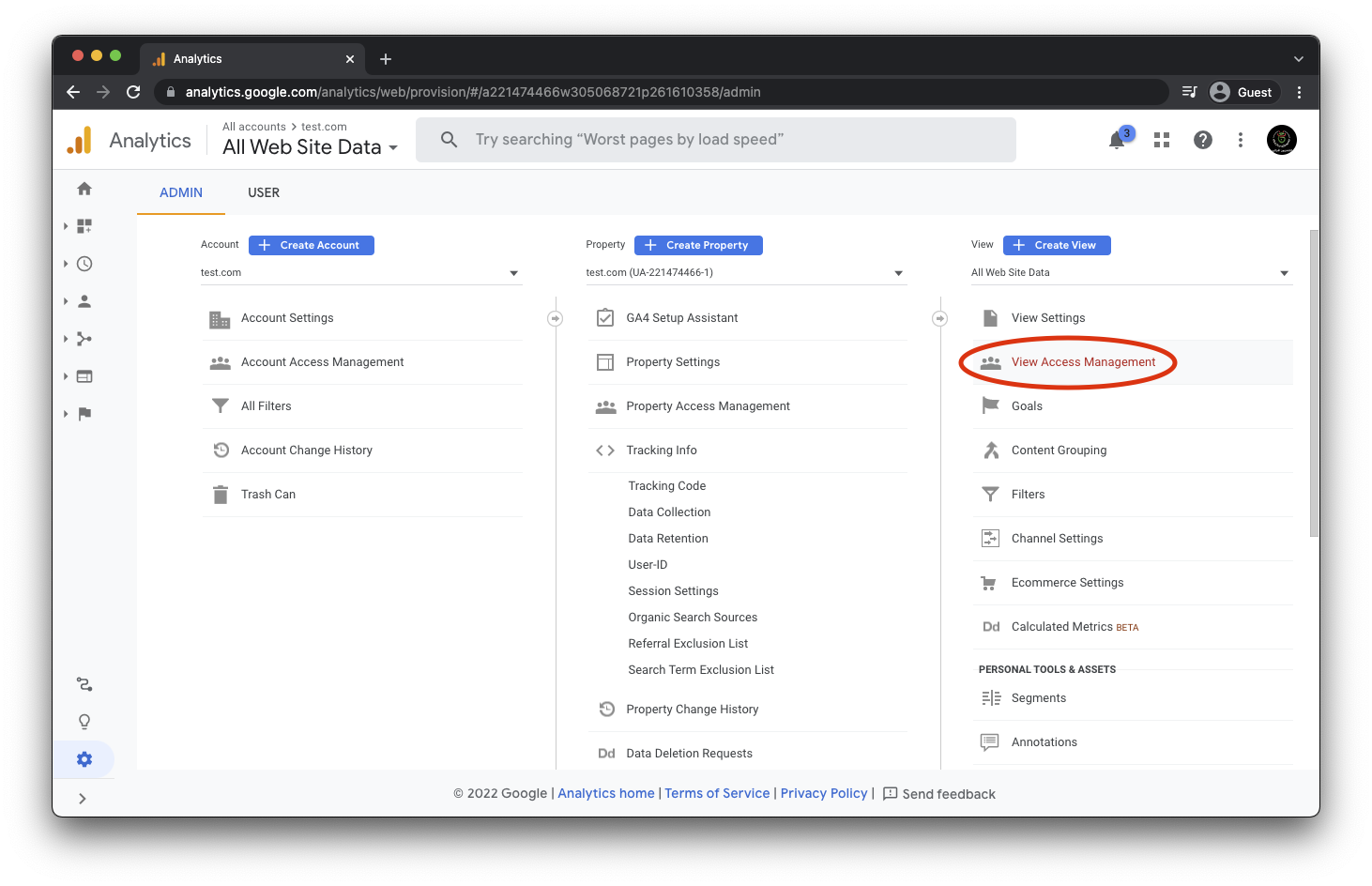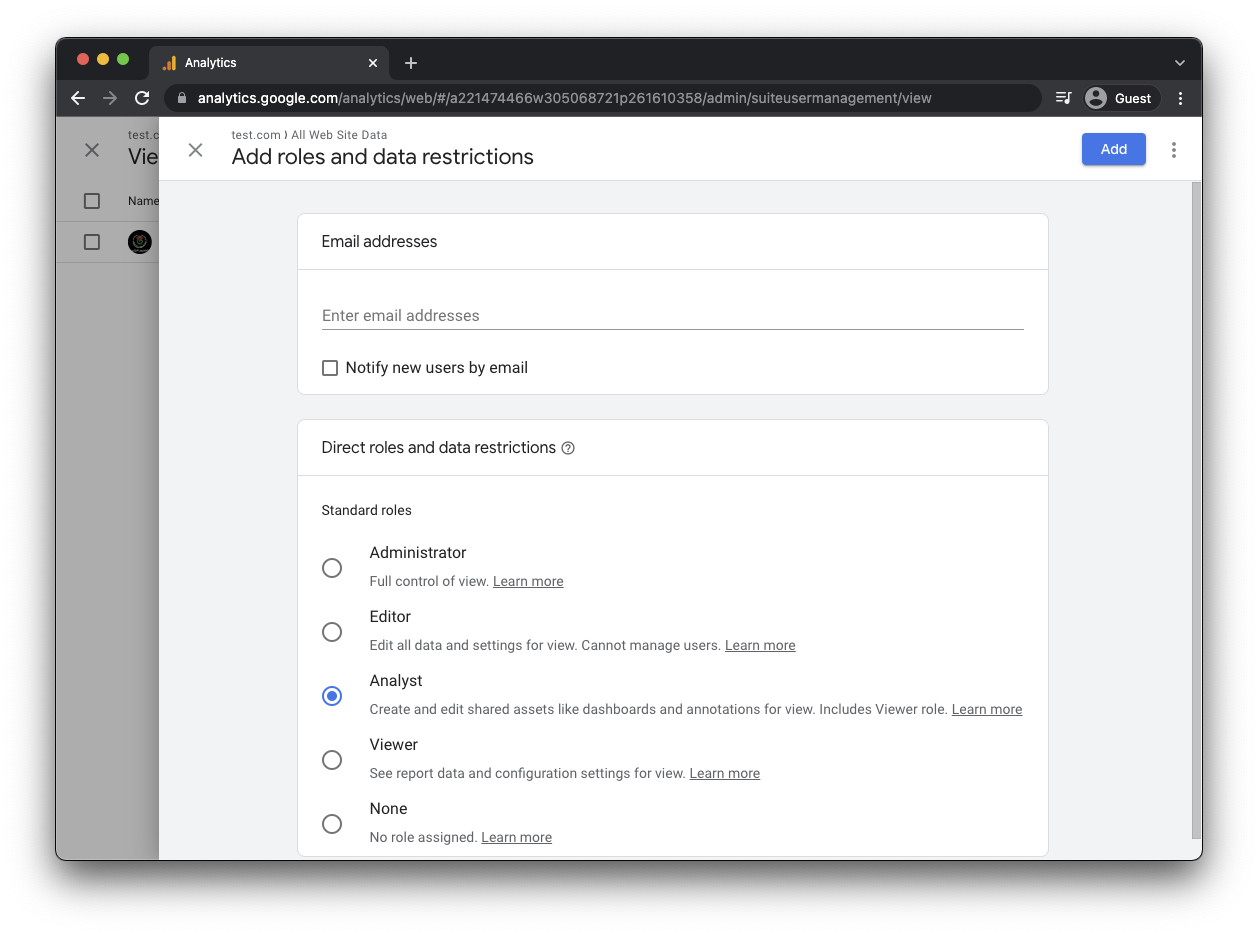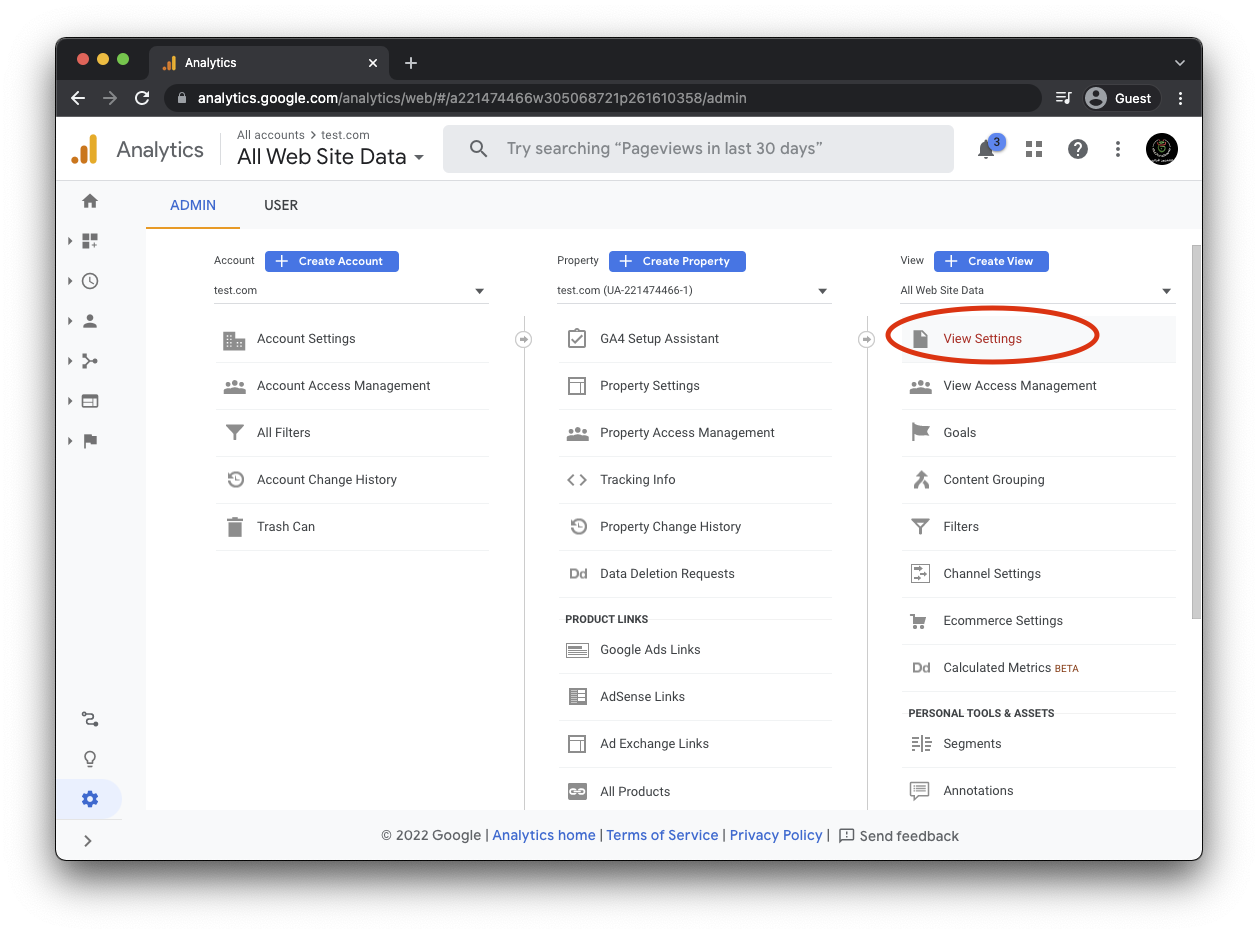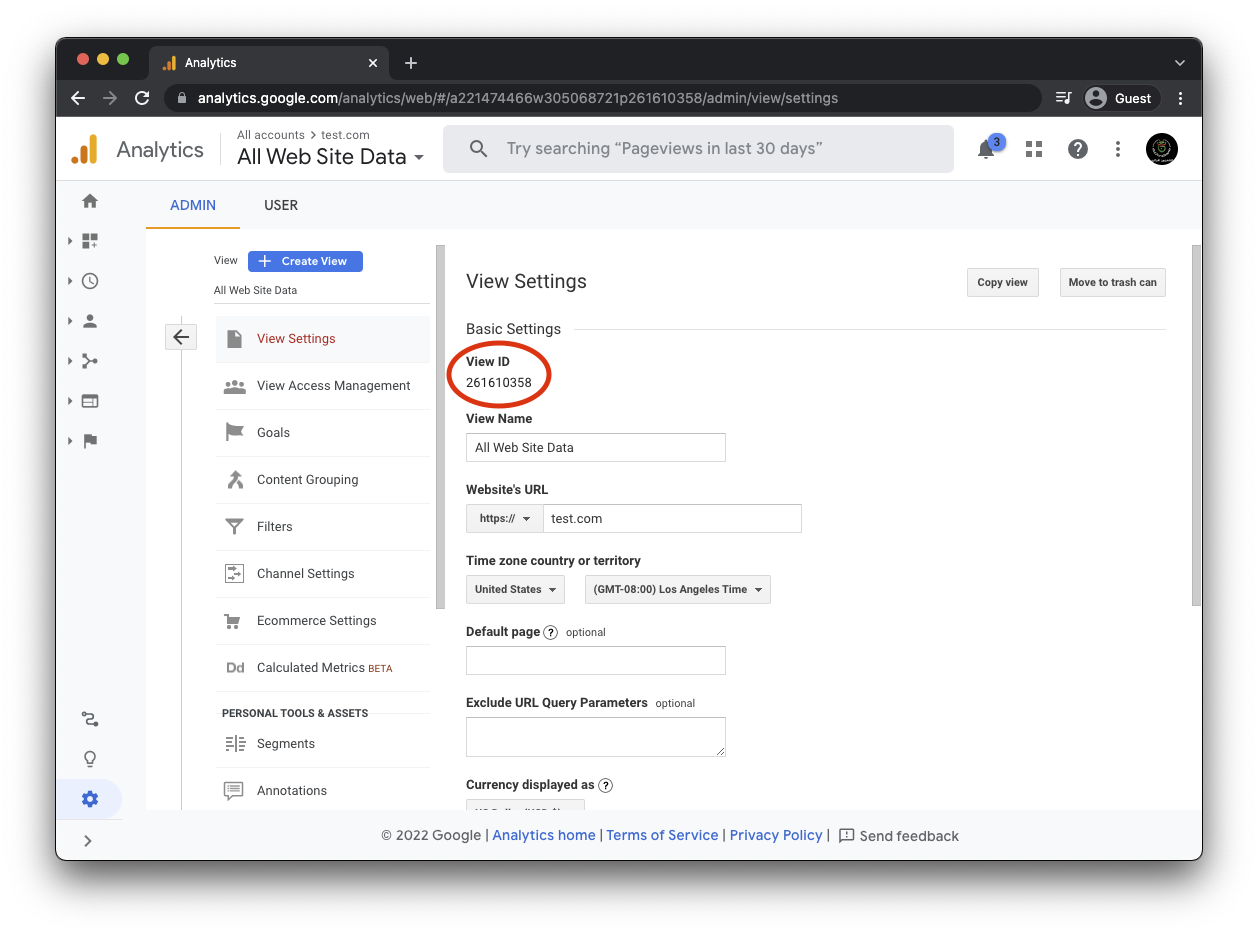Using this package you can easily retrieve data from Google Analytics.
Here are a few examples of the provided methods:
use Analytics;
use Spatie\Analytics\Period;
//fetch the most visited pages for today and the past week
Analytics::fetchMostVisitedPages(Period::days(7));
//fetch visitors and page views for the past week
Analytics::fetchVisitorsAndPageViews(Period::days(7));Most methods will return an \Illuminate\Support\Collection object containing the results.
We invest a lot of resources into creating best in class open source packages. You can support us by buying one of our paid products.
We highly appreciate you sending us a postcard from your hometown, mentioning which of our package(s) you are using. You'll find our address on our contact page. We publish all received postcards on our virtual postcard wall.
This package can be installed through Composer.
composer require wellpack/laravel-universal-analyticsOptionally, you can publish the config file of this package with this command:
php artisan vendor:publish --provider="Spatie\Universal\Analytics\AnalyticsServiceProvider"The following config file will be published in config/analytics.php
return [
/*
* The view id of which you want to display data.
*/
'view_id' => env('ANALYTICS_VIEW_ID'),
/*
* Path to the client secret json file. Take a look at the README of this package
* to learn how to get this file. You can also pass the credentials as an array
* instead of a file path.
*/
'service_account_credentials_json' => storage_path('app/analytics/service-account-credentials.json'),
/*
* The amount of minutes the Google API responses will be cached.
* If you set this to zero, the responses won't be cached at all.
*/
'cache_lifetime_in_minutes' => 60 * 24,
/*
* Here you may configure the "store" that the underlying Google_Client will
* use to store it's data. You may also add extra parameters that will
* be passed on setCacheConfig (see docs for google-api-php-client).
*
* Optional parameters: "lifetime", "prefix"
*/
'cache' => [
'store' => 'file',
],
];The first thing you’ll need to do is to get some credentials to use Google API’s. I’m assuming that you’ve already created a Google account and are signed in. Head over to Google API’s site and click "Select a project" in the header.
Next up we must specify which API’s the project may consume. In the list of API Library click "Google Analytics API". On the next screen click "Enable".
Now that you’ve created a project that has access to the Analytics API it’s time to download a file with these credentials. Click "Credentials" in the sidebar. You’ll want to create a "Service account key".
On the next screen you can give the service account a name. You can name it anything you’d like. In the service account id you’ll see an email address. We’ll use this email address later on in this guide.
Select "JSON" as the key type and click "Create" to download the JSON file.
Save the json inside your Laravel project at the location specified in the service_account_credentials_json key of the config file of this package. Because the json file contains potentially sensitive information I don't recommend committing it to your git repository.
I'm assuming that you've already created a Analytics account on the Analytics site. When setting up your property, click on "Advanced options" and make sure you enable Universal Analytics.
Go to "User management" in the Admin-section of the property.
On this screen you can grant access to the email address found in the client_email key from the json file you download in the previous step. Analyst role is enough.
The last thing you'll have to do is fill in the view_id in the config file. You can get the right value on the Analytics site. Go to "View setting" in the Admin-section of the property.
You'll need the View ID displayed there.
When the installation is done you can easily retrieve Analytics data. Nearly all methods will return an Illuminate\Support\Collection-instance.
Here are a few examples using periods
//retrieve visitors and pageview data for the current day and the last seven days
$analyticsData = Analytics::fetchVisitorsAndPageViews(Period::days(7));
//retrieve visitors and pageviews since the 6 months ago
$analyticsData = Analytics::fetchVisitorsAndPageViews(Period::months(6));
//retrieve sessions and pageviews with yearMonth dimension since 1 year ago
$analyticsData = Analytics::performQuery(
Period::years(1),
'ga:sessions',
[
'metrics' => 'ga:sessions, ga:pageviews',
'dimensions' => 'ga:yearMonth'
]
);$analyticsData is a Collection in which each item is an array that holds keys date, visitors and pageViews
If you want to have more control over the period you want to fetch data for, you can pass a startDate and an endDate to the period object.
$startDate = Carbon::now()->subYear();
$endDate = Carbon::now();
Period::create($startDate, $endDate);public function fetchVisitorsAndPageViews(Period $period): CollectionThe function returns a Collection in which each item is an array that holds keys date, visitors, pageTitle and pageViews.
public function fetchTotalVisitorsAndPageViews(Period $period): CollectionThe function returns a Collection in which each item is an array that holds keys date, visitors, and pageViews.
public function fetchMostVisitedPages(Period $period, int $maxResults = 20): CollectionThe function returns a Collection in which each item is an array that holds keys url, pageTitle and pageViews.
public function fetchTopReferrers(Period $period, int $maxResults = 20): CollectionThe function returns a Collection in which each item is an array that holds keys url and pageViews.
public function fetchUserTypes(Period $period): CollectionThe function returns a Collection in which each item is an array that holds keys type and sessions.
public function fetchTopBrowsers(Period $period, int $maxResults = 10): CollectionThe function returns a Collection in which each item is an array that holds keys browser and sessions.
To perform all other queries on the Google Analytics resource use performQuery. Google's Core Reporting API provides more information on which metrics and dimensions might be used.
public function performQuery(Period $period, string $metrics, array $others = [])You can get access to the underlying Google_Service_Analytics object:
Analytics::getAnalyticsService();Run the tests with:
vendor/bin/phpunitPlease see CHANGELOG for more information what has changed recently.
Please see CONTRIBUTING for details.
If you've found a bug regarding security please mail [email protected] instead of using the issue tracker.
And a special thanks to Caneco for the logo ✨
The MIT License (MIT). Please see License File for more information.