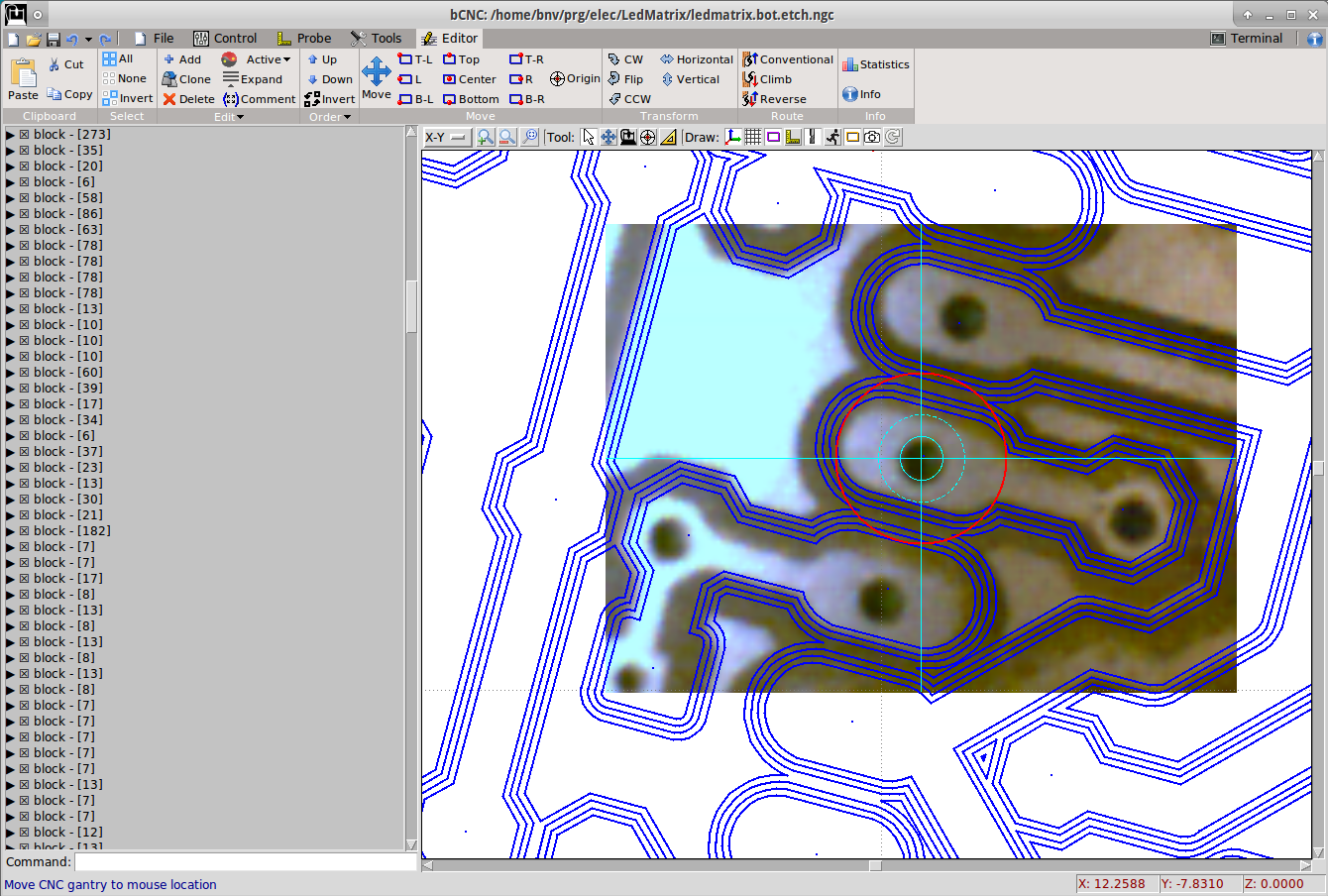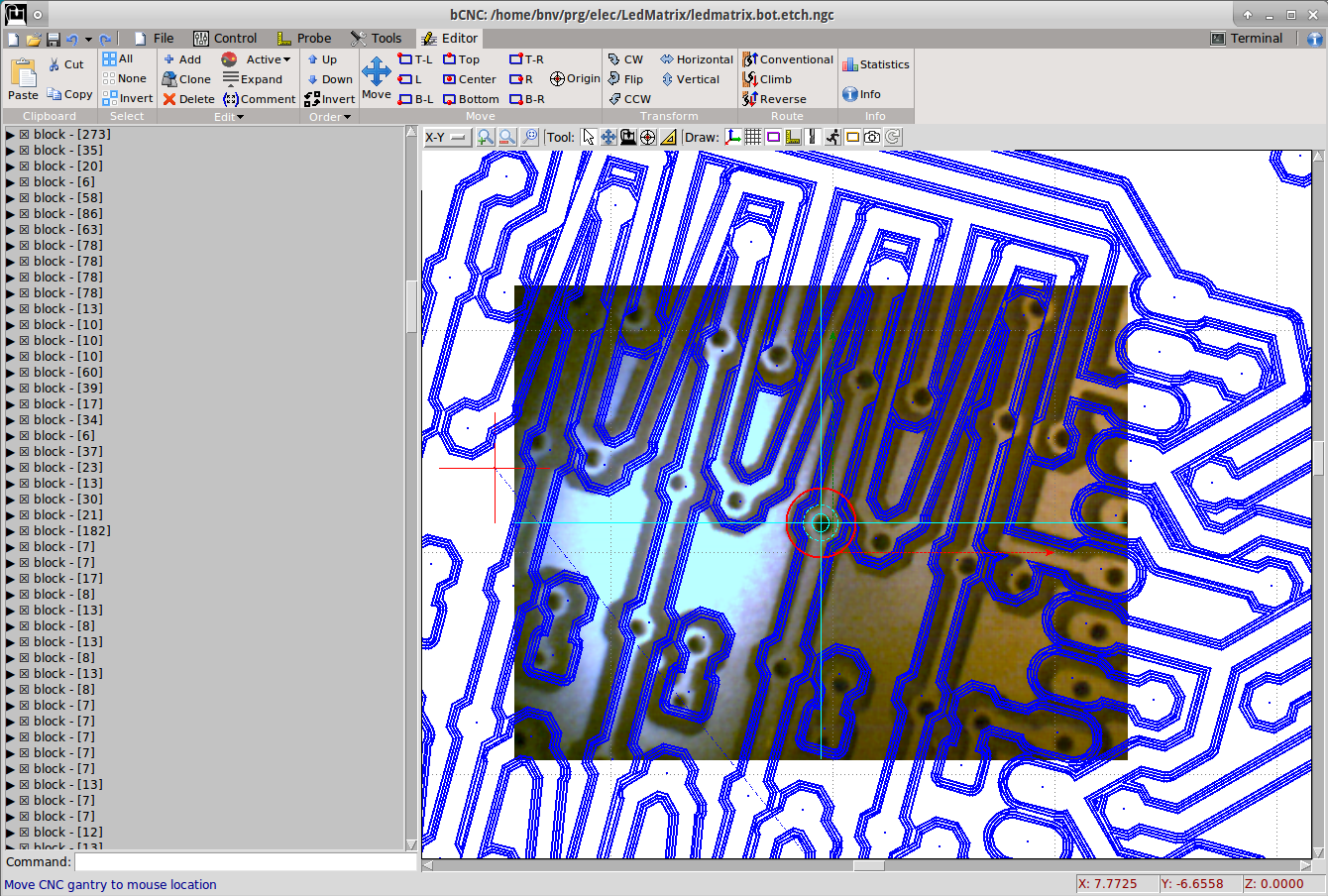-
Notifications
You must be signed in to change notification settings - Fork 543
Tutorials: Orientation of gcode
SteveMoto edited this page Dec 11, 2018
·
1 revision
- This is an example on how to orientate the g-code to fit the object present in the machine.
- For testing I've placed at a random position and orientation, a PCB that I made some time ago.
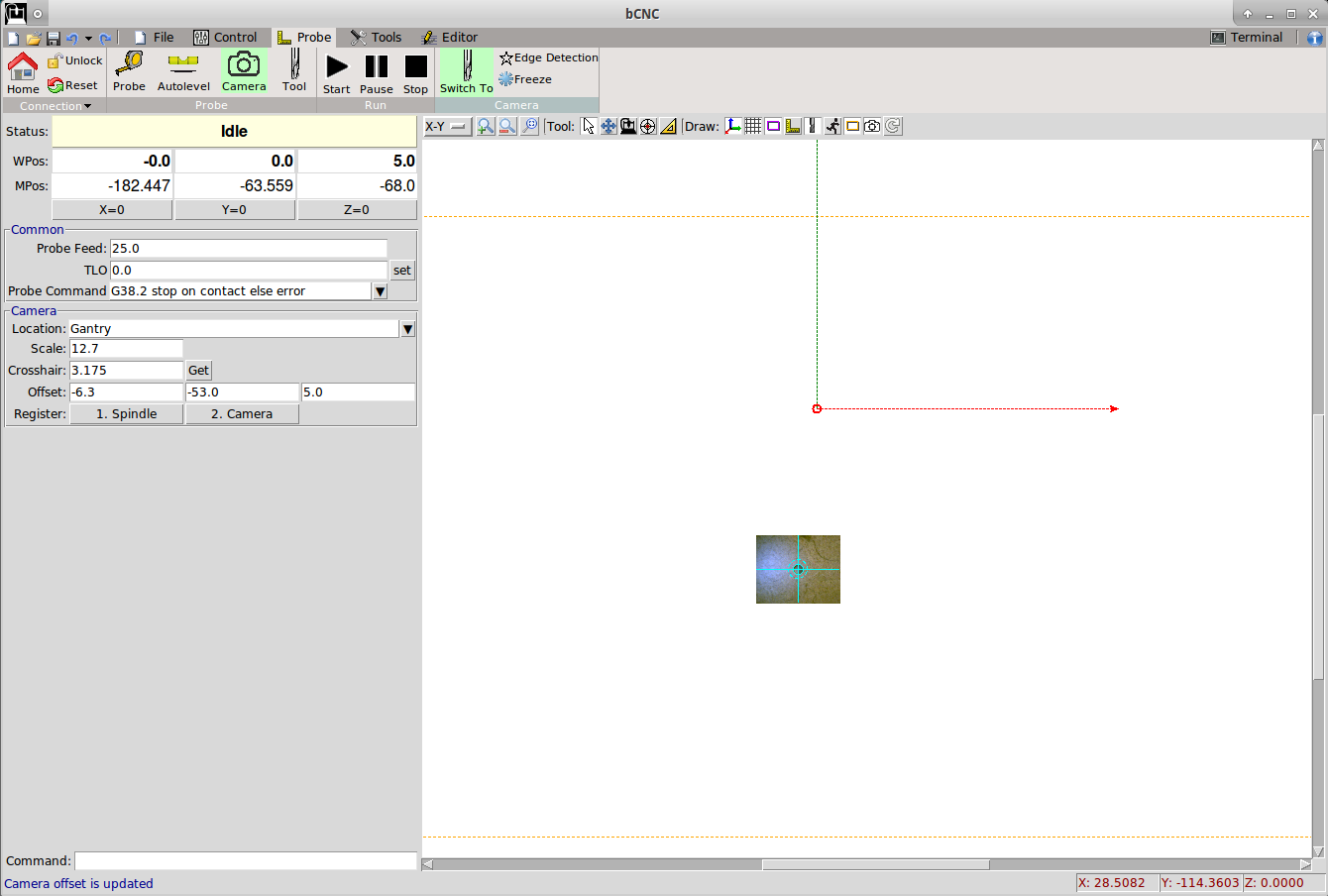
- Switch to the camera system, by clicking the "Switch" button on the ribbon. The button creats a virtual offset with G92 on the present workspace as the centre is moved to the camera location.
- By switching back to the spindle, the offset is cancelled with a G92.1 command
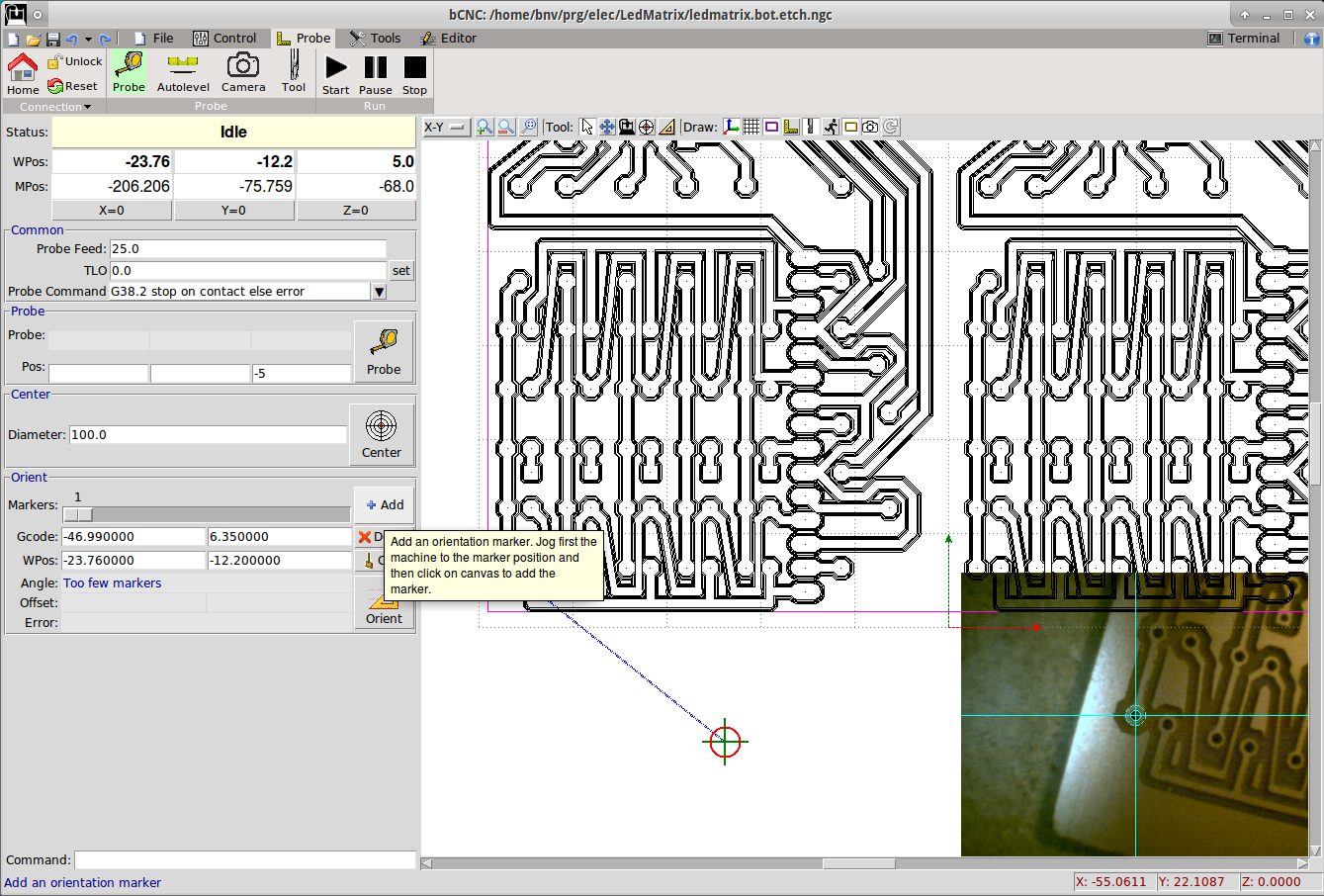
- Change to the "Probe -> Probe" tab
- In the PCB the holes are 0.6mm, so I set the Diameter to 0.6mm
- Jog the camera to a known location. In this example I've used a couple of drilled holes.
- Click on the Orient -> Add button
- Click with the mouse to the line on the centre of the hole. Note: there is a snapping mechanism in bCNC, that will snap to the closest gcode control point
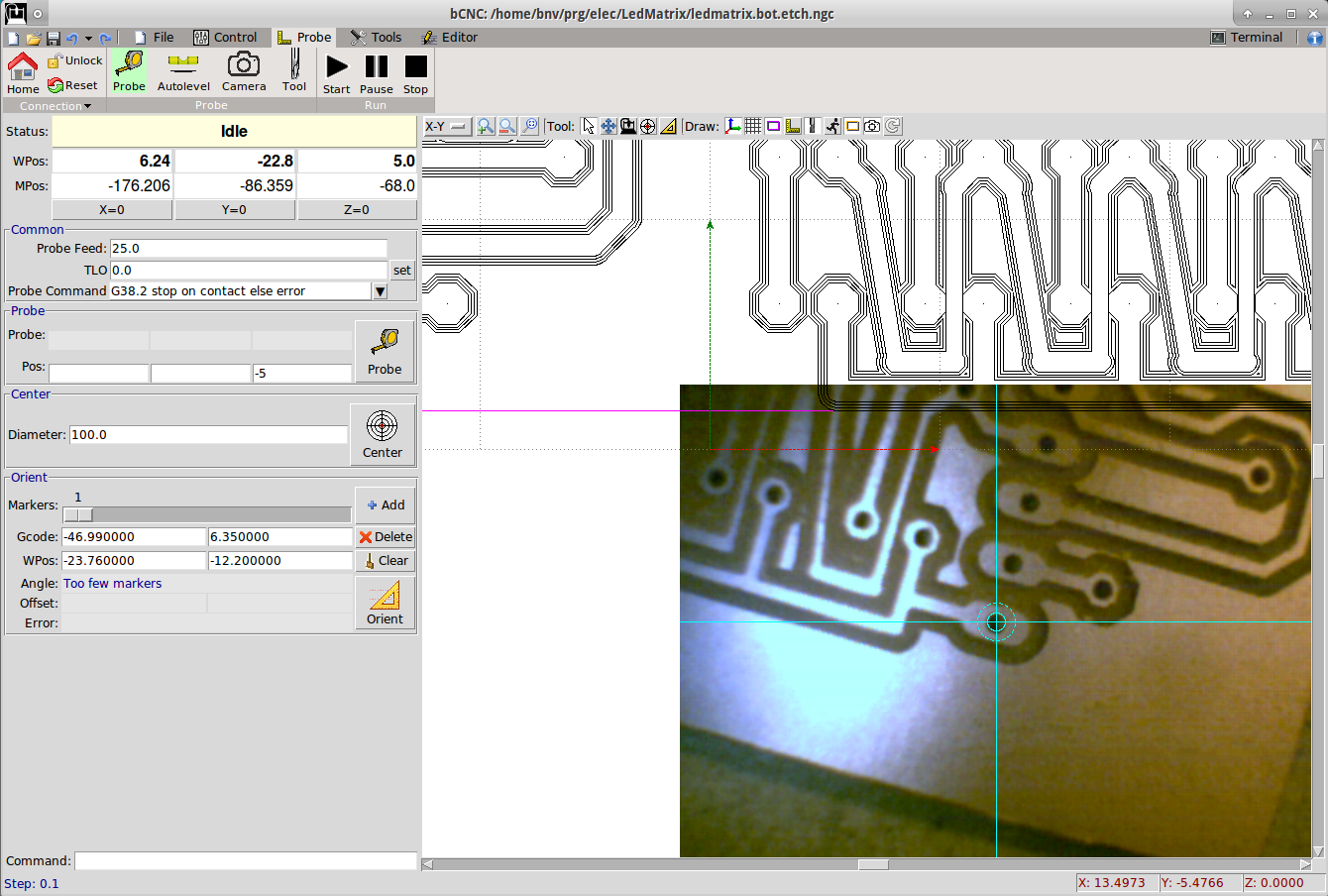
- Jog to the 2nd marker
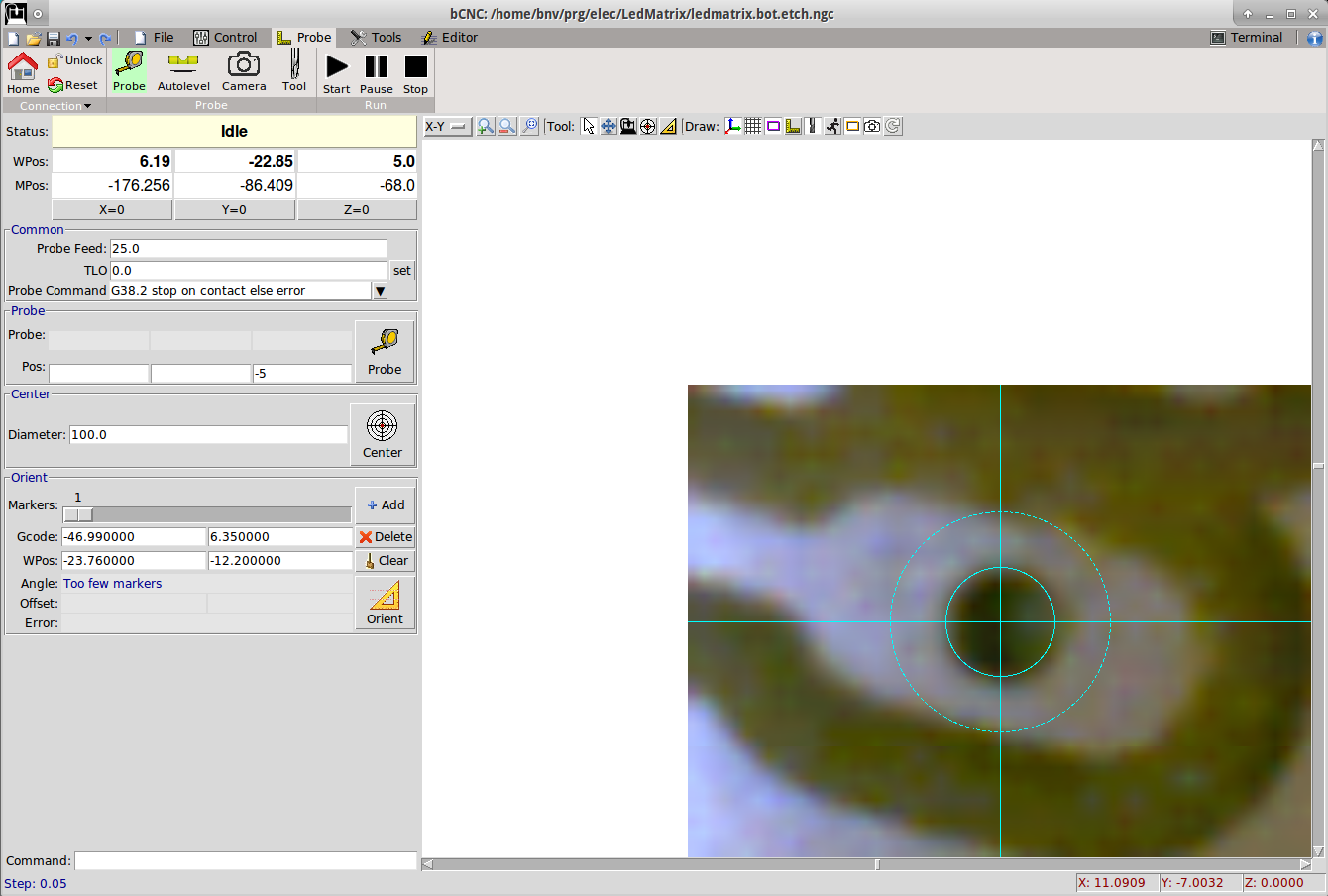
- Zoom and align the camera on the second marker
- In this quick example I had to make steps of 20um to align the holes
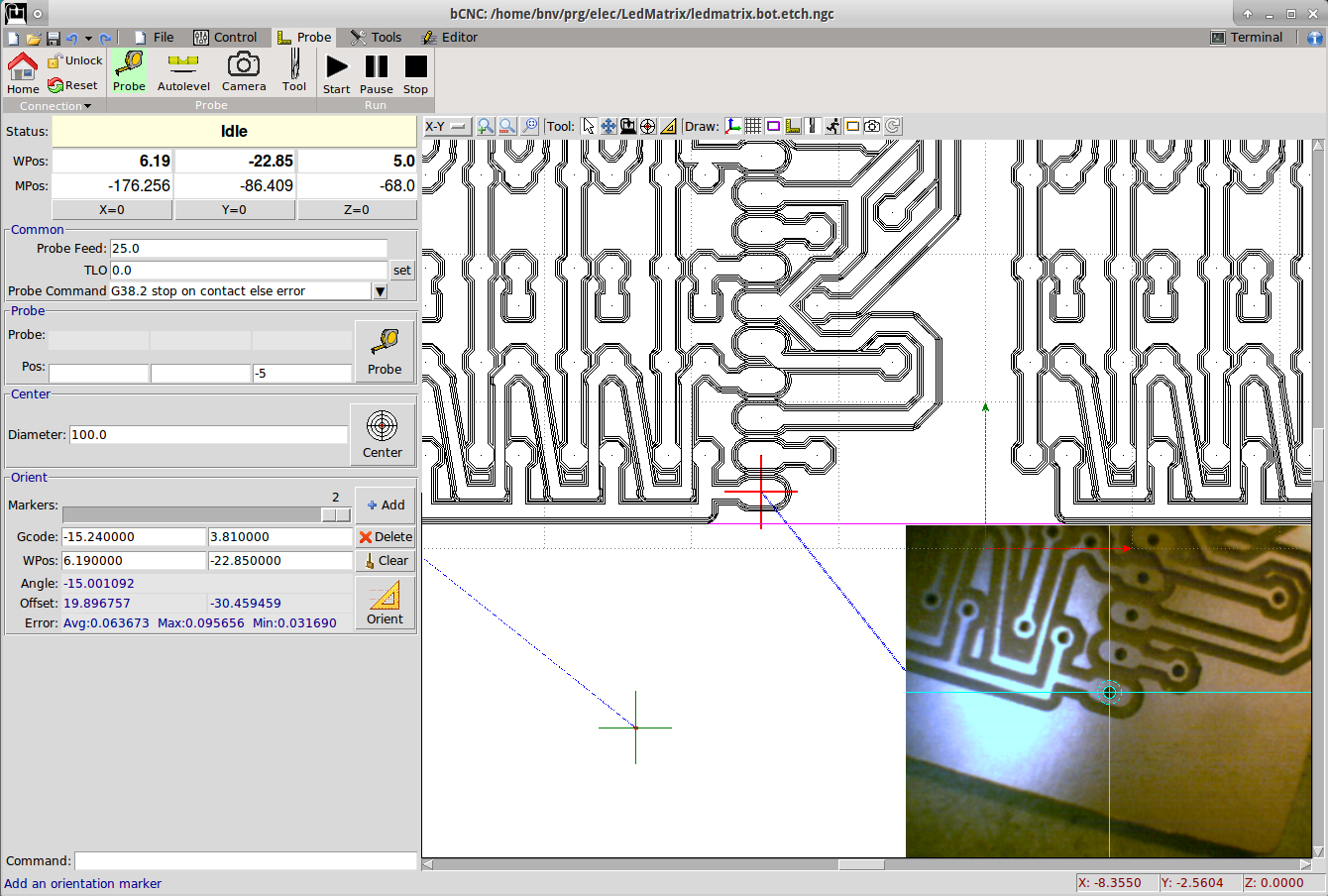
- Click on Orient->Add
- Click on the second marker gcode point on the canvas
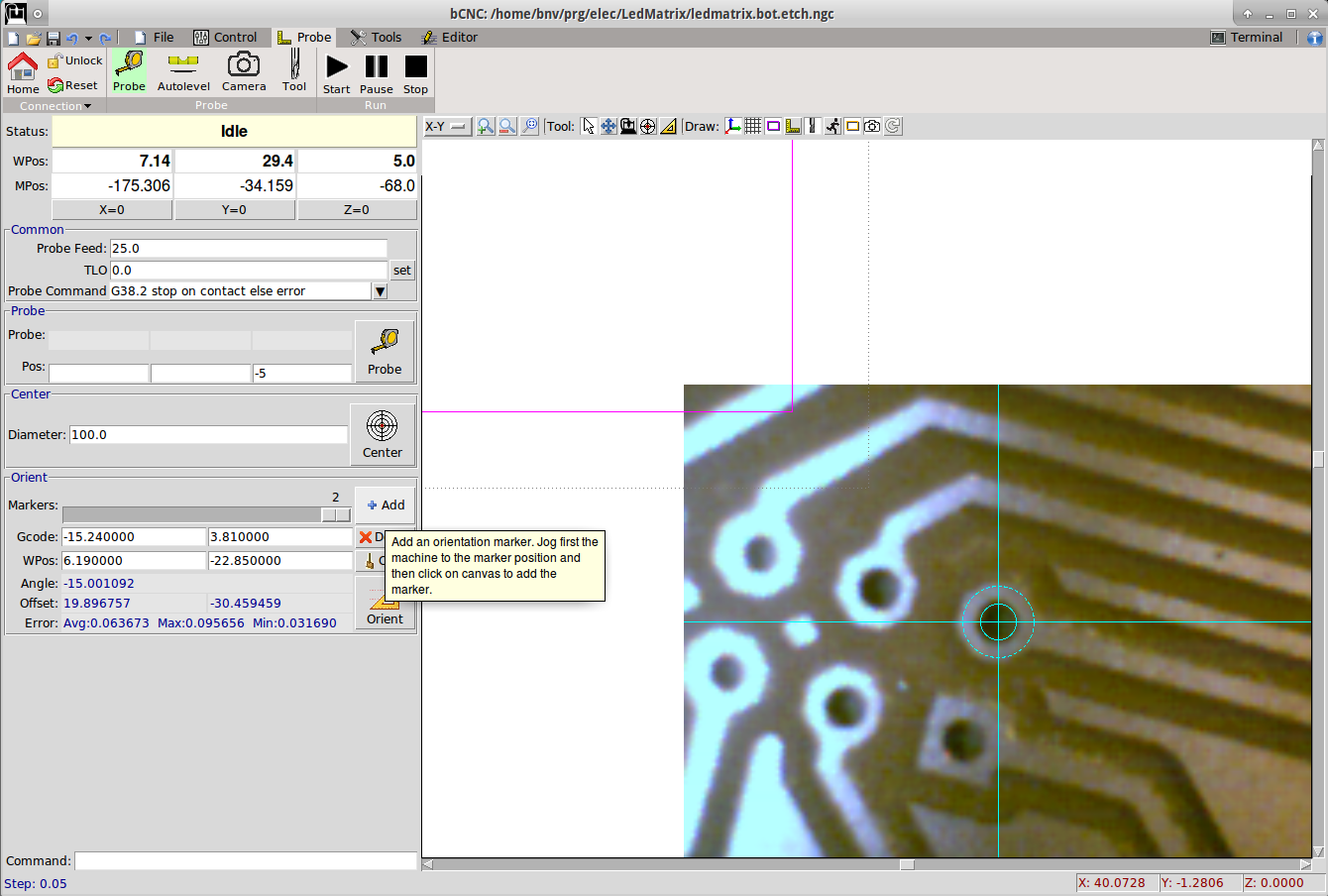
- Repeat with a 3rd marker
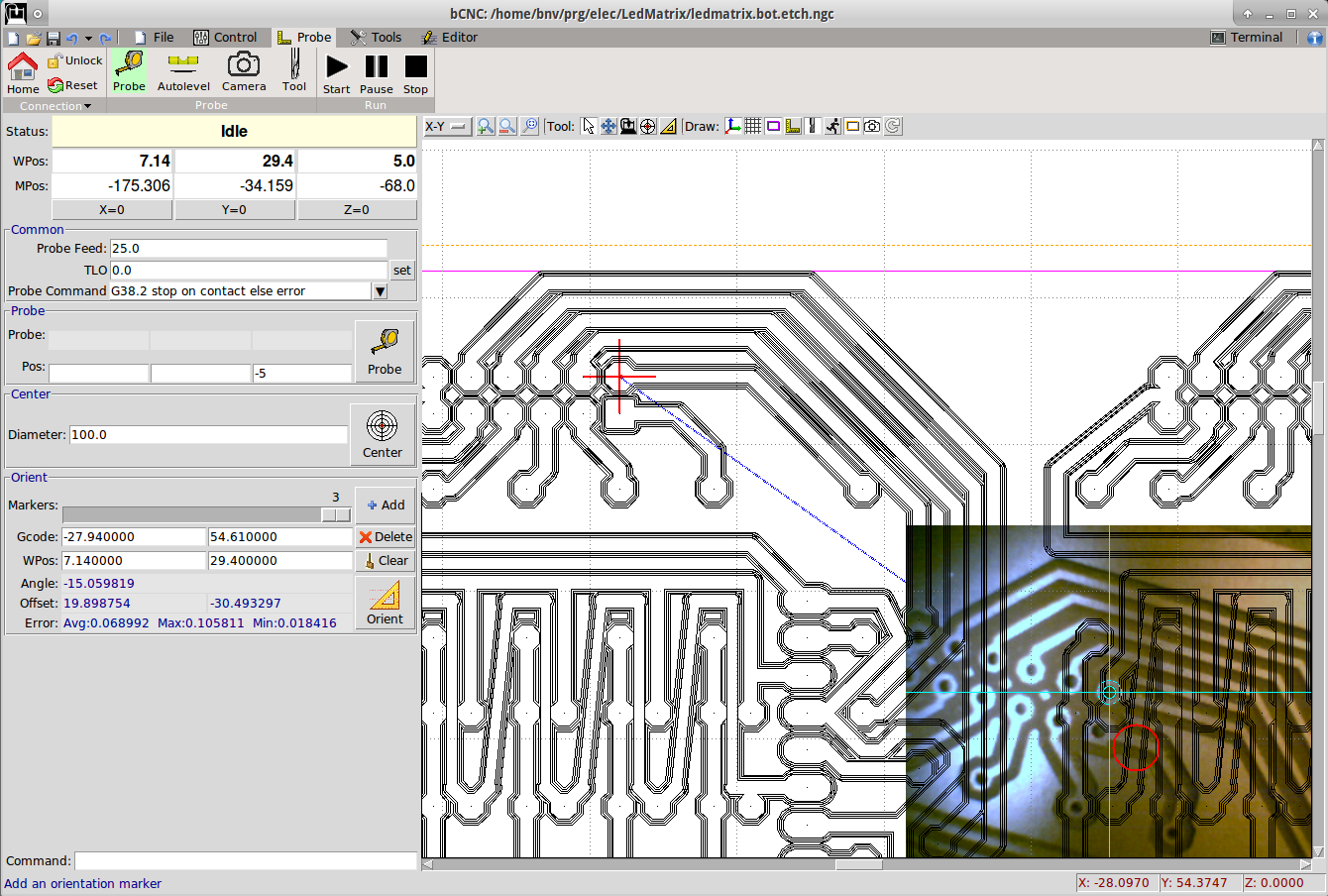
- Add the 3rd marker
- Note: 2 markers are sufficient, but the more you provide the more accurate the system is going to be determined. bCNC is solving an overdetermined system to find the best match.
- Note: always observe the error for each marker. If too high, you can move the marker with the mouse or delete and add again.
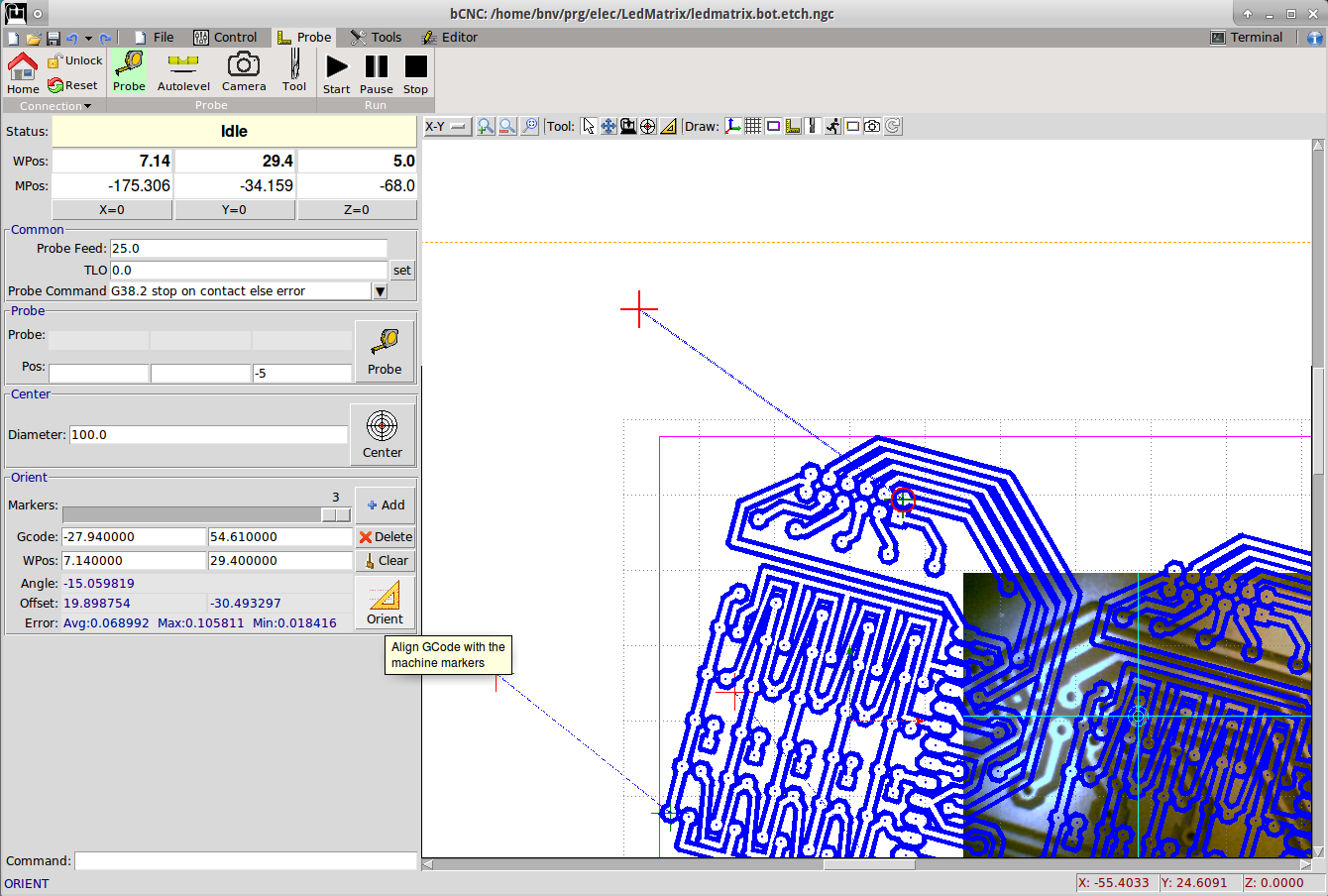
- At this point clicking on the Orient -> Orient button the gcode will be transformed to match the markers.
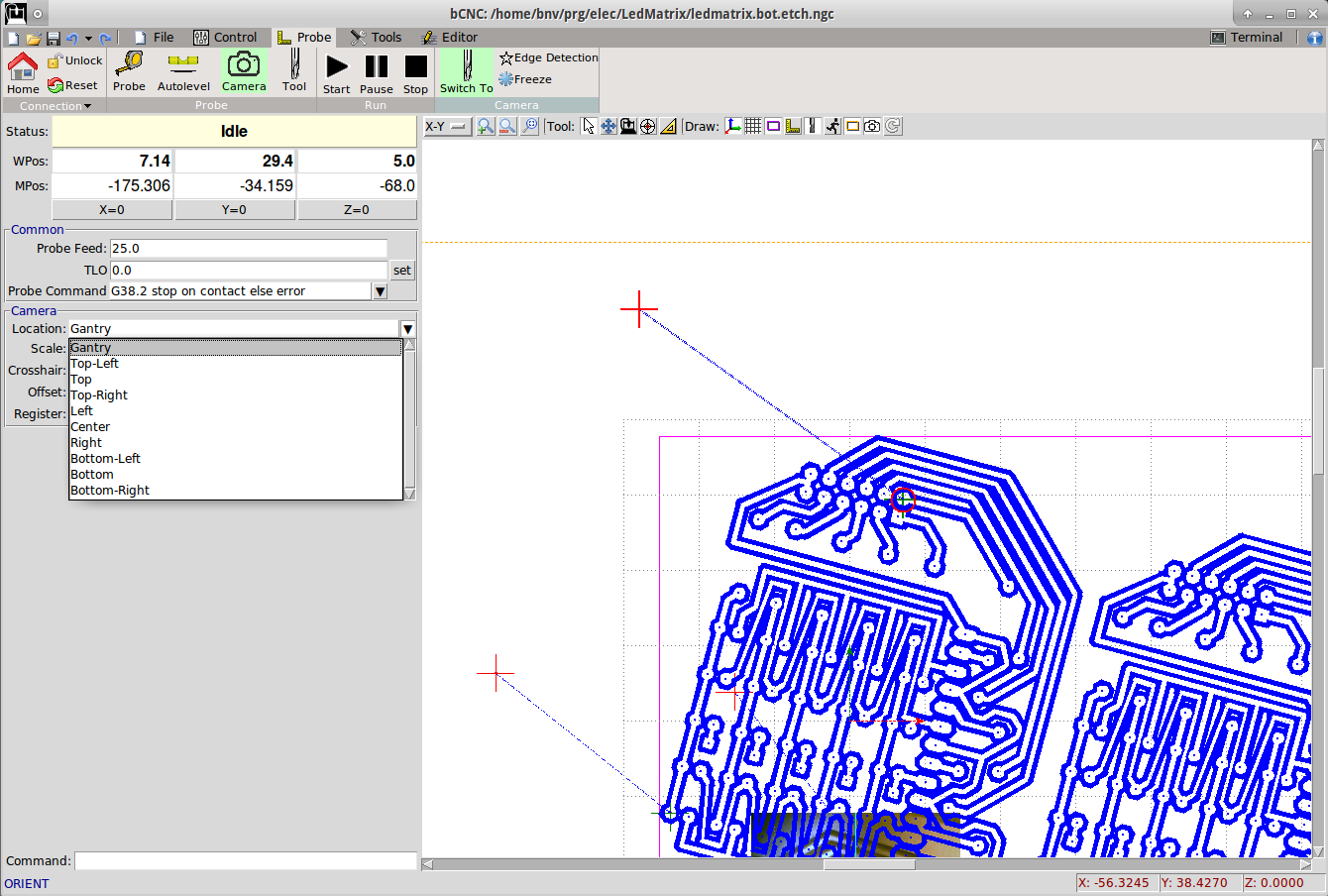
- I've changed the location of the Camera display from Bottom Right to Gantry so that the camera image follows the gantry location when displayed in X-Y
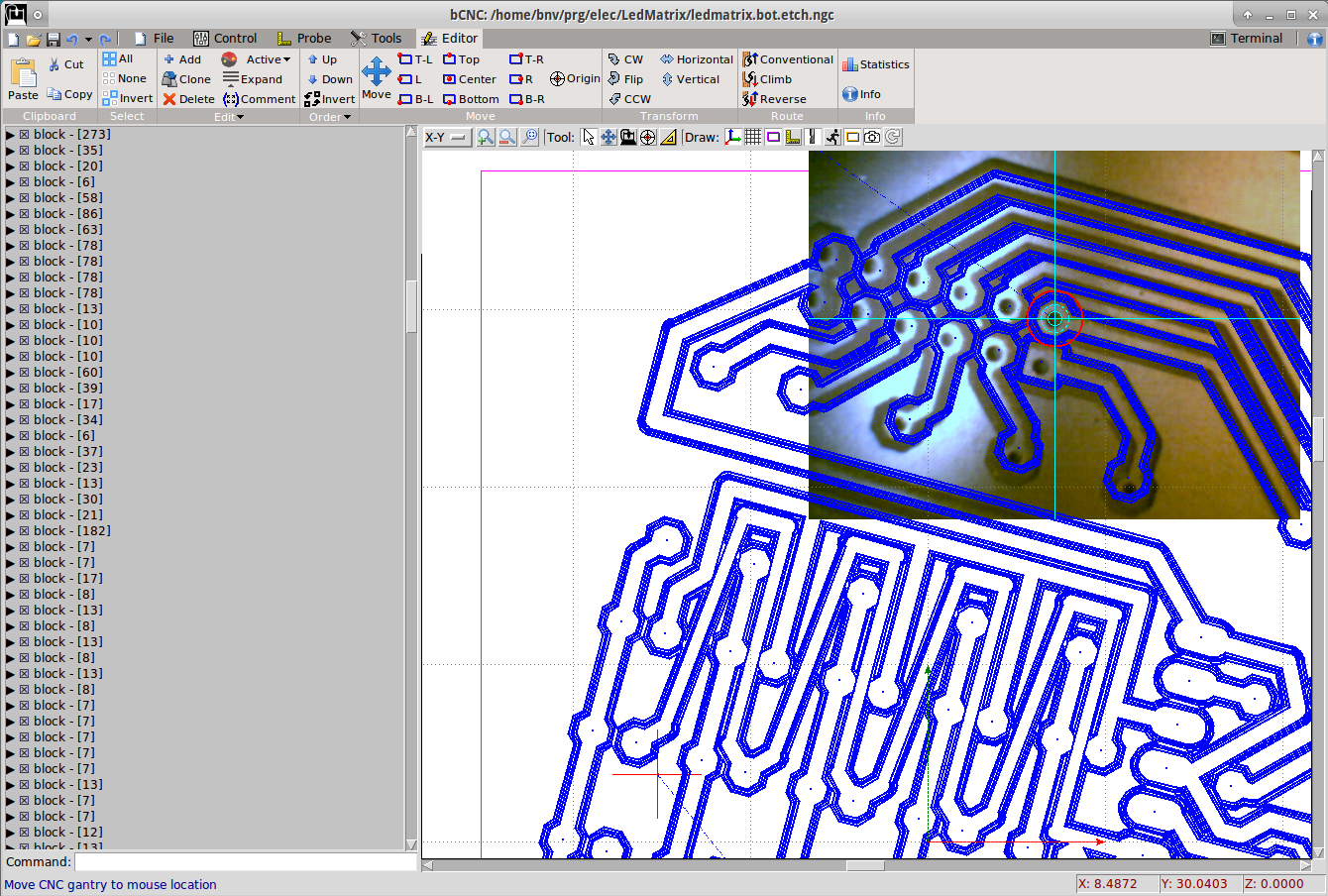
- Inspect some points and see the camera image with the gcode overlay.
- Note: The image distortion from the macro focusing is visible. The gcode is matching close to the center but at larger distances is distorted.