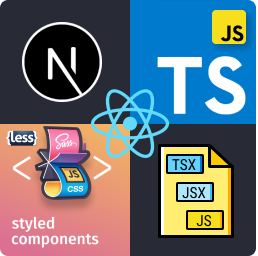-
Added to setting
stylesFormatthe optionCVA - Class Variance Authorityto allow create complex components using this package.To use
CVA - Class Variance Authorityyou need to add to yourpackage.jsonthe packages:class-variance-authority;clsx;tailwind-merge.
And create this function in
src/services/tailwind-css-util.ts:import { ClassValue, clsx } from 'clsx'; import { twMerge } from 'tailwind-merge'; export function cn(...inputs: ClassValue[]) { return twMerge(clsx(inputs)); }
- Added the menu item 🧩 Create Next or React Named Component with Styles.
- Added the menu item 📱 Create React Native Named Component with Styles.
- Change extension name to React Tools.
- The menu items for React JS, Next JS and React Native was separeted in groups.
- Change icons of the menu items as bellow: 🧩 Create Next or React Component 🧩 Create Next or React Component with Styles 🧩 Create Next or React Named Component 📑 Create Next Page 📱 Create React Native Component 📱 Create React Native Component with Styles 📱 Create React Native Named Component
- The names of Next JS components and pages have rules that are applied automatically and the extension will apply the Pascal Case or Kebab Case format depending on the situation. So now just type the name of the component or page and the extension will apply the correct pattern.
- Added the setting
useBarrelthat Defines if the Named Components will be created using the barrel pattern. - Added the setting
useExportDefaultthat defines if the component will use export default or named export.
React Tools is an extension created for Visual Studio Code. If you find it useful, please consider supporting it.
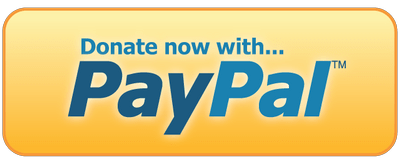
|
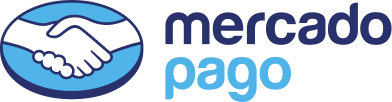
|
This extension creates a Functional Component for Next, React and React Native using Typescript or Javascript with Styled Components, SASS, LESS or CSS.
These are all available configurations with their default values.
By default pages or components files are created using Typescript with files extension .tsx. It is also possible to create pages or components with Javascript with files extension .jsx or .js.
Example of settings.json:
{
"createReactTSXComponent.fileExtension": "tsx|jsx|js"
}By default pages or components files are created using Regular Function. It is also possible to create pages or components using Arrow Function.
Example of settings.json:
{
"createReactTSXComponent.useArrowFunctionComponent": true
}Example of page or component creation using Regular Function or Arrow Function:
By default named components files are created using Barrel Pattern that creates an index file with export of the named component created, where each component created will be included into the index file an export entrance for the new component.
Example of settings.json:
{
"createReactTSXComponent.useBarrel": true
}Example of component creation with Use Barrel option enabled:
By default components files are created using named export instead export default.
Example of settings.json:
{
"createReactTSXComponent.useExportDefault": true
}Example of component creation with Use Export Default option enabled or disabled:
By default pages or components files are created whithout uses React.FC. It is also possible to create pages or components using React.FC.
Important: This option it is only applicable if option Use Arrow Function Component is enabled.
Example of settings.json:
{
"createReactTSXComponent.useReactFC": true
}Example of page or component creation using React.FC or not:
By default pages or components files are created whithout uses the React import (import React from 'react';) it the beginning of the component. It is also possible to create pages or components using the React import.
This option should only be used if you are using React 16 or previous version.
Example of settings.json:
{
"createReactTSXComponent.useReactImport": true
}Example of component creation using import React from 'react'; or not:
Configuration for the Style File (Styled Components, SCSS, LESS, CSS or CVA - Class Variance Authority)
It is also possible to create components just for React using SASS (.scss), CSS (.css) or using (CVA - Class Variance Authority) to define component styles.
Example of settings.json:
{
"createReactTSXComponent.stylesFormat": "Styled Components|SCSS|LESS|CSS|CVA - Class Variance Authority"
}It is also possible use CSS Module in the creation of styles for your components just for SCSS and CSS. This option, which by default is disabled, adds the suffix .module.css or .module.scss to the style files created.
Example of settings.json:
{
"createReactTSXComponent.useCSSModule": true
}Example of component creation using styles format CSS and useCSSModule enabled:
You can create a Next, React or React Native Component either by typing in the vscode command palette or by right-clicking any folder in the tree view and use the followed options:
Create Next or React ComponentCreate Next or React Component with StylesCreate Next or React Named ComponentCreate Next or React Named Component with StylesCreate Next PageCreate React Native ComponentCreate React Native Component with StylesCreate React Native Named ComponentCreate React Native Named Component with Styles
Select the folder when the component will be created and choose Create Next or React Component with Styles and enter the name of the component to be created.
This will create a folder with the component name entered containing the component's index.tsx file and the styles.ts file for defining the component styles.
Card/index.tsx
Card/styles.ts
First in stylesFormat present in React Tools Settings, choose CVA - Class Variance Authority.
Select the folder when the component will be created and choose Create Next or React Named Component with Styles and enter the name of the component to be created.
This will create a file with the component name entered and the file with styles.
Card/index.tsx
Card/styles.ts
Select the folder when the component will be created and choose Create React Native Component with Styles and enter the name of the component to be created.
This will create a folder with the component name entered containing the component's index.tsx file and the styles.ts file for defining the component styles.
Header/index.tsx
Header/styles.ts
Select the folder when the component will be created and choose Create Next or React Named Component and enter the name of the component to be created.
This will create a file with the component name entered.
Card.tsx
Select the folder when the component will be created and choose Create Next or React Named Component with Styles and enter the name of the component to be created.
This will create a file with the component name entered and the file with styles.
Card.tsx
Card.styles.ts
You can also create components without using Styled Components.
Select the folder when the page will be created and choose Create Next Page and enter the name of the page to be created.
This will create a file with the page name entered.
products.tsx
These settings can be used to create pages using the Next JS Framework.
Example of settings.json:
{
"createReactTSXComponent.useArrowFunctionComponent": false,
"createReactTSXComponent.useReactFC": false,
"createReactTSXComponent.useReactImport": false
}Enjoy!