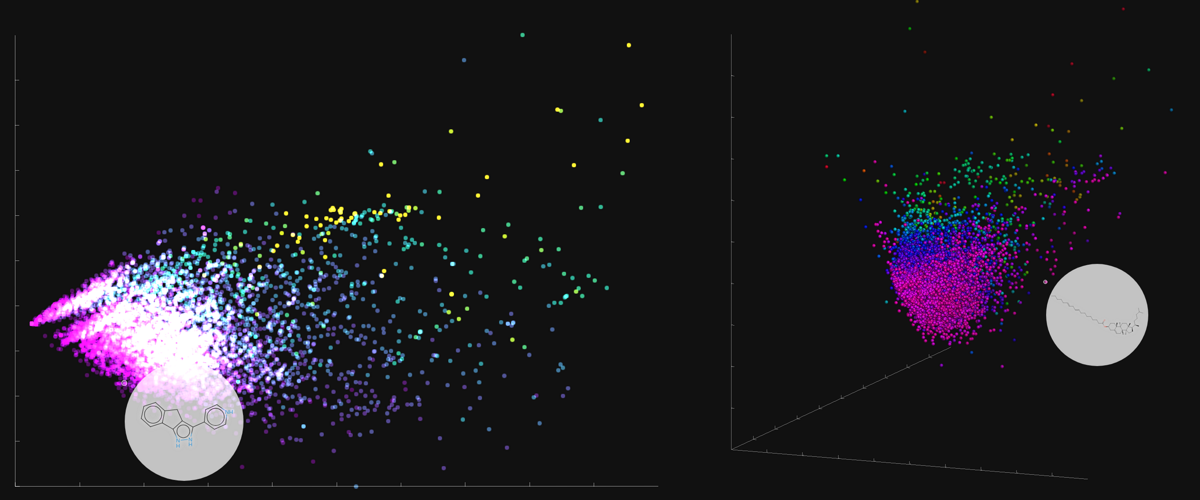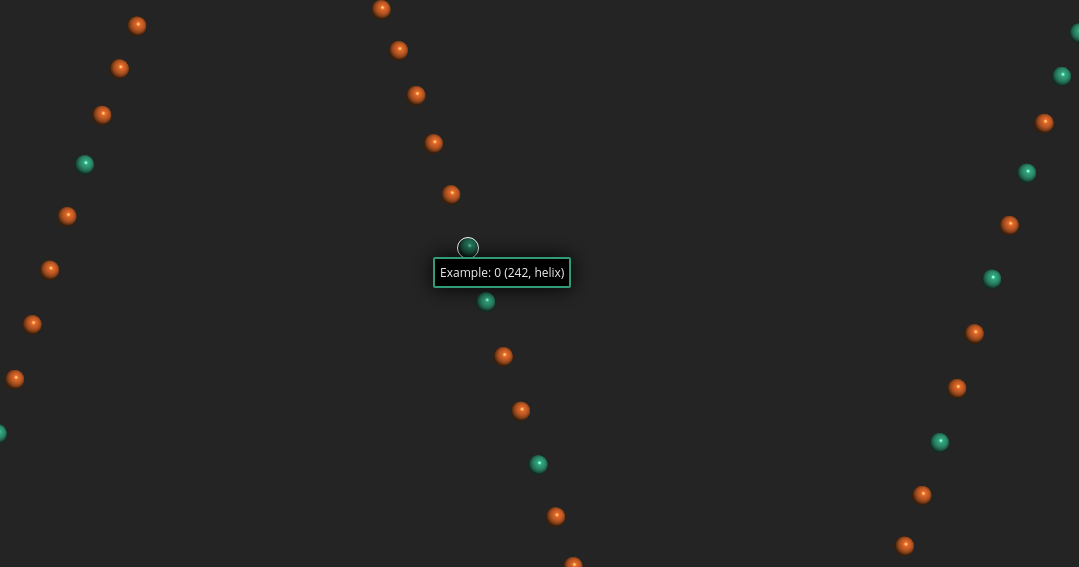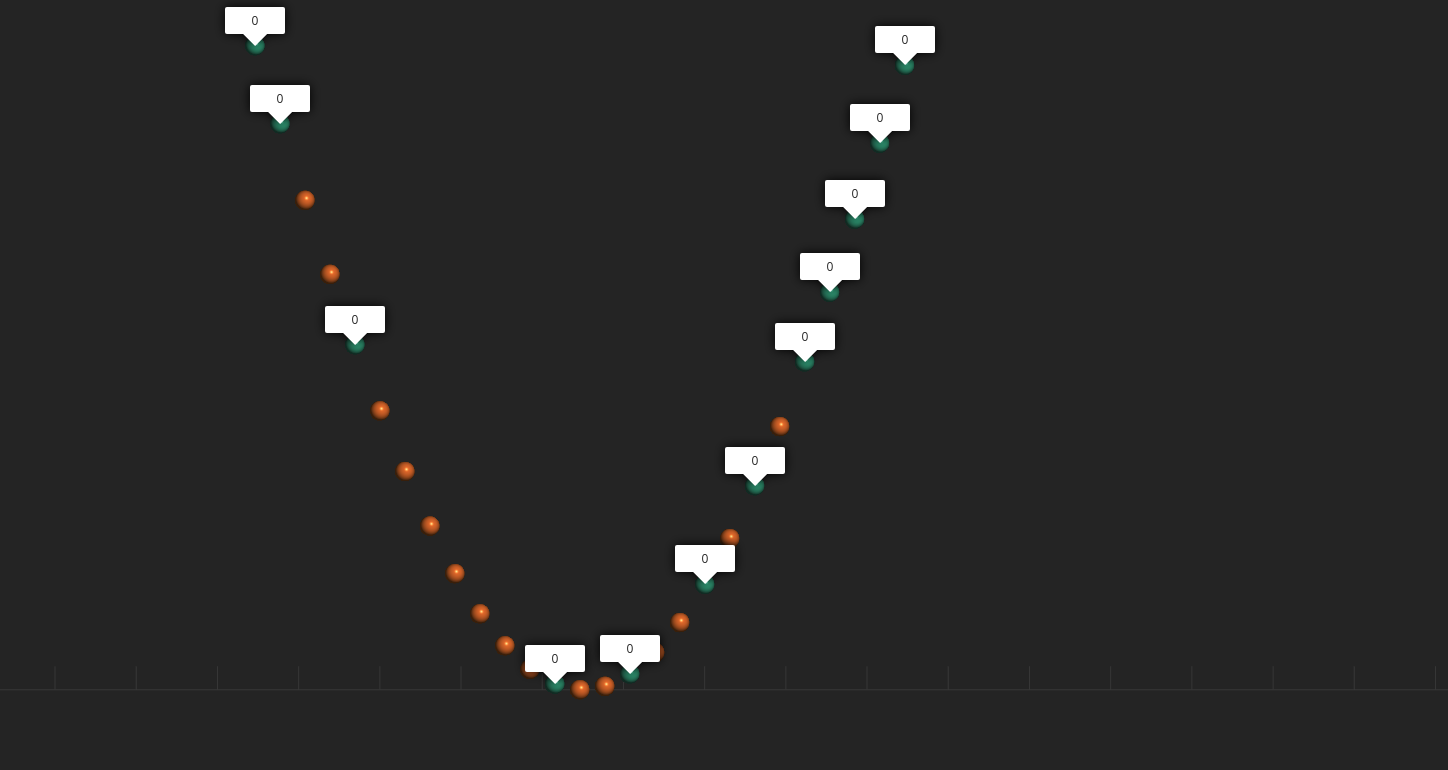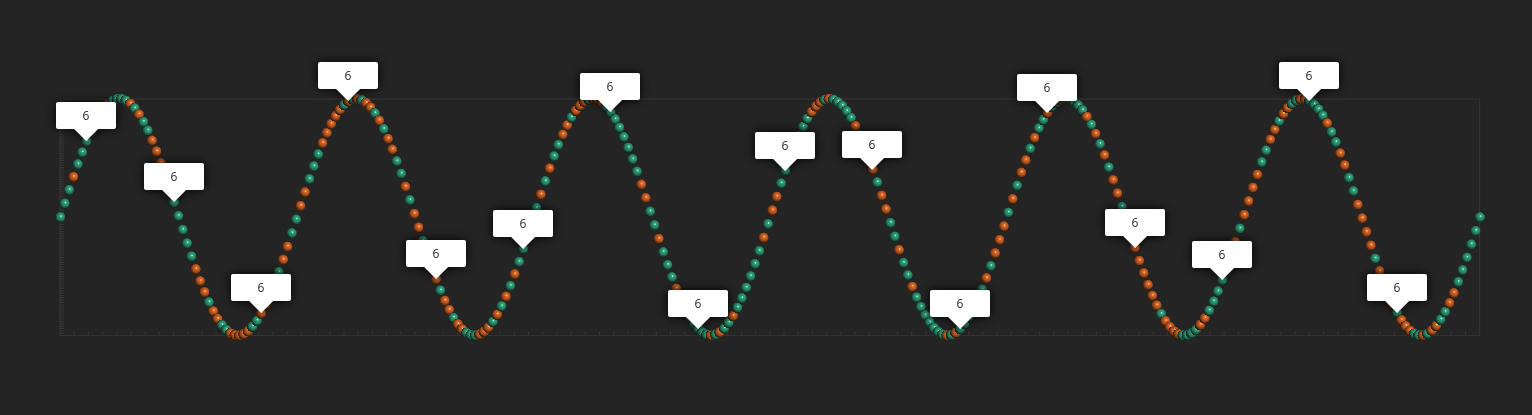Faerun (Python) is based on the Lore.js 3D WebGL engine for interactive big data rendering and the FUn project. It facilitates the creation of interactive (2D and 3D) HTML plots of chemical data (or chemical spaces). Molecular structures are rendered using SmilesDrawer.
Associated Publication: https://academic.oup.com/bioinformatics/article/34/8/1433/4657075
Faerun can be installed using pip.
pip install faerunIn order to use it in a script, the class Faerun has to be imported from the package.
from faerun import FaerunThat’s it for the installation.
In order to plot, a plot document has to be created. To do so, create an instance of the class Faerun
from faerun import Faerun
f = Faerun(title='faerun-example', clear_color='#222222', coords=False, view='free')Here, we set the title of the plot document. This will be used as the title of the HTML document. The clear color of the canvas, which is the background color of the plot, is set to '#222222' (which is the hex-code for a dark gray).
The drawing of coordinate axes is disabled by setting coords=False and since we want to draw 3D data, the argument view is set to 'free' to enable the user to pan and rotate the plot.
The next step is to prepare the data which is to be plotted. In the tutorial, we will just generate some nice looking data using numpy.
import numpy as np
x = np.linspace(0, 12.0, 326)
y = np.sin(np.pi * x)
z = np.cos(np.pi * x)
c = np.random.randint(0, 6, len(x))This data can then be wrapped in a dict. In addition, DataFrame from the pandas package are also supported by faerun.
In the example, the same values are used for the colors c and labels labels.
data = {'x': x, 'y': y, 'z': z, 'c': c, 'labels': c}Given the Faerun instance and the data, a scatter plot can be created using the method add_scatter.
f.add_scatter('helix', data, shader='sphere', colormap='Dark2', point_scale=5.0,
categorical=True, has_legend=True, legend_labels=[(0, 'Zero'), (1, 'One')])The data is added as a scatter layer named helix. The chose shader will render the data points as
spheres (with diffuse and specular lighting) of size 5.0 with colors from the matplotlib colormap 'Dark2'.
As the c is categorical, the parameter categorical is set to True, otherwise matplotlib will mess up the values.
Finally, has_legend=True adds the scatter layer to the legend and legend_labels is a list of tuple, associating values with a label.
The faerun document can the be plotted to an HTML document with an accompanying JavaScript data file.
f.plot('helix')This saves the plot as helix.html and helix.js. The files can be opened locally or hosted on any web server.
The faerun document can also be exported to a faerun data file, which in turn can then be hosted using the web module.
import pickle
with open('helix.faerun', 'wb+') as handle:
pickle.dump(f.create_python_data(), handle, protocol=pickle.HIGHEST_PROTOCOL)import pickle
import numpy as np
from faerun import Faerun
def main():
f = Faerun(title='faerun-example', clear_color='#222222', coords=False, view='free')
x = np.linspace(0, 12.0, 326)
y = np.sin(np.pi * x)
z = np.cos(np.pi * x)
c = np.random.randint(0, 2, len(x))
data = {'x': x, 'y': y, 'z': z, 'c': c, 'labels': c}
f.add_scatter('helix', data, shader='sphere', colormap='Dark2', point_scale=5.0,
categorical=True, has_legend=True, legend_labels=[(0, 'Zero'), (1, 'One')])
f.plot('helix')
with open('helix.faerun', 'wb+') as handle:
pickle.dump(f.create_python_data(), handle, protocol=pickle.HIGHEST_PROTOCOL)
if __name__ == '__main__':
main()While small plots can easily be created and stored in a single HTML and JavaScript file, which are then loaded completely in the browsers memory, this is not possible for larger data sets due to browser limitations. In order to solve this problem, Faerun includes a small HTTP server (based on cherrypy) to serve the data to the browser.
As shown in Getting Started, Faerun can save data as .faerun data files using pickle.
with open('helix.faerun', 'wb+') as handle:
pickle.dump(f.create_python_data(), handle, protocol=pickle.HIGHEST_PROTOCOL)from faerun import host
host('helix.faerun', label_type='default',
theme='dark')Labels can be formatted by defining a custom label_formatter. If no label_formatter is provided to the host function, the default is used:
label_formatter = lambda label, index, name: label.split('__')[0]This default splits the label value on '__' to store different labels and enable search on different values the the displayed labels. See “Searching” for details. Defining a custom label formatter is straight forward. As an example, let’s prefix each label with a string and add their index and layer name:
def custom_label_formatter(label, index, name):
return f'Example: {label} ({index}, {name})'
host('helix.faerun', label_type='default',
theme='dark', label_formatter=custom_label_formatter)This function is then called whenever a label is requested from the server. In addition to the argument label, the arguments index and name can be used to further customize the displayed label and represent the integer index of the data point and the data layer they belong to (e.g. the name defined with add_scatter).
Faerun allows to link the data to an arbitrary URL which can be visited upon double-clicking a data point. In order to do this, a link_formatter has to be provided. This works similar to customizing the label.
def custom_link_formatter(label, index, name):
return f'https://www.google.com/search?q={label}'
host('helix.faerun', label_type='default',
theme='dark', link_formatter=custom_link_formatter)The hosted version of a Faerun visualization also allows for searching. As a default, the search searches for exact matches in labels (substring or regex searches are not possible at this time).
However, the search can be customized. As described in “Formatting Labels”, additional label values can be added by separating them using '__'.
c = np.random.randint(0, 2, len(x))
labels = [''] * len(c)
for i, e in enumerate(c):
labels[i] = str(e) + '__' + str(i % 20)
data = {'x': x, 'y': y, 'z': z, 'c': c, 'labels': labels}The above examples adds an additional label value and as default, the second label value is then used by the search.
If there are additional label values, the search index can be set using the search_index argument.
As the visualization is ready to be deployed to a publicly accessible web server, it might be of interest to add a documentation. The host method supports the argument info that accepts a (markdown formatted) string. This information is the desplayed on the generated web page.
info = ('#Welcome to Fearun',
'This is a small Faerun example.'
'',
'Yay markdown! This means that you can easily:',
'- Add lists',
'- Build tables',
'- Insert images and links',
'- Add code examples',
'- ...'
)
host('helix.faerun', label_type='default', theme='dark',
label_formatter=custom_label_formatter, link_formatter=custom_link_formatter,
info='\n'.join(info))An info button is then shown next to the screenshot button, which upon click opens a window containing the info.
import pickle
import numpy as np
from faerun import Faerun, host
def main():
f = Faerun(title='faerun-example', clear_color='#222222', coords=False, view='free')
x = np.linspace(0, 12.0, 326)
y = np.sin(np.pi * x)
z = np.cos(np.pi * x)
c = np.random.randint(0, 2, len(x))
labels = [''] * len(c)
for i, e in enumerate(c):
labels[i] = str(e) + '__' + str(i % 20)
data = {'x': x, 'y': y, 'z': z, 'c': c, 'labels': labels}
f.add_scatter('helix', data, shader='sphere', colormap='Dark2', point_scale=5.0,
categorical=True, has_legend=True, legend_labels=[(0, 'Zero'), (1, 'One')])
f.plot('helix')
with open('helix.faerun', 'wb+') as handle:
pickle.dump(f.create_python_data(), handle, protocol=pickle.HIGHEST_PROTOCOL)
def custom_label_formatter(label, index, name):
return f'Example: {label} ({index}, {name})'
def custom_link_formatter(label, index, name):
return f'https://www.google.com/search?q={label}'
info = ('#Welcome to Fearun',
'This is a small Faerun example.'
'',
'Yay markdown! This means that you can easily:',
'- Add lists',
'- Build tables',
'- Insert images and links',
'- Add code examples',
'- ...'
)
host('helix.faerun', label_type='default', theme='dark',
label_formatter=custom_label_formatter, link_formatter=custom_link_formatter,
info='\n'.join(info))
if __name__ == '__main__':
main()Furthermore, the documentation of tmap provides a wide range of examples of Faerun in use. See here.
class faerun.Faerun(title: str = '', clear_color: str = '#111111', coords: bool = True,
coords_color: str = '#888888', coords_box: bool = False,
coords_ticks: bool = True, coords_grid: bool = False,
coords_tick_count: int = 10, coords_tick_length: float = 2.0,
coords_offset: float = 5.0, x_title: str = '', y_title: str = '',
show_legend: bool = True, legend_title: str = 'Legend',
legend_orientation: str = 'vertical', legend_number_format: str = '{:.2f}',
view: str = 'free', scale: float = 750.0, alpha_blending: bool = False,
style: Dict[str, Dict[str, Any]] = {})Creates a faerun object which is an empty plotting surface where layers such as scatter plots can be added.
Constructor for Faerun.
-
Keyword Arguments
-
title (
str, optional) – The plot title -
clear_color (
str, optional) – The background color of the plot -
coords (
bool, optional) – Show the coordinate axes in the plot -
coords_color (
str, optional) – The color of the coordinate axes -
coords_box (
bool, optional) – Show a box around the coordinate axes -
coords_tick (
bool, optional) – Show ticks on coordinate axes -
coords_grid (
bool, optional) – Extend ticks to create a grid -
coords_tick_count (
int, optional) – The number of ticks to display per axis -
coords_tick_length (
float, optional) – The length of the coordinate ticks -
coords_offset (
float, optional) – An offset added to the coordinate axes -
x_title (
str, optional) – The title of the x-axis -
y_title (
str, optional) – The title of the y-axis -
show_legend (
bool, optional) – Whether or not to show the legend -
legend_title (
str, optional) – The legend title -
legend_orientation (
str, optional) – The orientation of the legend (‘vertical’ or ‘horizontal’) -
legend_number_format (
str, optional) – A format string applied to the numbers displayed in the legend -
view (
str, optional) – The view (front, back, top, bottom, left, right, free) -
scale (
float, optional) – To what size to scale the coordinates (which are normalized) -
alpha_blending (
bool, optional) – Whether to activate alpha blending (required for smoothCircle shader) -
style (
Dict[str, Dict[str, Any]], optional) – The css styles to apply to the HTML elements
-
__init__(title: str = '', clear_color: str = '#111111', coords: bool = True,
coords_color: str = '#888888', coords_box: bool = False, coords_ticks: bool = True,
coords_grid: bool = False, coords_tick_count: int = 10, coords_tick_length: float = 2.0,
coords_offset: float = 5.0, x_title: str = '', y_title: str = '', show_legend: bool = True,
legend_title: str = 'Legend', legend_orientation: str = 'vertical',
legend_number_format: str = '{:.2f}', view: str = 'free', scale: float = 750.0,
alpha_blending: bool = False, style: Dict[str, Dict[str, Any]] = {})Constructor for Faerun.
-
Keyword Arguments
-
title (
str, optional) – The plot title -
clear_color (
str, optional) – The background color of the plot -
coords (
bool, optional) – Show the coordinate axes in the plot -
coords_color (
str, optional) – The color of the coordinate axes -
coords_box (
bool, optional) – Show a box around the coordinate axes -
coords_tick (
bool, optional) – Show ticks on coordinate axes -
coords_grid (
bool, optional) – Extend ticks to create a grid -
coords_tick_count (
int, optional) – The number of ticks to display per axis -
coords_tick_length (
float, optional) – The length of the coordinate ticks -
coords_offset (
float, optional) – An offset added to the coordinate axes -
x_title (
str, optional) – The title of the x-axis -
y_title (
str, optional) – The title of the y-axis -
show_legend (
bool, optional) – Whether or not to show the legend -
legend_title (
str, optional) – The legend title -
legend_orientation (
str, optional) – The orientation of the legend (‘vertical’ or ‘horizontal’) -
legend_number_format (
str, optional) – A format string applied to the numbers displayed in the legend -
view (
str, optional) – The view (front, back, top, bottom, left, right, free) -
scale (
float, optional) – To what size to scale the coordinates (which are normalized) -
alpha_blending (
bool, optional) – Whether to activate alpha blending (required for smoothCircle shader) -
style (
Dict[str, Dict[str, Any]], optional) – The css styles to apply to the HTML elements
-
add_scatter(name: str, data: Union[dict, pandas.core.frame.DataFrame],
mapping: dict = {'c': 'c', 'cs': 'cs', 'labels': 'labels', 's': 's', 'x': 'x', 'y': 'y', 'z': 'z'},
colormap: Union[str, matplotlib.colors.Colormap] = 'plasma', shader: str = 'sphere',
point_scale: float = 1.0, max_point_size: float = 100.0, fog_intensity: float = 0.0,
saturation_limit: float = 0.2, categorical: bool = False, interactive: bool = True,
has_legend: bool = False, legend_title: str = None, legend_labels: dict = None,
min_legend_label: Union[str, float] = None, max_legend_label: Union[str, float] = None)Add a scatter layer to the plot.
-
Parameters
-
name (
str) – The name of the layer -
data (
dictorDataFrame) – A Python dict or Pandas DataFrame containing the data
-
-
Keyword Arguments
-
mapping (
dict, optional) – The keys which contain the data in the input dict or the column names in the pandasDataFrame -
colormap (
strorColormap, optional) – The name of the colormap (can also be a matplotlib Colormap object) -
shader (
str, optional) – The name of the shader to use for the data point visualization -
point_scale (
float, optional) – The relative size of the data points -
max_point_size (
int, optional) – The maximum size of the data points when zooming in -
fog_intensity (
float, optional) – The intensity of the distance fog -
saturation_limit (
float, optional) – The minimum saturation to avoid “gray soup” -
categorical (
bool, optional) – Whether this scatter layer is categorical -
interactive (
bool, optional) – Whether this scatter layer is interactive -
has_legend (
bool, optional) – Whether or not to draw a legend -
legend_title (
str, optional) – The title of the legend -
legend_labels (
dict, optional) – A dict mapping values to legend labels -
min_legend_label (
Union[str, float], option) – The label used for the miminum value in a ranged (non-categorical) legend -
max_legend_label (
Union[str, float], option) – The label used for the maximum value in a ranged (non-categorical) legend
-
add_tree(name: str, data: Union[dict, pandas.core.frame.DataFrame],
mapping: dict = {'c': 'c', 'from': 'from', 'to': 'to', 'x': 'x', 'y': 'y', 'z': 'z'},
color: str = '#666666', colormap: Union[str, matplotlib.colors.Colormap] = 'plasma',
fog_intensity: float = 0.0, point_helper: str = None)Add a tree layer to the plot.
-
Parameters
-
name (
str) – The name of the layer -
data (
dictorDataFrame) – A Python dict or Pandas DataFrame containing the data
-
-
Keyword Arguments
-
mapping (
dict, optional) – The keys which contain the data in the input dict or DataFrame -
color (
str, optional) – The default color of the tree -
colormap (
strorColormap, optional) – The name of the colormap (can also be a matplotlib Colormap object) -
fog_intensity (
float, optional) – The intensity of the distance fog -
point_helper (
str, optional) – The name of the scatter layer to associate with this tree layer (the source of the coordinates)
-
create_data()Returns a JavaScript string defining a JavaScript object containing the data.
-
Returns
JavaScript code defining an object containing the data
-
Return type
str
create_python_data()Returns a Python dict containing the data
-
Returns
The data defined in this Faerun instance
-
Return type
dict
static discrete_cmap(n_colors: int, base_cmap: str)Create an N-bin discrete colormap from the specified input map.
-
Parameters
n_colors (
int) – The number of discrete colors to generate
-
Keyword Arguments
base_cmap (
str) – The colormap on which to base the discrete map
-
Returns
The discrete colormap
-
Return type
Colormap
get_min_max()Get the minimum an maximum coordinates from this plotter instance
-
Returns
The minimum and maximum coordinates
-
Return type
tuple
static in_notebook()Checks whether the code is running in an ipython notebook.
-
Returns
Whether the code is running in an ipython notebook
-
Return type
bool
plot(file_name: str = 'index', path: str = './', template: str = 'default')Plots the data to an HTML / JS file.
-
Keyword Arguments
-
file_name (
str, optional) – The name of the HTML / JS file -
path (
str, optional) – The path to which to write the HTML / JS file -
template (
str, optional) – The name of the template to use
-
faerun.host(path: str, label_type: str = 'smiles', theme: str = 'light', title: str = 'Faerun',
label_formatter: Callable[[str, int, str], str] = None,
link_formatter: Callable[[str, int, str], str] = None,
info: str = None, legend: bool = False, legend_title: str = 'Legend', view: str = 'front',
search_index: int = 1)Start a cherrypy server hosting a Faerun visualization.
-
Parameters
path (
str) – The path to the fearun data file
-
Keyword Arguments
-
label_type (
str) – The type of the labels -
theme (
str) – The theme to use in the front-end -
title (
str) – The title of the HTML document -
label_formatter (
Callable[[str, int, str], str]) – A function used for formatting labels -
link_formatter (
Callable[[str, int, str], str]) – A function used for formatting links -
info (
str) – A string containing markdown content that is shown as an info in the visualization -
legend (
bool) – Whether or not to show the legend -
legend_title (
str) – The title of the legend -
view (
str) – The view type (‘front’, ‘back’, ‘top’, ‘bottom’, ‘right’, ‘left’, or ‘free’) -
search_index (
int) – The index in the label values that is used for searching
-
- Add the abilty to draw shapes as well as colours
- Make output templatable