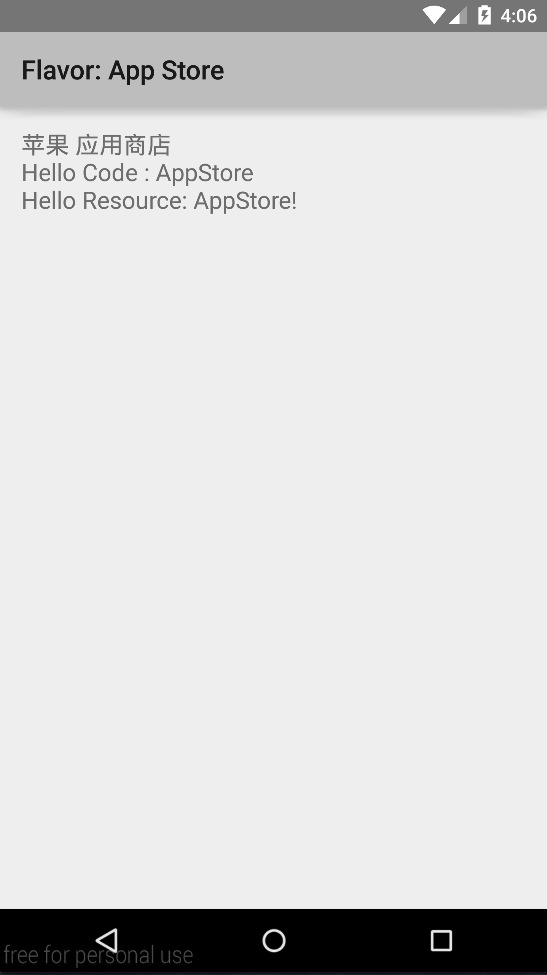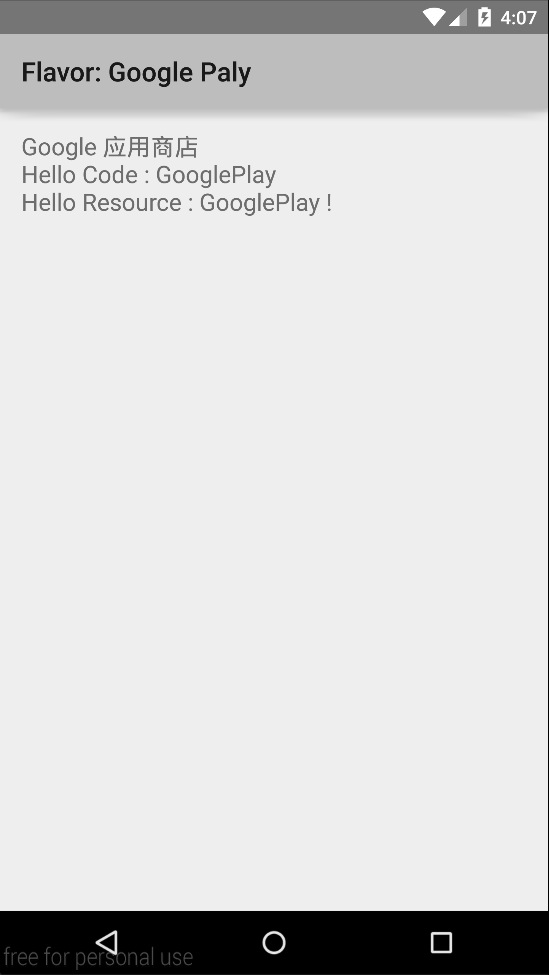Blog Link:http://www.septenary.cn/2015/11/18/Android-Gradle-Multy-Flavors/
试想一下我们用 Gradle 构建多个渠道包,而且这些渠道包都是有差异的,可能是包名不同,可能是代码不同,也可能是资源不同,flavors 这个概念由此产生,用 flavors 来配置构建脚本 build.gradle ,可以构建 Android 工程的多个变种
在 build.gradle 文件中,构建多个变种,最简单的配置如下
productFlavors {
googlePlay {
}
appStore {
}
}
执行 gradle build 后你会看见,./output/apk 文件夹 下生成了 googlePlay 和 appStore 两种 APK 文件,接下来就以这两个变种为例,详细介绍下如何配置 flavors
下面配置的 applicationId 会在打包时替换 AndroidManifest.xml 中的 package="xx.xx"
productFlavors {
googlePlay {
applicationId 'cn.septenary.mulityflavors_googlePlay'
}
appStore {
applicationId 'cn.septenary.mulityflavors_appStore'
}
}
BuildConfig 是 Android 构建的时候自动生成配置文件,最常用的就是常量 BuildConfig.DEBUG ,便于开发者区分不同的版本来编写不同的代码,下面代码介绍了在 BuildConfig 中根据不同的 flavor 配置不同的自定义常量
productFlavors {
googlePlay {
buildConfigField "String","SotreName","\"Google 应用商店\""
}
appStore {
buildConfigField "String","SotreName","\"苹果 应用商店\""
}
}
其中,buildConfigField 需要三个变量,第一个参数定义了常量类型,第二个参数为常量名,第三个参数定义了常量值,这里需要注意第三个参数,由于定义的常量是 String 类型,所以用到了 \"进行转义,在代码中访问 BuildConfig.SotreName 就可以拿到不同 flavor 对应的 SotreName 的值了。
如果你的项目多个flavor用到了同一个配置,可以这样写
productFlavors.all { flavor ->
// replace all buildConfigField -> SotreName
flavor.buildConfigField 'String', 'SotreName', '"默认商店名"'
}
如果一个应用,在不同的渠道需要不同的启动图或者文字提示,flavor 同样可以帮我们完成。
1.首先,Android Studio 的工程目录默认地将源代码和资源都放在了 src/main 文件夹下,在 main 的同级目录,也就是 src 文件夹下创建全路径文件 src/googlePlay/res/values/strings.xml,(注意:路径中的 "googlePlay" 必须与 flavor 名称一一对应),这个文件代码如下:
<resources>
<string name="app_name">Flavor: Google Play</string>
</resources>
2.同样地,创建全路径文件 src/appStore/res/values/strings.xml,配置下面的代码:
<resources>
<string name="app_name">Flavor: App Store</string>
</resources>
3.在java源代码中调用 getResources().getString(R.string.hello_flavor) ,不同的 flavor 构建成的 APK 运行起来打印出的结果便不同了
4.如果想要替换其他资源,同样地按照 src + flavor名称 + 对应要修改的文件 这种方式,都可以完成,这种方式同样适用于替换源代码(类名,包名必须保持一致)
如果你想在代码中从 **AndroidManifest.xml **,通过不同的 flavor 读取不同的 meta-data 值,该如何实现呢?
Placeholder 占位符 这个概念,可以帮我们完成,下面是如何使用占位符的示例:
-
在 AndroidManifest 文件中配置:
<application> 。。。 </application>
其中 ${CHANNEL_VALUE} 为占位符,下面通过这个这个占位符对不同的 flavor 进行配置
-
在 build.config 中配置占位符:
defaultConfig { // Placeholder manifestPlaceholders = [CHANNEL_VALUE: 'channel_testing'] } productFlavors.all { flavor -> // replace all placeholders flavor.manifestPlaceholders.put("CHANNEL_VALUE", name) } productFlavors { googlePaly { ... } appStore { ... manifestPlaceholders.put("CHANNEL_VALUE", 'channel_appstore') } }
默认地,gradle build 构建出来的 APK 是构建系统默认设置的名字,如果我们想要 APK 的名字追加生成时间、指定生成路径,改怎么办呢?
-
定义函数 buildTime
def buildTime() { def date = new Date() def formattedDate = date.format('yyyy-MM-dd') return formattedDate }
这段代码要放在与 android {...} 同级下,而不是嵌入在 android{...} 中
-
全局配置
applicationVariants.all { variant -> variant.outputs.each { output -> def parent = output.outputFile.parent; def apkName = "${variant.flavorName}_${variant.versionName}_${buildTime()}.apk" output.outputFile = new File(parent, apkName); } } -
针对与某个 buildType 配置
buildTypes { release { ... } debug { applicationVariants.all { variant -> variant.outputs.each { output -> if (output.outputFile != null && output.outputFile.name.endsWith('.apk') &&'debug'.equals(variant.buildType.name){ def parent = output.outputFile.getParent(); def apkName = "${variant.flavorName}_${variant.versionName}_${buildTime()}.apk" def apkFile = new File(parent,apkName) output.outputFile = apkFile } } } } }
Flavor googlePaly
-
Manually create Java file
googlePaly/java/cn/septenary/mulityflavors/Flavor.javain src -
Custom code:
package cn.septenary.mulityflavors; public class Flavor { public String getFlavorName () { return "Hello Code : GooglePlay"; } }
Flavor appStore
-
Manually create Java file
appStore/java/cn/septenary/mulityflavors/Flavor.javain src -
Custom code:
package cn.septenary.mulityflavors; public class Flavor { public String getFlavorName () { return "Hello Code : appStore"; } }
Must ensure the same package name & class name,
then you can use the code Flavor.java in MainActiviy new Flavor().getFlavorName()
Finally,in termial , run
ᐅ ./gradlew assembleDebug
Install the generated debug apks, you will see :