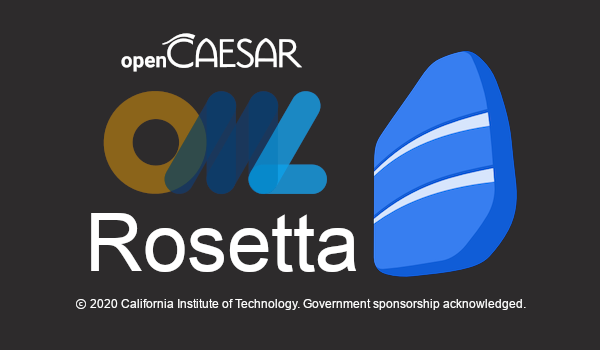An Eclipse RCP (and plugin) that supports working with the Ontological Modeling Language (OML).
git clone https://github.com/opencaesar/oml-rosetta.git
cd oml-rosetta
Requirements: Java 11, maven 3.6+
mvn verify
To setup a development environment for oml-rosetta:
Preparation:
- Install/use a recent version of Eclipse IDE for Java and DSL Developers (e.g., 2021-09)
- Launch the Eclipse IDE and create a new workspace (recommended)
- Switch to the Java perspective from Window -> Perspective -> Open Perspective -> Other -> Java
- Show the Project Explorer view (if hidden) by selecting Window -> Show View -> Project Explorer
- Turn off automatic build from Project -> Build automatically (uncheck)
Import:
- Import the cloned project using File -> Import -> Maven -> Existing Maven Projects -> Browse (select the root of the clone folder) -> Finish
- If you get prompted with a dialog titled "Discover m2e connectors", click Finish and follow the prompts to install "Tycho Project Configuations" and restart Eclipse IDE
- At this point, you should have all projects loaded in your workspace
Build:
- In Project Explorer, navigate to the file io.opencaesar.rosetta.parent/io.opencaesar.rosetta.target/io.opencaesar.rosetta.target.target and double click to open its editor
- Wait for the resolution of the target platform to finish (watch the percentage at the bottom-right of the IDE window)
- Once the target platform is resolved, click in th editor on the link (top-right) saying "Set as Active Target Platform" then close the editor
- Turn on automatic build from Project -> Build automatically (check)
- The build will start, wait for it to finish (watch the percentage at the bottom-right of the IDE window)
- At this point, you should have all projects building without errors
To change version:
- In Project Explorer, navigate to the file io.opencaesar.rosetta.parent/version.txt and double click to open its editor (note the current version)
- Using a terminal window, navigate to the root of the clone folder
- Execute the script ./setversion
<new-version>(replace<new-version>) - Back in Eclipse IDE, right click on the root project in Project Explorer view and select Refresh
- Wait for the build to finish
You can install the Rosetta p2 update site into an existing Eclipse using (Help->Install New Software->Add->Location):
Visit https://github.com/opencaesar/oml-rosetta-p2 for URL options
You can install the Rosetta RCP by downloading a rosetta-<platform>.zip from the following URL and unzip it:
https://github.com/opencaesar/oml-rosetta/releases/tag/<version>
Note: on MacOS, the application is currently NOT signed, so you may get an error like the app is damaged and can't be opened. To get around that, you can run the following command in terminal:
xattr -cr /path/to/Rosetta.app
You can import existing OML projects or create new ones using the File->New or File->Import wizards.
When you have an OML project in the Project Explorer view, there is a filter that hides the Gradle
buildfolder by default. To disable that filter, click on the view's menu (in top right corner), and selectFilters and Customizationand then make sureGradle Build Folderis unselected.
Show the Gradle views by selecting Window -> Show View -> Other... -> Gradle -> (select both views) -> Open
Once in Gradle Tasks view, choose from the view menu (the ... at the top right): Show All Tasks
The Gradle Tasks view should show all your projects (from project explorer). Expand your project and navigate the specific tasks (e.g., other/build) in your gradle script. Double click on them to execute them.
The following are common tasks:
other/build: to build the project
publishing/publishToMavenLocal: to publish to maven local
other/startFuseki: to start a Fuseki server
other/owlQuery: to run the SPARQL queries
other/stopFuseki: to stop a Fuseki server
After each Gradle operation above, right click on the relevant project in Project Explorer view and select Refresh and inspect the results in the build folder
For a list of available Rosetta versions, click here
| Rosetta | OML |
|---|---|
| 1.3.0 | 1.3.0 |
| 1.2.1 | 1.2.1 |
| 1.2.0 | 1.2.0 |
| 1.1.0 | 1.1.0 |
| 1.0.7 | 1.0.6 |
| 1.0.6 | 1.0.6 |
| 1.0.5 | 1.0.5 |
| 1.0.4 | 1.0.4 |
| 1.0.3 | 1.0.3 |
| 1.0.2 | 1.0.2 |
| 1.0.1 | 1.0.1 |
| 1.0.1 | 1.0.1 |
| 1.0.0 | 1.0.0 |
| 0.9.2 | 0.9.2 |
| 0.9.1 | 0.9.1 |
| 0.9.0 | 0.9.0 |
| 0.8.x | 0.8.8 |
| 0.7.x | 0.8.8 |
| 0.6.x | 0.8.1 |
| 0.5.x | 0.7.7 |
| 0.4.x | 0.7.5 |
| 0.3.x | 0.7.3 |
| 0.2.x | 0.7.0 |
| 0.1.x | 0.6.2 |