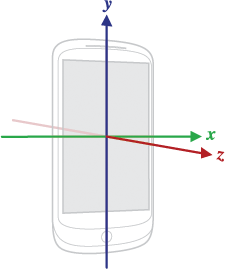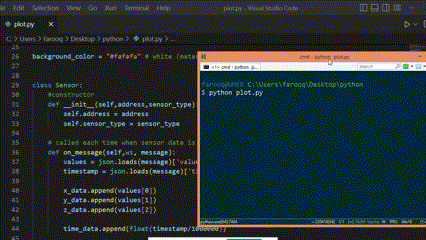Android app which let you stream real-time sensor data from your phone to Websocket clients. Clients, including web browsers and other applications, are able to receive streamed data through the WebSocket client API. Since this application functions as a Websocket Server, you will require a Websocket Client API to establish a connection with the application. To obtain a Websocket library for your preferred programming language click here.
To receive sensor data, Websocket client must connect to the app using following URL.
ws://<ip>:<port>/sensor/connect?type=<sensor type here>
Value for the type parameter can be found by navigating to Available Sensors in the app.
For example
-
For accelerometer
/sensor/connect?type=android.sensor.accelerometer. -
For gyroscope
/sensor/connect?type=android.sensor.gyroscope. -
For step detector
/sensor/connect?type=android.sensor.step_detector -
so on...
Once connected, client will receive sensor data in JSON Array (float type values) through websocket.onMessage.
A snapshot from accelerometer.
{
"accuracy": 2,
"timestamp": 3925657519043709,
"values": [0.31892395,-0.97802734,10.049896]
}where
| Array Item | Description |
|---|---|
| values[0] | Acceleration force along the x axis (including gravity) |
| values[1] | Acceleration force along the y axis (including gravity) |
| values[2] | Acceleration force along the z axis (including gravity) |
And timestamp is the time in nanoseconds at which the event happened
Use JSON parser to get these individual values.
Note : Use following links to know what each value in values array corresponds to
- For motion sensors /topics/sensors/sensors_motion
- For position sensors /topics/sensors/sensors_position
- For Environmental sensors /topics/sensors/sensors_environment
Some Android devices have additional sensors like Coarse Motion Classifier (com.qti.sensor.motion_classifier), Basic Gesture (com.qti.sensor.basic_gestures) etc which are not documented on offical android docs. Please refer to this Blog for corresponding values in values array
Multiple WebSocket clients can connect to a specific type of sensor. For example, by connecting to /sensor/connect?type=android.sensor.accelerometer multiple times, separate connections to the accelerometer sensor are created. Each connected client will receive accelerometer data simultaneously.
Additionally, it is possible to connect to different types of sensors from either the same or different machines. For instance, one WebSocket client object can connect to the accelerometer, while another WebSocket client object can connect to the gyroscope. To view all active connections, you can select the "Connections" navigation button.
Here is a simple websocket client in python using websocket-client api which receives live data from accelerometer sensor.
import websocket
import json
def on_message(ws, message):
values = json.loads(message)['values']
x = values[0]
y = values[1]
z = values[2]
print("x = ", x , "y = ", y , "z = ", z )
def on_error(ws, error):
print("error occurred ", error)
def on_close(ws, close_code, reason):
print("connection closed : ", reason)
def on_open(ws):
print("connected")
def connect(url):
ws = websocket.WebSocketApp(url,
on_open=on_open,
on_message=on_message,
on_error=on_error,
on_close=on_close)
ws.run_forever()
connect("ws://192.168.0.103:8080/sensor/connect?type=android.sensor.accelerometer") Your device's IP might be different when you tap start button, so make sure you are using correct IP address at client side
You can also connect to multiple sensors over single websocket connection. To use multiple sensors over single websocket connection use following URL.
ws://<ip>:<port>/sensors/connect?types=["<type1>","<type2>","<type3>"...]
By connecting using above URL you will receive JSON response containing sensor data along with a type of sensor. See complete example at Using Multiple Sensors On Single Websocket Connection. Avoid connecting too many sensors over single connection
By connecting to the address ws://<ip>:<port>/touchscreen, clients can receive touch screen events in following JSON formate.
| Key | Value |
|---|---|
| x | x coordinate of touch |
| y | y coordinate of touch |
| action | ACTION_MOVE or ACTION_UP or ACTION_DOWN |
"ACTION_DOWN" indicates that a user has touched the screen. "ACTION_UP" means the user has removed their finger from the screen. "ACTION_MOVE" implies the user is sliding their finger across the screen. See Controlling Mouse Movement Using SensorServer app
You can access device location through GPS using following URL.
ws://<ip>:<port>/gps
JSON response contains following key fields.
| Field | Description |
|---|---|
| longitude | Longitude in degrees. |
| latitude | Latitude in degrees. |
| altitude | The altitude of the location in meters above the WGS84 reference ellipsoid. |
| bearing | Bearing at the time of this location in degrees. Bearing is the horizontal direction of travel and is unrelated to device orientation. The bearing is guaranteed to be in the range [0, 360). |
| accuracy | Estimated horizontal accuracy radius in meters of this location at the 68th percentile confidence level. |
| speed | Speed at the time of this location in meters per second. |
| time | The Unix epoch time of this location fix, in milliseconds since the start of the Unix epoch (00:00:00 January 1, 1970 UTC). |
Fields only for Android 8.0 and above.
| Field | Description |
|---|---|
| speedAccuracyMetersPerSecond | Estimated speed accuracy in meters per second of this location at the 68th percentile confidence level. |
| bearingAccuracyDegrees | Estimated bearing accuracy in degrees of this location at the 68th percentile confidence level. |
| elapsedRealtimeNanos | Time of this fix in nanoseconds of elapsed realtime since system boot. |
| verticalAccuracyMeters | The estimated altitude accuracy in meters of this location at the 68th percentile confidence level. |
See Real Time Plot of Accelerometer (Python) using this app
sensor.plotting.240p.mp4
If you don't have Wifi network at your work place you can directly connect websocket clients to the app by enabling Hotspot Option from settings. Just make sure that websocket clients are connected to your phone's hotspot
To connect over USB make sure USB debugging option is enable in your phone and ADB (android debug bridge) is available in your machine
- Step 1 : Enable
Local Hostoption in app - Step 2 : Run adb command
adb forward tcp:8081 tcp:8081(8081 is just for example) from client - Step 3 : use address
ws://localhost:8081:/sensor/connect?type=<sensor type here>to connect
Make sure you have installed your android device driver and adb devices command detects your connected android phone.
OR
Download latest APK from Github's Release page
(requires Android 5.0 or above) .
You can appreciate this work by buying me a coffee ☕ https://www.buymeacoffee.com/umerfarooq