DINO Explorer is a powerful tool designed to explore and visualize DINOv2 embeddings. Given a list of folders containing images, DINO Explorer extracts their DINO embeddings and creates an interactive visualization using Voxel51.
Note: Input folders must be separated by spaces.
- To create a UMAP visualization, use the following command:
diex <folder 1> .. <folder N>Diex uses UMAP for dimension reduction by default.
- For t-SNE or PCA visualizations, use the
--moption followed bytsneorpca:
diex <folder 1> .. <folder N> --m tsne- To host the visualization on a specific port, use the
--poption:
diex <folder 1> .. <folder N> --p <port>- To set a specific GPU device, use the
--doption:
diex <folder 1> .. <folder N> --d <gpu number>After running the command, go to the add section, select embeddings, choose the brain key: img_viz and voila! You have your visualization.
Tip: For multiple folders, select
Color byastags.
DINO Explorer stores DINO embeddings for all datasets in a .cache directory to allow quick loading in subsequent visualizations. To force regeneration of embeddings, use the --force or --f option.
Note: These embeddings can also be used for other downstream tasks. Load them with
torch.load().
-
NuImages - A random set of 1000 images from NuImages
diex nuimages_1000
A. Embeddings: Interactive 2D visualization of embeddings
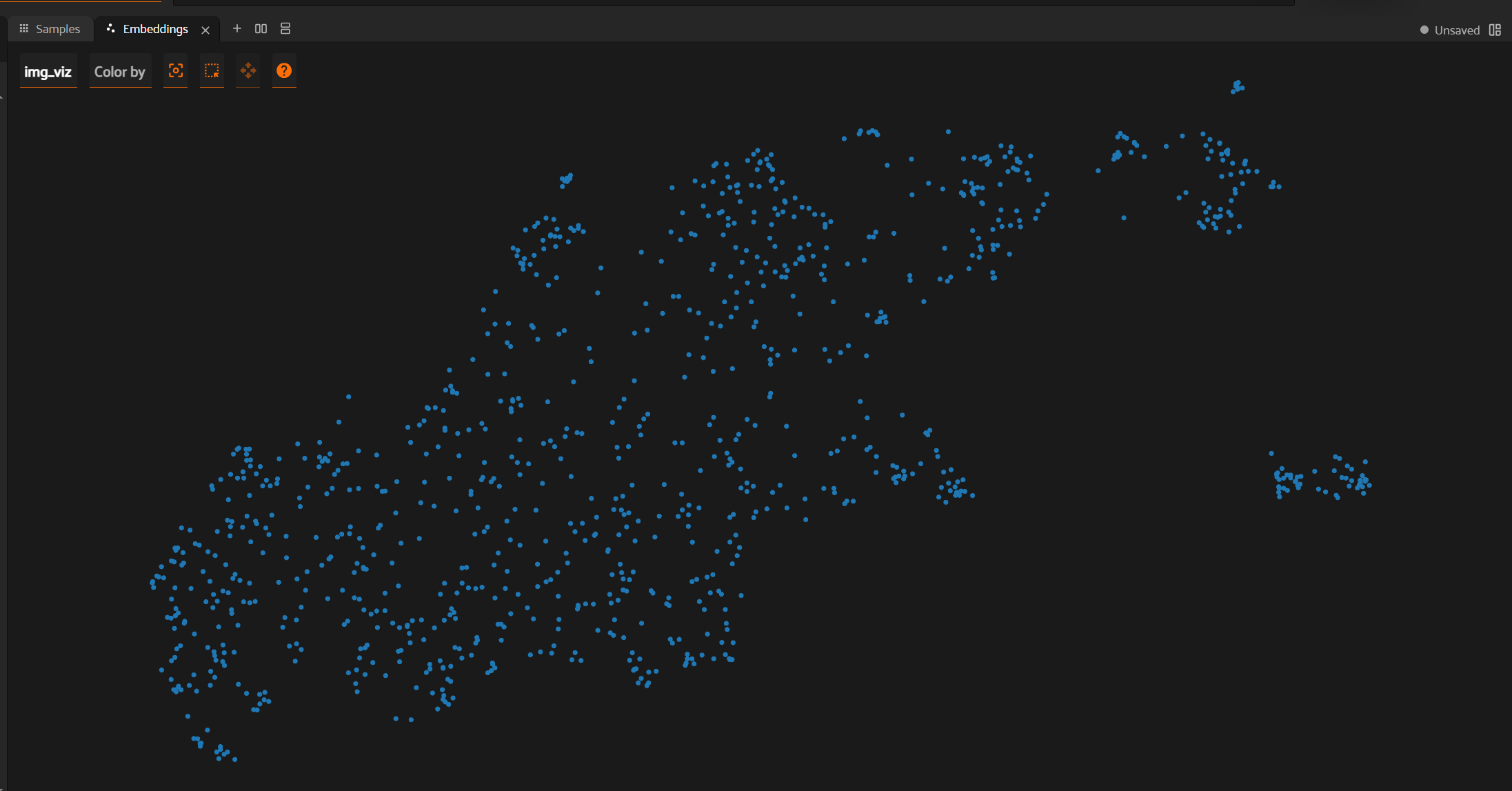
B. Embeddings to Image Mapping: Select embeddings to view corresponding images

-
NuImages × CityScapes - A random set of 1000 and 600 images from the datasets.
diex nuimages_1000 cityscapes_1000
Clusters for different datasets, each with a different color.
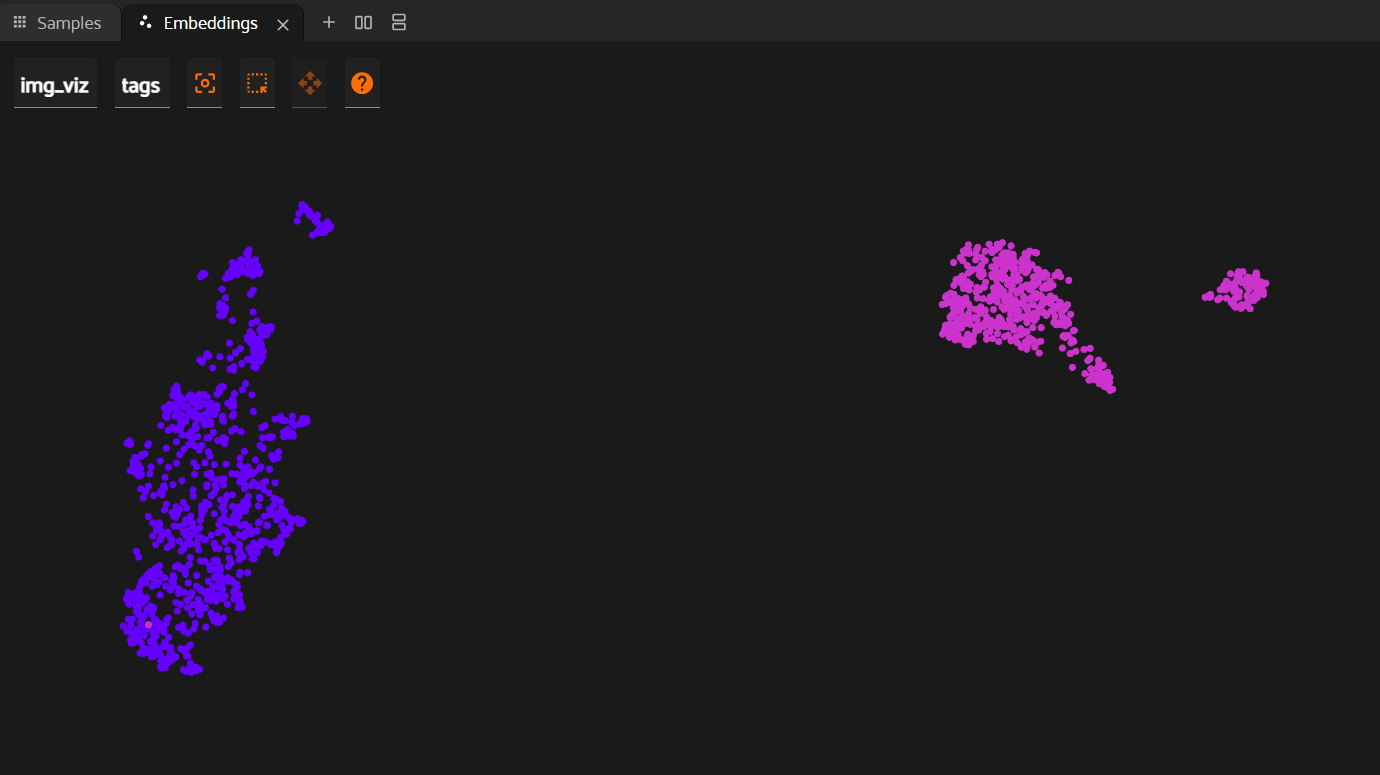
- Model used:
facebook/dinov2-giant - Visualization tool:
Voxel51
For any issues encountered while using DINO Explorer, please open an issue on our GitHub repository. We appreciate your feedback and contributions!