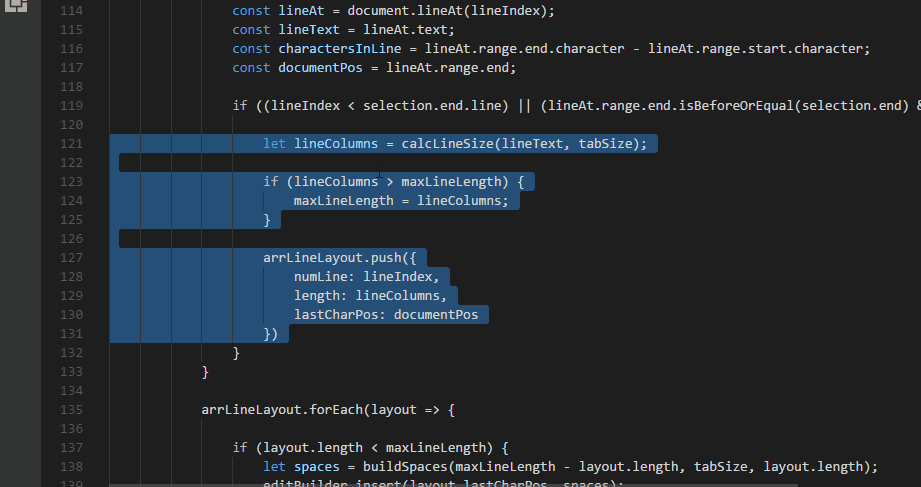Line selection and multi-cursor tricks.
-
SHUNT LEFT
- Set multiple cursors on a straight column based on the leftmost non-space character of the selection
-
SHUNT RIGHT
- Set multiple cursors on a straight column based on the rightmost character of the selection
-
SHUNT SELECT
- Select the contents of each line separatedly, ignoring empty ones. Follow with
homeorendto set multiple cursors on either side of each line.
- Select the contents of each line separatedly, ignoring empty ones. Follow with
NOTES
- As these are multi-line commands, there's no point in selecting only one line or partial lines
- The last line of the selection is ignored unless fully selected
- Lines will be padded with spaces or tabs as needed (according to the current identation setting)
- After selecting a simple block of lines:
| Feature | Shortcut Key |
|---|---|
| Shunt Left | ctrl+alt+o |
| Shunt Right | ctrl+alt+p |
| Shunt Select | ctrl+alt+k |
|
- Or select lines by dragging the mouse over the line numbers, then right-click the selected block to access these commands the context menu.
- In some cases, might not be accurate with mixed tabs and spaces. Identation with spaces is recommended.
https://github.com/mycelo1/vsc-shunt
Initial release.
- Added context menu commands
- Added screen capture and more instructions to README