test ios device #368
This check has been archived and is scheduled for deletion.
Learn more about checks retention
GitHub Actions / Patrol tests on iPad (9th generation)
succeeded
Sep 20, 2023 in 0s
Xcode test results
Test Runner
Summary
| Total |  Passed Passed |  Failed Failed |  Skipped Skipped |  Expected Failure Expected Failure | ⏱️ Time |
|---|---|---|---|---|---|
| 7 | 7 | 0 | 0 | 0 | 51.16s |
Test Summary
RunnerUITests
- Device: iPad (9th generation), 16.2 (20C52)
- SDK: Simulator - iOS 16.2, 16.2
| Test | Total |  |  |  | 
|
|---|---|---|---|---|---|
 RunnerUITests RunnerUITests | 7 | 7 | 0 | 0 | 0 |
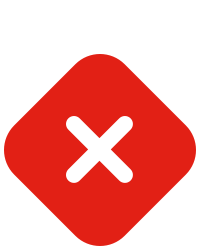 Failures
Failures
All tests passed 🎉
Details
Test Details
RunnerUITests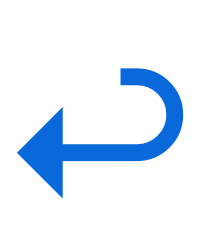
RunnerUITests 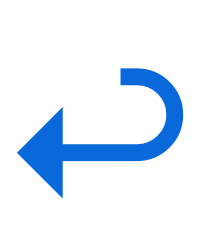
 |  |  |  | ⏱️ |
|---|---|---|---|---|
| 7 (100%) | 0 (0%) | 0 (0%) | 0 (0%) | 51.16s |
Loading

