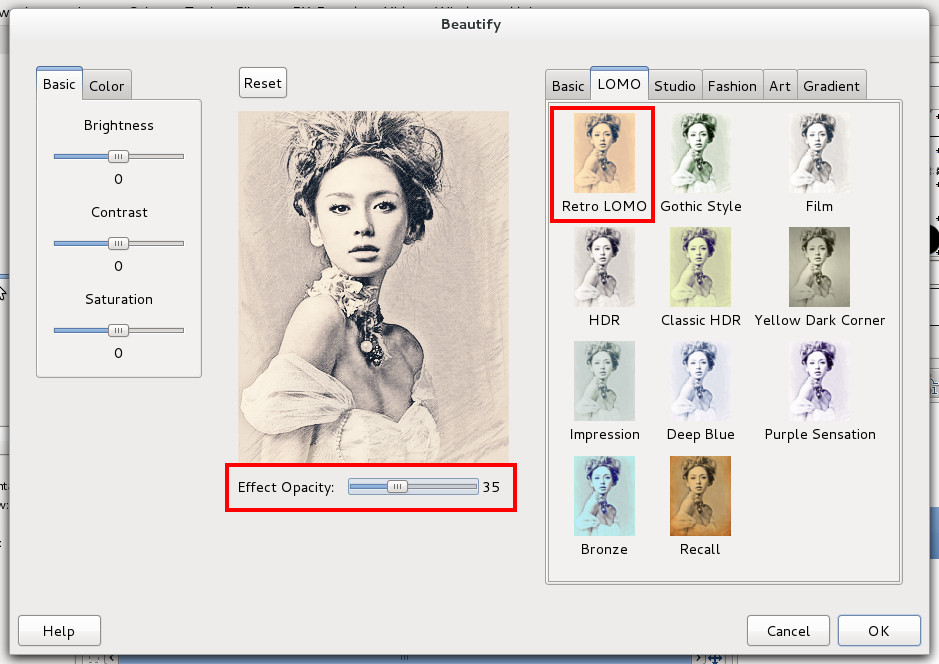-
Notifications
You must be signed in to change notification settings - Fork 52
Tutorial 7
He Jian edited this page Jul 30, 2012
·
1 revision
Before beautify:

After beautify:

Open the image in GIMP, right click on the image and follow the menus Filters -> Beautify -> Beautify... The Beautify dialog will pop up. Pick up the Basic -> Sharpen effect.
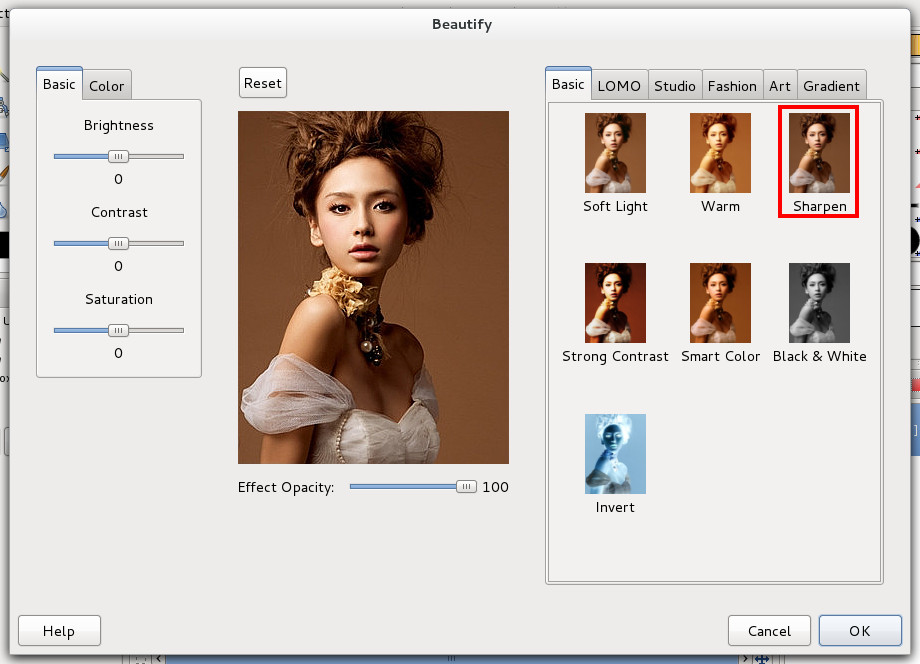
Pick up the Art -> Sketch effect, set the opacity as 70%. And then pick up the Art -> Life Sketch, also set the opacity as 70%.
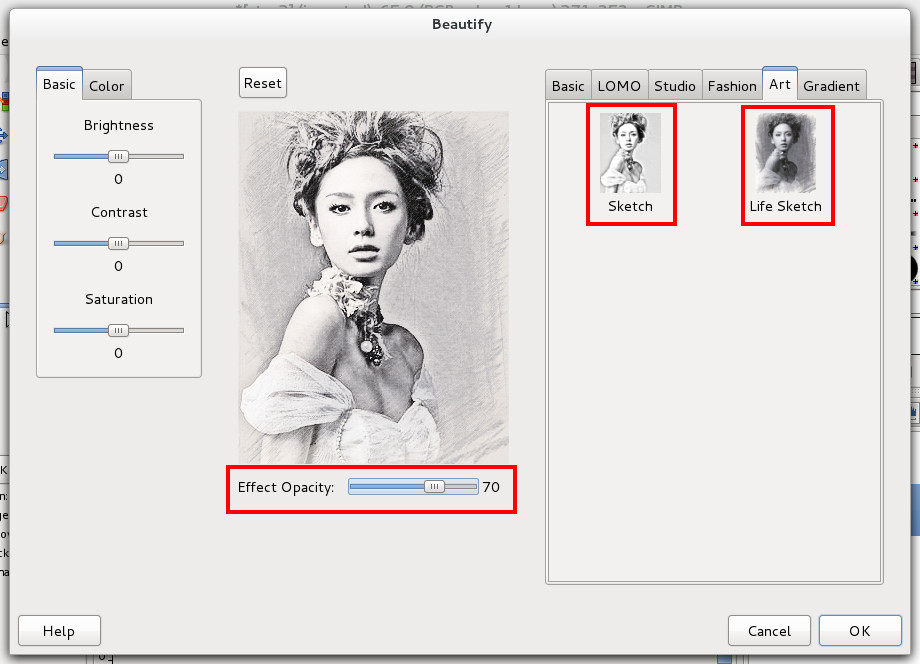
Pick up the LOMO -> Retro LOMO effect, set the opacity as 35%.