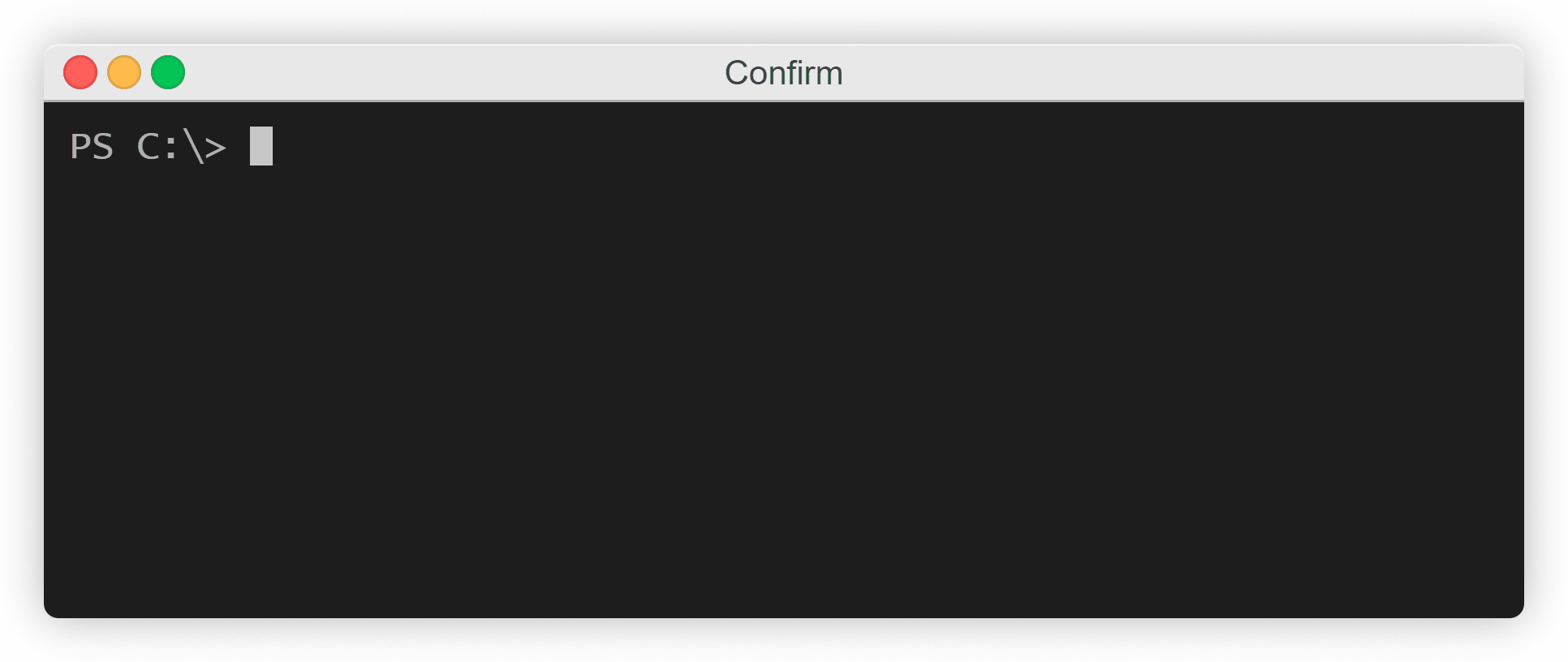Elegant and sophisticated prompts to inquire and ask questions at the command line.
| Windows | macOS | Linux |
|---|---|---|
| ✔ | ✔ | ✔ |
You can install Cues by using pip:
pip install cues
You can use the Select class to create a prompt that asks the user to select a single option among a list of them, allowing the user to shuffle through them by using the arrow keys.
If you would like to to see an example of this in action, you can run the following command in your terminal:
python -m cues.select
Here's some example code showing how you could create a Select prompt:
from cues import Select
name = 'programming_language'
message = 'Which of these is your favorite programming language?'
options = ['Python', 'JavaScript', 'C++', 'C#']
cue = Select(name, message, options)
answer = cue.send()
print(answer)This produces the following output:
You can use the Confirm class to create a prompt that displays a message to the user and then asks them to enter y (Yes) or N (No).
If you would like to to see an example of this in action, you can run the following command in your terminal:
python -m cues.confirm
Here's some example code showing how you could create a Confirm prompt:
from cues import Confirm
name = 'continue'
message = 'Are you sure you want to continue?'
cue = Confirm(name, message)
answer = cue.send()
print(answer)This produces the following output:
You can use the Form prompt to display a series of fields for the user to answer and fill out.
If you would like to to see an example of this in action, you can run the following command in your terminal:
python -m cues.form
Here's some example code showing how you could create a Form prompt:
from cues import Form
name = 'basic_info'
message = 'Please fill out the following form:'
fields = [
{
'name': 'first_name',
'message': 'What is your first name?',
'default': 'Giovanni'
},
{
'name': 'last_name',
'message': 'What is your last name?',
'default': 'Salinas'
},
{
'name': 'birthday',
'message': 'What is your favorite programming language?'
}
]
cue = Form(name, message, fields)
answer = cue.send()
print(answer)This produces the following output:
You can use the Survey class to display a series of questions to the user and have them give a rating based on a scale that you provide.
If you would like to to see an example of this in action, you can run the following command in your terminal:
python -m cues.survey
Here's some example code showing how you could create a Survey prompt:
from cues import Survey
name = 'customer_satisfaction'
message = 'Please rate your satisfaction with the following areas:'
scale = [1, 2, 3, 4, 5]
fields = [
{
'name': 'customer_service',
'message': 'Customer service'
},
{
'name': 'restaurant_service',
'message': 'Restaurant service'
},
{
'name': 'bar_service',
'message': 'Bar service'
},
{
'name': 'room_service',
'message': 'Room service'
}
]
cue = Survey(name, message, scale, fields)
answer = cue.send()
print(answer)This produces the following output:
You can use the Checkbox class to give a user a list of options and have them select as many as they would like by using the spacebar.
If you would like to to see an example of this in action, you can run the following command in your terminal:
python -m cues.checkbox
Here's some example code showing how you could create a Checkbox prompt:
from cues import Checkbox
name = 'guitars'
message = 'Pick your favorite guitars:'
options = [
'Les Paul',
'Stratocaster',
'Telecaster',
'SG',
'Flying V',
'Acoustic',
'Classical',
]
cue = Checkbox(name, message, options)
answer = cue.send()
print(answer)This produces the following output:
You can use the Password class when you need input from the user but would prefer their input be hidden while they type as it may contain sensitive information.
If you would like to to see an example of this in action, you can run the following command in your terminal:
python -m cues.password
from cues import Password
name = 'password'
message = 'Password:'
cue = Password(name, message)
answer = cue.send()
print(answer)This produces the following output:
- JSON prompt
- Checkbox prompt
- Password prompt
...amongst other things!