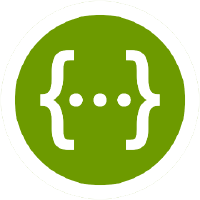Set up your Flask app to seamlessly integrating Swagger for documentation and API testing, this guide provides a step-by-step walkthrough. Learn best practices for structuring your API, documenting endpoints with Swagger annotations, and leveraging the power of Flask to create a scalable and maintainable application. Whether you're a seasoned developer or just getting started with APIs, this article will equip you with the knowledge to build, document, and run APIs with confidence using Flask and Swagger.
- List Books: Retrieve a list of all available books.
- Get Book: Retrieve details of a specific book by its ID.
- Add Book: Add a new book to the collection.
- Update Book: Modify the details of an existing book.
- Delete Book: Remove a book from the collection.
-
Create project
# Create a new folder named "Api-Flask" mkdir Api-Flask # Navigate to the newly created folder cd Api-Flask # Create a python environment python3 -m venv .venv # Activate the environment source .venv/bin/activate # Update the python package manager pip3 install --upgrade pip # Install the required libraries pip3 install Flask pip3 install Flask-Cors pip3 install Flask-RESTful pip3 install flask-swagger-ui pip3 install gunicorn pip3 install python-dotenv
-
Open the project on VS Code
After opening the project in VS Code, your project structure should be like this:
Api-Flask/ │ └── .venv/ -
Let's create:
.vscode/launch.jsonresources/static/swagger/config.json
util/.envapplication.py
After creating them, your project structure should be like this:
Api-Flask/ │ ├── .venv/ ├── .vscode/ │ └── launch.json ├── resources/ ├── static/ │ └── swagger/ │ └── config.json ├── util/ ├── .env └── application.py -
Add the following content to
.vscode/launch.jsonto configure the debugger in VS Code{ "version": "0.2.0", "configurations": [ { "name": "Python: Run", "type": "python", "request": "launch", "program": "application.py", "console": "integratedTerminal", "justMyCode": true } ] } -
Create
resources/bookResource.pyfrom flask_restful import Resource from flask import request import json books = [{"id": 1, "title": "Java book"}, {"id": 2, "title": "Python book"}] class BooksGETResource(Resource): def get(self): return books class BookGETResource(Resource): def get(self, id): for book in books: if book["id"] == id: return book return None class BookPOSTResource(Resource): def post(self): book = json.loads(request.data) new_id = max(book["id"] for book in books) + 1 book["id"] = new_id books.append(book) return book class BookPUTResource(Resource): def put(self, id): book = json.loads(request.data) for _book in books: if _book["id"] == id: _book.update(book) return _book class BookDELETEResource(Resource): def delete(self, id): global books books = [book for book in books if book["id"] != id] return "", 204
-
Create
resources/swaggerConfig.pyto get swaggerconfig.jsonfrom flask_restful import Resource from flask import jsonify import json class SwaggerConfig(Resource): def get(self): with open('static/swagger/config.json', 'r') as config_file: config_data = json.load(config_file) return jsonify(config_data)
-
Add the following content to
static/swagger/config.jsonto configure the swagger{ "openapi": "3.0.3", "info": { "title": "Flask API", "version": "1.0.0" }, "servers": [ { "url": "http://localhost:5000" }, { "url": "http://example.com:5000" } ], "tags": [ { "name": "book", "description": "CRUD Operations" } ], "paths": { "/books": { "get": { "tags": ["book"], "summary": "Retrieve all books", "responses": { "200": { "description": "Successful", "content": { "application/json": { "schema": { "$ref": "#/components/schemas/Book" } } } } } }, "post": { "tags": ["book"], "summary": "Create a book", "requestBody": { "content": { "application/json": { "schema": { "type": "object", "properties": { "title": { "type": "string", "example": "Nuxt" } } } } } }, "responses": { "200": { "description": "Created successfully", "content": { "application/json": { "schema": { "type": "object", "properties": { "token": { "type": "string" } } } } } } } } }, "/books/{id}": { "get": { "tags": ["book"], "summary": "Retrieve specific book", "parameters": [ { "name": "id", "in": "path", "required": true, "schema": { "type": "string" } } ], "responses": { "200": { "description": "Successful", "content": { "application/json": { "schema": { "$ref": "#/components/schemas/Book" } } } }, "404": { "description": "Not found" } }, "security": [{ "bearerAuth": [] }] }, "put": { "tags": ["book"], "summary": "Update a book", "parameters": [ { "name": "id", "in": "path", "required": true, "schema": { "type": "integer", "format": "int32" }, "description": "ID of the book to be updated" } ], "requestBody": { "content": { "application/json": { "schema": { "type": "object", "properties": { "title": { "type": "string", "example": "SQL" } }, "required": ["title"] } } } }, "responses": { "200": { "description": "Updated successfully", "content": { "application/json": { "schema": { "type": "object", "properties": { "token": { "type": "string" } } } } } }, "404": { "description": "Book not found" } } }, "delete": { "tags": ["book"], "summary": "Delete a book", "parameters": [ { "name": "id", "in": "path", "required": true, "schema": { "type": "integer", "format": "int32" }, "description": "ID of the book to be deleted" } ], "responses": { "204": { "description": "Deleted successfully" }, "404": { "description": "Book not found" } } } } }, "components": { "schemas": { "Book": { "type": "object", "properties": { "id": { "type": "integer", "format": "int64", "example": 1 }, "title": { "type": "string", "example": "Java" } } } } } } -
Create
util/common.pyto setup the common configuration.import dotenv import os import json class ENVIRONMENT: def __init__(self): project_dir = os.path.join(os.path.dirname(__file__), os.pardir) dotenv_path = os.path.join(project_dir, '.env') dotenv.load_dotenv(dotenv_path) self.domain = os.getenv("DOMAIN") self.port = os.getenv("PORT") self.prefix = os.getenv("PREFIX") def get_instance(self): if not hasattr(self, "_instance"): self._instance = ENVIRONMENT() return self._instance def getDomain(self): return self.domain def getPort(self): return self.port def getPrefix(self): return self.prefix domain = ENVIRONMENT().get_instance().getDomain() port = ENVIRONMENT().get_instance().getPort() prefix = ENVIRONMENT().get_instance().getPrefix() def build_swagger_config_json(): config_file_path = 'static/swagger/config.json' with open(config_file_path, 'r') as file: config_data = json.load(file) config_data['servers'] = [ {"url": f"http://localhost:{port}{prefix}"}, {"url": f"http://{domain}:{port}{prefix}"} ] new_config_file_path = 'static/swagger/config.json' with open(new_config_file_path, 'w') as new_file: json.dump(config_data, new_file, indent=2)
-
Define the environment valiables in the
.envfile.DOMAIN=localhost PORT=5000 PREFIX=
-
Add the following content to the
application.pyfrom flask import Flask, jsonify, redirect from flask_restful import Api, MethodNotAllowed, NotFound from flask_cors import CORS from util.common import domain, port, prefix, build_swagger_config_json from resources.swaggerConfig import SwaggerConfig from resources.bookResource import BooksGETResource, BookGETResource, BookPOSTResource, BookPUTResource, BookDELETEResource from flask_swagger_ui import get_swaggerui_blueprint # ============================================ # Main # ============================================ application = Flask(__name__) app = application app.config['PROPAGATE_EXCEPTIONS'] = True CORS(app) api = Api(app, prefix=prefix, catch_all_404s=True) # ============================================ # Swagger # ============================================ build_swagger_config_json() swaggerui_blueprint = get_swaggerui_blueprint( prefix, f'http://{domain}:{port}{prefix}/swagger-config', config={ 'app_name': "Flask API", "layout": "BaseLayout", "docExpansion": "none" }, ) app.register_blueprint(swaggerui_blueprint) # ============================================ # Error Handler # ============================================ @app.errorhandler(NotFound) def handle_method_not_found(e): response = jsonify({"message": str(e)}) response.status_code = 404 return response @app.errorhandler(MethodNotAllowed) def handle_method_not_allowed_error(e): response = jsonify({"message": str(e)}) response.status_code = 405 return response @app.route('/') def redirect_to_prefix(): if prefix != '': return redirect(prefix) # ============================================ # Add Resource # ============================================ # GET swagger config api.add_resource(SwaggerConfig, '/swagger-config') # GET books api.add_resource(BooksGETResource, '/books') api.add_resource(BookGETResource, '/books/<int:id>') # POST book api.add_resource(BookPOSTResource, '/books') # PUT book api.add_resource(BookPUTResource, '/books/<int:id>') # DELETE book api.add_resource(BookDELETEResource, '/books/<int:id>') if __name__ == '__main__': app.run(debug=True)
-
Run
-
Visual Studio Code:run the application in Visual Studio Code, you can click the Run button and select thePython: Runlaunch configuration.OR
-
gunicorn:run the application by using the following command in the terminal.gunicorn application:app -b 0.0.0.0:5000
-
Open your browser and navigate to http://localhost:5000. You should see the Swagger page and be able to interact with the APIs.
-
Deploy
To deploy the app to a server, create a
requirements.txtlike this:pip3 freeze > requirements.txtAfter deploying app to the server, open a terminal in the server and install the libraries by the following command:
pip3 install -r requirements.txt
Discover the essentials of containerizing your Python Flask app with Docker. This guide covers creating Dockerfiles, optimizing builds, and using Docker Compose for deployment. Follow step-by-step instructions to encapsulate your app, manage dependencies, and ensure consistency. Whether you're new to Docker or enhancing your skills, unlock containerization's power and elevate your development workflow.
-
Install Docker
- Refer to this like https://www.docker.com/get-started/ to install Docker on your machine.
-
Create a Python Flask project
To create a Python Flask, refer to the medium.com article or clone the prepared project from the Github repository.
-
Create
Dockerfilein the root of the project.# Use the official Python 3.8 slim image as the base image FROM python:3.8-slim # Set the working directory within the container WORKDIR /api-flask # Copy the necessary files and directories into the container COPY resources/ static/ util/ .env application.py requirements.txt /api-flask/ COPY resources/ /api-flask/resources/ COPY static/ /api-flask/static/ COPY util/ /api-flask/util/ COPY .env application.py requirements.txt /api-flask/ # Upgrade pip and install Python dependencies RUN pip3 install --upgrade pip && pip install --no-cache-dir -r requirements.txt # Expose port 5000 for the Flask application EXPOSE 5000 # Define the command to run the Flask application using Gunicorn CMD ["gunicorn", "application:app", "-b", "0.0.0.0:5000", "-w", "4"]
-
Build a
Docker Imagesudo docker build -t api-flask .If you run the following command, you will see the created
Docker Image.docker images
REPOSITORY TAG IMAGE ID CREATED SIZE api-flask latest 161bac35dd39 11 seconds ago 183MBSome values may be different.
-
Create a
Volumedirectory- Create a folder in your machine. (e.g. ~/Documents/temp/api-flask)
- Create
.envfile and add the following content to it.DOMAIN=localhost PORT=8080 PREFIX=
-
Start a
Docker container- Open a terminal in the created folder and run the following command.
--rm: Automatically remove the container when it exits.--it: Allocate a pseudo-TTY and keep STDIN open, allowing you to interact with the container.-p 8080:5000: Publish container's port 5000 to the host machine's port 8080.--name api-flask-container: Assign a name to the running container.api-flask: The name of the Docker image to be used for creating the container.
sudo docker run --rm -it -p 8080:5000 -v ./.env:/api-flask/.env --name api-flask-container api-flask
- As you see, the container is running and
gunicornis listening athttp://0.0.0.0:5000
[2023-12-12 06:40:07 +0000] [1] [INFO] Starting gunicorn 21.2.0 [2023-12-12 06:40:07 +0000] [1] [INFO] Listening at: http://0.0.0.0:5000 (1) [2023-12-12 06:40:07 +0000] [1] [INFO] Using worker: sync [2023-12-12 06:40:07 +0000] [8] [INFO] Booting worker with pid: 8 [2023-12-12 06:40:07 +0000] [9] [INFO] Booting worker with pid: 9 [2023-12-12 06:40:07 +0000] [10] [INFO] Booting worker with pid: 10 [2023-12-12 06:40:07 +0000] [11] [INFO] Booting worker with pid: 11
- Open a terminal in the created folder and run the following command.
-
Open your browser and navigate to http://localhost:8080. You should see the Swagger page and be able to interact with the APIs.
-
Open a new terminal and run the following command, you will see the created
Docker Container.docker ps
CONTAINER ID IMAGE COMMAND CREATED STATUS PORTS NAMES 4d355b2637dd api-flask "gunicorn applicatio…" About a minute ago Up About a minute 0.0.0.0:8080->5000/tcp api-flask-containerSome values may be different.
-
If you close the running terminal, the container doesn't run anymore. To run the container in detached mode, use
-d.sudo docker run --rm -d -it -p 8080:5000 -v ./.env:/api-flask/.env --name api-flask-container api-flask
-
To interact with the container:
docker exec -it api-flask-container shNow you can run the commands inside the container. For example, by running the following command, you will be informed about the Linux release.
cat /etc/os-release
PRETTY_NAME="Debian GNU/Linux 12 (bookworm)" NAME="Debian GNU/Linux" VERSION_ID="12" VERSION="12 (bookworm)" VERSION_CODENAME=bookworm ID=debian HOME_URL="https://www.debian.org/" SUPPORT_URL="https://www.debian.org/support" BUG_REPORT_URL="https://bugs.debian.org/"
-
To remove a Docker image:
docker rmi <image_name_or_id>
-
To remove all the Docker images:
sudo docker rmi $(docker images -q) -
To stop a Docker container:
docker stop <container_name_or_id>
-
To remove a Docker container:
docker rm <container_name_or_id>
-
To remove all the stopped Docker containers:
docker container prune
-
To remove all the Docker containers:
sudo docker rm $(docker ps -a -q) -
To save a Docker image in your machine:
docker save -o api-flask.tar api-flask
-
To load a Docker image:
docker load -i api-flask.tar
-
To push a Docker image to the Docker Hub:
docker login # amd64 docker buildx build --platform linux/amd64 -t <your_docker_hub_username>/api-flask:latest-amd64 --push . # arm64 docker buildx build --platform linux/arm64 -t <your_docker_hub_username>/api-flask:latest-arm64 --push .
-