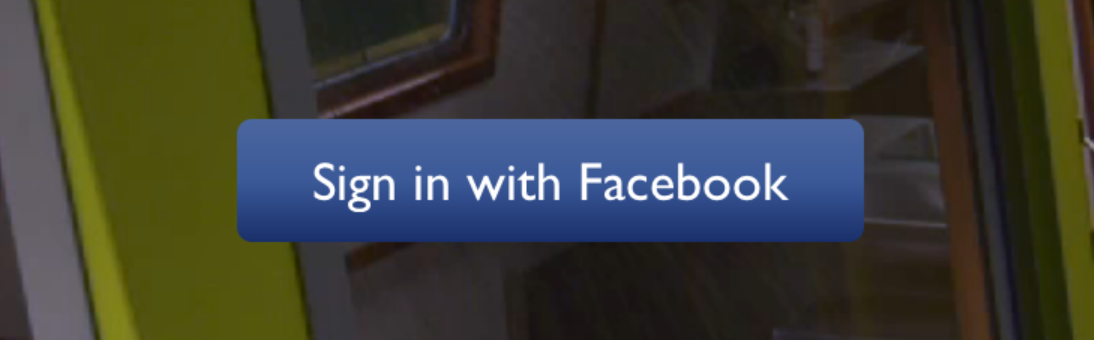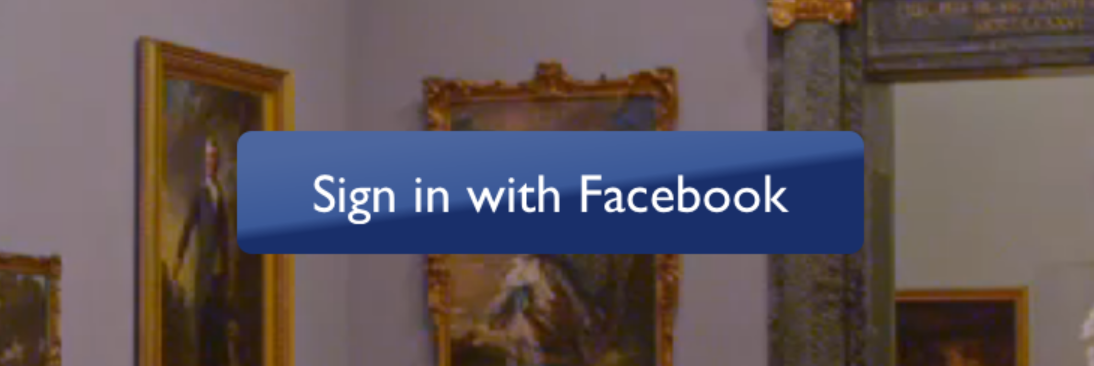A <LinearGradient> element for React Native above 0.68.
Warning: This Package is only for New Architecture.
Using Yarn
yarn add rnx-gradient
npx pod-installUsing npm
npm install rnx-gradient --save
npx pod-installreact-native-login is a
legacy component which showcases the use of <LinearGradient>.
The following code will produce something like this:
import { LinearGradient } from "rnx-gradient";
// Within your render function
<LinearGradient
colors={["#4c669f", "#3b5998", "#192f6a"]}
style={styles.linearGradient}
>
<Text style={styles.buttonText}>Sign in with Facebook</Text>
</LinearGradient>;
// Later on in your styles..
var styles = StyleSheet.create({
linearGradient: {
flex: 1,
paddingLeft: 15,
paddingRight: 15,
borderRadius: 5,
},
buttonText: {
fontSize: 18,
fontFamily: "Gill Sans",
textAlign: "center",
margin: 10,
color: "#ffffff",
backgroundColor: "transparent",
},
});Using the styles from above, set start and end like this to make the gradient go from left to right, instead of from top to bottom:
<LinearGradient
start={{ x: 0, y: 0 }}
end={{ x: 1, y: 0 }}
colors={["#4c669f", "#3b5998", "#192f6a"]}
style={styles.linearGradient}
>
<Text style={styles.buttonText}>Sign in with Facebook</Text>
</LinearGradient>On iOS you can use the MaskedViewIOS to display text with a gradient. The trick here is to render the text twice; once for the mask, and once to let the gradient have the correct size (hence the opacity: 0):
<MaskedViewIOS maskElement={<Text style={styles.text} />}>
<LinearGradient
colors={["#f00", "#0f0"]}
start={{ x: 0, y: 0 }}
end={{ x: 1, y: 0 }}
>
<Text style={[styles.text, { opacity: 0 }]} />
</LinearGradient>
</MaskedViewIOS>TODO:
The use of transparent color will most likely not lead to the expected result. transparent is actually a transparent black color (rgba(0, 0, 0, 0)). If you need a gradient in which the color is "fading", you need to have the same color with changing alpha channel. Example:
// RGBA
<LinearGradient colors={['rgba(255, 255, 255, 0)', 'rgba(255, 255, 255, 1)']} {...otherGradientProps} />
// Hex
<LinearGradient colors={['#FFFFFF00', '#FFFFFF']} {...otherGradientProps} />In addition to regular View props, you can also provide additional props to customize your gradient look:
An array of at least two color values that represent gradient colors. Example: ['red', 'blue'] sets gradient from red to blue.
An optional object of the following type: { x: number, y: number }. Coordinates declare the position that the gradient starts at, as a fraction of the overall size of the gradient, starting from the top left corner. Example: { x: 0.1, y: 0.1 } means that the gradient will start 10% from the top and 10% from the left.
Same as start, but for the end of the gradient.
An optional array of numbers defining the location of each gradient color stop, mapping to the color with the same index in colors prop. Example: [0.1, 0.75, 1] means that first color will take 0% - 10%, second color will take 10% - 75% and finally third color will occupy 75% - 100%.
<LinearGradient
start={{ x: 0.0, y: 0.25 }}
end={{ x: 0.5, y: 1.0 }}
locations={[0, 0.5, 0.6]}
colors={["#4c669f", "#3b5998", "#192f6a"]}
style={styles.linearGradient}
>
<Text style={styles.buttonText}>Sign in with Facebook</Text>
</LinearGradient>You may want to achieve an angled gradient effect, similar to those in image editors like Photoshop. One issue is that you have to calculate the angle based on the view's size, which only happens asynchronously and will cause unwanted flickr.
In order to do that correctly you can set { useAngle: true, angle: 45, angleCenter: { x: 0.5, y: 0.5} }, to achieve a gradient with a 45 degrees angle, with its center positioned in the view's exact center.
useAngle is used to turn on/off angle based calculation (as opposed to start/end).
angle is the angle in degrees.
angleCenter is the center point of the angle (will control the weight and stretch of the gradient like it does in photoshop.
You can see this component in action in brentvatne/react-native-login.
TODO:
Ensure you import the LinearGradient correctly:
// Like that:
import { LinearGradient } from "rnx-gradient";
// Not like that:
import LinearGradient from "rnx-gradient";Clearing build caches and reinstalling dependencies sometimes solve some issues. Try next steps:
- Reinstalling
node_moduleswithrm -rf node_modules && yarn - Clearing Android Gradle cache with
(cd android && ./gradlew clean) - Reinstalling iOS CocoaPods with
(cd ios && rm -rf ./ios/Pods/**) && npx pod-install - Clearing Xcode Build cache (open Xcode and go to Product -> Clean Build Folder)
For other troubleshooting issues, go to React Native Troubleshooting
MIT