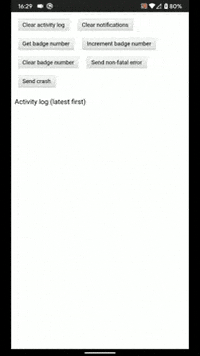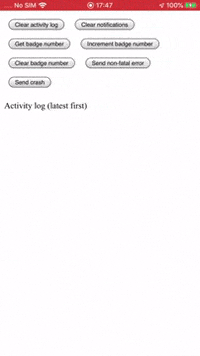This plugin is a fork of cordova-plugin-firebase which has been rework to fix issues and add new functionality.
It brings push notifications, analytics, event tracking, crash reporting and more from Google Firebase to your Cordova project.
Supported platforms: Android and iOS
I dedicate a considerable amount of my free time to developing and maintaining this Cordova plugin, along with my other Open Source software. To help ensure this plugin is kept updated, new features are added and bugfixes are implemented quickly, please donate a couple of dollars (or a little more if you can stretch) as this will help me to afford to dedicate time to its maintenance. Please consider donating if you're using this plugin in an app that makes you money, if you're being paid to make the app, if you're asking for new features or priority bug fixes.
Table of Contents
- Installation
- Build environment notes
- Firebase config setup
- Disable data collection on startup
- Example project
- Reporting issues
- Cloud messaging
- Google Tag Manager
- API
- Credits
Install the plugin by adding it to your project's config.xml:
<plugin name="cordova-plugin-firebasex" spec="latest" />
or by running:
cordova plugin add cordova-plugin-firebasex
- cordova:
>= 9 - cordova-android:
>= 8 - cordova-ios:
>= 5
If you already have cordova-plugin-firebase installed in your Cordova project, you need to completely remove it before installing this plugin otherwise they will conflict and cause build errors in your project. The safest way of doing this is as follows:
rm -Rf platforms/android
cordova plugin rm cordova-plugin-firebase
rm -Rf plugins/ node_modules/
npm install
cordova plugin add cordova-plugin-firebasex
cordova platform add android
IMPORTANT: Recent versions of cordova-plugin-firebasex have made breaking changes to the plugin API in order to fix bugs or add more functionality.
Therefore you can no longer directly substitute cordova-plugin-firebasex in place of cordova-plugin-firebase without making code changes.
You should be aware of the following breaking changes compared with cordova-plugin-firebase:
- Minimum supported Cordova versions
cordova@9(CLI)cordova-android@8(Android platform)cordova-ios@5(iOS platform)
- Migrated to AndroidX from legacy Android Support Library
- add dependency on cordova-plugin-androidx and cordova-plugin-androidx-adapter
- Migrated to Cocoapods to satisfy Firebase SDK dependencies on iOS
onNotificationOpen()renamed toonMessageReceived()tapparameter is only set when user taps on a notification (not when a message is received from FCM)tap=foreground|backgroundinstead oftap=true|false
hasPermission()receives argument as a boolean (rather than an object withisEnabledkey)- e.g.
window.FirebasePlugin.hasPermission(function(hasPermission){ console.log("Permission is " + (hasPermission ? "granted" : "denied")); });
- e.g.
- Adds support for foreground notifications and data notification messages
This PR adds an Ionic Native firebase-x Typescript wrapper for using cordova-plugin-firebasex with Ionic 4.
The API is similar to the Ionic Native Firebase wrapper.
ionic cordova plugin add cordova-plugin-firebasex
npm install @ionic-native/firebase-x
import { FirebaseX } from "@ionic-native/firebase-x/ngx";
constructor(private firebase: FirebaseX)
this.firebase.getToken().then(token => console.log(`The token is ${token}`))
this.firebase.onMessageReceived().subscribe(data => console.log(`FCM message: ${data}`));
The above PR does not work for Ionic 3 so you (currently) can't use the Ionic Native Firebase Typescript wrapper with Ionic 3.
(i.e. import { Firebase } from "@ionic-native/firebase" will not work).
To use cordova-plugin-firebasex with Ionic 3, you'll need to call its Javascript API directly from your Typescript app code, for example:
(<any>window).FirebasePlugin.getToken(token => console.log(`token: ${token}`))
(<any>window).FirebasePlugin.onMessageReceived((message) => {
if (message.tap) { console.log(`Notification was tapped in the ${message.tap}`); }
})
If you want to make the onMessageReceived() JS API behave like the Ionic Native wrapper:
onNotificationOpen() {
return new Observable(observer => {
(window as any).FirebasePlugin.onMessageReceived((response) => {
observer.next(response);
});
});
}
...
this.onNotificationOpen().subscribe(data => console.log(`FCM message: ${data}`));
This plugin will not work with Phonegap Build (and other remote cloud build envs) do not support Cordova hook scripts as they are used by this plugin to configure the native platform projects.
This plugin depends on various components such as the Firebase SDK which are pulled in at build-time by Gradle on Android.
By default this plugin pins specific versions of these in its plugin.xml where you can find the currently pinned versions as <preference>'s, for example:
<preference name="ANDROID_FIREBASE_CORE_VERSION" default="17.0.0" />
The Android defaults can be overridden at plugin installation time by specifying plugin variables as command-line arguments, for example:
cordova plugin add cordova-plugin-firebasex --variable ANDROID_FIREBASE_CORE_VERSION=17.0.0
Or you can specify them as plugin variables in your config.xml, for example:
<plugin name="cordova-plugin-firebasex" spec="latest">
<variable name="ANDROID_FIREBASE_CORE_VERSION" value="17.0.0" />
</plugin>
The following plugin variables are use to specify the follow Gradle dependency versions on Android:
ANDROID_PLAY_SERVICES_TAGMANAGER_VERSION=>com.google.android.gms:play-services-tagmanagerANDROID_FIREBASE_CORE_VERSION=>com.google.firebase:firebase-coreANDROID_FIREBASE_MESSAGING_VERSION=>com.google.firebase:firebase-messagingANDROID_FIREBASE_CONFIG_VERSION=>com.google.firebase:firebase-configANDROID_FIREBASE_PERF_VERSION=>com.google.firebase:firebase-perfANDROID_FIREBASE_AUTH_VERSION=>com.google.firebase:firebase-authANDROID_CRASHLYTICS_VERSION=>com.crashlytics.sdk.android:crashlyticsANDROID_CRASHLYTICS_NDK_VERSION=>com.crashlytics.sdk.android:crashlytics-ndk
For example, to explicitly specify all the component versions at plugin install time:
cordova plugin add cordova-plugin-firebasex \
--variable ANDROID_PLAY_SERVICES_TAGMANAGER_VERSION=17.0.0 \
--variable ANDROID_FIREBASE_CORE_VERSION=17.0.0 \
--variable ANDROID_FIREBASE_MESSAGING_VERSION=19.0.0 \
--variable ANDROID_FIREBASE_CONFIG_VERSION=18.0.0 \
--variable ANDROID_FIREBASE_PERF_VERSION=18.0.0 \
--variable ANDROID_FIREBASE_AUTH_VERSION=18.0.0 \
--variable ANDROID_CRASHLYTICS_VERSION=2.10.1 \
--variable ANDROID_CRASHLYTICS_NDK_VERSION=2.1.0 \
This plugin has been migrated to use AndroidX (Jetpack) which is the successor to the Android Support Library. This is implemented by adding a dependency on cordova-plugin-androidx which enables AndroidX in the Android platform of a Cordova project.
This is because the major release of the Firebase and Play Services libraries on 17 June 2019 were migrated to AndroidX.
Therefore if your project includes any plugins which are dependent on the legacy Android Support Library, you should add cordova-plugin-androidx-adapter to your project. This plugin will dynamically migrate any plugin code from the Android Support Library to AndroidX equivalents.
Your Android build may fail if you are installing multiple plugins that use the Google Play Services library.
This is caused by plugins installing different versions of the Google Play Services library.
This can be resolved by installing cordova-android-play-services-gradle-release which enables you to override the versions specified by other plugins in order to align them.
Similarly, if your build is failing because multiple plugins are installing different versions of the Firebase library, you can try installing cordova-android-firebase-gradle-release to align these.
This plugin depends on various components such as the Firebase SDK which are pulled in at build-time by Cocoapods on iOS.
This plugin pins specific versions of these in its plugin.xml where you can find the currently pinned iOS versions in the <pod>'s, for example:
<pod name="Firebase/Core" spec="6.3.0"/>
It is currently not possible to override these at plugin installation time because cordova@9/cordova-ios@5 does not support the use of plugin variables in the <pod>'s spec attribute.
Therefore if you need to change the specified versions, you'll currently need to do this by forking the plugin and editing the plugin.xml to change the specified spec values.
This plugin relies on cordova@9/cordova-ios@5 support for the CocoaPods dependency manager in order to satisfy the iOS Firebase SDK library dependencies.
Therefore please make sure you have Cocoapods installed in your iOS build environment - setup instructions can be found here.
If building your project in Xcode, you need to open YourProject.xcworkspace (not YourProject.xcodeproj) so both your Cordova app project and the Pods project will be loaded into Xcode.
You can list the pod dependencies in your Cordova iOS project by installing cocoapods-dependencies:
sudo gem install cocoapods-dependencies
cd platforms/ios/
pod dependencies
If you receive a build error such as this:
None of your spec sources contain a spec satisfying the dependencies: `Firebase/Analytics (~> 6.1.0), Firebase/Analytics (= 6.1.0, ~> 6.1.0)`.
Make sure your local Cocoapods repo is up-to-date by running pod repo update then run pod install in /your_project/platforms/ios/.
If your iOS app build contains too many debug symbols (i.e. because you include lots of libraries via a Cocoapods), you might get an error (e.g. issue #28) when you upload your binary to App Store Connect, e.g.:
ITMS-90381: Too many symbol files - These symbols have no corresponding slice in any binary [16EBC8AC-DAA9-39CF-89EA-6A58EB5A5A2F.symbols, 1B105D69-2039-36A4-A04D-96C1C5BAF235.symbols, 476EACDF-583B-3B29-95B9-253CB41097C8.symbols, 9789B03B-6774-3BC9-A8F0-B9D44B08DCCB.symbols, 983BAE60-D245-3291-9F9C-D25E610846AC.symbols].
To prevent this, you can set the IOS_STRIP_DEBUG plugin variable which prevents symbolification of all libraries included via Cocoapods (see here)[https://stackoverflow.com/a/48518656/777265]:
cordova plugin add cordova-plugin-firebasex --variable IOS_STRIP_DEBUG=true
By default this preference is set to false.
Note: if you enable this setting, any crashes that occur within libraries included via Cocopods will not be recorded in Crashlytics or other crash reporting services.
There's a handy installation and setup guide on medium.com.
However, if using this, remember this forked plugin is cordova-plugin-firebasex (not cordova-plugin-firebase).
Download your Firebase configuration files, GoogleService-Info.plist for iOS and google-services.json for android, and place them in the root folder of your cordova project.
Check out this firebase article for details on how to download the files.
- My Project/
platforms/
plugins/
www/
config.xml
google-services.json <--
GoogleService-Info.plist <--
...
IMPORTANT: The Firebase SDK requires the configuration files to be present and valid, otherwise your app will crash on boot or Firebase features won't work.
By default, analytics, performance and Crashlytics data will begin being collected as soon as the app starts up. However, for data protection or privacy reasons, you may wish to disable data collection until such time as the user has granted their permission.
To do this, set the following plugin variables to false at plugin install time:
-
FIREBASE_ANALYTICS_COLLECTION_ENABLED -
FIREBASE_PERFORMANCE_COLLECTION_ENABLED -
FIREBASE_CRASHLYTICS_COLLECTION_ENABLEDcordova plugin add cordova-plugin-firebasex
--variable FIREBASE_ANALYTICS_COLLECTION_ENABLED=false \ --variable FIREBASE_PERFORMANCE_COLLECTION_ENABLED=false \ --variable FIREBASE_CRASHLYTICS_COLLECTION_ENABLED=false
This will disable data collection (on both Android & iOS) until you call setAnalyticsCollectionEnabled, setPerformanceCollectionEnabled and setCrashlyticsCollectionEnabled:
window.FirebasePlugin.setAnalyticsCollectionEnabled(true);
window.FirebasePlugin.setPerformanceCollectionEnabled(true);
window.FirebasePlugin.setCrashlyticsCollectionEnabled();
An example project repo exists to demonstrate and validate the functionality of this plugin: https://github.com/dpa99c/cordova-plugin-firebasex-test
Please use this as a working reference.
Before reporting an issue with this plugin, please do the following:
- check a similar issue is not already open (or closed) against this plugin.
- try to reproduce the issue using the example project
- or if that's not possible, using an isolated test project that you are able to share
- this will eliminate bugs in your code or conflicts with other code as possible causes of the issue
- any issue which is suspected of being caused by the Ionic Native wrapper should be reported against Ionic Native
- Ionic Native Typescript wrappers are maintained by the Ionic Team
- To verify an if an issue is caused by this plugin or its Typescript wrapper, please re-test using the vanilla Javascript plugin interface (without the Ionic Native wrapper).
- if you are having build problems, ensure you have thoroughly read the Build environment notes section and searched existing open/closed issues for a similar problem.
- if you are migrating from
cordova-plugin-firebasetocordova-plugin-firebasexplease make sure you have read the Migrating from cordova-plugin-firebase section.
There are 2 distinct types of messages that can be sent by Firebase Cloud Messaging (FCM):
- Notification messages
- automatically displayed to the user by the operating system on behalf of the client app while your app is not running or is in the background
- if your app is in the foreground when the notification message arrives, it is passed to the client app and it is the responsibility of the client app to display it.
- have a predefined set of user-visible keys and an optional data payload of custom key-value pairs.
- automatically displayed to the user by the operating system on behalf of the client app while your app is not running or is in the background
- Data messages
- Client app is responsible for processing data messages.
- Data messages have only custom key-value pairs.
Note: only notification messages can be sent via the Firebase Console - data messages must be sent via the FCM APIs.
If the notification message arrives while the app is in the background/not running, it will be displayed as a system notification. No callback can be made by the plugin to the app when the message arrives since the display of the notification is entirely handled by the operating system. However if the user taps the system notification, this launches/resumes the app and the notification title, body and optional data payload is passed to the onMessageReceived callback.
When the onMessageReceived is called in response to a user tapping a system notification while the app is in the background/not running, it will be passed the property tap: "background".
If the notification message arrives while the app is in running in the foreground, by default it will NOT be displayed as a system notification.
Instead the notification message payload will be passed to the onMessageReceived callback for the plugin to handle (tap will not be set).
If you include the notification_foreground key in the data payload, the plugin will also display a system notification upon receiving the notification messages while the app is running in the foreground.
For example:
{
"name": "my_notification",
"notification": {
"body": "Notification body",
"title": "Notification title"
},
"data": {
"notification_foreground": "true",
}
}
When the onMessageReceived is called in response to a user tapping a system notification while the app is in the foreground, it will be passed the property tap: "foreground".
You can set additional properties of the foreground notification using the same key names as for Data Message Notifications.
Notifications on Android can be customised to specify the sound, icon, LED colour, etc. that's displayed when the notification arrives.
If the notification message arrives while the app is in the background/not running, it will be displayed as a system notification.
In addition to the title and body of the notification message, Android system notifications support specification of the following notification settings:
- Icon
- Sound
- Color accent
- Channel ID (Android 8.0 (O) and above)
- This channel configuration enables you to specify:
- Sound
- Vibration
- LED light
- Badge
- Importance
- Visibility
- See createChannel for details.
- This channel configuration enables you to specify:
Note: on tapping a background notification, if your app is not running, only the data section of the notification message payload will be delivered to onMessageReceived.
i.e. the notification title, body, etc. will not. Therefore if you need the properties of the notification message itself (e.g. title & body) to be delivered to onMessageReceived, you must duplicate these in the data section, e.g.:
{
"name": "my_notification",
"notification": {
"body": "Notification body",
"title": "Notification title"
},
"data": {
"notification_body": "Notification body",
"notification_title": "Notification title"
}
}
If the notification message arrives while the app is in the foreground, by default a system notification won't be displayed and the data will be passed to onMessageReceived.
However, if you set the notification_foreground key in the data section of the notification message payload, this will cause the plugin to display system notification when the message is received while your app is in the foreground. You can customise the notification using the same keys as for Android data message notifications.
- Android 8 (O) introduced notification channels.
- Notification channels are configured by the app and used to determine the sound/lights/vibration settings of system notifications.
- By default, this plugin creates a default channel with [default properties]((#default-android-channel-properties)
- These can be overridden via the setDefaultChannel function.
- The plugin enables the creation of additional custom channels via the createChannel function.
On Android 7 and below, the sound setting of system notifications is specified in the notification message itself, for example:
{
"name": "my_notification",
"notification": {
"body": "Notification body",
"title": "Notification title"
},
"android": {
"notification": {
"sound": "crystal",
"tag": "default"
}
}
By default the plugin will use the default app icon for notification messages.
To define a custom default notification icon, you need to create the images and deploy them to the <projectroot>/platforms/android/app/src/main/res/<drawable-DPI> folders.
The easiest way to do this is using the Image Asset Studio in Android Studio or using the Android Asset Studio webapp.
The icons should be monochrome transparent PNGs with the following sizes:
- mdpi: 24x24
- hdpi: 36x36
- xhdpi: 48x48
- xxhdpi: 72x72
- xxxhdpi: 96x96
Once you've created the images, you need to deploy them from your Cordova project to the native Android project.
To do this, copy the drawable-DPI image directories into your Cordova project and add <resource-file> entries to the <platform name="android"> section of your config.xml, for example:
<platform name="android">
<resource-file src="res/android/drawable-mdpi/notification_icon.png" target="app/src/main/res/drawable-mdpi/notification_icon.png" />
<resource-file src="res/android/drawable-hdpi/notification_icon.png" target="app/src/main/res/drawable-hdpi/notification_icon.png" />
<resource-file src="res/android/drawable-xhdpi/notification_icon.png" target="app/src/main/res/drawable-xhdpi/notification_icon.png" />
<resource-file src="res/android/drawable-xxhdpi/notification_icon.png" target="app/src/main/res/drawable-xxhdpi/notification_icon.png" />
<resource-file src="res/android/drawable-xxxhdpi/notification_icon.png" target="app/src/main/res/drawable-xxxhdpi/notification_icon.png" />
</platform>
The default notification icon images must be named notification_icon.png.
You then need to add a <config-file> block to the config.xml which will instruct Firebase to use your icon as the default for notifications:
<platform name="android">
<config-file target="AndroidManifest.xml" parent="application">
<meta-data android:name="com.google.firebase.messaging.default_notification_icon" android:resource="@drawable/notification_icon" />
</config-file>
</platform>
The default notification icons above are monochrome, however you can additionally define a larger multi-coloured icon.
NOTE: FCM currently does not support large icons in system notifications displayed for notification messages received in the while the app is in the background (or not running). So the large icon will currently only be used if specified in data messages or foreground notifications.
The large icon image should be a PNG-24 that's 256x256 pixels and must be named notification_icon_large.png and should be placed in the drawable-xxxhdpi resource directory.
As with the small icons, you'll need to add a <resource-file> entry to the <platform name="android"> section of your config.xml:
<platform name="android">
<resource-file src="res/android/drawable-xxxhdpi/notification_icon_large.png" target="app/src/main/res/drawable-xxxhdpi/notification_icon_large.png" />
</platform>
You can define additional sets of notification icons in the same manner as above. These can be specified in notification or data messages.
For example:
<resource-file src="res/android/drawable-mdpi/my_icon.png" target="app/src/main/res/drawable-mdpi/my_icon.png" />
<resource-file src="res/android/drawable-hdpi/my_icon.png" target="app/src/main/res/drawable-hdpi/my_icon.png" />
<resource-file src="res/android/drawable-xhdpi/my_icon.png" target="app/src/main/res/drawable-xhdpi/my_icon.png" />
<resource-file src="res/android/drawable-xxhdpi/my_icon.png" target="app/src/main/res/drawable-xxhdpi/my_icon.png" />
<resource-file src="res/android/drawable-xxxhdpi/my_icon.png" target="app/src/main/res/drawable-xxxhdpi/my_icon.png" />
<resource-file src="res/android/drawable-xxxhdpi/my_icon_large.png" target="app/src/main/res/drawable-xxxhdpi/my_icon_large.png" />
When sending an FCM notification message, you will then specify the icon name in the android.notification section, for example:
{
"name": "my_notification",
"notification": {
"body": "Notification body",
"title": "Notification title"
},
"android": {
"notification": {
"icon": "my_icon",
}
},
"data": {
"notification_foreground": "true",
}
}
You can also reference these icons in data messages, for example:
{
"name": "my_data",
"data" : {
"notification_foreground": "true",
"notification_body" : "Notification body",
"notification_title": "Notification title",
"notification_android_icon": "my_icon",
}
}
On Android Lollipop (5.0/API 21) and above you can set the default accent color for the notification by adding a color setting.
This is defined as an ARGB colour which the plugin sets by default to #FF00FFFF (cyan).
You can override this default by specifying a value using the ANDROID_ICON_ACCENT plugin variable during plugin installation, for example:
cordova plugin add cordova-plugin-firebasex --variable ANDROID_ICON_ACCENT=#FF123456
You can override the default color accent by specifying the colour key as an RGB value in a notification message, e.g.:
{
"name": "my_notification",
"notification": {
"body": "Notification body",
"title": "Notification title"
},
"android": {
"notification": {
"color": "#00ff00"
}
}
}
And in a data message:
{
"name": "my_data",
"data" : {
"notification_foreground": "true",
"notification_body" : "Notification body",
"notification_title": "Notification title",
"notification_android_color": "#00ff00"
}
}
You can specify custom sounds for notifications or play the device default notification sound.
Custom sound files must be in .mp3 format and deployed to the /res/raw directory in the Android project.
To do this, you can add <resource-file> tags to your config.xml to deploy the files, for example:
<platform name="android">
<resource-file src="res/android/raw/my_sound.mp3" target="app/src/main/res/raw/my_sound.mp3" />
</platform>
In a notification message, you specify the sound file name in the android.notification section, for example:
{
"name": "my_notification",
"notification": {
"body": "Notification body",
"title": "Notification title"
},
"android": {
"notification": {
"sound": "crystal"
}
}
}
And in a data message by specifying it in the data section:
{
"name": "my_data",
"data" : {
"notification_foreground": "true",
"notification_body" : "Notification body",
"notification_title": "Notification title",
"notification_android_sound": "crystal"
}
}
- To play the default notification sound, set
"sound": "default". - To display a silent notification (no sound), omit the
soundkey from the message.
Notifications on iOS can be customised to specify the sound and badge number that's displayed when the notification arrives.
Notification settings are specified in the apns.payload.aps key of the notification message payload.
For example:
{
"name": "my_notification",
"notification": {
"body": "Notification body",
"title": "Notification title"
},
"apns": {
"payload": {
"aps": {
"sound": "default",
"badge": 1
}
}
}
}
You can specify custom sounds for notifications or play the device default notification sound.
Custom sound files must be in a supported audio format (see this Apple documentation for supported formats).
For example to convert an .mp3 file to the supported .caf format run:
afconvert my_sound.mp3 my_sound.caf -d ima4 -f caff -v
Sound files must be deployed with the iOS application bundle.
To do this, you can add <resource-file> tags to your config.xml to deploy the files, for example:
<platform name="ios">
<resource-file src="res/ios/sound/my_sound.caf" />
</platform>
In a notification message, specify the sound key in the apns.payload.aps section, for example:
{
"name": "my_notification",
"notification": {
"body": "Notification body",
"title": "Notification title"
},
"apns": {
"payload": {
"aps": {
"sound": "my_sound.caf"
}
}
}
}
- To play the default notification sound, set
"sound": "default". - To display a silent notification (no sound), omit the
soundkey from the message.
In a data message, specify the notification_ios_sound key in the data section:
{
"name": "my_data",
"data" : {
"notification_foreground": "true",
"notification_body" : "Notification body",
"notification_title": "Notification title",
"notification_ios_sound": "my_sound.caf"
}
}
In a notification message, specify the badge key in the apns.payload.aps section, for example:
{
"name": "my_notification",
"notification": {
"body": "Notification body",
"title": "Notification title"
},
"apns": {
"payload": {
"aps": {
"badge": 1
}
}
}
}
In a data message, specify the notification_ios_badge key in the data section:
{
"name": "my_data",
"data" : {
"notification_foreground": "true",
"notification_body" : "Notification body",
"notification_title": "Notification title",
"notification_ios_badge": 1
}
}
FCM data messages are sent as an arbitrary k/v structure and by default are passed to the app for it to handle them.
NOTE: FCM data messages cannot be sent from the Firebase Console - they can only be sent via the FCM APIs.
This plugin enables a data message to be displayed as a system notification.
To have the app display a notification when the data message arrives, you need to set the notification_foreground key in the data section.
You can then set a notification_title and notification_body, for example:
{
"name": "my_data",
"data" : {
"notification_foreground": "true",
"notification_body" : "Notification body",
"notification_title": "Notification title",
"foo" : "bar"
}
}
Additional platform-specific notification options can be set using the additional keys below (which are only relevant if the notification_foreground key is set).
Note: foreground notification messages can also make use of these keys.
On Android:
- Data messages that arrive while your app is running in the foreground or running in the background will be immediately passed to the
onMessageReceived()Javascript handler in the Webview. - Data messages (not containing notification keys) that arrive while your app is not running will be passed to the
onMessageReceived()Javascript handler when the app is next launched. - Data messages containing notification keys that arrive while your app is running or not running will be displayed as a system notification.
The following Android-specific keys are supported and should be placed inside the data section:
notification_android_icon- name of a custom notification icon in the drawable resources- if not specified, the plugin will use the default
notification_iconif it exists; otherwise the default app icon will be displayed - if a large icon has been defined, it will also be displayed in the system notification.
- if not specified, the plugin will use the default
notification_android_color- the color accent to use for the small notification icon- if not specified, the default color accent will be used
notification_android_channel_id- ID of the notification channel to use to display the notification- Only applies to Android 8.0 and above
- If not specified, the default notification channel will be used.
- You can override the default configuration for the default notification channel using setDefaultChannel.
- You can create additional channels using createChannel.
notification_android_priority- Specifies the notification priority- Possible values:
2- Highest notification priority for your application's most important items that require the user's prompt attention or input.1- Higher notification priority for more important notifications or alerts.0- Default notification priority.-1- Lower notification priority for items that are less important.-2- Lowest notification priority. These items might not be shown to the user except under special circumstances, such as detailed notification logs.
- Defaults to
2if not specified.
- Possible values:
notification_android_visibility- Specifies the notification visibility- Possible values:
1- Show this notification in its entirety on all lockscreens.0- Show this notification on all lockscreens, but conceal sensitive or private information on secure lockscreens.-1- Do not reveal any part of this notification on a secure lockscreen.
- Defaults to
1if not specified.
- Possible values:
The following keys only apply to Android 7 and below.
On Android 8 and above they will be ignored - the notification_android_channel_id property should be used to specify a notification channel with equivalent settings.
notification_android_sound- name of a sound resource to play as the notification sound- if not specified, no sound is played
defaultplays the default device notification sound- otherwise should be the name of an
.mp3file in the/res/rawdirectory, e.g.my_sound.mp3=>"sounds": "my_sound"
notification_android_lights- color and pattern to use to blink the LED light- if not defined, LED will not blink
- in the format
ARGB, time_on_ms, time_off_mswhereARGBis an ARGB color definition e.g.#ffff0000time_on_msis the time in milliseconds to turn the LED on fortime_off_msis the time in milliseconds to turn the LED off for
- e.g.
"lights": "#ffff0000, 250, 250"
notification_android_vibrate- pattern of vibrations to use when the message arrives- if not specified, device will not vibrate
- an array of numbers specifying the time in milliseconds to vibrate
- e.g.
"vibrate": "500, 200, 500"
Example data message with Android notification keys:
{
"name": "my_data_message",
"data" : {
"notification_foreground": "true",
"notification_body" : "Notification body",
"notification_title": "Notification title",
"notification_android_channel_id": "my_channel",
"notification_android_priority": "2",
"notification_android_visibility": "1",
"notification_android_color": "#ff0000",
"notification_android_icon": "coffee",
"notification_android_sound": "crystal",
"notification_android_vibrate": "500, 200, 500",
"notification_android_lights": "#ffff0000, 250, 250"
}
}
On iOS:
- Data messages that arrive while your app is running in the foreground or running in the background will be immediately passed to the
onMessageReceived()Javascript handler in the Webview. - Data messages that arrive while your app is not running will NOT be received by your app!
The following iOS-specific keys are supported and should be placed inside the data section:
notification_ios_sound- Sound to play when the notification is displayed- To play a custom sound, set the name of the sound file bundled with your app, e.g.
"sound": "my_sound.caf"- see iOS notification sound for more info. - To play the default notification sound, set
"sound": "default". - To display a silent notification (no sound), omit the
soundkey from the message.
- To play a custom sound, set the name of the sound file bundled with your app, e.g.
notification_ios_badge- Badge number to display on app icon on home screen.
For example:
{
"name": "my_data",
"data" : {
"notification_foreground": "true",
"notification_body" : "Notification body",
"notification_title": "Notification title",
"notification_ios_sound": "my_sound.caf",
"notification_ios_badge": 1
}
}
Download your container-config json file from Tag Manager and add a resource-file node in your config.xml.
<platform name="android">
<resource-file src="GTM-XXXXXXX.json" target="assets/containers/GTM-XXXXXXX.json" />
...
<platform name="ios">
<resource-file src="GTM-YYYYYYY.json" />
...
The list of available methods for this plugin is described below.
The plugin is capable of receiving push notifications and FCM data messages.
See Cloud messaging section for more.
Get the FCM device token (id):
window.FirebasePlugin.getToken(function(token) {
// save this server-side and use it to push notifications to this device
console.log(token);
}, function(error) {
console.error(error);
});
Note that token will be null if it has not been established yet.
Register for token changes:
window.FirebasePlugin.onTokenRefresh(function(token) {
// save this server-side and use it to push notifications to this device
console.log(token);
}, function(error) {
console.error(error);
});
This is the best way to get a valid token for the device as soon as the token is established
iOS only. Get the APNS token.
window.FirebasePlugin.getAPNSToken(function(apnsToken) {
console.log(apnsToken);
}, function(error) {
console.error(error);
});
Note that token will be null if it has not been established yet.
Registers a callback function to invoke when:
- a notification or data message is received by the app
- a system notification is tapped by the user
window.FirebasePlugin.onMessageReceived(function(message) {
console.log("Message type: " + message.messageType);
if(message.messageType === "notification"){
console.log("Notification message received");
if(message.tap){
console.log("Tapped in " + message.tap);
}
}
console.dir(notification);
}, function(error) {
console.error(error);
});
The message object passed to the callback function will contain the platform-specific FCM message payload along with the following keys:
messageType=notification|data- indicates if received message is a notification or data messagetap=foreground|background- set if the call toonMessageReceived()was initiated by user tapping on a system notification.- indicates if the system notification was tapped while the app was in the foreground or background.
- not set if no system notification was tapped (i.e. message was received directly from FCM rather than via a user tap on a system notification).
Notification message flow:
- App is in foreground:
a. By default, when a notification message arrives the app receives the notification message payload in the
onMessageReceivedJavaScript callback without any system notification on the device itself. b. If thedatasection contains thenotification_foregroundkey, the plugin will display a system notification while in the foreground. - App is in background:
a. User receives the notification message as a system notification in the device notification bar
b. User taps the system notification which launches the app
b. User receives the notification message payload in the
onMessageReceivedJavaScript callback
Data message flow:
- App is in foreground:
a. By default, when a data message arrives the app receives the data message payload in the
onMessageReceivedJavaScript callback without any system notification on the device itself. b. If thedatasection contains thenotification_foregroundkey, the plugin will display a system notification while in the foreground. - App is in background:
a. The app receives the data message in the
onMessageReceivedJavaScript callback while in the background b. If the data message contains the data message notification keys, the plugin will display a system notification for the data message while in the background.
Grant permission to receive push notifications (will trigger prompt) and return hasPermission: true.
iOS only (Android will always return true).
window.FirebasePlugin.grantPermission(function(hasPermission){
console.log("Permission was " + (hasPermission ? "granted" : "denied"));
});
Check permission to receive push notifications and return the result to a callback function as boolean. On iOS, returns true is runtime permission for remote notifications is granted and enabled in Settings. On Android, returns true if remote notifications are enabled.
window.FirebasePlugin.hasPermission(function(hasPermission){
console.log("Permission is " + (hasPermission ? "granted" : "denied"));
});
Unregister from firebase, used to stop receiving push notifications. Call this when you logout user from your app.
window.FirebasePlugin.unregister();
iOS only. Set a number on the icon badge:
window.FirebasePlugin.setBadgeNumber(3);
Set 0 to clear the badge
window.FirebasePlugin.setBadgeNumber(0);
Note: this function is no longer available on Android (see #124)
iOS only. Get icon badge number:
window.FirebasePlugin.getBadgeNumber(function(n) {
console.log(n);
});
Note: this function is no longer available on Android (see #124)
Clear all pending notifications from the drawer:
window.FirebasePlugin.clearAllNotifications();
Subscribe to a topic.
Topic messaging allows you to send a message to multiple devices that have opted in to a particular topic.
window.FirebasePlugin.subscribe("latest_news");
Unsubscribe from a topic.
This will stop you receiving messages for that topic
window.FirebasePlugin.unsubscribe("latest_news");
Android 8+ only.
Creates a custom channel to be used by notification messages which have the channel property set in the message payload to the id of the created channel:
- For background (system) notifications:
android.notification.channel_id - For foreground/data notifications:
data.notification_android_channel_id
For each channel you may set the sound to be played, the color of the phone LED (if supported by the device), whether to vibrate and set vibration pattern (if supported by the device), importance and visibility. Channels should be created as soon as possible (on program start) so notifications can work as expected. A default channel is created by the plugin at app startup; the properties of this can be overridden see setDefaultChannel
Calling on Android 7 or below or another platform will have no effect.
// Define custom channel - all keys are except 'id' are optional.
var channel = {
// channel ID - must be unique per app package
id: "my_channel_id",
// Channel name. Default: empty string
name: "Channel name",
//The sound to play once a push comes. Default value: 'default'
//Values allowed:
//'default' - plays the default notification sound
//'ringtone' - plays the currently set ringtone
//'false' - silent; don't play any sound
//filename - the filename of the sound file located in '/res/raw' without file extension (mysound.mp3 -> mysound)
sound: "mysound",
//Vibrate on new notification. Default value: true
//Possible values:
//Boolean - vibrate or not
//Array - vibration pattern - e.g. [500, 200, 500] - milliseconds vibrate, milliseconds pause, vibrate, pause, etc.
vibration: true,
// Whether to blink the LED
light: true,
//LED color in ARGB format - this example BLUE color. If set to -1, light color will be default. Default value: -1.
lightColor: "0xFF0000FF",
//Importance - integer from 0 to 4. Default value: 4
//0 - none - no sound, does not show in the shade
//1 - min - no sound, only shows in the shade, below the fold
//2 - low - no sound, shows in the shade, and potentially in the status bar
//3 - default - shows everywhere, makes noise, but does not visually intrude
//4 - high - shows everywhere, makes noise and peeks
importance: 4,
//Show badge over app icon when non handled pushes are present. Default value: true
badge: true,
//Show message on locked screen. Default value: 1
//Possible values (default 1):
//-1 - secret - Do not reveal any part of the notification on a secure lockscreen.
//0 - private - Show the notification on all lockscreens, but conceal sensitive or private information on secure lockscreens.
//1 - public - Show the notification in its entirety on all lockscreens.
visibility: 1
};
// Create the channel
window.FirebasePlugin.createChannel(options,
function(){
console.log('Channel created: ' + options.id);
},
function(error){
console.log('Create channel error: ' + error);
});
Example FCM v1 API notification message payload for invoking the above example channel:
{
"notification":
{
"title":"Notification title",
"body":"Notification body",
},
"android": {
"notification": {
"channel_id": "my_channel_id"
}
}
}
Android 8+ only. Overrides the properties for the default channel. The default channel is used if no other channel exists or is specified in the notification. Any options not specified will not be overridden. Should be called as soon as possible (on app start) so default notifications will work as expected. Calling on Android 7 or below or another platform will have no effect.
var options = {
id: "my_default_channel",
name: "My Default Name",
sound: "ringtone",
vibration: [500, 200, 500],
light: true,
lightColor: "0xFF0000FF",
importance: 4,
badge: false,
visibility: -1
};
window.FirebasePlugin.setDefaultChannel(options,
function(){
console.log('Channel created: ' + options.id);
},
function(error){
console.log('Create channel error: ' + error);
});
The default channel is initialised at app startup with the following default settings:
{
id: "fcm_default_channel",
name: "Default",
sound: "default",
vibration: true,
light: true,
lightColor: -1,
importance: 4,
badge: true,
visibility: 1
}
Android 8+ only. Removes a previously defined channel. Calling on Android 7 or below or another platform will have no effect.
window.FirebasePlugin.deleteChannel("my_channel_id",
function(){
console.log('Channel deleted');
},
function(error){
console.log('Delete channel error: ' + error);
});
Android 8+ only. Gets a list of all channels. Calling on Android 7 or below or another platform will have no effect.
window.FirebasePlugin.listChannels(
function(channels){
if(typeof channels == "undefined")
return;
for(var i=0;i<channels.length;i++)
{
console.log("ID: " + channels[i].id + ", Name: " + channels[i].name);
}
},
function(error){
alert('List channels error: ' + error);
});
Firebase Analytics enables you to log events in order to track use and behaviour of your apps.
By default, Firebase does not store fine-grain analytics data - only a sample is taken and detailed event data is then discarded. The Firebase Analytics console is designed to give you a coarse overview of analytics data.
If you want to analyse detailed, event-level analytics you should consider exporting Firebase Analytics data to BigQuery. The easiest way to set this up is by streaming Firebase Analytics data into BigQuery. Note that until you set this up, all fine-grain event-level data is discarded by Firebase.
Manually enable/disable analytics data collection, e.g. if disabled on app startup.
window.FirebasePlugin.setAnalyticsCollectionEnabled(true); // Enables analytics data collection
window.FirebasePlugin.setAnalyticsCollectionEnabled(false); // Disables analytics data collection
Log an event using Analytics:
window.FirebasePlugin.logEvent("select_content", {content_type: "page_view", item_id: "home"});
Set the name of the current screen in Analytics:
window.FirebasePlugin.setScreenName("Home");
Set a user id for use in Analytics:
window.FirebasePlugin.setUserId("user_id");
Set a user property for use in Analytics:
window.FirebasePlugin.setUserProperty("name", "value");
By default this plugin will ensure fatal native crashes in your apps are reported via Firebase Crashlytics.
Note that for iOS you may need to upload the dSYM for you build before crashes are displayed in the Firebase console.
Manually enable Crashlytics data collection if disabled on app startup.
window.FirebasePlugin.setCrashlyticsCollectionEnabled();
Note: once enabled, Crashlytics data collection cannot be disabled during the app session.
Set Crashlytics user identifier.
To diagnose an issue, it’s often helpful to know which of your users experienced a given crash. Crashlytics includes a way to anonymously identify users in your crash reports. To add user IDs to your reports, assign each user a unique identifier in the form of an ID number, token, or hashed value.
See the Firebase docs for more.
Simulates (causes) a fatal native crash which causes a crash event to be sent to Crashlytics (useful for testing).
See the Firebase documentation regarding crash testing.
Crashes will appear under Event type = "Crashes" in the Crashlytics console.
window.FirebasePlugin.sendCrash();Sends a crash-related log message that will appear in the Logs section of the next native crash event.
Note: if you don't then crash, the message won't be sent!
Also logs the message to the native device console.
window.FirebasePlugin.logMessage("about to send a crash for testing!");
window.FirebasePlugin.sendCrash();Sends a non-fatal error event to Crashlytics. In a Cordova app, you may use this to log unhandled Javascript exceptions, for example.
The event will appear under Event type = "Non-fatals" in the Crashlytics console.
The error message will appear in the Logs section of the non-fatal error event.
Also logs the error message to the native device console.
window.FirebasePlugin.logError("something bad happened, but at least we didn't crash!");Request a verification ID and send a SMS with a verification code. Use them to construct a credential to sign in the user (in your app).
- https://firebase.google.com/docs/auth/android/phone-auth
- https://firebase.google.com/docs/reference/js/firebase.auth.Auth#signInWithCredential
- https://firebase.google.com/docs/reference/js/firebase.User#linkWithCredential
NOTE: This will only work on physical devices.
iOS will return: credential (string)
Android will return: credential.verificationId (object and with key verificationId) credential.instantVerification (boolean) credential.code (string) (note that this key only exists if instantVerification is true)
You need to use device plugin in order to access the right key.
IMPORTANT NOTE: Android supports auto-verify and instant device verification. Therefore in that case it doesn't make sense to ask for an sms code as you won't receive one. In this case you'll get a credential.verificationId and a credential.code where code is the auto received verification code that would normally be sent via sms. To log in using this procedure you must pass this code to PhoneAuthProvider.credential(verificationId, code). You'll find an implementation example further below.
When using node.js Firebase Admin-SDK, follow this tutorial:
Pass back your custom generated token and call
firebase.auth().signInWithCustomToken(customTokenFromYourServer);instead of
firebase.auth().signInWithCredential(credential)
YOU HAVE TO COVER THIS PROCESS, OR YOU WILL HAVE ABOUT 5% OF USERS STICKING ON YOUR SCREEN, NOT RECEIVING ANYTHING If this process is too complex for you, use this awesome plugin
It's not perfect but it fits for the most use cases and doesn't require calling your endpoint, as it has native phone auth support.
window.FirebasePlugin.verifyPhoneNumber(number, timeOutDuration, function(credential) {
console.log(credential);
// if instant verification is true use the code that we received from the firebase endpoint, otherwise ask user to input verificationCode:
var code = credential.instantVerification ? credential.code : inputField.value.toString();
var verificationId = credential.verificationId;
var credential = firebase.auth.PhoneAuthProvider.credential(verificationId, code);
// sign in with the credential
firebase.auth().signInWithCredential(credential);
// OR link to an account
firebase.auth().currentUser.linkWithCredential(credential)
}, function(error) {
console.error(error);
});
To use this auth you need to configure your app SHA hash in the android app configuration in the firebase console. See https://developers.google.com/android/guides/client-auth to know how to get SHA app hash.
Setup your push notifications first, and verify that they are arriving on your physical device before you test this method. Use the APNs auth key to generate the .p8 file and upload it to firebase. When you call this method, FCM sends a silent push to the device to verify it.
Fetch Remote Config parameter values for your app:
window.FirebasePlugin.fetch(function () {
// success callback
}, function () {
// error callback
});
// or, specify the cacheExpirationSeconds
window.FirebasePlugin.fetch(600, function () {
// success callback
}, function () {
// error callback
});
Activate the Remote Config fetched config:
window.FirebasePlugin.activateFetched(function(activated) {
// activated will be true if there was a fetched config activated,
// or false if no fetched config was found, or the fetched config was already activated.
console.log(activated);
}, function(error) {
console.error(error);
});
Retrieve a Remote Config value:
window.FirebasePlugin.getValue("key", function(value) {
console.log(value);
}, function(error) {
console.error(error);
});
Android only. Retrieve a Remote Config byte array:
window.FirebasePlugin.getByteArray("key", function(bytes) {
// a Base64 encoded string that represents the value for "key"
console.log(bytes.base64);
// a numeric array containing the values of the byte array (i.e. [0xFF, 0x00])
console.log(bytes.array);
}, function(error) {
console.error(error);
});
Android only. Get the current state of the FirebaseRemoteConfig singleton object:
window.FirebasePlugin.getInfo(function(info) {
// the status of the developer mode setting (true/false)
console.log(info.configSettings.developerModeEnabled);
// the timestamp (milliseconds since epoch) of the last successful fetch
console.log(info.fetchTimeMillis);
// the status of the most recent fetch attempt (int)
// 0 = Config has never been fetched.
// 1 = Config fetch succeeded.
// 2 = Config fetch failed.
// 3 = Config fetch was throttled.
console.log(info.lastFetchStatus);
}, function(error) {
console.error(error);
});
Android only. Change the settings for the FirebaseRemoteConfig object's operations:
var settings = {
developerModeEnabled: true
}
window.FirebasePlugin.setConfigSettings(settings);
Android only. Set defaults in the Remote Config:
// define defaults
var defaults = {
// map property name to value in Remote Config defaults
mLong: 1000,
mString: 'hello world',
mDouble: 3.14,
mBoolean: true,
// map "mBase64" to a Remote Config byte array represented by a Base64 string
// Note: the Base64 string is in an array in order to differentiate from a string config value
mBase64: ["SGVsbG8gV29ybGQ="],
// map "mBytes" to a Remote Config byte array represented by a numeric array
mBytes: [0xFF, 0x00]
}
// set defaults
window.FirebasePlugin.setDefaults(defaults);
Manually enable/disable performance data collection, e.g. if disabled on app startup.
window.FirebasePlugin.setPerformanceCollectionEnabled(true); // Enables performance data collection
window.FirebasePlugin.setPerformanceCollectionEnabled(false); // Disables performance data collection
Start a trace.
window.FirebasePlugin.startTrace("test trace", success, error);
To count the performance-related events that occur in your app (such as cache hits or retries), add a line of code similar to the following whenever the event occurs, using a string other than retry to name that event if you are counting a different type of event:
window.FirebasePlugin.incrementCounter("test trace", "retry", success, error);
Stop the trace
window.FirebasePlugin.stopTrace("test trace");
- @robertarnesson for the original cordova-plugin-firebase from which this plugin is forked.
- @sagrawal31 and Wiz Panda for contributions via cordova-plugin-firebase-lib.
- Full list of contributors