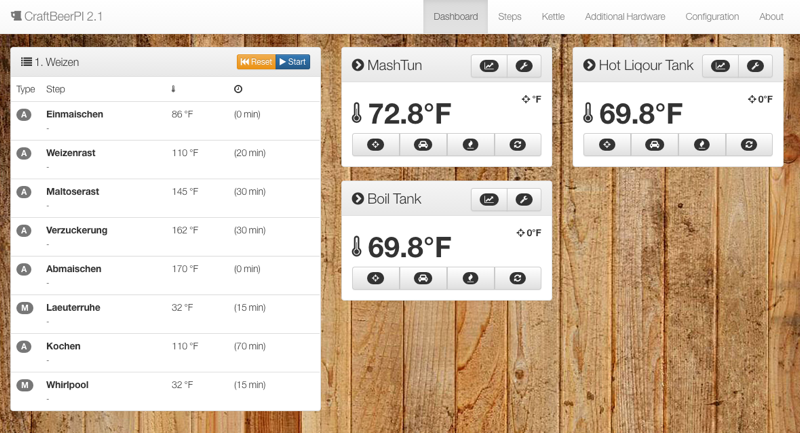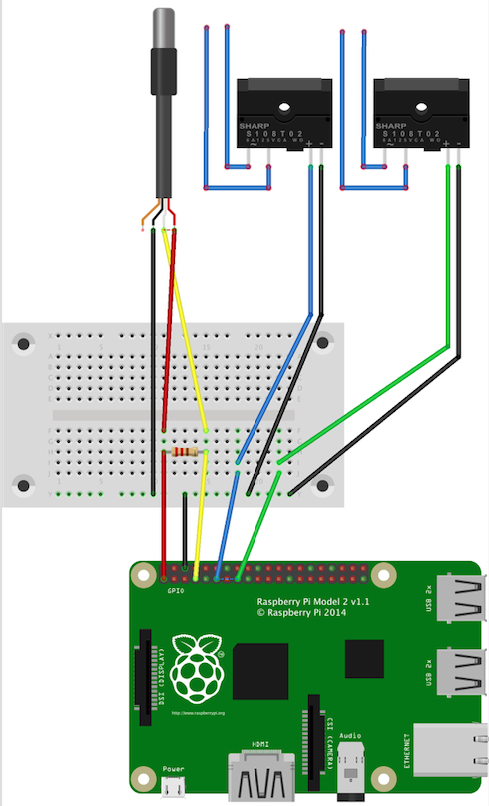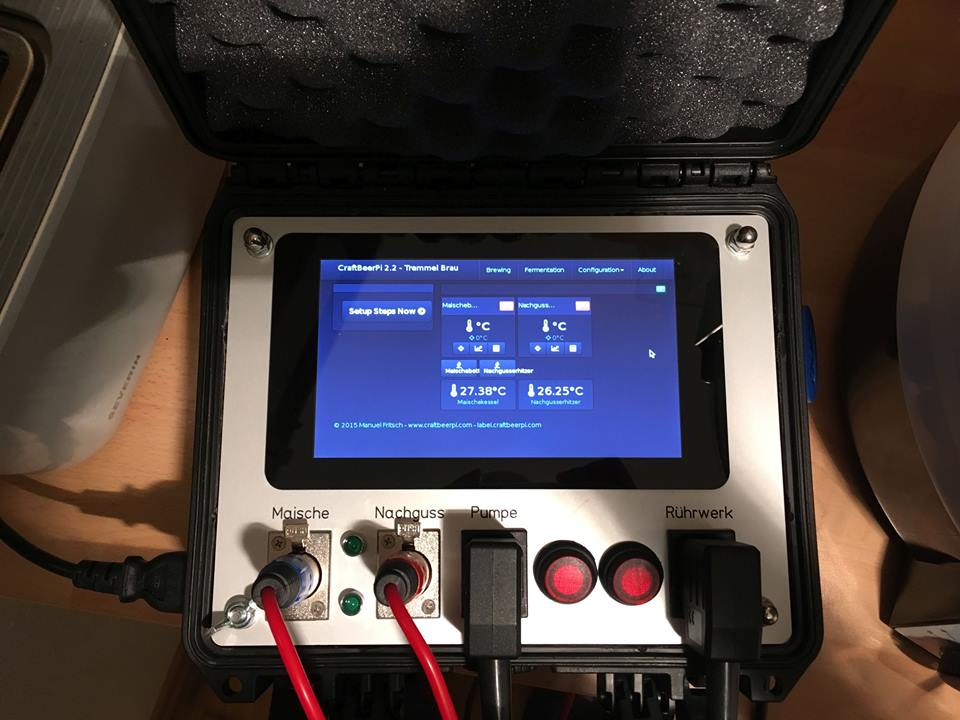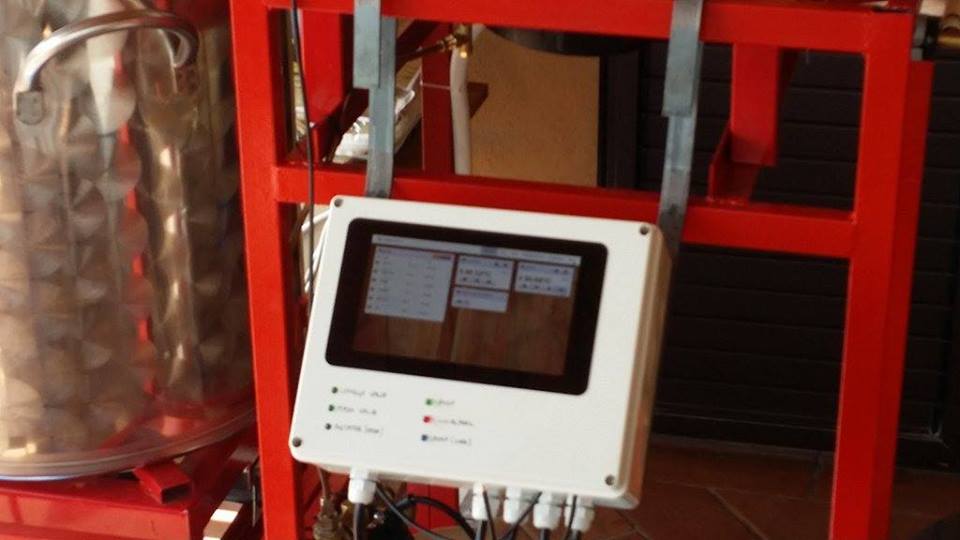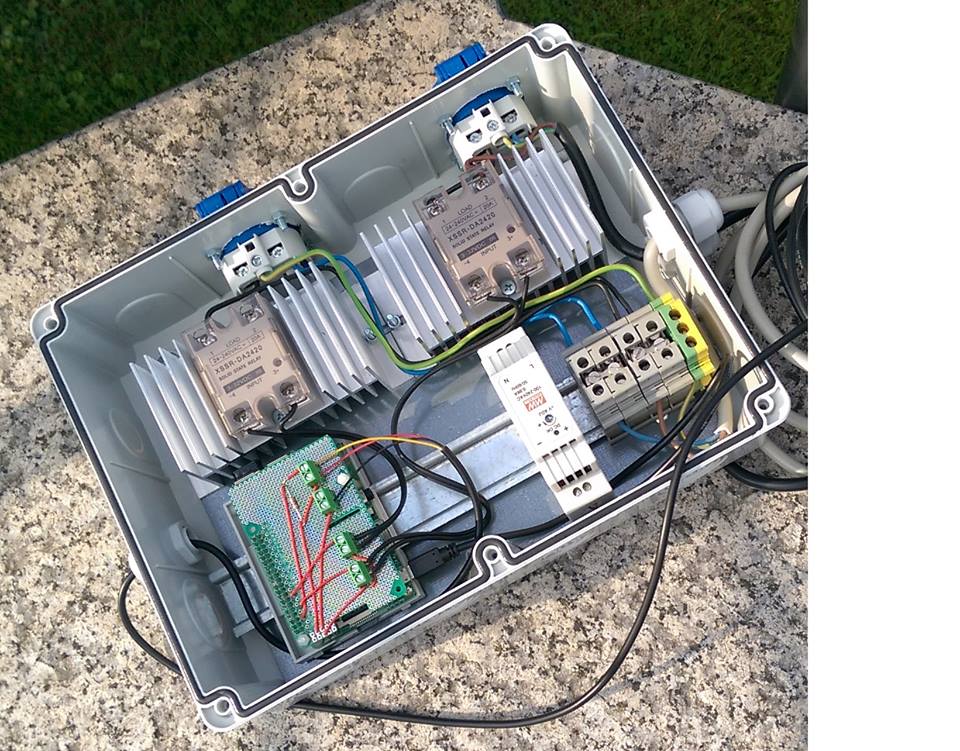The Raspberry PI base Home Brewing Software
Website: www.CraftBeerPI.com
Facebook: www.facebook.com/craftbeerpi
- Simple and easy installation script
- Flexible Kettle Setup - From simple 1 kettle preserving cooker to 3 kettle RIMS or HERMS setup
- Flexible Brew Step Configuraiton - Configure your own brew steps. From mashing over boiling to whirlpool
- Automatic Timer Control. The Step Control will take care of your brew steps.
- Import Recipes from "Kleiner Brauhelfer" -Plan your brew at "Kleiner Brauhelfer" and import the recipes to CraftBeerPI
- Heater & Agitator Control - Control heater and agitator via web interface
- Temperature Chart - Temperature data is recorded and display as a line chart
- Mobile Device UI - Control your brew form Smartphone or Tablet
- Additional Hardware like pumps or vents can be controlled
- Brew Automatic with Overshoot Logic, PID Logic, Fermentation Logic.
- Custom Automatic logics can be add
- Recipe Book
- Support für GPIO, PiFace or Gembird USB Socket
- Temperature can be measured in Fahrenheit or Celcius
- Fermentation Controller
- Beer.xml Import
You will find lots of pictures of different setup on the CraftBeerPi Facebook Page
CraftBeerPi is a free & open source project. If you like to support the project I happy about a donation:
The Community of CraftBeerPi is quite active.
Facebook:
http://facebook.com/craftbeerpi
German Forum:
http://hobbybrauer.de/forum/viewtopic.php?f=58&t=3959
Australian Forum:
http://aussiehomebrewer.com/topic/90757-craftbeerpi-brew-controller/
US Forum:
http://www.homebrewtalk.com/showthread.php?t=569497
Canadian Forum:
https://www.canadianhomebrewers.com/viewtopic.php?f=12&t=4011&sid=d58dfec3f5959858f4ed7f2f3d3404d7
Norwegian Forum
https://forum.norbrygg.no/threads/craftbeerpi-styrings-software-for-raspberry-pi.33478/
Brazilian Forum http://www.homebrewtalk.com.br/showthread.php?t=408096
Here you will find the guide to install Raspbian
https://www.raspberrypi.org/help/noobs-setup/
Please select Raspbina as operating system.
Watch the installation video or read the installation steps below
Clone CraftBeerPI from GitHub. Open the shell on your Raspberry PI and type the following command.
git clone https://github.com/Manuel83/craftbeerpi.git
After cloning the program to your Raspberry PI you just have to run the install.sh script. The script will guide you through the installation process.
sudo ./install.sh
As part of the installation you will ask if you like to start CraftBeerPI after boot automatically. If you have selected this at the first installation just run the installation again and select 'y' when you are ask if CraftBeerPI should start after boot.
sudo python runserver.py
The App is now available under: http://<server_id>:5000
To import the database from "Kleiner Brauhelfer" select "Steps". There you will find a button "Import Kleiner Brauhelfer". Upload the kb_daten.sqlite of Kleiner Brauhelfer.
You will find the sqlite file on your computer at.
Windows: USER_HOME/.kleiner-brauhelfer/kb_daten.sqlite
Mac: USER_HOME/.kleiner-brauhelfer/kb_daten.sqlite
Refresh the "Import Kleiner Brauhelfer" page. Select the brew you want to load. After this you will asked for the MashTun and the Boil kettle of the brew.
- 1 x 1-wire Temperatursensor DS1820 Waterproof! (ebay)
- Thermowell stainless steel - in gewünschter Länge (sensorshop24.de)
- 1 x 4.7k Ohm Resistor (Pollin.de, Conrad.de, Reichelt.de)
- Jumper Cable (ebay)
- 2 x Solid-State Relais XURUI (Pollin.de, Conrad.de, Reichelt.de)
- Heatsink KAB-60 (Pollin.de, Conrad.de, Reichelt.de)
- Breadboard SYB-46 (Pollin.de, Conrad.de, Reichelt.de)
- Raspberry Pi (Model A+, 2 Model B) + Power Cable + SDCard (Pollin.de, Conrad.de, Reichelt.de)
The Kiosk Mode requires that CraftBeerPI is start at boot. Make sure that SSH is still enabled otherwise its not possible remove this kiosk mode.
sudo raspi-config
Change your boot to desktop environment. This will start-up the GUI instead of the CLI and automatically will login to user 'pi'.
Install Chromium Browser
sudo apt-get install chromium
Change startup Config
sudo nano /etc/xdg/lxsession/LXDE-pi/autostart
Change the file that it looks like this
@lxpanel --profile LXDE
@pcmanfm --desktop --profile LXDE
@xset s off
@xset -dpms
@xset s noblank
@sed -i 's/"exited_cleanly": false/"exited_cleanly": true/' ~/.config/chromium/Default/Preferences
@chromium --noerrdialogs --kiosk http://localhost:5000 --incognito
Reboot the Raspberry PI
sudo reboot