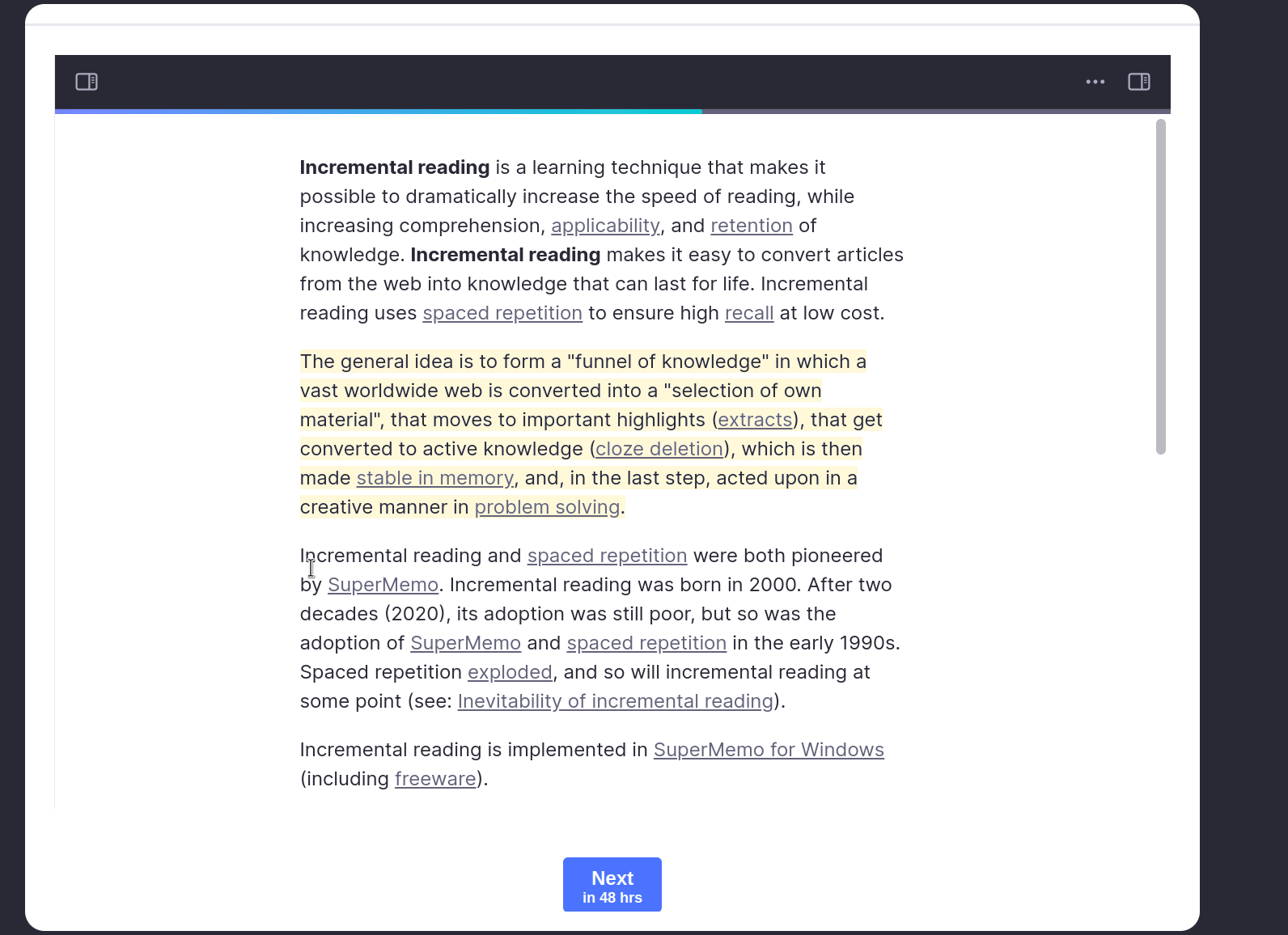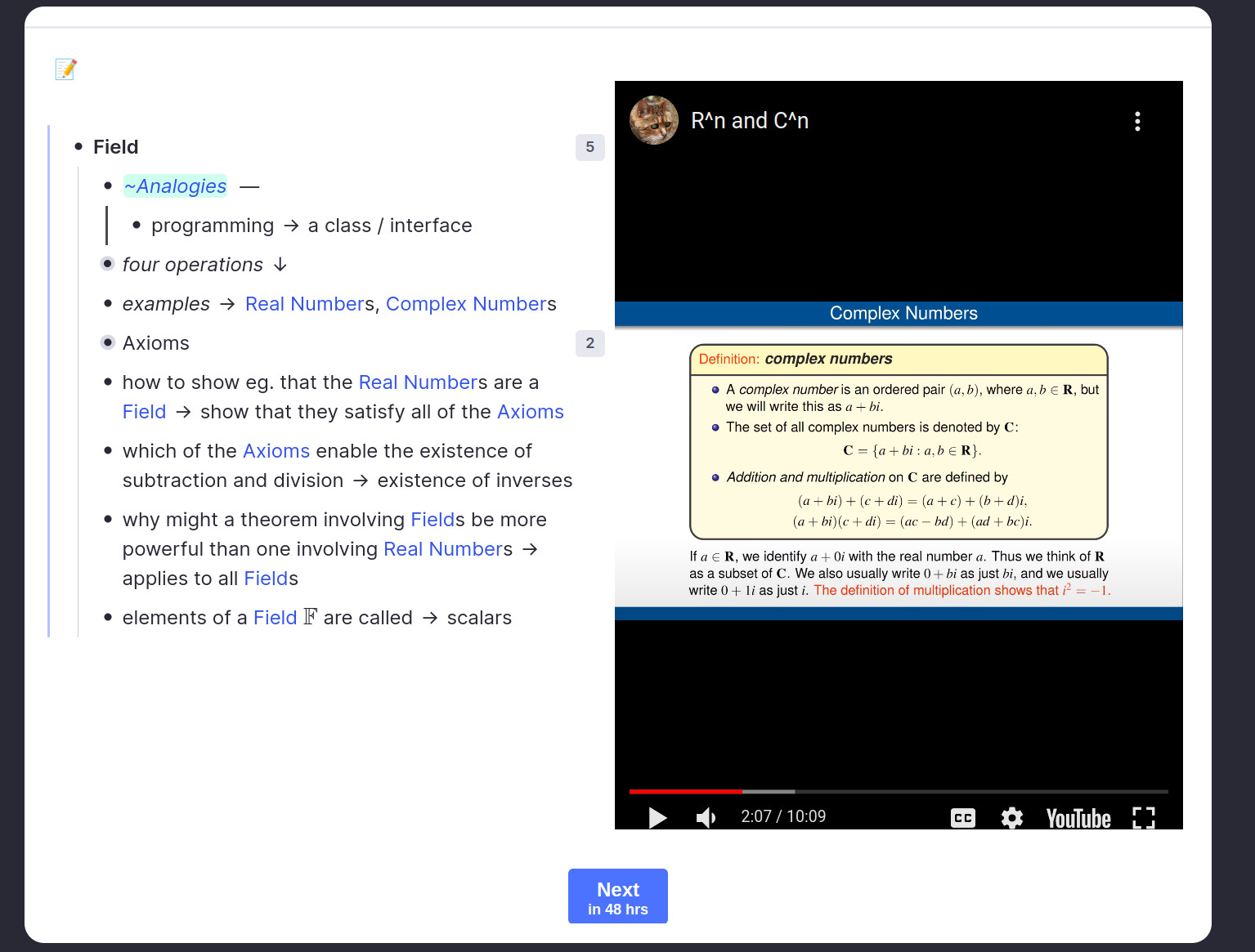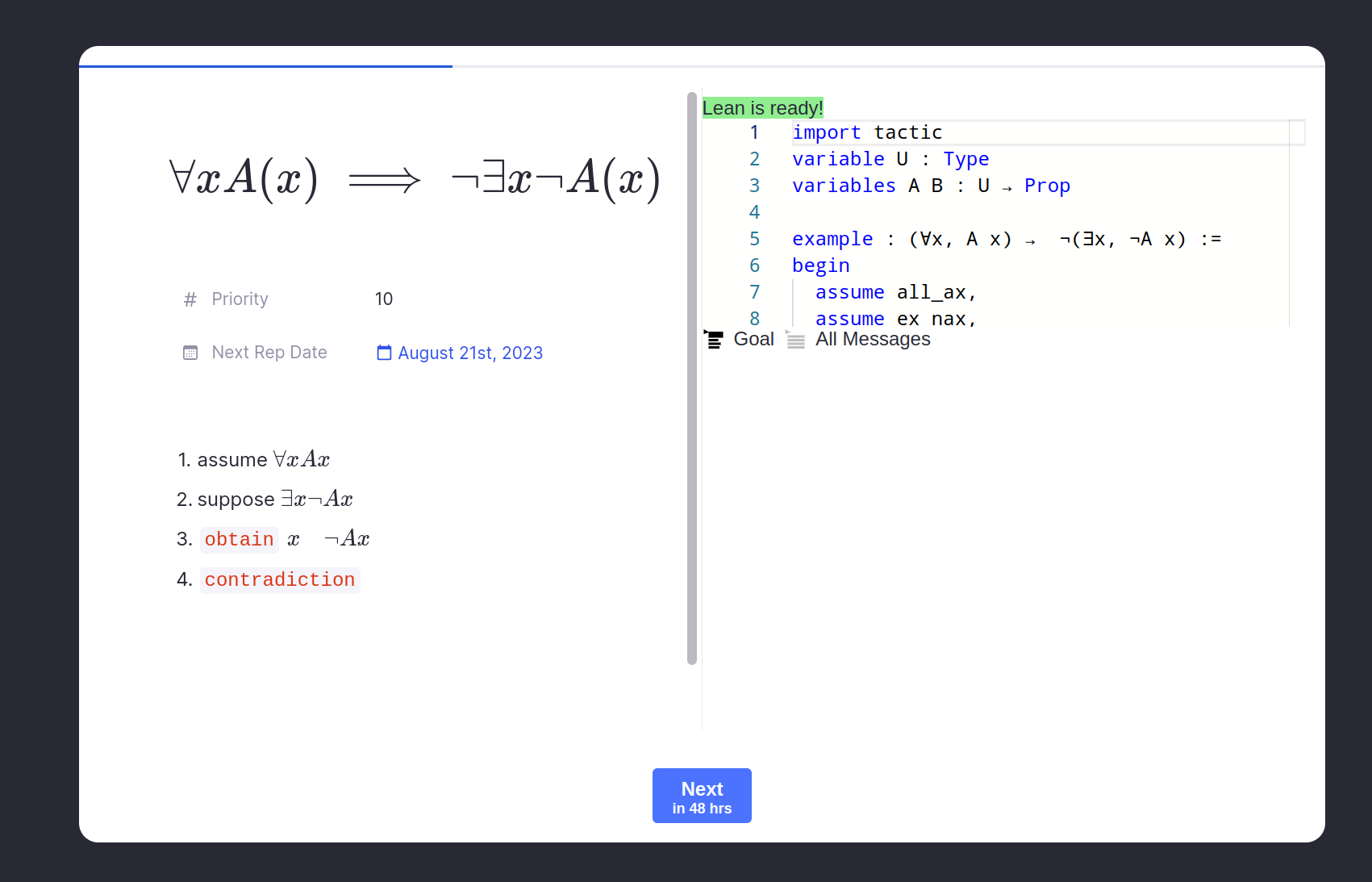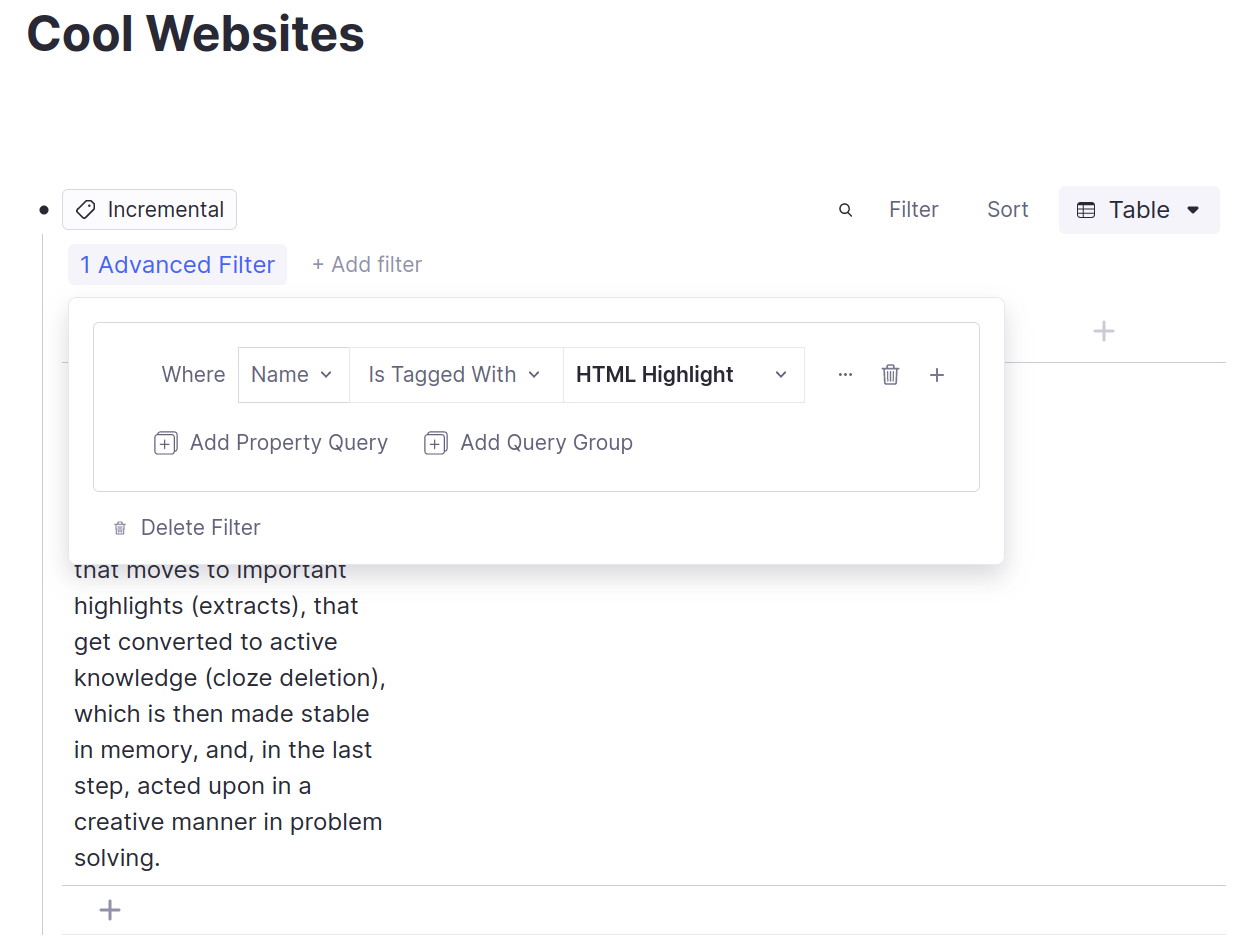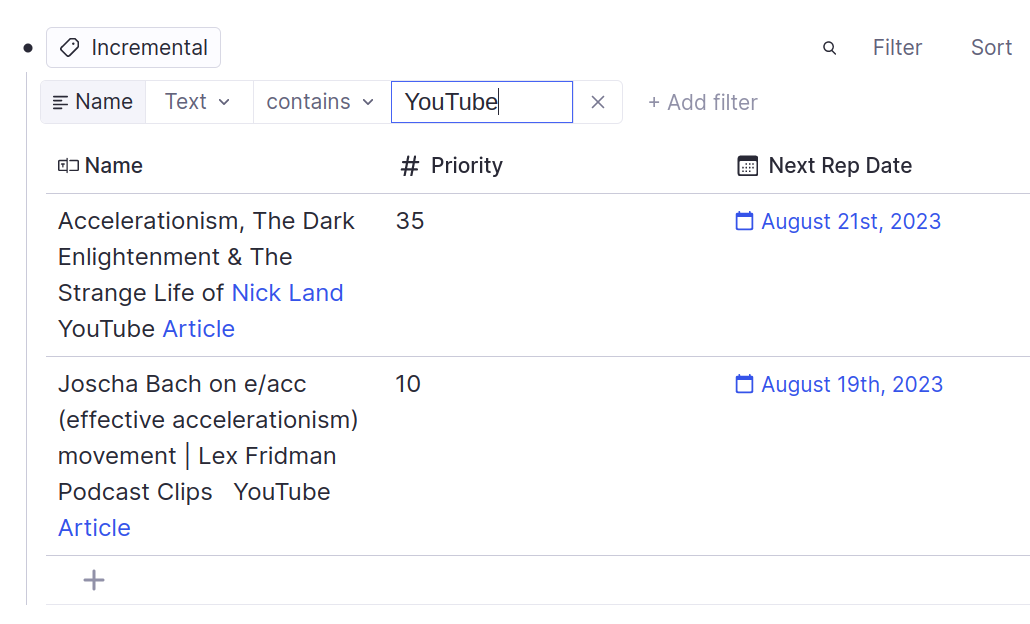A RemNote plugin which allows you to interleave your flashcard reviews with notes, paragraphs from books, websites, video snippets and more! Heavily inspired by SuperMemo's Incremental Reading mode.
- Incremental Reading: Read and review 1000s of notes, books and websites in parallel. Learn more.
- Incremental Writing: Write your essays and blog posts incrementally to maximize creativity. Learn more.
- Incremental Video: Watch and take notes on your YouTube video backlog.
- Incremental Tasks: Clear out your tasklist between flashcard reviews.
- Incremental Exercises: Spread out textbook exercises over time.
- Plugin support: Any RemNote plugin widget can easily integrate with Incremental Everything!
- Open the RemNote plugin store, search for "Incremental Everything" and install the plugin.
- Note that the plugin is temporarily disabled on mobile until I have time to fix some bugs.
- Tag a Rem with the
Incrementaltag using the/Incremental Everythingcommand.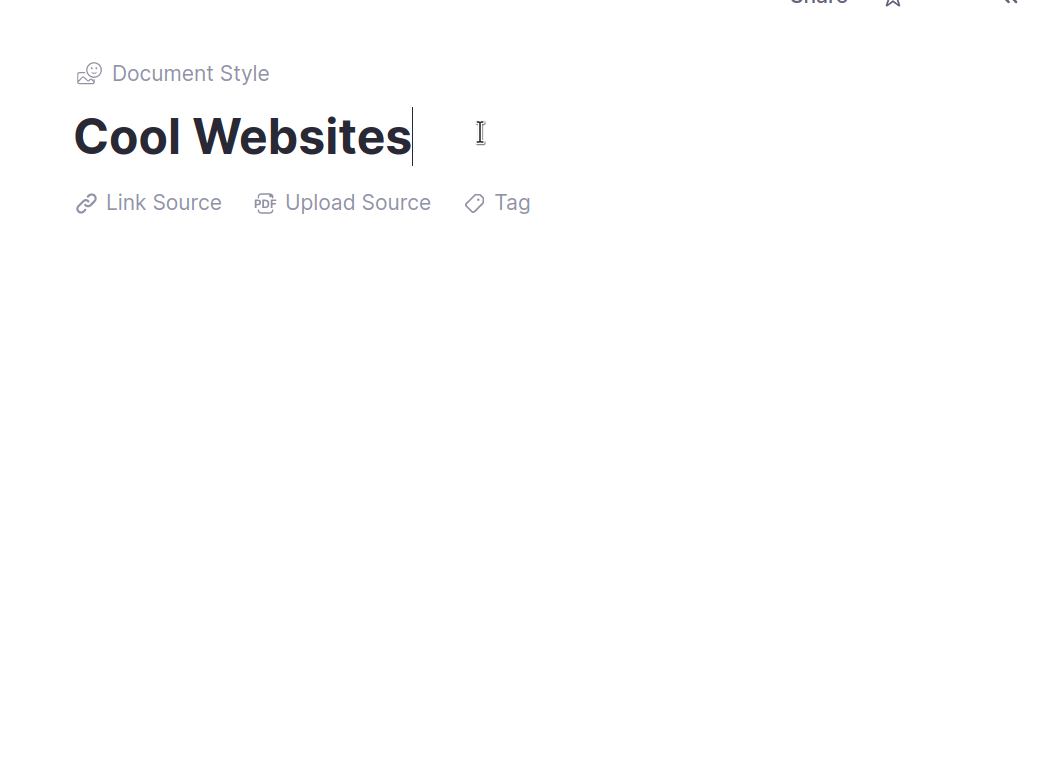
- Turn a PDF/website highlight into an incremental Rem by clicking on the highlight and clicking the puzzle piece icon.
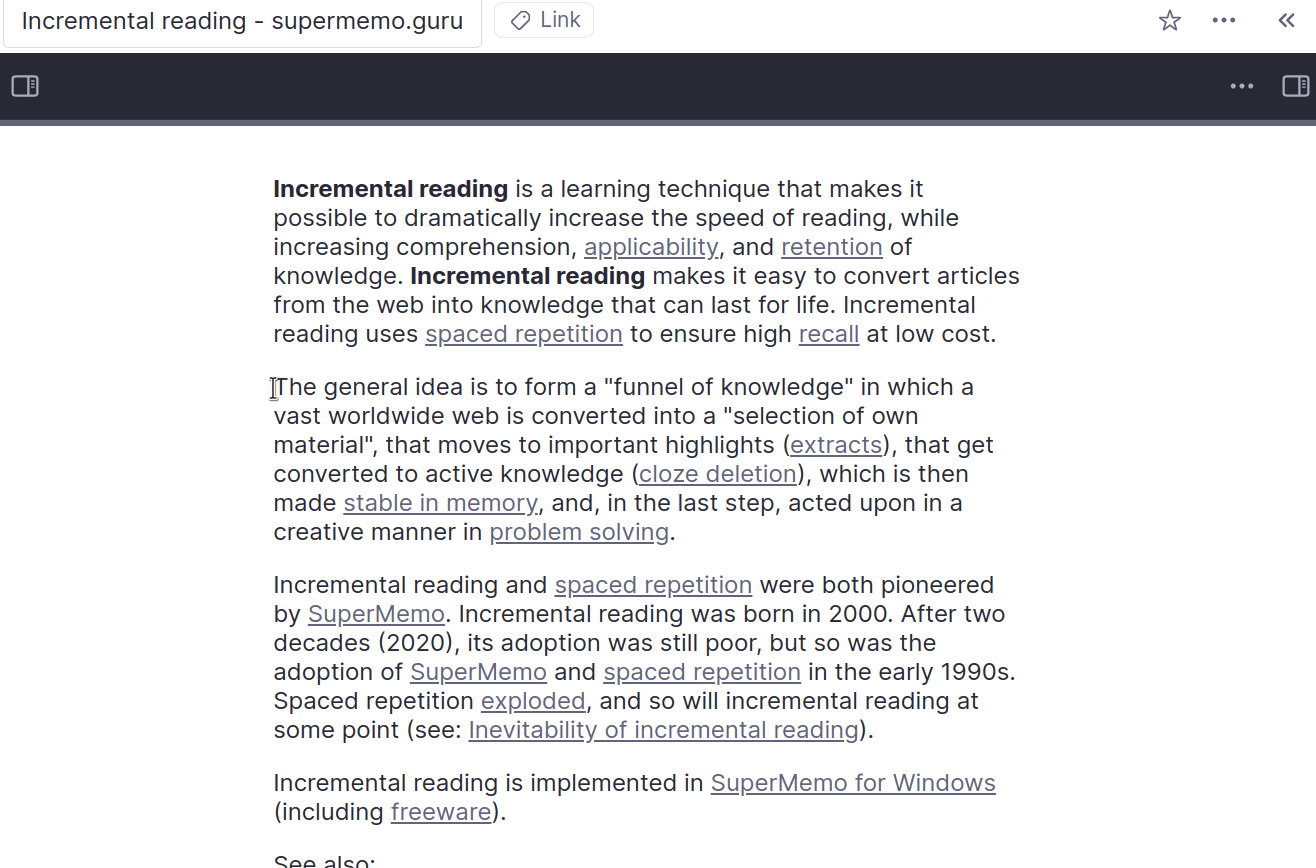
- You can also create a new row in a table created from the
Incrementaltag. - You can use the shortcut
alt/opt+xto create an incremental Rem. - You can use the shortcut
alt/opt+shift+xto create an incremental Rem and open the priority menu.
- If you are done reviewing an incremental Rem and do not wish to see it anymore, you can disable it by removing the
Incrementaltag.
- The plugin automatically interleaves incremental Rem between your regular flashcard reviews.
- All of RemNote's practice modes ("Practice with SRS", "Practice All" and "Practice in Order") should work as expected.
- Note that "Practice in Order" won't order the incremental Rem with flashcards. The flashcards and incremental Rem will get interleaved together.
- In "Practice with SRS" and "Practice All" modes Rem are sorted by priority. In "Practice in Order" mode they are sorted by their order in the document.
- Inside the queue, you can control how many incremental Rem you want to see and how they are sorted using the Sorting Criteria button in the queue menu.
- You can tag PDFs, websites and highlights with the
Incrementaltag to do classic SuperMemo-style incremental reading. - It will work if you tag the PDF or website itself, or a Rem with a single PDF or website as a source.
- The plugin will render the PDF or website reader view inside the queue.
- If you want to turn a highlight into an incremental Rem, click on the highlight and click the puzzle piece icon (I need to add proper shortcuts still!)
- You can tag any normal Rem with the
Incrementaltag to turn it into an incremental Rem. - The plugin will render it as a normal Rem in the document view in the queue.
- You can tag YouTube videos with the
Incrementaltag to watch them incrementally. - It will work if you tag the link Rem itself, or a Rem with the YouTube link as a source.
- The plugin will automatically save your progress and playback rate.
- You can open the resizable notes section on the left to take notes while you watch.
- A quick example of plugin interoperability.
- Integrates with my Lean theorem prover plugin to schedule math proof problem sets over time.
- The Lean plugin provides the queue widget and the Incremental Everything plugin provides the scheduling.
- I hope other devs can build similar integrations with their plugins!
- You can do basic subset reviews by studying a particular document. Only Rem from that document will be shown to you.
- You can also create a table from the
Incrementaltag and filter it down to a sorted subset using the table filter and sort features. - You can review the rows of a table in order by sorting the table and using the "Practice in Order" practice mode.
There are lots of ways you can filter the table to create a subset of Rem to review. Here are some examples:
- Only Web extracts
- Only YouTube videos
- You can use the
/Prioritizecommand to set the priority of an incremental Rem or change it using RemNote's tables and properties features. - The plugin will prioritize Rem with a lower priority over Rem with a higher priority. So 0 is for your most important material and 100 is for the least important.
- You can set the balance between priority sorting and randomness using the Sorting Criteria menu button in the queue.
- The plugin uses an extremely simple scheduling algorithm:
const newInterval = Math.ceil(multiplier ** Math.max(repHistory.length, 1));where the multiplier is 1.5 by default. - We can add custom scheduling algorithms in the future if there is demand for it.
- Note that you can manually set the next repetition date using RemNote's tables and properties features.
- The plugin stores repetition data as powerup properties on the Rem. So these aren't "normal" RemNote flashcards. All of the scheduling is managed internally by the plugin.
- Let me know if you want to help develop the plugin! Join the RemNote Discord and message me (Jamesb)!
Run the following commands:
git clone https://github.com/bjsi/incremental-everything
cd incremental-everything
npm i
npm run devThen follow this part of the quick start guide to get the plugin running in RemNote.