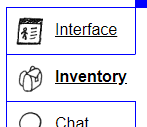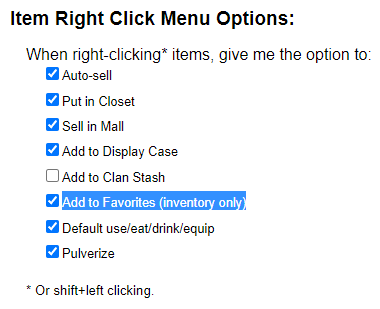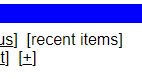Keeping Tabs is a script to help automatically manage your Kingdom of Loathing inventory.
To install, run the following command in an up-to-date KoLMafia version:
git checkout loathers/keeping-tabs release
Using the native KoL interface, create native tabs whose name matches the specific actions that you want to apply to the items in the tab. The names of the tab must exactly match the format of action:options, as noted in our actions summary below.
In order to use this script, you must enable favorites. This can be found by going to the Options button in KoL, then clicking the Inventory tab.
Near the bottom of the page, under the heading Item Right Click Menu Options, there is a checkbox that says "Add to Favorites (inventory only)". Clicking this check box adds extra options when right clicking an item in your inventory, including the option to add it to various newly named tabs you create.
To add these new tabs, go to your inventory and click "[+]" next to "[recent items]". After creating the tab, if you need to change the name of the tab, you can simply click on the tab and click "rename".
Naming a tab involves specifying what to do with all items in that tab by naming the tab action:options.
mall- This will add the item to your mall store
autosell- This will autosell the item
sell- This will either autosell the item or add it to your mall store. It will add it to your mall store only if there are less than 1000 stocked at autosell price
use- This will use the item
display- This will add the item to your display case
closet- This will add the item to your closet
kmail- This will Kmail the item to the specified user (all items will be in a batch). A
#targetoption must be specified.
- This will Kmail the item to the specified user (all items will be in a batch). A
fuel- This will convert items in this tab into Asdon Martin fuel
collection- This will send any items with a matching keeping-tabs-collection directive in your notes to the relevant party
All options are supported in all tabs, unless specified. They are white space sensitive, so < 100 is not the same as <100. Multiple options can be supplied by providing a comma seperated list.
keepN- Keeps
Ncopies of the item after running
- Keeps
<N- Only performs the given operation on items that have a
mallPricethat is less thanN
- Only performs the given operation on items that have a
>N- Only performs the given operation on items that hvae a
mallPricethat is greater thanN
- Only performs the given operation on items that hvae a
#target- (only supported by
kmail) to whom to send the kmail. Can be player name or player ID number
- (only supported by
body=text- (only supported by
kmailandcollection) the text of the kmail to send
- (only supported by
autosell:keep10: Autosell all items but keep 10 of each item.
kmail:#sellbot,<1000: Kmail any item with mallPrice < 1000 to sellbot.
mall:>1000,<10000: Mall any item worth more than 1000 and less than 10000.
Sometimes the names for tabs can get long, and make the right click menu hard to use. In this case, you can provide aliases for your tab actions in your Quest Log notes section. They should be provided in the following format:
keeping-tabs: alias=tabtitle
Where alias should be a title consisting of only alphanumeric characters, spaces, or -, and tabtitle should be a valid tab name from the previous section (See "Naming Tabs")
You can create an arbitrary amount of aliases by putting multiple rows in your notes:
keeping-tabs: alias1=tabtitle1
keeping-tabs: alias2=tabtitle2
It is recommended to run keeping-tabs debug aliases to verify all of your aliases are parsed correctly.
If you want to have a single tab full of items to send to many other players, you can use the collection action.
To use it, you must specify the players in your Quest Log notes section in the following format:
keeping-tabs-collection: 'playername'=itemid
If you want to specify multiple items, you can instead use:
keeping-tabs-collection: 'playername'=itemid1,itemid2
To find the items ID, you can type js toInt(Item.get("item name here")) in the KoLMafia CLI
You can create an arbitrary amount of collection directives by putting multiple rows in your notes:
keeping-tabs-collection: 'playername1'=itemid1,itemid2
keeping-tabs-collection: 'playername2'=itemid3,itemid
Keep in mind that it will only send out items that are in a corresponding collection tab, so adding a directive merely specifies where the matching item will go.
It is recommended that you run keeping-tabs debug collections after adding a collection to verify it is registered and is the item you expect.
To get a full help documentation, you can run keeping-tabs help.
After adding your items to the favorite tabs in the game, just run hte command keeping-tabs on the command line. By default, it will run the command groups in the order use mall autosell display kmail
Once you have gotten the hang of it and are generally comfortable with the actions Keeping Tabs is taking, one commonly used workflow is to add it to a breakfast or logout script, so that you are constantly cycling out the items in your tabs.
In order to see more information about how keeping-tabs processes your inventory, you can use the debug command.
Use keeping-tabs debug help to see a full list of available debug commands.
- Add more mall options (add at fixed price, add at min price, limit the items for sale)
- Add confirmation for kmailing, optionally?
- Add option to keep certain number of items (using format of keepN)
- Add
pullto pull specific items from Hagnks - Add
closetto add specfic things to your closet - Add
unclosetoption to run the tab again a second time, this time on your closet - Add options to run a tab on a specific day of the week (maybe
mondaywhich only runs the tab on Mondays) - Add
tradeto set up trade request with someone