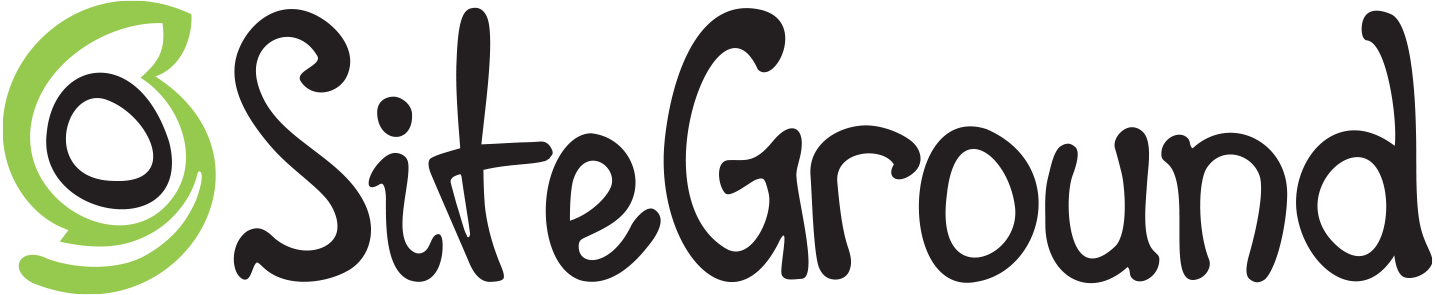WP-CLI is the command-line interface for WordPress. You can update plugins, configure multisite installations and much more, without using a web browser.
Ongoing maintenance is made possible by:
The current stable release is version 2.11.0. For announcements, follow @wpcli on Twitter or sign up for email updates. Check out the roadmap for an overview of what's planned for upcoming releases.
Quick links: Using | Installing | Support | Extending | Contributing | Credits
WP-CLI provides a command-line interface for many actions you might perform in the WordPress admin. For instance, wp plugin install --activate (doc) lets you install and activate a WordPress plugin:
$ wp plugin install user-switching --activate
Installing User Switching (1.0.9)
Downloading installation package from https://downloads.wordpress.org/plugin/user-switching.1.0.9.zip...
Unpacking the package...
Installing the plugin...
Plugin installed successfully.
Activating 'user-switching'...
Plugin 'user-switching' activated.
Success: Installed 1 of 1 plugins.WP-CLI also includes commands for many things you can't do in the WordPress admin. For example, wp transient delete --all (doc) lets you delete one or all transients:
$ wp transient delete --all
Success: 34 transients deleted from the database.For a more complete introduction to using WP-CLI, read the Quick Start guide. Or, catch up with shell friends to learn about helpful command line utilities.
Already feel comfortable with the basics? Jump into the complete list of commands for detailed information on managing themes and plugins, importing and exporting data, performing database search-replace operations and more.
Downloading the Phar file is our recommended installation method for most users. Should you need, see also our documentation on alternative installation methods (Composer, Homebrew, Docker).
Before installing WP-CLI, please make sure your environment meets the minimum requirements:
- UNIX-like environment (OS X, Linux, FreeBSD, Cygwin); limited support in Windows environment
- PHP 5.6 or later
- WordPress 3.7 or later. Versions older than the latest WordPress release may have degraded functionality
Once you've verified requirements, download the wp-cli.phar file using wget or curl:
curl -O https://raw.githubusercontent.com/wp-cli/builds/gh-pages/phar/wp-cli.pharNext, check the Phar file to verify that it's working:
php wp-cli.phar --infoTo use WP-CLI from the command line by typing wp, make the file executable and move it to somewhere in your PATH. For example:
chmod +x wp-cli.phar
sudo mv wp-cli.phar /usr/local/bin/wpIf WP-CLI was installed successfully, you should see something like this when you run wp --info:
$ wp --info
OS: Linux 5.10.60.1-microsoft-standard-WSL2 #1 SMP Wed Aug 25 23:20:18 UTC 2021 x86_64
Shell: /usr/bin/zsh
PHP binary: /usr/bin/php8.1
PHP version: 8.1.0
php.ini used: /etc/php/8.1/cli/php.ini
MySQL binary: /usr/bin/mysql
MySQL version: mysql Ver 8.0.27-0ubuntu0.20.04.1 for Linux on x86_64 ((Ubuntu))
SQL modes:
WP-CLI root dir: /home/wp-cli/
WP-CLI vendor dir: /home/wp-cli/vendor
WP_CLI phar path:
WP-CLI packages dir: /home/wp-cli/.wp-cli/packages/
WP-CLI global config:
WP-CLI project config: /home/wp-cli/wp-cli.yml
WP-CLI version: 2.11.0You can update WP-CLI with wp cli update (doc), or by repeating the installation steps.
If WP-CLI is owned by root or another system user, you'll need to run sudo wp cli update.
Want to live life on the edge? Run wp cli update --nightly to use the latest nightly build of WP-CLI. The nightly build is more or less stable enough for you to use in your development environment, and always includes the latest and greatest WP-CLI features.
WP-CLI also comes with a tab completion script for Bash and ZSH. Just download wp-completion.bash and source it from ~/.bash_profile:
source /FULL/PATH/TO/wp-completion.bashDon't forget to run source ~/.bash_profile afterwards.
If using zsh for your shell, you may need to load and start bashcompinit before sourcing. Put the following in your .zshrc:
autoload bashcompinit
bashcompinit
source /FULL/PATH/TO/wp-completion.bashWP-CLI's maintainers and contributors have limited availability to address general support questions. The current version of WP-CLI is the only officially supported version.
When looking for support, please first search for your question in these venues:
- Common issues and their fixes
- WP-CLI handbook
- Open or closed issues in the WP-CLI GitHub organization
- Threads tagged 'WP-CLI' in the WordPress.org support forum
- Questions tagged 'WP-CLI' in the WordPress StackExchange
If you didn't find an answer in one of the venues above, you can:
- Join the
#clichannel in the WordPress.org Slack to chat with whomever might be available at the time. This option is best for quick questions. - Post a new thread in the WordPress.org support forum and tag it 'WP-CLI' so it's seen by the community.
GitHub issues are meant for tracking enhancements to and bugs of existing commands, not general support. Before submitting a bug report, please review our best practices to help ensure your issue is addressed in a timely manner.
Please do not ask support questions on Twitter. Twitter isn't an acceptable venue for support because: 1) it's hard to hold conversations in under 280 characters, and 2) Twitter isn't a place where someone with your same question can search for an answer in a prior conversation.
Remember, libre != gratis; the open source license grants you the freedom to use and modify, but not commitments of other people's time. Please be respectful, and set your expectations accordingly.
A command is the atomic unit of WP-CLI functionality. wp plugin install (doc) is one command. wp plugin activate (doc) is another.
WP-CLI supports registering any callable class, function, or closure as a command. It reads usage details from the callback's PHPdoc. WP_CLI::add_command() (doc) is used for both internal and third-party command registration.
/**
* Delete an option from the database.
*
* Returns an error if the option didn't exist.
*
* ## OPTIONS
*
* <key>
* : Key for the option.
*
* ## EXAMPLES
*
* $ wp option delete my_option
* Success: Deleted 'my_option' option.
*/
$delete_option_cmd = function( $args ) {
list( $key ) = $args;
if ( ! delete_option( $key ) ) {
WP_CLI::error( "Could not delete '$key' option. Does it exist?" );
} else {
WP_CLI::success( "Deleted '$key' option." );
}
};
WP_CLI::add_command( 'option delete', $delete_option_cmd );WP-CLI comes with dozens of commands. It's easier than it looks to create a custom WP-CLI command. Read the commands cookbook to learn more. Browse the internal API docs to discover a variety of helpful functions you can use in your custom WP-CLI command.
We appreciate you taking the initiative to contribute to WP-CLI. It’s because of you, and the community around you, that WP-CLI is such a great project.
Contributing isn’t limited to just code. We encourage you to contribute in the way that best fits your abilities, by writing tutorials, giving a demo at your local meetup, helping other users with their support questions, or revising our documentation.
Read through our contributing guidelines in the handbook for a thorough introduction to how you can get involved. Following these guidelines helps to communicate that you respect the time of other contributors on the project. In turn, they’ll do their best to reciprocate that respect when working with you, across timezones and around the world.
WP-CLI has one project maintainer: schlessera.
On occasion, we grant write access to contributors who have demonstrated, over a period of time, that they are capable and invested in moving the project forward.
Read the governance document in the handbook for more operational details about the project.
Besides the libraries defined in composer.json, we have used code or ideas from the following projects:
- Drush for... a lot of things
- wpshell for
wp shell - Regenerate Thumbnails for
wp media regenerate - Search-Replace-DB for
wp search-replace - WordPress-CLI-Exporter for
wp export - WordPress-CLI-Importer for
wp import - wordpress-plugin-tests for
wp scaffold plugin-tests