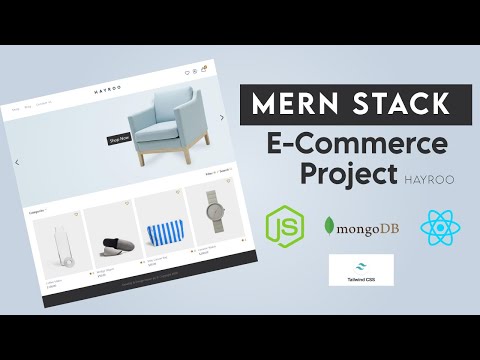These instructions will get you a copy of the project up and running on your local machine for development and testing purposes.
NPM / Yarn and Node.js installed
In the server > .env file, you can find some information. Please use your own API key for future use, as this key may not work in the future.
BRAINTREE_MERCHANT_ID=your_id
BRAINTREE_PUBLIC_KEY=your_public_key
BRAINTREE_PRIVATE_KEY=your_private_key
Installing NPM modules on both client and server folders
Execute these commands from the project directory
cd client && npm install
cd server && npm install
Open a terminal on server directory
npm run start:dev
and open another terminal on client directory
npm run start
Access the web app at http://localhost:3000/
Follow these setps 👇👇
-
Create your render account in https://render.com/
-
Connect your github to render and give the project permission for that
-
Then create a new Web Service and add your repo (your repo must be look like this repo's folder structure like frontend and backend both in that repo)
-
For deploying this, every change will be in this
render-deploy-backendbranch. So don't change your.evnfrom master branch. -
You have to change your database to local to mongodb atlas. Because in this deployment we are not creating db server. So we will be using mongo atlas url. So find your mongodb cloud url with database which will look like this:
mongodb+srv://myusername:[email protected]/ecommerce?retryWrites=true&w=majorityand goto therender-deploy-backendbranch and goto.envfile and replace the first variable to your latest mongodb cloud url like this:DATABASE=mongodb+srv://myusername:[email protected]/ecommerce?retryWrites=true&w=majorityDon't just put this url. Your url will be different. You will find it in your mongo cluster setting. The old variable will be like this:DATABASE=mongodb://127.0.0.1:27017/ecommerceand your new one should look like this:DATABASE=mongodb+srv://myusername:[email protected]/ecommerce?retryWrites=true&w=majorityyou can find the mongo url by goto the mongodb atlas website and goto your database and you can find a connect button and click on that you will see the url. And modify the url quite like my one with your secret info. N.B: And you must need to provide the cluster password not your account password! So find your cluster password from database access menu in mongodb atlast cloud and change accoding to you. Here I provide all image's that you can undarstand better


-
Then come to render website. Give all of the imformations I set in the image below just change the name of your project and then must be change the branch name to
mastertorender-deploy-backend -
After all the setup you finished create the web service and It will deploy the project.
You can deploy frontend into vercel or netlify also. Thanks
Build with 💛 by Hasan