-
Notifications
You must be signed in to change notification settings - Fork 15
install vps
psyray edited this page Sep 2, 2024
·
2 revisions
The installation steps for installing reNgine-ng on any VPS should be very similar. An example using DigitalOcean is given below.
Join DigitalOcean.
- Login to your DigitalOcean account.
- Click on Create on top right corner and Click on Droplets

- Choose Ubuntu

- Depending on your monthly budget, choose a plan.
Consider atlease 80GB NVMe, 4GB RAM and 2 CPU.
Recommended 160GB, 8GB RAM and 4 CPU.

- Choose Authentication of your choice. I recommend using SSH Keys, you may also use password.
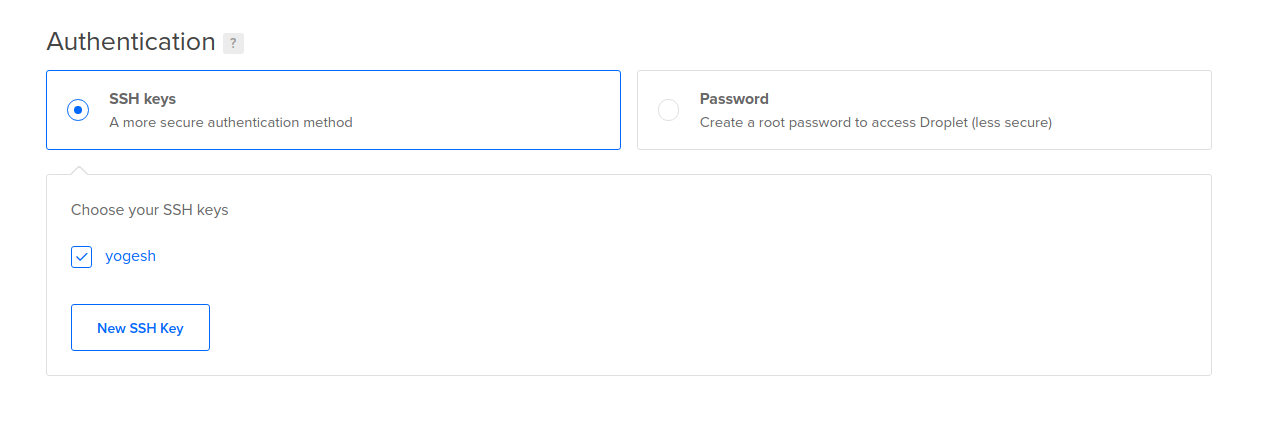
- Click on Create Droplet

- Your VPS has been created

Please note down the IP address. You will need this IP address to ssh into.
- Open your terminal or putty and ssh into this IP address
ssh root@vps_ip
Once you are logged into your VPS, follow Quick Installation instructions
- Home - Introduction to reNgine-ng with workflows and features
- Installation - Install reNgine-ng in different ways
- Usage - Common usage and best practices
- Backup-Restore - Backup and restore reNgine-ng easily
- Dependencies - Information about used third-party libraries and tools
- Security - Security best practices and reporting issues
- Support - Troubleshooting guide and common issues
- Changelog - Complete changelog
- Community - Get help on social networks
- Contributing - How to contribute to the project
- Presentations - Materials regarding reNgine presented at conferences
- Screenshots - Collection of screenshots demonstrating features