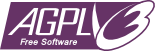This is a DNS Server.
Its aim was first to block the DNS requests used by Windows 10 to send "telemetries". Now, it can be used to block all kind of recipient like Facebook, Google, etc. Because they use different names for their services, it is easier for such a software to block them.
dnsserver
|:: .vscode - Visual Studio Code folder (optional)
|:: out - Output folder
|:: src - Source code
|:: lib - Standard code source
Because this is a light project, I made the choice to focus on F#. If the project get bigger, it may be a good thing to reconsider this choice. The weakness of F# is its poor project structuration ability. A clear object oriented language is more suited for maintainability of big projects.
Of course, I first made this software in different languages (C++, Java, C#), but the F# version is far smaller (less code for the same result) and fast enough to provide a very nice result.
You need to have installed fsc.exe (F# compiler). If you don't have the file available with PATH, you will have have to add it or to change the makefile to specify its full path.
If you are using Visual Studio Code, you just have to press Ctrl+Shift+B. It will run the command 'make'.
If you are not using Visual Studio Code, open a terminal on
the root folder (where there is the file makefile) and run
the following command : make or with full specification :
make build.
There is a deploy option in the makefile. It will copy the executable to the final folder.
| Command | Description |
|---|---|
dnsserver start [args] |
Start the DNS server |
dnsserver start ? |
Display the help about the start option |
dnsserver restart [args] |
Stop all instances of the server and restart it with the specified arguments |
dnsserver restart ? |
Display the help about the restart option (same arguments as start) |
dnsserver stop |
Stop all instances of the DNS server |
When the help is displayed, the default arguments are displayed too. To be sure an argument will not change from a version to another, you should specify yours, even if the default argument value is the one you want.
Here are some arguments taken by dnsserver start and dnsserver restart :
| Command | Description |
|---|---|
-help / -h / ? |
Display the help |
-port <port> |
Define the |
-scope {any / local} |
Define the network scope (the position of this argument is important) |
-remoteport <port> |
Define the remote port to send the DNS requests to |
-remoteip <ip> |
Define the remote IP to send the DNS requests to |
-f / -format <format> |
Define the format of the output values |
-bf / -blockedformat <format> |
Define the format of the erroneous output values |
-nv / -notverbose |
Do not display messages |
-nev / -noterrorverbose |
Do not display errors |
-c / -cache |
Use an internal cache |
-ct / -cachetimeout <timeout> |
Define the cache timeout of an entry |
-bl / -blockedlist <filepath> |
Add a file containing blocked domains |
-bls / -blockedliststr <domain> |
Add a blocked domain |
To change the DNS settings of your computer under Windows, you can follow this great tutorial. In the "Use the following DNS server addresses" section at step 5, you will have to specify your DNS server IP.
- If you started it in local (on your computer), you will have to use
127.0.0.1. - If you started it on a machine in your network, use its local IP.
- If you started it on a machine in another network, so be sure its router is well configured.
If your purpose is to block some services, do not specify an alternate DNS server IP in your settings, otherwise it may bypass yours.
- Add an include command in dns filter file
- Include local files
- Include remote files
- Add the ability to use DNS mapping (like host file in Windows)