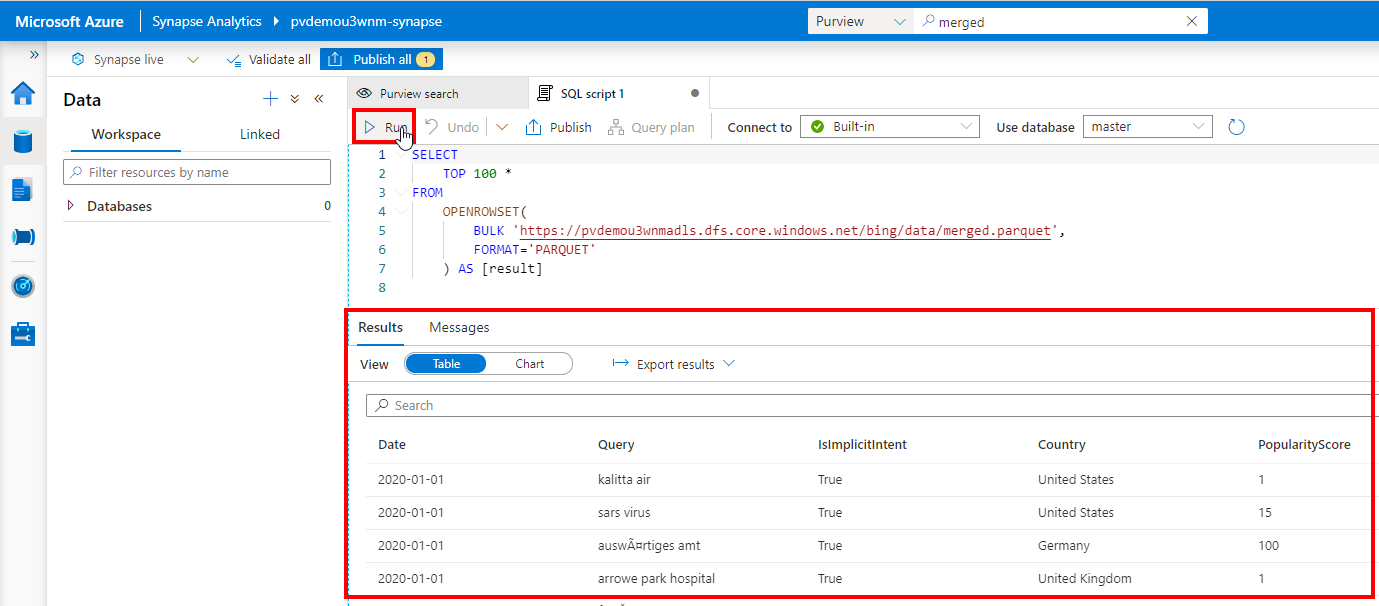This repository includes instructions on how to automate the deployment of a pre-populated Azure Purview demo environment.
- An active Azure subscription.
- Sufficient access to create resources and register an application.
- No Azure Policies preventing creation of Storage accounts or Event Hub namespaces. Purview will deploy a managed Storage account and Event Hub when it is created. If a blocking policy exists and needs to remain in place, please follow the Purview exception tag guide to create an exception for Purview accounts.
The pre-deployment script below negates any pre-work required by automatically creating a resource group, service principal, and application secret. These values are then subsequentally fed into the ARM template as parameter values.
- Copy the PowerShell code snippet below.
$uri = "https://raw.githubusercontent.com/tayganr/purviewdemo/main/scripts/preDeploymentScript.ps1"
Invoke-WebRequest $uri -OutFile "preDeploymentScript.ps1"
./preDeploymentScript.ps1-
Navigate to the Azure Portal, open the Cloud Shell.

-
Paste the code snippet and provide your Azure AD email address when prompted.

- The template should take approximately 10 minutes to complete.
- Once complete, all Azure resources will have been provisioned, RBAC assignments applied, and data plane operations executed, see below for more details.
Note: An additional 10 minutes post-deployment may be required for:
- Azure Data Factory pipeline to finish running and push lineage to Azure Purview.
- Azure Purview to finish scanning registered sources and populate the catalog.
- The status of these jobs can be monitored within the respective service.
-
Navigate to the Azure Portal, locate your Resource Group (e.g.
pvdemo-rg-{suffix}), click Deployments. You should see two deployments that have Succeded.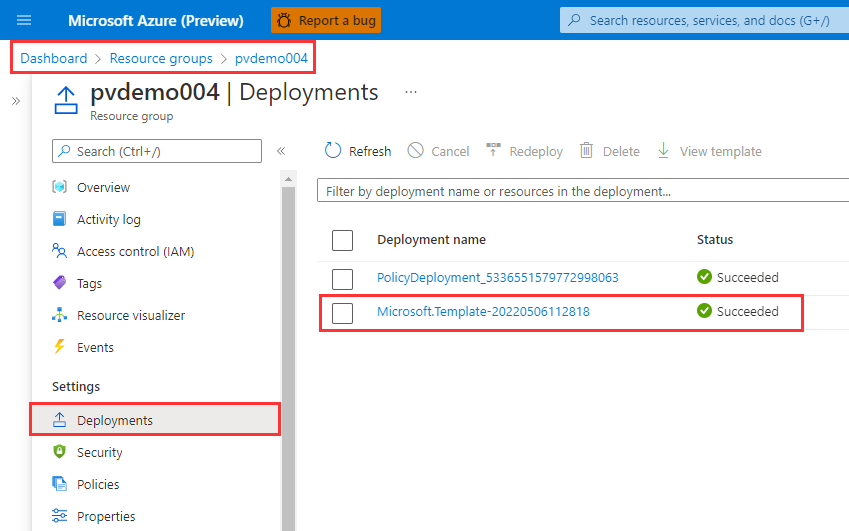
-
Within your resource group, you should see the following set of Azure resources.
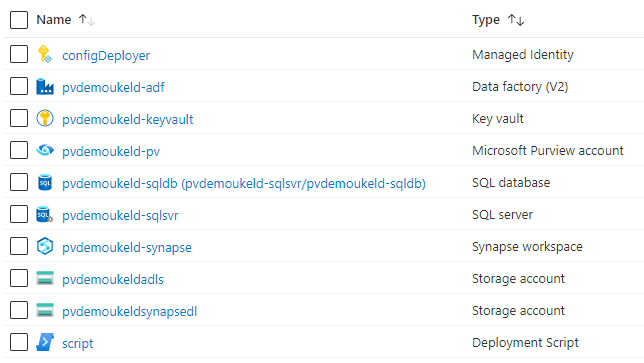
-
Navigate to your Azure Purview Account (e.g.
pvdemo{suffix}-pv), click Open Purview Studio > Data Map. You should see 3 collections and 2 sources.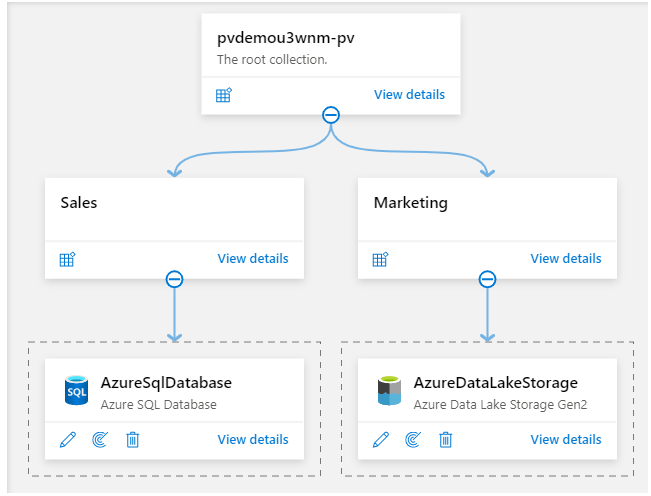
-
Within the Azure Data Lake Storage Gen2 source, click View Details, you should see a scan. Note: The scan may still be in progress and can take up to 10 minutes to complete.
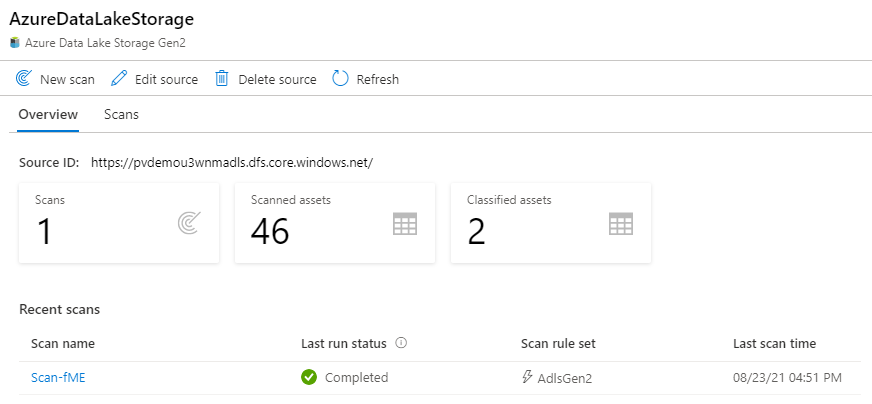
-
Within the Azure Data Lake Storage Gen2 source, click the New Scan icon, click Test connection. The connection should be successful.
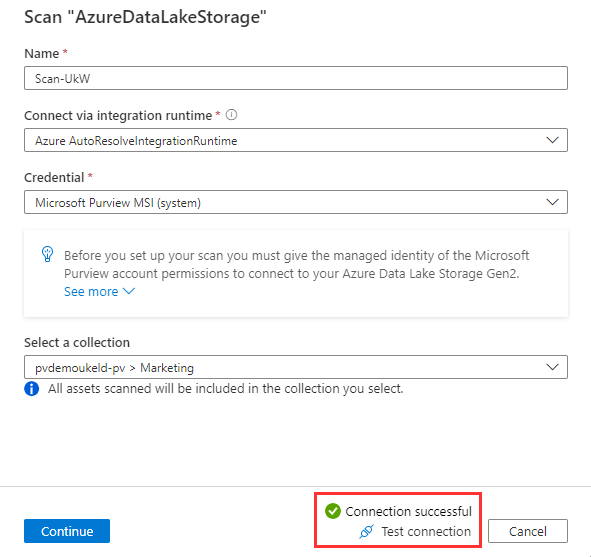
-
Within the Azure SQL Database source, click View Details, you should see a scan. Note: The scan may still be in progress and can take up to 10 minutes to complete.
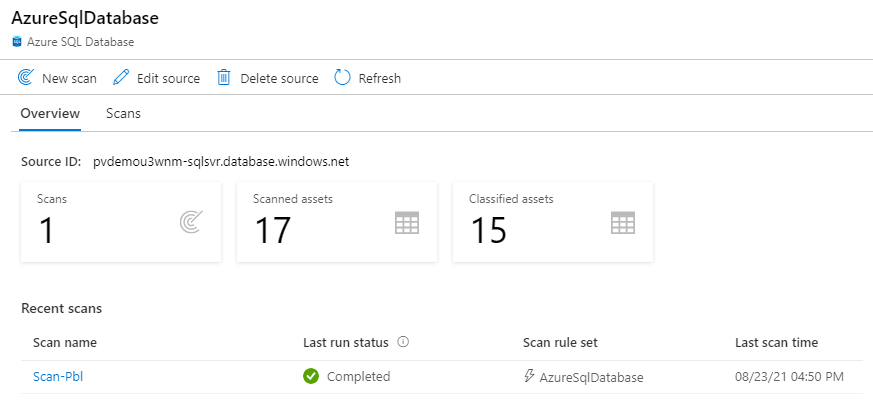
-
Within the Azure SQL Database source, click the New Scan icon, select a Database name, select the sql-cred Credential, click Test connection. The connection should be successful.
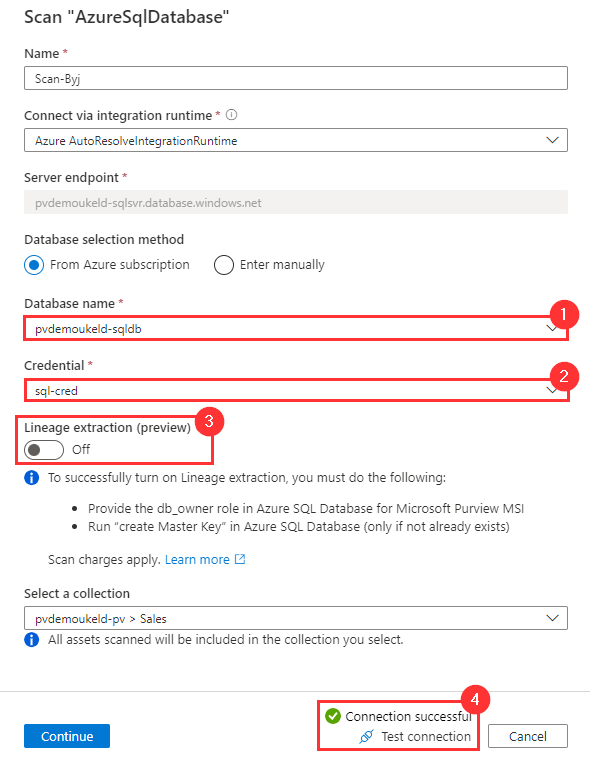
-
Navigate to Data Map > Collections > Role assignments. You should see your user added to each role (Collection admin, Data Source admin, Data curator, Data reader), you should also see the Azure Data Factory Managed Idenity added as a Data Curator.
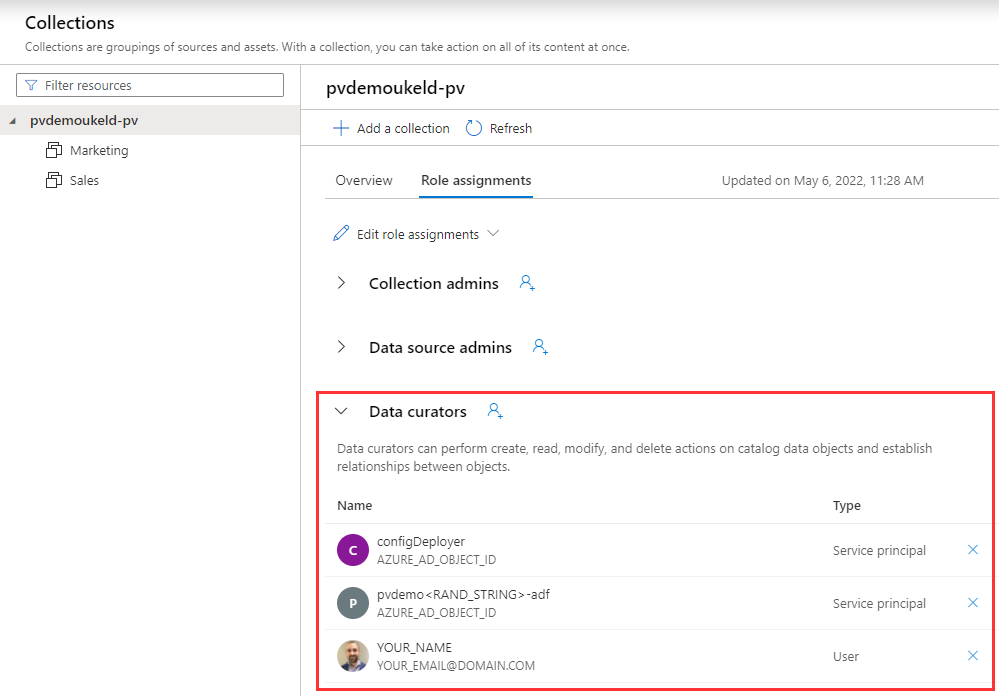
-
Navigate to Management > Data Factory. You should see a Connected Azure Data Factory account.
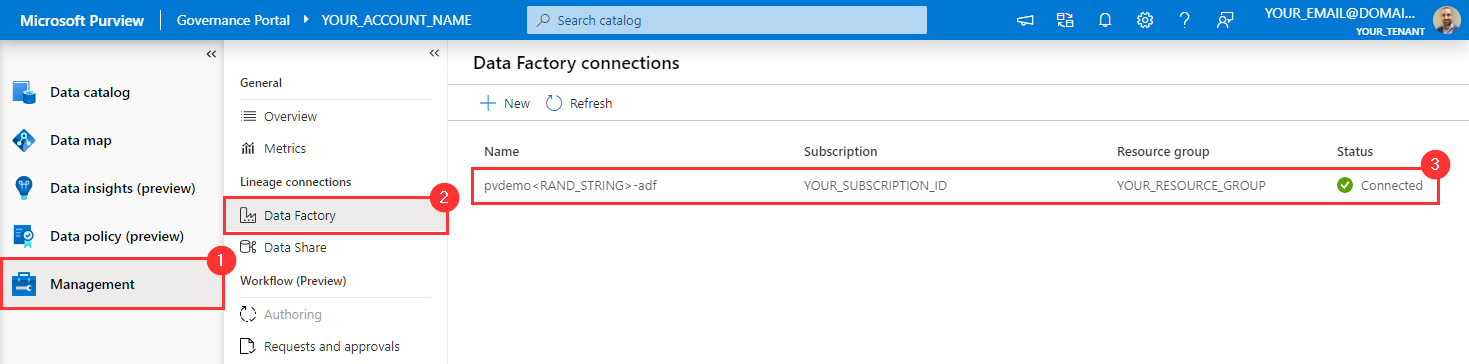
-
Navigate to Data Catalog > Manage Glossary and click Hierarchical view. You should see a pre-populated Glossary.
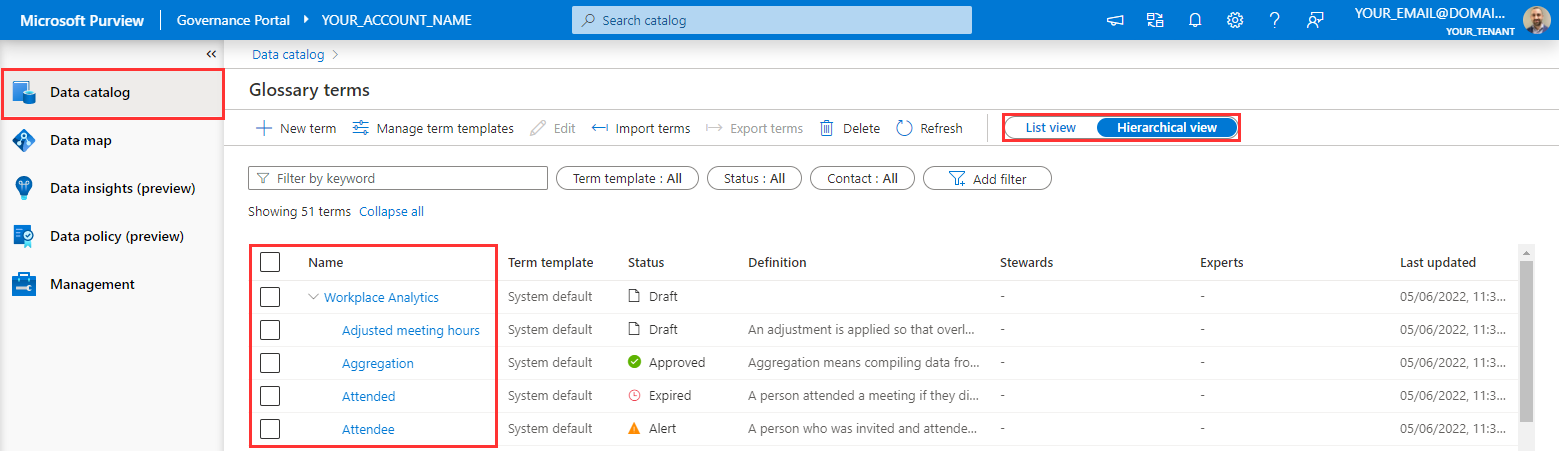
-
Navigate to Management > Credentials. You should see credential from Azure Key Vault.
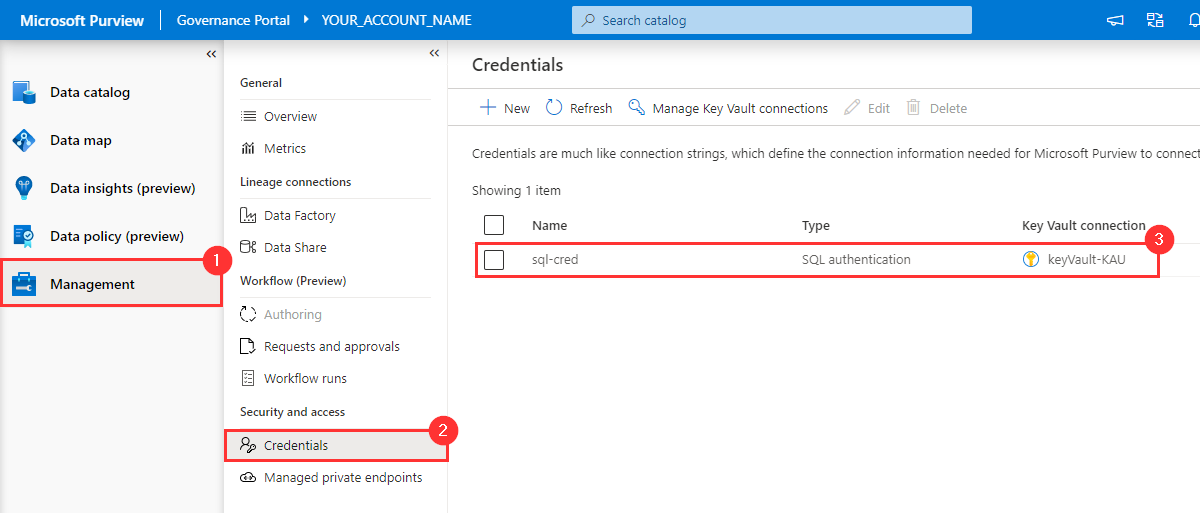
-
Within the search bar, search for "copy" and navigate to the
Copy_a9casset within Purview and then click Lineage. You should see lineage from the Azure Data Factory Copy Activity. Note: The pipeline within Azure Data Factory may still be running and can take up to 10 minutes to complete. To check the status of the pipeline, navigate to Azure Data Factory and check Monitoring.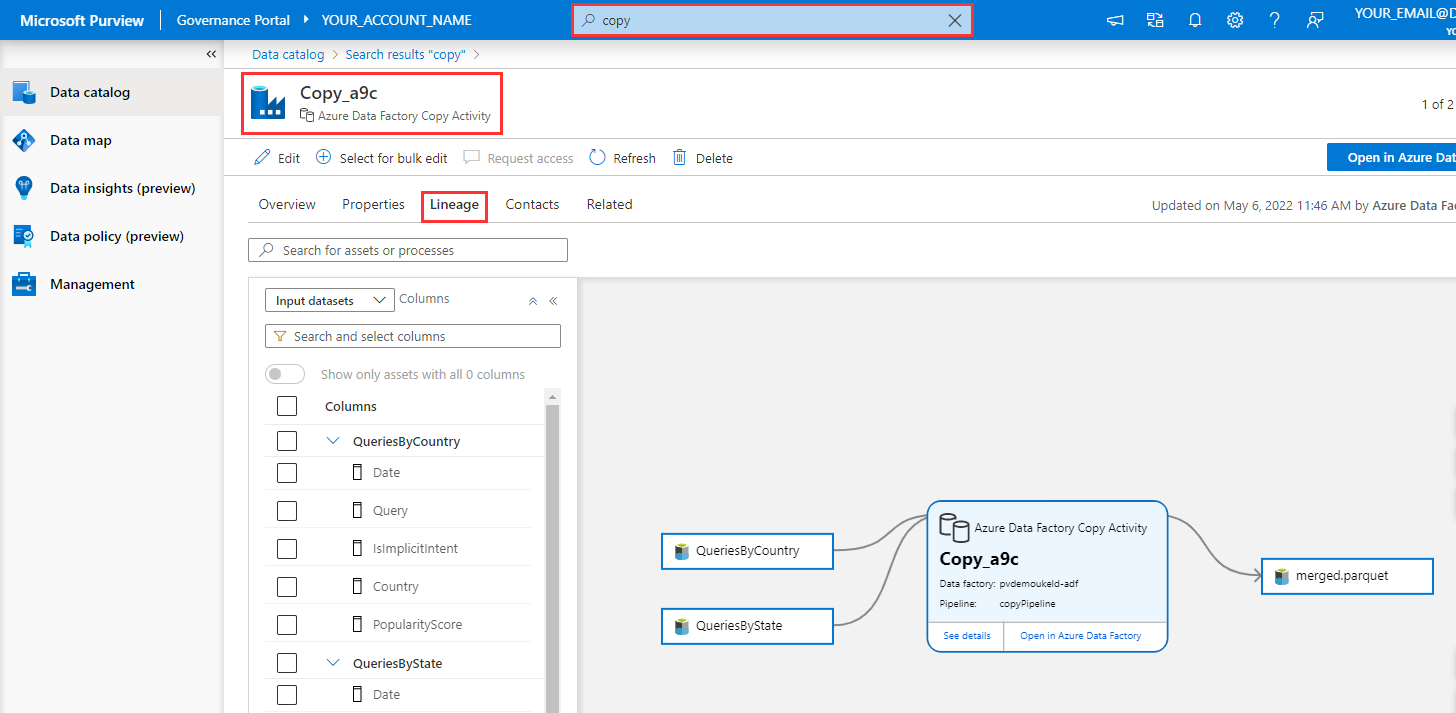
-
Navigate to the Synapse Workspace and click Open Synapse Studio > Data, search for "merged", open the
merged.parquetasset. Within the asset details page, select Develop > New SQL script > Select top 100.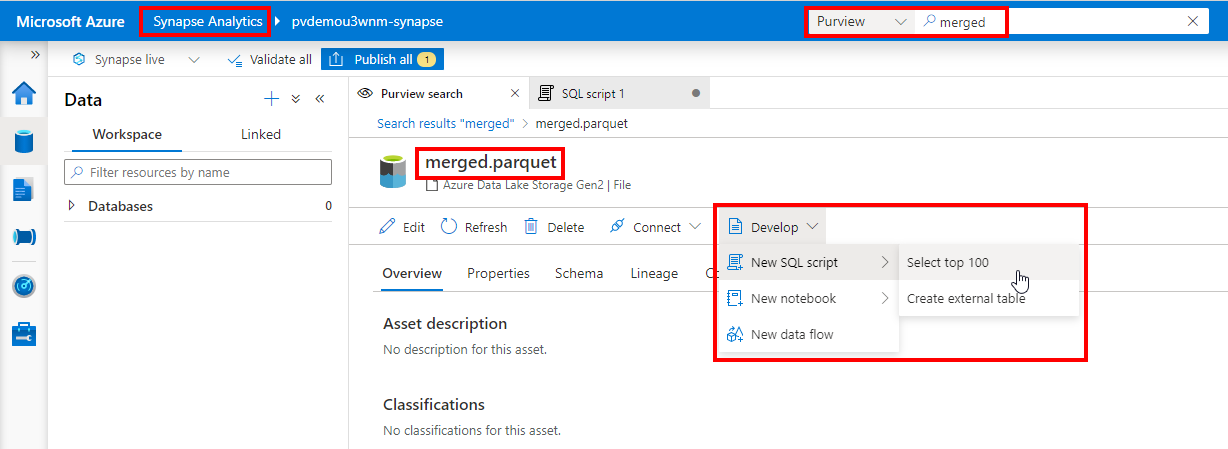
- Azure Purview Account
- Azure Key Vault
- Azure SQL Database
- Azure Data Lake Storage Gen2 Account
- Azure Data Factory
- Azure Synapse Analytics Workspace
| # | Scope | Principal | Role Definition |
|---|---|---|---|
| 1 | Azure Storage Account | Current User | Storage Blob Data Reader |
| 2 | Azure Storage Account | Azure Synapse MI | Storage Blob Data Contributor |
| 3 | Azure Storage Account | Azure Purview MI | Storage Blob Data Reader |
| 4 | Azure Storage Account | Azure Data Factory MI | Storage Blob Data Contributor |
| # | Service | Action |
|---|---|---|
| 1 | Identity Provider | Get Access Token |
| 2 | Azure Purview | Create Azure Key Vault Connection |
| 3 | Azure Purview | Create Credential |
| 4 | Azure Purview | Update Root Collection Policy |
| 5 | Azure Purview | Create Collections |
| 6 | Azure Purview | Azure SQL DB: Register Source |
| 7 | Azure Purview | Azure SQL DB: Create Scan |
| 8 | Azure Purview | Azure SQL DB: Run Scan |
| 9 | Azure Data Lake Storage Gen2 | Load Sample Data |
| 10 | Azure Purview | ADLS Gen2: Register Source |
| 11 | Azure Purview | ADLS Gen2: Create Scan |
| 12 | Azure Purview | ADLS Gen2: Run Scan |
| 13 | Azure Data Factory | Run Pipeline |
| 14 | Azure Purview | Populate Glossary |