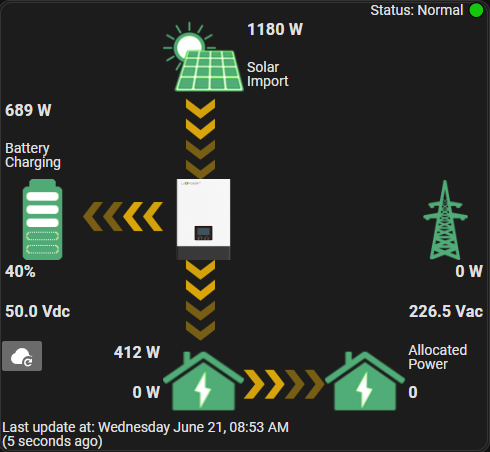A simple power distribution card of an inverter and battery system, for Home Assistant. The card is modelled after LuxpowerTek's app and website.
This card has been added to the list of default HACS frontend elements. Search for the name on HACS, and download from there to install.
The following is a list of configs for the card:
NOTE: Please refer to the example config below for clarification on how the entities should be added.
| Name | Type | Description |
|---|---|---|
| inverter_count | number | The number of inverters used in the system. Must be a positive integer that is 1 or higher. |
| battery_soc | entities | Battery state of charge. |
| battery_flow | entities | Power flowing from and to the battery. Negative flow is discharge, and positive flow is charge. |
| home_consumption | entities | Output power of the inverter to your home. |
| grid_flow | entities | Power flowing to and from grid. Negative flow is import from grid, and positive flow is export to grid. |
| Name | Type | Description |
|---|---|---|
| battery_voltage | entities | Battery's voltage. |
| pv_power | entities | Solar power. |
| backup_power | entities | This is off-grid power. In the case of the LuxpowerTek inverter, this is used when grid is not available. |
| grid_voltage | entities | Grid's voltage. |
| energy_allocations | entities | This is not a single entity, but a list of entities. Explanation below. |
| update_time | entities | An entity for the last time the values were updated. |
| status_codes | entities | An entity that has the inverter status. This is directly used with the LuxpowerTek integration (See below). |
| lux_dongle | list of strings | This is the LuxPower inverter's dongle number. It will later on be used to call the refresh service. (This requires the LuxPowerTek integration that supports this.) This or the inverter alias list are required if there are more than 1 inverter. |
| inverter_alias | list of strings | This is used when there is more than 1 inverter. This will be the names used in the dropdown list. This or the lux dongle list is required. |
| refresh_button | string | The location of the refresh button. Can be 'left', 'right' or 'both'. See below for more information. NOTE: the refresh button will only show if the lux_dongle is added. |
| title | string | A title for the card. |
| Parent | Name | Type | Description |
|---|---|---|---|
| grid_indicator | hue | bool | If this is set to true and the grid voltage drops to 0, the grid image will become dimmer. (Requires a grid voltage entity.) |
| grid_indicator | dot | bool | If this is set to true and the grid voltage drops to 0, a red indicator will be added next to the grid voltage text. (Requires a grid voltage entity.) |
| update_time | show_last_update | bool | If the update time entity has a timestamp attribute, it can be used to show how long since the last update. |
| status_codes | no_grid_is_warning | bool | Some status codes (64, 136 and 192) are shown when grid is not available. If this value is true, these codes will show up as a warning on the status. If the value is false, these values will show up as normal. |
| parallel | average_voltage | bool | When using multiple inverters, there is a default created item on the list of inverters called "Parallel" that averages all the values from the different inverters. If average_voltage is true, the battery and grid voltages will be averaged and shown on the Parallel setting. Otherwise it will not show the voltages there. |
| parallel | parallel_first | bool | When using multiple inverters, there is a default created item on the list of inverters called "Parallel" that averages all the values from the different inverters. If parallel_first is true, the "Parallel" option will be shown first of the list, otherwise it will be last. |
If you have the LuxpowerTek integration, you can use the following code directly (except for the energy_allocations, and change the dongle number):
type: custom:lux-power-distribution-card
inverter_count: 1
parallel:
average_voltage: true
parallel_first: true
battery_soc:
entities:
- sensor.lux_battery
battery_flow:
entities:
- sensor.lux_battery_flow_live
home_consumption:
entities:
- sensor.lux_home_consumption_live
grid_flow:
entities:
- sensor.lux_grid_flow_live
lux_dongle:
- BAxxxxxxxx
inverter_alias:
- Inverter 1
battery_voltage:
entities:
- sensor.lux_battery_voltage_live
pv_power:
entities:
- sensor.lux_solar_output_live
backup_power:
entities:
- sensor.lux_power_to_eps_live
grid_voltage:
entities:
- sensor.lux_grid_voltage_live
update_time:
entities:
- sensor.lux_data_received_time
show_last_update: true
grid_indicator:
hue: true
status_codes:
entities:
- sensor.lux_status
no_grid_is_warning: true
refresh_button: right
energy_allocations:
entities:
- sensor.power_plug_1
- sensor.power_plug_2
- sensor.power_plug_3
- sensor.power_plug_4The LuxpowerTek integration is hosted in a private repository by Guy Wells.
This refresh only works for the LuxPowerTek integration referenced above. The service name and function call format are hard-coded.
The location of the refresh button can be set with the refresh_button_location config value. There are 4 accepted values for this config:
- left (Displayed on the left hand side, below the battery text.)
- right (Displayed on the right hand side, above the grid image.)
- both (Displayed on both sides, as described on the above two points.)
- none (Removes the refresh button.)
The energy_allocations entities can be any entity that measures power. It will sum the values together and display on the card. The idea is to use this to track how much of the home's power usage is known.
Below are 2 pictures of the grid image. The first is the grid in a normal state, and the second is the grid image with both indicators active.
| Normal Grid | No Grid Input |
|---|---|
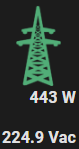 |
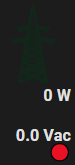 |
| The card with only required entities | The card with all required and optional entities | The card using all the LuxPower integration options and entities |
|---|---|---|
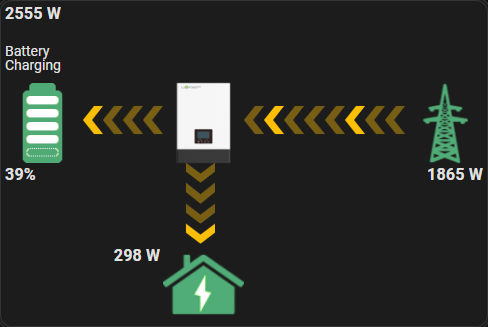 |
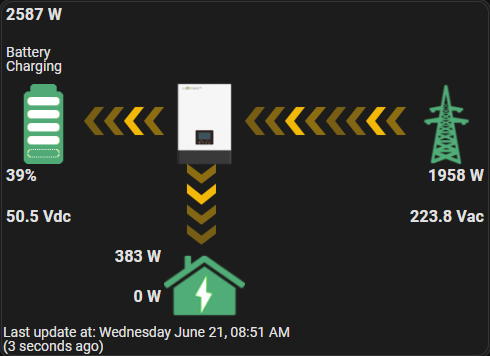 |
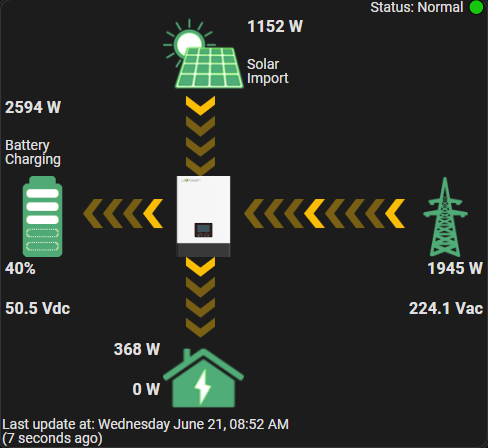 |
The four entity images on the card can be clicked to display the history of the connected entity.
- Solar Image: Solar power entity's history.
- Battery Image: Battery SOC entity's history.
- Home Image: Home consumption entity's history.
- Grid Image: Grid flow entity's history.
With v1.0.0, support for parallel inverters have arrived! In order to use parallel inverters, simply indicate the number of inverters you are using in the config, and add the additional inverter's entities under their corresponding headers. Take note of the inverter_alias and lux_dongle config values when using parallel inverters.
The status bar for the parallel inverters works as follows:
- If both inverters have normal status, it will display a normal status.
- If only one inverter has an non-normal status, the inverter alias will be displayed along with the non-normal status.
- If all the inverters have the same error (i.e. 'no-grid'), it will display this error on the parallel page.
- If there are multiple different error, the status will display as 'multiple errors' and you will need to go to the specific inverter to see the error.
With this card, there has been multiple instances of the card not loading. From my experience, the best way to fix this is to clear the cache and it should load. I can give instructions for both Android mobile devices and the browser.
- Find Home Assistant in the list of apps in settings.
- This step may differ depending on the Android device. Find anything that indicates data used or storage.
- When there, find the option to clear all the data (cache and storage). Clearing this will log you out of the app and you'll need to log in again.
- Card should then show up. If it doesn't, please log a bug.
- With the page open, open the developer console on the browser. Usually it's F12.
- Click on the refresh button.
- Rick-click on the refresh button to open a menu.
- Choose the option Empty Cache and Hard Reload, or the option closest to this description.
Although the card is functional and even has a few nice features, the development of it was done with a lot of inexperience. From my side, I do not have JavaScript or HTML experience other than this card. For this reason, there may be many ways I implemented things that aren't optimal or safe. If you are knowledgeable in and willing to look through the code, and advice and help will be much appreciated.
In addition, I currently only have 1 inverter. So the tests for the parallel inverters were done purely in a testing environment and may have some bugs.