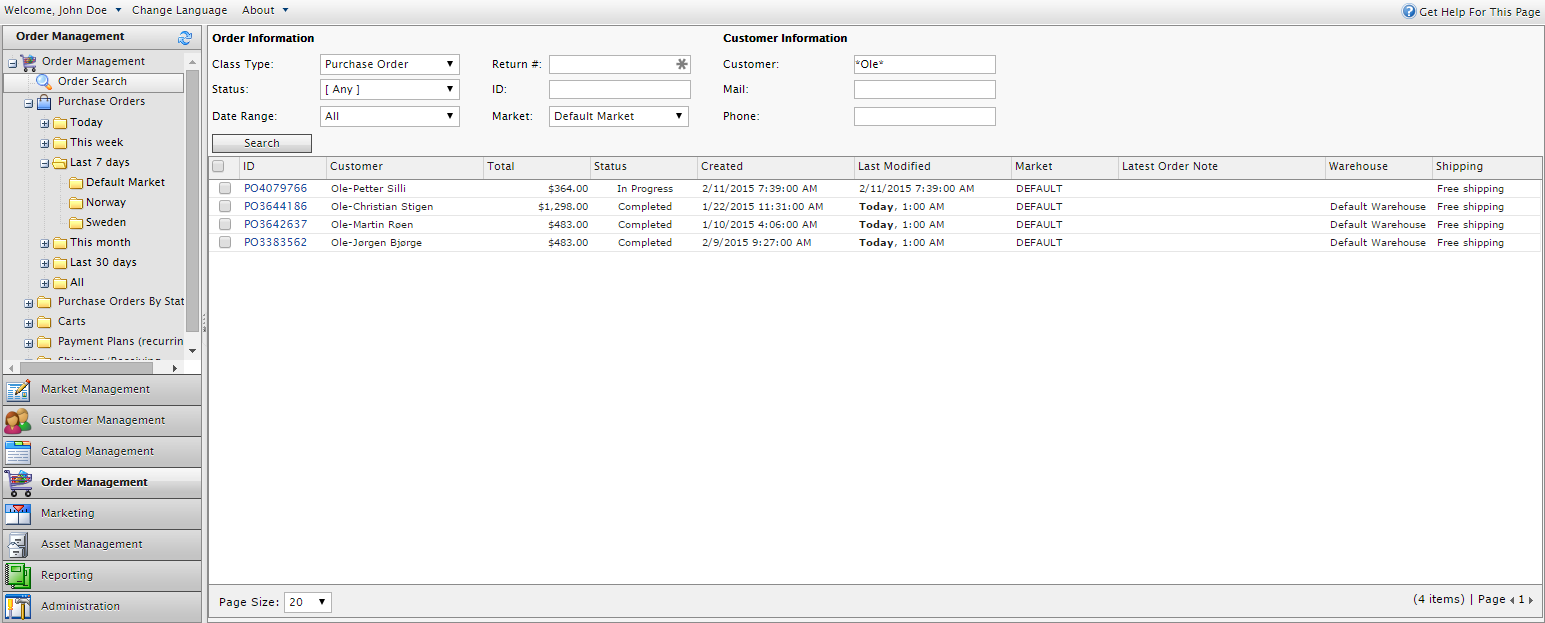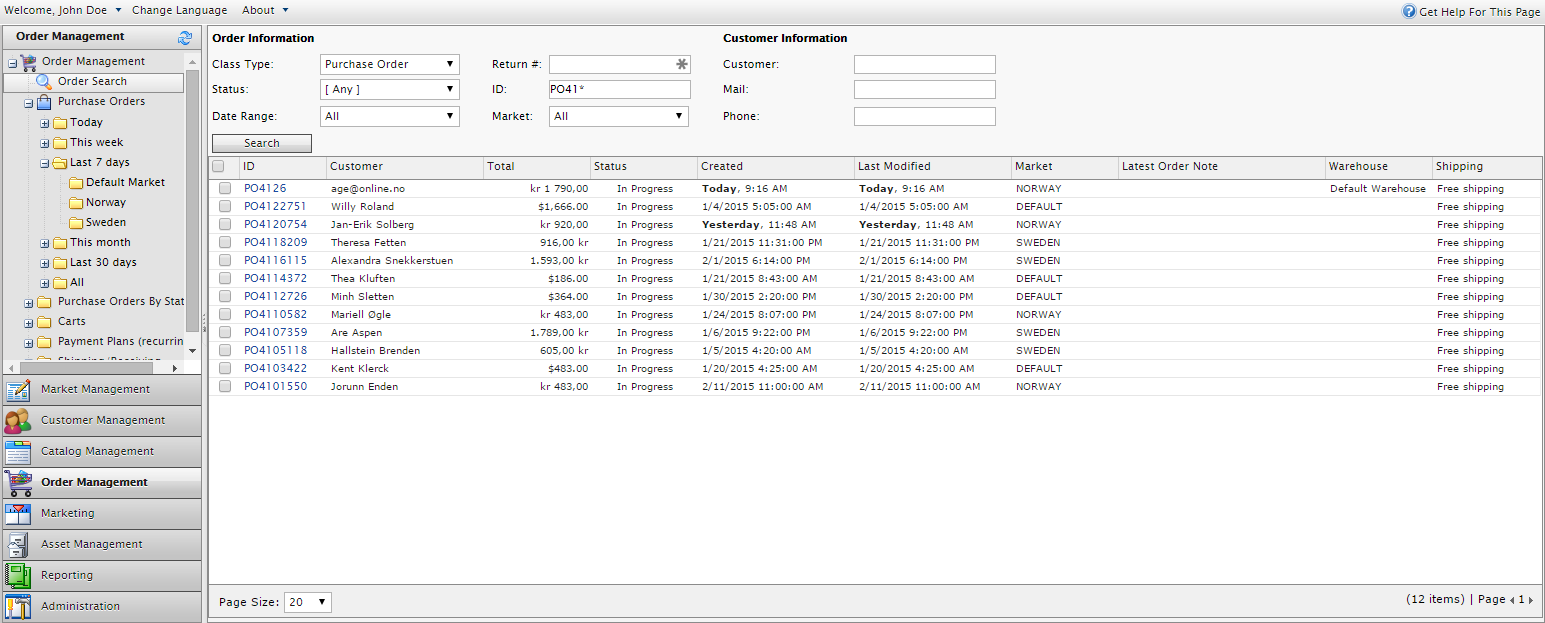Note! With the release of Episerver Commerce 9.10.0, these features are mostly added to the core installation of Commerce Manager and with that makes this package obsolete.
Various enhancements to the Commerce Manager web site:
- Improved Order Search with wildcard support for order and customer data
- More fields in order lists
- Navigate orders per market
- More date ranges for order lists
- Order Notes shown in lists
Note! All names appearing in these samples are fictitious. Any resemblance to real persons, living or dead, is purely coincidental.
On your Commerce Manager web site in Visual Studio, run the following command in the package manager console (the package is in the EPiServer Nuget feed):
install-package EPiCode.CommerceManager.Enhancements
Note! You should not run the command on your web site, only in Commerce Manager. To avoid messing up your web site in case you should make this mistake, we have not added the EPiServer.CommerceMangager package as a dependency. Just uninstall the package from the web site if you should make this mistake.
Important! When you upgrade the Commerce Manager package (EPiServer.CommerceManager) make sure you update or re-install the EPiCode.CommerceManager.Enhancements package, as the Commerce Manager package will overwrite the files in the enhancements package.
Remove the CommerceManager Enhancements package and then reinstall the Commerce Manager package to restore any missing files that the enhancements package has removed:
uninstall-package EPiCode.CommerceManager.Enhancements
update-package -reinstall EPiServer.CommerceManager
You can now see the created date, market, last order note (not generated by the system), warehouse and shipping status for all the orders in the regular order lists, and also in the order search:

In addition to the new columns, you can also filter on "Last 7 days" and "Last 30 days", as filtering on "This month" in the beginning of the month to find the last orders from last month gave you no other option than using "All" which can be a time consuming operation.
The navigation tree for orders has been extended to list orders by market:

If you do not want markets in the navigation tree, add the UseDropdownMarketFilter with a true value to your appSettings section in the Commerce Manager web.config.

This will change the view to this:

As you can see in the following screenshot, you now have more search options, including markets and customer information:
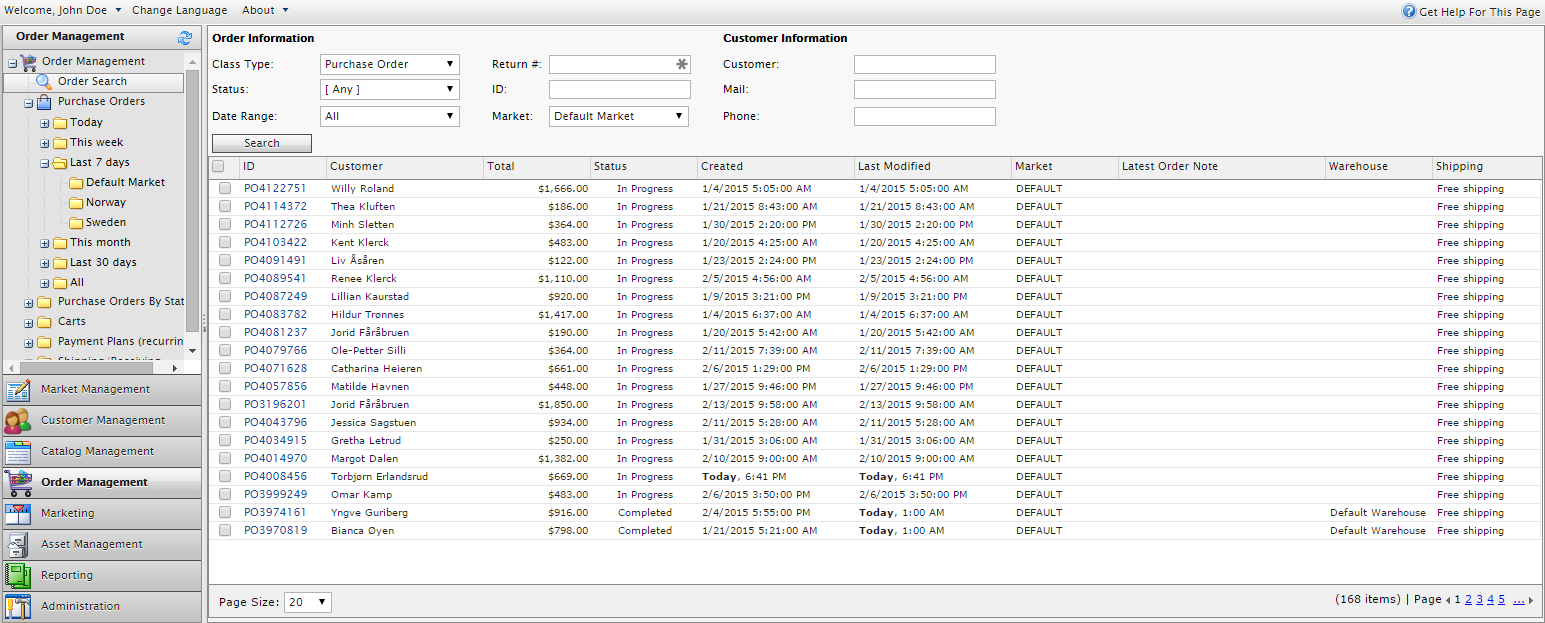 Note! The column headers are clickable, to help you sort the content.
Note! The column headers are clickable, to help you sort the content.