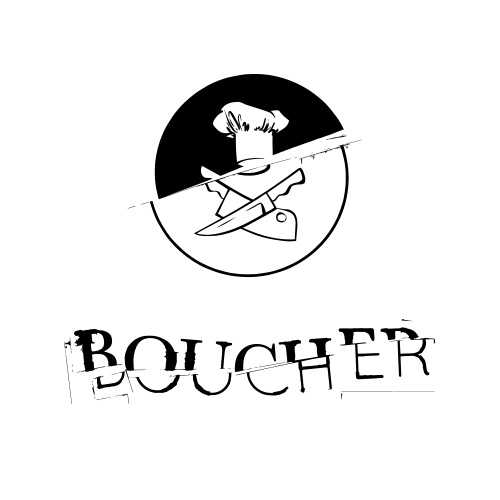Boucher, pronounced [boo-shay], and meaning Butcher in French, is a suite of Rake tasks that simplfy your AWS deployment strategy. It's built on top of Chef and Fog giving your fingers the power to create new servers, install required software, and deploy your system all in a single command.
It also helps manage your system with support for different environments and tasks to:
- list all your servers
- start/stop/terminate servers
- run chef on a given server
- easily ssh into a server
- attach volumes or elastic IPs to your servers
Getting up and running with Boucher might take a little while depending on your familiarity with AWS and Linux. Once you're up and running though, it'll save you countless hours in the long run.
Boucher assumes a certain directory structure. Bummer I know, but c'est la vie. To help you out, we've provided a git repo that'll get you off the ground. We recommend
git clone git://github.com/8thlight/boucher_template.git infrastructure
rm -rf infrastructure/.git
You'll probably want to create a repository for your own to track the work here.
Read config/env/shared.rb to get a feel for the configuration options. You'll fill in some of those values as you continue to get started below.
You will also need to create a security groups yaml file in order to use the security groups functionality. The security_groups.example.yml file should get you off the ground.
- Launch new instance: Ubuntu Server 12.04.1 LTS
- Create a new keyfile (*.pem) saved in your infrastructure project
chmod 0600 KEYFILE_NAME.pemin your infrastructure project- Be sure to add a security group that opens port 22 for SSH
- Update config/env/shared.rb
- :aws_key_filename - name of the .pem file you just created and saved in the project root
- :aws_region - which AWS region did you use?
- :aws_access_key_id and aws_secret_access_key - available in the AWS Management Console under Security Credentials
-
List servers
rake servers:list
-
SSH into new server. (:username config must be 'ubuntu' at this point)
rake servers:ssh[]
-
Create new poweruser (unless you like 'ubuntu' as your poweruser).
sudo adduser sudo adduser sudo sudo mkdir /home//.ssh sudo cp .ssh/authorized_keys /home//.ssh/ sudo chown -R : /home//.ssh
-
Logout. Update config :username. Log back in.
rake servers:ssh[]
-
Delete the ubuntu user.
sudo deluser ubuntu
-
Enable sudo without typing password
sudo visudo
ALL=(ALL) NOPASSWD: ALL
-
Install required packages and gems (note, not yet compatible with Chef 11+)
sudo apt-get update sudo apt-get install ruby1.9.1 ruby1.9.1-dev git gcc make libxml2-dev libxslt1-dev sudo apt-get upgrade sudo gem install bundler sudo gem install chef -v 10.26.0
-
Checkout your infrastructure repo. (Yes. You should push your repo even in this early stage.) If you use github, you'll have to generate ssh keys and add them to the github repo. Note: be sure you name the directory "infrastructure" when cloning, since boucher assumes that location.
cd ~/.ssh ssh-keygen -t rsa -C "[email protected]"
cd .. git clone [email protected]:/.git infrastructure
-
Customize to your liking.
- install your preferred vim dot files
- etc...
- Create an AMI using the AWS Management console. Grab the AMI id and put it in config/env/shared.rb as the :default_image_id config value.
Run rake to see the list of tasks provided.
rake -T
We're sticking with the metaphor here. A Meal is basically a set of recipes for a single server. Boucher will expect meals to exist in the config directory. They are JSON files usable by chef-solo, and Boucher allows you to add extra configuration information under the "Boucher": key. For example:
{
"run_list": [
"recipe[boucher::base]"
],
"boucher": {
"image_id": "ami-abcd1234", // overides :default_image_id config
"flavor_id": "t1.micro", // overides :default_flavor_id config
"groups": ["SSH"], // overides :default_groups config
"username": "ec2-user", // overides :username config
"key_name": ["some_key"], // overides :aws_key_filename config
"elastic_ips": ["1.2.3.4"], // a list of elastic IPs that'll be attached to the server. Elastic IP's acquired via AWS management console.
"volumes": {"/dev/sda2": <volume spec>} // See Volume Specs below
}
}
Meal .json files may contain ERB in the "boucher" section. However, the file gets parsed by chef-solo so it has to remain a valid JSON file. But you can do things like this:
{
"run_list": ...
"boucher": {
"flavor_id": "<%= Boucher::Config[:customer_flavor_id] %>"
}
}
Also keep in mind that you can use ERB in recipes' template files.
Volumes may be specified in the config for a given meal. The "volumes": entry must be a hash where keys are the device name (mount point) and the values are a hash describing the volume. There are really three variations:
-
Mounting an existing volume by using the volume_id:
"volumes": {"/dev/sda3": {"volume_id": "volume-abc123"}}
-
Mount a new volume based on an existing snapshot:
"volumes": {"/dev/sda4": {"snapshot_id": "snapshot-abc123"}}
-
Mount a new volume of a given size:
"volumes": {"/dev/sda5": {"size": 16}}
If volumes are not specified, AWS will apply the default volume setup in the management console.
Enviroments are configured in config/env/<env_name>.rb. The project template we checked out earlier only provides one: dev. You're welcome to create as many environments as you like. At the top of each environment config file, require the shared config and then you can overide or add any configuration below.
Environment configuration is available in your chef recipes. Just require 'boucher/env' in any recipe and extract values like so:
Boucher::Config[:my_config_value]
We'll assume you're familiar with Chef. So you know, there are plenty of open source cookbooks/recipes on the intertubes. Convention is to grab the files, put them in your cookbooks folder and take ownership of them. There's a good chance you'll want to change them.
Copyright (c) 2012 8th Light, Inc. MIT License