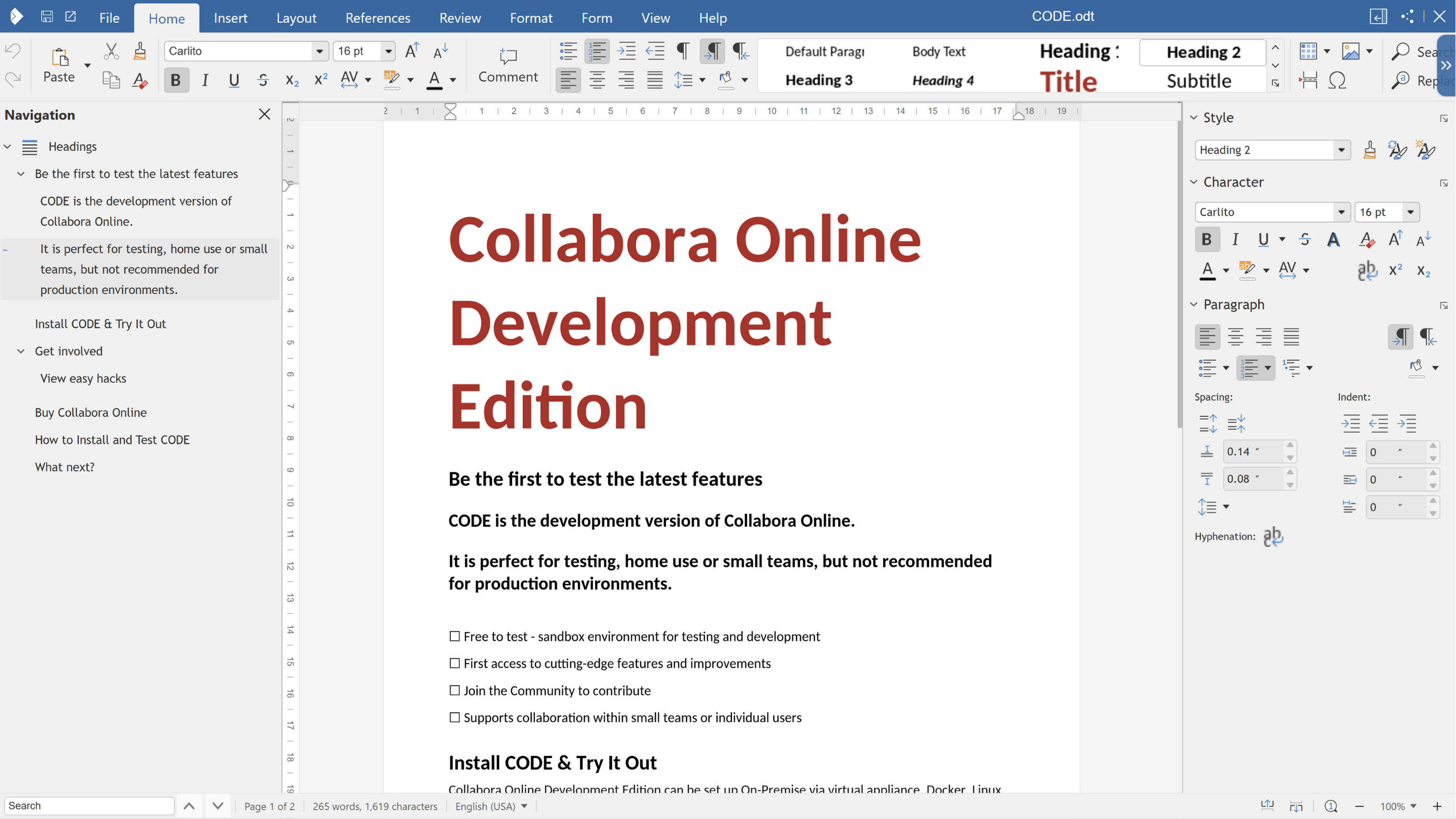Your own private Office in the Cloud
- View and edit text documents, spreadsheets, presentations & more
- Collaborative editing features
- Works in any modern browser – no plugin needed
- Open Source – primarily under the MPLv2 license. Some parts are under other open source licences, see e.g. browser/LICENSE.
For many more details, build instructions, downloads and more please visit https://collaboraonline.github.io/
Please ask your questions on any of the bridged IRC/Matrix/Telegram rooms
- IRC:
#cool-devonirc.libera.chat - Matrix: #cool-dev:libera.chat
- Telegram: CollaboraOnline
Join the conversation on our Discourse server at https://forum.collaboraonline.com/
Watch the tinderbox status (if it's green) at https://cpci.cbg.collabora.co.uk:8080/job/Tinderbox%20for%20online%20master%20against%20co-22.05/
This project has several components:
- wsd/
- The Web Services Daemon - which accepts external connections
- kit/
- The client which lives in its own chroot and renders documents
- common/
- Shared code between these processes
- browser/
- The client side JavaScript component
- test/
- C++ based unit tests
- cypress_test/
- JavaScript based integration tests
Please consult the README files in the component's directory for more details:
See the corresponding READMEs:
Head over to https://collaboraonline.github.io/post/build-code/ select gitpod from the dropdown and follow the steps.
Interesting things to keep in mind:
- Make sure your browser is not blocking windows/tabs from opening from the gitpod workspace URL (maybe add
*.gitpod.ioto your browser's whitelist)- The GitPod tasks will run automatically and further instructions will be printed out right in the terminal
- VNC tab will open automatically if not just click in the left icon
Remote explorerand click6080. You will see a tab completly black, that's normal. - As mentioned in those instructions if you are not using the VS Code desktop and if you are only relying on your browser please:
- Do not try to click the URL from the make run out put instead copy that URL and execute
firefox [paste URL here] - Head over to the tab where the VNC is opened (black page), you will see Firefox opening there, maximize and have fun.
- You can also run cypress tests via GitPod but you will need to use Firefox, for that just prepend
CYPRESS_BROWSER="firefox"to the desired command. Example:CYPRESS_BROWSER="firefox" make checkfor every test orCYPRESS_BROWSER="firefox" make check-desktop spec=impress/scrolling_spec.jsfor one specific test on desktop
- Do not try to click the URL from the make run out put instead copy that URL and execute