-
Notifications
You must be signed in to change notification settings - Fork 3
/
Copy pathggplot2_20190925_166_hwa.rmd
545 lines (410 loc) · 25.7 KB
/
ggplot2_20190925_166_hwa.rmd
1
2
3
4
5
6
7
8
9
10
11
12
13
14
15
16
17
18
19
20
21
22
23
24
25
26
27
28
29
30
31
32
33
34
35
36
37
38
39
40
41
42
43
44
45
46
47
48
49
50
51
52
53
54
55
56
57
58
59
60
61
62
63
64
65
66
67
68
69
70
71
72
73
74
75
76
77
78
79
80
81
82
83
84
85
86
87
88
89
90
91
92
93
94
95
96
97
98
99
100
101
102
103
104
105
106
107
108
109
110
111
112
113
114
115
116
117
118
119
120
121
122
123
124
125
126
127
128
129
130
131
132
133
134
135
136
137
138
139
140
141
142
143
144
145
146
147
148
149
150
151
152
153
154
155
156
157
158
159
160
161
162
163
164
165
166
167
168
169
170
171
172
173
174
175
176
177
178
179
180
181
182
183
184
185
186
187
188
189
190
191
192
193
194
195
196
197
198
199
200
201
202
203
204
205
206
207
208
209
210
211
212
213
214
215
216
217
218
219
220
221
222
223
224
225
226
227
228
229
230
231
232
233
234
235
236
237
238
239
240
241
242
243
244
245
246
247
248
249
250
251
252
253
254
255
256
257
258
259
260
261
262
263
264
265
266
267
268
269
270
271
272
273
274
275
276
277
278
279
280
281
282
283
284
285
286
287
288
289
290
291
292
293
294
295
296
297
298
299
300
301
302
303
304
305
306
307
308
309
310
311
312
313
314
315
316
317
318
319
320
321
322
323
324
325
326
327
328
329
330
331
332
333
334
335
336
337
338
339
340
341
342
343
344
345
346
347
348
349
350
351
352
353
354
355
356
357
358
359
360
361
362
363
364
365
366
367
368
369
370
371
372
373
374
375
376
377
378
379
380
381
382
383
384
385
386
387
388
389
390
391
392
393
394
395
396
397
398
399
400
401
402
403
404
405
406
407
408
409
410
411
412
413
414
415
416
417
418
419
420
421
422
423
424
425
426
427
428
429
430
431
432
433
434
435
436
437
438
439
440
441
442
443
444
445
446
447
448
449
450
451
452
453
454
455
456
457
458
459
460
461
462
463
464
465
466
467
468
469
470
471
472
473
474
475
476
477
478
479
480
481
482
483
484
485
486
487
488
489
490
491
492
493
494
495
496
497
498
499
500
501
502
503
504
505
506
507
508
509
510
511
512
513
514
515
516
517
518
519
520
521
522
523
524
525
526
527
528
529
530
531
532
533
534
535
536
537
538
539
540
541
542
543
---
title: "Chapter 8 ggplot2"
output: html_notebook
---
Exploratory data visualization is perhaps the greatest strength of R. One can quickly go from idea to data to plot with a unique balance of flexibility and ease. For example, Excel may be easier than R for some plots, but it is nowhere near as flexible. D3.js may be more flexible and powerful than R, but it takes much longer to generate a plot.
Throughout the book, we will be creating plots using the ggplot2 package.
```{r}
library(dplyr)
library(ggplot2)
```
Many other approaches are available for creating plots in R. In fact, the plotting capabilities that come with a basic installation of R are already quite powerful. There are also other packages for creating graphics such as **grid** and **lattice**. We chose to use **ggplot2** in this book because it breaks plots into components in a way that permits beginners to create relatively complex and aesthetically pleasing plots using syntax that is intuitive and comparatively easy to remember.
One reason **ggplot2** is generally more intuitive for beginners is that it uses a grammar of graphics, the _gg_ in **ggplot2**. This is analogous to the way learning grammar can help a beginner construct hundreds of different sentences by learning just a handful of verbs, nouns and adjectives without having to memorize each specific sentence. Similarly, by learning a handful of **ggplot2** building blocks and its grammar, you will be able to create hundreds of different plots.
Another reason **ggplot2** is easy for beginners is that its default behavior is carefully chosen to satisfy the great majority of cases and is visually pleasing. As a result, it is possible to create informative and elegant graphs with relatively simple and readable code.
One limitation is that **ggplot2** is designed to work exclusively with data tables in tidy format (where rows are observations and columns are variables). However, a substantial percentage of datasets that beginners work with are in, or can be converted into, this format. An advantage of this approach is that, assuming that our data is tidy, **ggplot2** simplifies plotting code and the learning of grammar for a variety of plots.
To use **ggplot2** you will have to learn several functions and arguments. These are hard to memorize, so we highly recommend you have the a [ggplot2 sheet cheat](https://www.rstudio.com/wp-content/uploads/2015/03/ggplot2-cheatsheet.pdf) handy. You can get a copy here: https://www.rstudio.com/wp-content/uploads/2015/03/ggplot2-cheatsheet.pdf or simply perform an internet search for “ggplot2 cheat sheet”.
# 8.1 The components of a graph
We will construct a graph that summarizes the US murders dataset that looks like this:
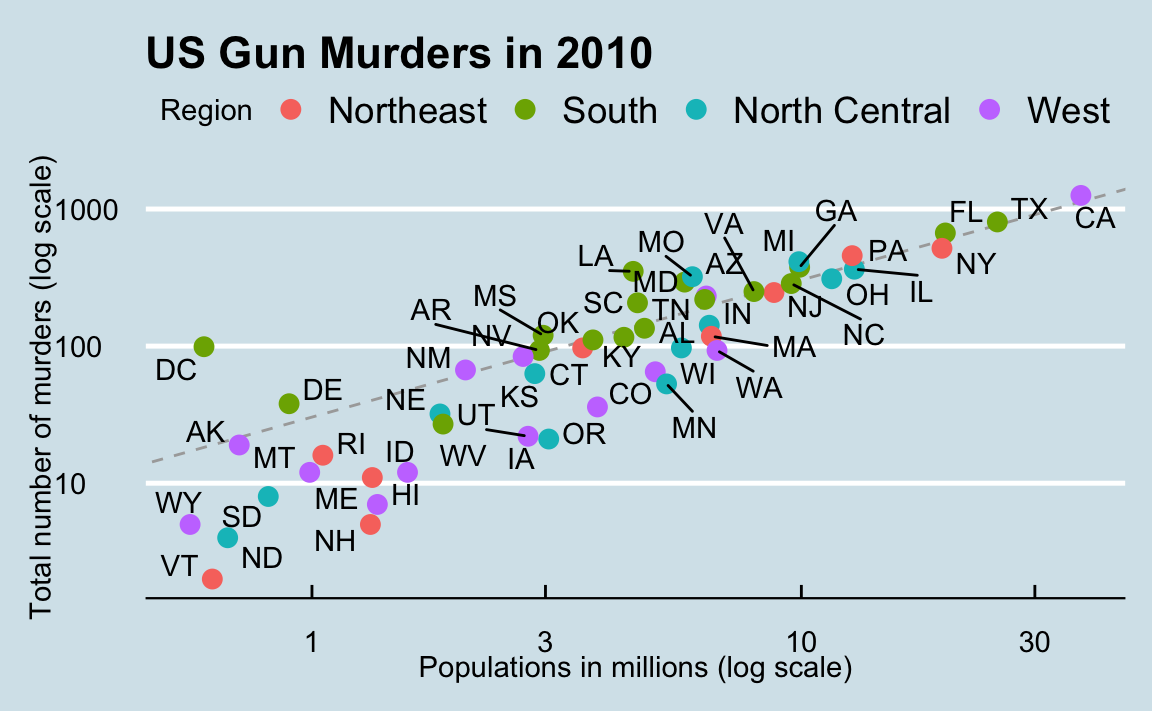
We can clearly see how much states vary across population size and the total number of murders. Not surprisingly, we also see a clear relationship between murder totals and population size. A state falling on the dashed grey line has the same murder rate as the US average. The four geographic regions are denoted with color, which depicts how most southern states have murder rates above the average.
This data visualization shows us pretty much all the information in the data table. The code needed to make this plot is relatively simple. We will learn to create the plot part by part.
The first step in learning **ggplot2** is to be able to break a graph apart into components. Let’s break down the plot above and introduce some of the **ggplot2** terminology. The main three components to note are:
* **Data**: The US murders data table is being summarized. We refer to this as the **data** component.
* **Geometry**: The plot above is a scatterplot. This is referred to as the **geometry** component. Other possible geometries are barplot, histogram, smooth densities, qqplot, and boxplot. We will learn more about these in the Data Visualization part of the book.
* **Aesthetic mapping**: The plot uses several visual cues to represent the information provided by the dataset. The two most important cues in this plot are the point positions on the x-axis and y-axis, which represent population size and the total number of murders respectively. Each point represents a different observation, and we _map_ data about these observations to visual cues like x- and y-scale. Color is another visual cue that we map to region. We refer to this as the **aesthetic mapping** component. How we define the mapping depends on what **geometry** we are using.
We also note that:
* The points are labeled with the state abbreviations.
* The range of the x-axis and y-axis appears to be defined by the range of the data. They are both on log-scales.
* There are labels, a title, a legend, and we use the style of The Economist magazine.
We will now construct the plot piece by piece.
We start by loading the dataset:
```{r}
library(dslabs)
data(murders)
```
# 8.2 `ggplot` objects
The first step in creating a **ggplot2** graph is to define a `ggplot` object. We do this with the function `ggplot`, which initializes the graph. If we read the help file for this function, we see that the first argument is used to specify what data is associated with this object:
```{r echo=TRUE}
ggplot(data = murders)
```
We can also pipe the data in as the first argument. So this line of code is equivalent to the one above:
```{r}
murders %>% ggplot()
```
It renders a plot, in this case a blank slate since no geometry has been defined. The only style choice we see is a grey background.
What has happened above is that the object was created and, because it was not assigned, it was automatically evaluated. But we can assign our plot to an object, for example like this:
```{r}
p <- ggplot(data = murders)
class(p)
```
To render the plot associated with this object, we simply print the object `p`. The following two lines of code each produce the same plot we see above:
```{r}
print(p)
p
```
# 8.3 Geometries
In `ggplot2` we create graphs by adding _layers_. Layers can define geometries, compute summary statistics, define what scales to use, or even change styles. To add layers, we use the the symbol `+`. In general, a line of code will look like this:
> > DATA %>% ggplot() + LAYER 1 + LAYER 2 + ... + LAYER N
Usually, the first added layer defines the geometry. We want to make a scatterplot. What geometry do we use?
Taking a quick look at the cheat sheet, we see that the function used to create plots with this geometry is `geom_point`.
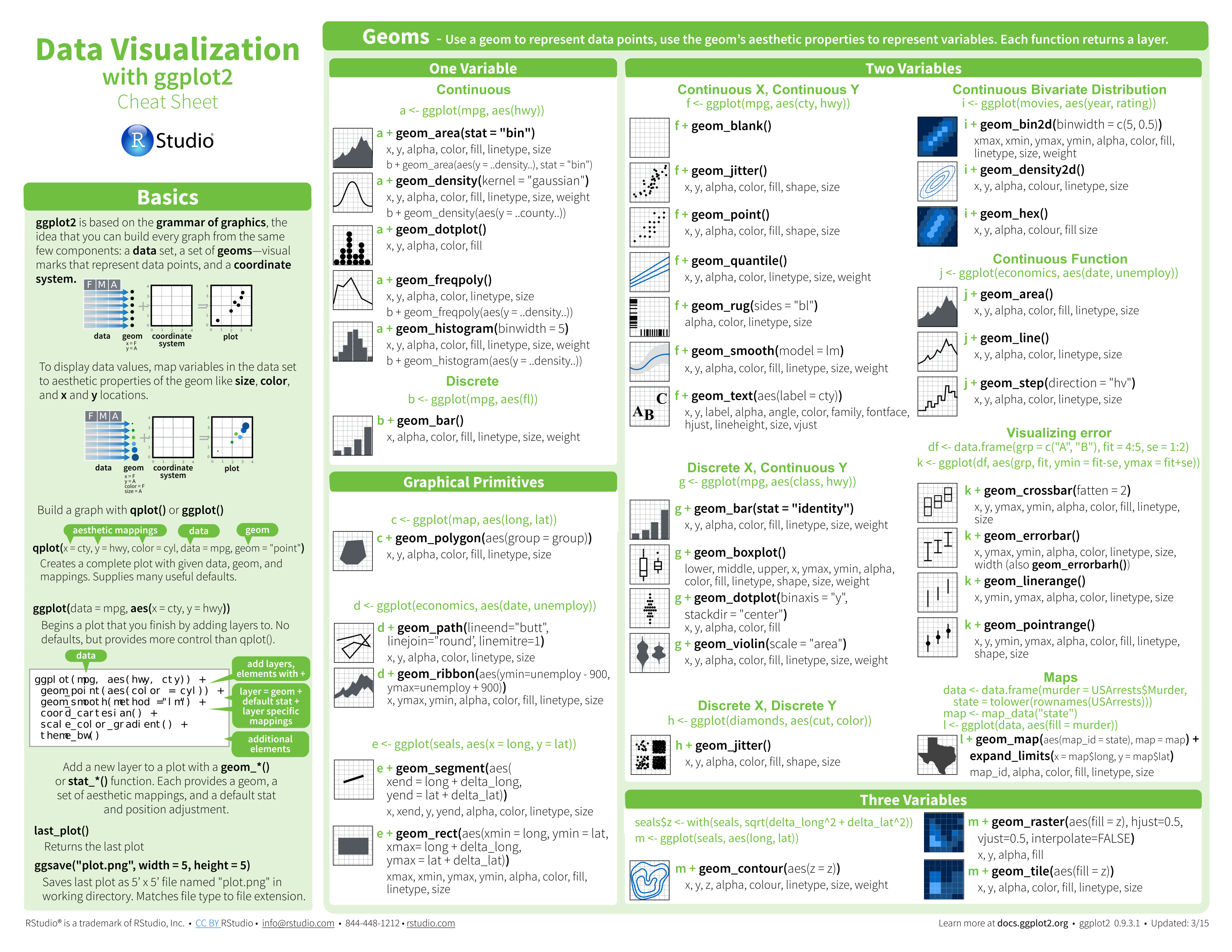
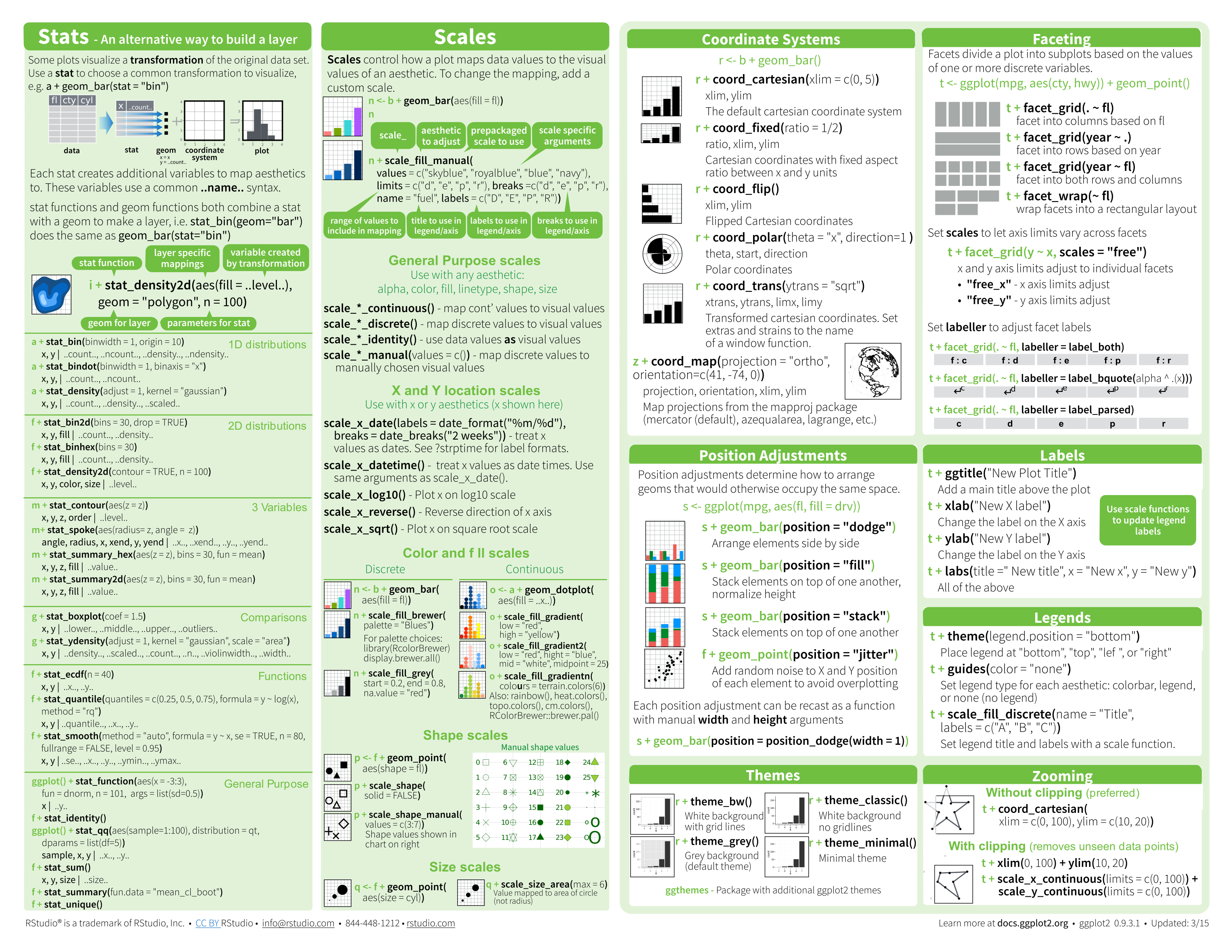
Geometry function names follow the pattern: 'geom_X' where X is the name of the geometry. Some examples include `geom_point`, `geom_bar` and `geom_histogram`.
For `geom_point` to run properly we need to provide data and a mapping. We have already connected the object `p` with the `murders` data table, and if we add the layer `geom_point` it defaults to using this data. To find out what mappings are expected, we read the **Aesthetics** section of the help file `geom_point` help file:
```{r}
> Aesthetics
>
> geom_point understands the following aesthetics (required aesthetics are in bold):
>
> x
>
> y
>
> alpha
>
> colour
```
and, as expected, we see that at least two arguments are required `x` and `y`.
# 8.4 Aesthetic mappings
**Aesthetic mappings** describe how properties of the data connect with features of the graph, such as distance along an axis, size or color. The `aes` function connects data with what we see on the graph by defining aesthetic mappings. and will be one of the functions you use most often when plotting. The outcome of the `aes` function is often used as the argument of a geometry function. This example produces a scatterplot of total murders versus population in millions:
```{r}
murders %>% ggplot() +
geom_point(aes(x = population/10^6, y = total))
```
We can drop the `x =` and `y =` if we wanted to since these are the first and second expected arguments, as seen in the help page.
Instead of defining our plot from scratch, we can also add a layer to the p object that was defined above as `p <- ggplot(data = murders)`:
```{r}
p + geom_point(aes(population/10^6, total))
```
The scale and labels are defined by default when adding this layer. Like **dplyr** functions, `aes` also uses the variable names from the object component: we can use `population` and `total` without having to call them as `murders$population` and `murders$total`. The behavior of recognizing the variables from the data component is quite specific to `aes`. With most functions, if you try to access the values of `population` or `total` outside of `aes` you receive an error.
# 8.5 Layers
A second layer in the plot we wish to make involves adding a label to each point to identify the state. The `geom_label` and `geom_text` functions permit us to add text to the plot with and without a rectangle behind the text respectively.
Because each point (each state in this case) has a label, we need an aesthetic mapping to make the connection between points and labels. By reading the help file, we learn that we supply the mapping between point and label through the `label` argument of `aes`. So the code looks like this:
```{r}
p + geom_point(aes(population/10^6, total)) +
geom_text(aes(population/10^6, total, label = abb))
```
We have successfully added a second layer to the plot.
As an example of the unique behavior of `aes` mentioned above, note that this call:
```{r}
p_test <- p + geom_text(aes(population/10^6, total, label = abb))
```
is fine, whereas this call:
```{r}
p_test <- p + geom_text(aes(population/10^6, total), label = abb)
```
will give you an error since `abb` is not found because it is outside of the `aes` function. The layer `geom_text` does not know where to find `abb` since it is a column name and not a global variable.
### 8.5.1 Tinkering with arguments
Each geometry function has many arguments other than `aes` and `data`. They tend to be specific to the function. For example, in the plot we wish to make, the points are larger than the default size In the help file we see that `size` is an aesthetic and we can change it like this:
```{r}
p + geom_point(aes(population/10^6, total), size = 3) +
geom_text(aes(population/10^6, total, label = abb))
```
`size` is **not** a mapping: whereas mappings use data from specific observations and need to be inside `aes()`, operations we want to affect all the points the same way do not need to be included inside `aes`.
Now because the points are larger it is hard to see the labels. If we read the help file for `geom_text`, we see the `nudge_x` argument, which moves the text slightly to the right or to the left:
```{r}
p + geom_point(aes(population/10^6, total), size = 3) +
geom_text(aes(population/10^6, total, label = abb), nudge_x = 1)
```
This is preferred as it makes it easier to read the text. In Section 8.11 we learn a better way of assuring we can see the points and the labels.
# 8.6 Global versus local aesthetic mappings
In the previous line of code, we define the mapping `aes(population/10^6, total)` twice, once in each geometry. We can avoid this by using a _global_ aesthetic mapping. We can do this when we define the blank slate `ggplot` object. Remember that the function `ggplot` contains an argument that permits us to define aesthetic mappings:
```{r}
args(ggplot)
```
If we define a mapping in `ggplot`, all the geometries that are added as layers will default to this mapping. We redefine `p`:
```{r}
p <- murders %>% ggplot(aes(population/10^6, total, label = abb))
```
and then we can simply write the following code:
```{r}
p + geom_point(size = 3) +
geom_text(nudge_x = 1.5)
```
We keep the `size` and `nudge_x` arguments in `geom_point` and `geom_text` respectively because we want to only increase the size of points and only nudge the labels. If we put those arguments in `aes` then they would apply to both plots. Also note that the `geom_point` function does not need a `label` argument and therefore ignores that aesthetic.
If necessary, we can override the global mapping by defining a new mapping within each layer. These _local_ definitions override the _global_. Here is an example:
```{r}
p + geom_point(size = 3) +
geom_text(aes(x = 10, y = 800, label = "Hello there!"))
```
Clearly, the second call to `geom_text` does not use `population` and `total`.
# 8.7 Scales
First, our desired scales are in log-scale. This is not the default, so this change needs to be added through a _scales_ layer. A quick look at the cheat sheet reveals the `scale_x_continuous` function lets us control the behavior of scales. We use them like this:
```{r}
p + geom_point(size = 3) +
geom_text(nudge_x = 0.05) +
scale_x_continuous(trans = "log10") +
scale_y_continuous(trans = "log10")
```
Because we are in the log-scale now, the _nudge_ must be made smaller.
This particular transformation is so common that **ggplot2** provides the specialized functions `scale_x_log10` and `scale_y_log10`, which we can use to rewrite the code like this:
```{r}
p + geom_point(size = 3) +
geom_text(nudge_x = 0.05) +
scale_x_log10() +
scale_y_log10()
```
# 8.8 Labels and titles
Similarly, the cheat sheet quickly reveals that to change labels and add a title, we use the following functions:
```{r}
p + geom_point(size = 3) +
geom_text(nudge_x = 0.05) +
scale_x_log10() +
scale_y_log10() +
xlab("Populations in millions (log scale)") +
ylab("Total number of murders (log scale)") +
ggtitle("US Gun Murders in 2010")
```
We are almost there! All we have left to do is add color, a legend and optional changes to the style.
# 8.9 Categories as colors
We can change the color of the points using the `col` argument in the `geom_point` function. To facilitate demonstration of new features, we will redefine `p` to be everything except the points layer:
```{r}
p <- murders %>% ggplot(aes(population/10^6, total, label = abb)) +
geom_text(nudge_x = 0.05) +
scale_x_log10() +
scale_y_log10() +
xlab("Populations in millions (log scale)") +
ylab("Total number of murders (log scale)") +
ggtitle("US Gun Murders in 2010")
```
and then test out what happens by adding different calls to `geom_point`. We can make all the points blue by adding the `color` argument:
```{r}
p + geom_point(size = 3, color ="blue")
```
This, of course, is not what we want. We want to assign color depending on the geographical region. A nice default behavior of **ggplot2** is that if we assign a categorical variable to color, it automatically assigns a different color to each category and also adds a legend.
Since the choice of color is determined by a feature of each observation, this is an aesthetic mapping. To map each point to a color, we need to use aes. We use the following code:
```{r}
p + geom_point(aes(col=region), size = 3)
```
The `x` and `y` mappings are inherited from those already defined in `p`, so we do not redefine them. We also move `aes` to the first argument since that is where mappings are expected in this function call.
Here we see yet another useful default behavior: **ggplot2** automatically adds a legend that maps color to region. To avoid adding this legend we set the `geom_point` argument `show.legend = FALSE`.
# 8.10 Annotation, shapes, and adjustments
We often want to add shapes or annotation to figures that are not derived directly from the aesthetic mapping; examples include labels, boxes, shaded areas and lines.
Here we want to add a line that represents the average murder rate for the entire country. Once we determine the per million rate to be $r$, this line is defined by the formula: $y = rx$, with $y$ and $x$ our axes: total murders and population in millions respectively. In the log-scale this line turns into: $log(y) = log(r) + log(x)$. So in our plot it's a line with slope 1 and intercept $log(r)$. To compute this value, we use our **dplyr** skills:
```{r}
r <- murders %>%
summarize(rate = sum(total) / sum(population) * 10^6) %>%
pull(rate)
```
To add a line we use the `geom_abline` function. **ggplot2** uses `ab` in the name to remind us we are supplying the intercept (`a`) and slope (`b`). The default line has slope 1 and intercept 0 so we only have to define the intercept:
```{r}
p + geom_point(aes(col=region), size = 3) +
geom_abline(intercept = log10(r))
```
Here `geom_abline` does not use any information from the data object.
We can change the line type and color of the lines using arguments. Also, we draw it first so it doesn’t go over our points.
```{r}
p <- p + geom_abline(intercept = log10(r), lty = 2, color = "darkgrey") +
geom_point(aes(col=region), size = 3)
```
Note that we have redefined `p` and used this new `p` below and in the next section.
The default plots created by **ggplot2** are already very useful. However, we frequently need to make minor tweaks to the default behavior. Although it is not always obvious how to make these even with the cheat sheet, **ggplot2** is very flexible.
For example, we can make changes to the legend via the `scale_color_discrete` function. In our plot the word _region_ is capitalized and we can change it like this:
```{r}
p <- p + scale_color_discrete(name = "Region")
```
# 8.11 Add-on packages
The power of **ggplot2** is augmented further due to the availability of add-on packages. The remaining changes needed to put the finishing touches on our plot require the **ggthemes** and **ggrepel** packages.
The style of a **ggplot2** graph can be changed using the `theme` functions. Several themes are included as part of the **ggplot2** package. In fact, for most of the plots in this book, we use a function in the **dslabs** package that automatically sets a default theme:
```{r}
ds_theme_set()
```
Many other themes are added by the package **ggthemes**. Among those are the `theme_economist` theme that we used. After installing the package, you can change the style by adding a layer like this:
```{r}
library(ggthemes)
p + theme_economist()
```
You can see how some of the other themes look by simply changing the function. For instance, you might try the `theme_fivethirtyeight()` theme instead.
```{r}
p + theme_fivethirtyeight()
```
The final difference has to do with the position of the labels. In our plot, some of the labels fall on top of each other. The add-on package **ggrepel** includes a geometry that adds labels while ensuring that they don’t fall on top of each other. We simply change `geom_text` with `geom_text_repel`.
# 8.12 Putting it all together
Now that we are done testing, we can write one piece of code that produces our desired plot from scratch.
```{r}
library(ggthemes)
library(ggrepel)
r <- murders %>%
summarize(rate = sum(total) / sum(population) * 10^6) %>%
pull(rate)
murders %>% ggplot(aes(population/10^6, total, label = abb)) +
geom_abline(intercept = log10(r), lty = 2, color = "darkgrey") +
geom_point(aes(col=region), size = 3) +
geom_text_repel() +
scale_x_log10() +
scale_y_log10() +
xlab("Populations in millions (log scale)") +
ylab("Total number of murders (log scale)") +
ggtitle("US Gun Murders in 2010") +
scale_color_discrete(name = "Region") +
theme_economist()
```
# 8.13 Quick plots with `qplot`
We have learned the powerful approach to generating visualization with ggplot. However, there are instances in which all we want is to make a quick plot of, for example, a histogram of the values in a vector, a scatter plot of the values in two vectors, or a boxplot using categorical and numeric vectors. We demonstrated how to generate these plots with `hist`, `plot`, and `boxplot`. However, if we want to keep consistent with the ggplot style, we can use the function `qplot`.
If we have values in two vectors, say:
```{r}
data(murders)
x <- log10(murders$population)
y <- murders$total
```
and we want to make a scatterplot with ggplot, we would have to type something like:
```{r}
data.frame(x = x, y = y) %>%
ggplot(aes(x, y)) +
geom_point()
```
This seems like too much code for such a simple plot. The `qplot` function sacrifices the flexibility provided by the `ggplot` approach, but allows us to generate a plot quickly.
```{r}
qplot(x, y)
```
We will learn more about `qplot` in Section 9.16
# 8.14 Grids of plots
There are often reasons to graph plots next to each other. the **gridExtra** package permits us to do that:
```{r}
p1 <- murders %>%
mutate(rate = total/population*10^5) %>%
filter(population < 2*10^6) %>%
ggplot(aes(population/10^6, rate, label = abb)) +
geom_text() +
ggtitle("Small States")
p2 <- murders %>%
mutate(rate = total/population*10^5) %>%
filter(population > 10*10^6) %>%
ggplot(aes(population/10^6, rate, label = abb)) +
geom_text() +
ggtitle("Large States")
grid.arrange(p1, p2, ncol = 2)
```
# 8.15 Exercises
Start by loading the **dplyr** and **ggplot2** library as well as the `murders` and `heights` data.
```{r}
library(dplyr)
library(ggplot2)
library(dslabs)
data(heights)
data(murders)
```
1. With **ggplot2** plots can be saved as objects. For example we can associate a dataset with a plot object like this
```{r}
p <- ggplot(data = murders)
```
Because `data` is the first argument we don’t need to spell it out
```{r}
p <- ggplot(murders)
```
and we can also use the pipe:
```{r}
p <- murders %>% ggplot()
```
What is class of the object `p`?
```{r}
class(p)
```
2. Remember that to print an object you can use the command `print` or simply type the object. For example
```{r}
x <- 2
x
print(x)
```
Print the object p defined in exercise one and describe what you see.
A. Nothing happens.
**B. A blank slate plot.**
C. A scatter plot.
D. A histogram.
3. Using the pipe `%>%`, create an object `p` but this time associated with the `heights` dataset instead of the `murders` dataset.
```{r}
p <- heights %>% ggplot()
```
4. What is the class of the object `p` you have just created?
```{r}
class(p)
```
5. Now we are going to add a layers and the corresponding aesthetic mappings. For the murders data we plotted total murders versus population sizes. Explore the `murders` data frame to remind yourself what are the names for these two variables and select the correct answer. **Hint**: Look at `?murders`.
A. `state` and `abb`.
B. `total_murders` and `population_size`.
**C. `total` and `population`.**
D. `murders` and `size`.
6. To create the scatter plot we add a layer with `geom_point`. The aesthetic mappings require us to define the x-axis and y-axis variables respectively. So the code looks like this:
```{r}
murders %>% ggplot(aes(x = , y = )) +
geom_point()
```
except we have to define the two variables `x` and `y`. Fill this out with the correct variable names.
```{r}
murders %>% ggplot(aes(x = population, y = total)) +
geom_point()
```
7. Note that if we don’t use argument names, we can obtain the same plot by making sure we enter the variable names in the right order like this:
```{r}
murders %>% ggplot(aes(population, total)) +
geom_point()
```
Remake the plot but now with total in the x-axis and population in the y-axis.
```{r}
murders %>% ggplot(aes(total, population)) +
geom_point()
```
8. If instead of points we want to add text, we can use the `geom_text()` or `geom_label()` geometries. The following code
```{r}
murders %>% ggplot(aes(population, total)) +
geom_label()
```
will give us the error message: `Error: geom_label requires the following missing aesthetics: label`
Why is this?
**A. We need to map a character to each point through the label argument in `aes`.**
B. We need to let `geom_label` know what character to use in the plot.
C. The `geom_label` geometry does not require x-axis and y-axis values.
D. `geom_label` is not a ggplot2 command.
9. Rewrite the code above to abbreviation as the label through `aes`
```{r}
murders %>% ggplot(aes(population, total, label = abb)) +
geom_label()
```
10. Change the color of the labels through blue. How will we do this?
A. Adding a column called blue to murders
B. Because each label needs a different color we map the colors through aes
C. Use the color argument in ggplot
**D. Because we want all colors to be blue, we do not need to map colors, just use the color argument in geom_label**
11. Rewrite the code above to make the labels blue.
```{r}
murders %>% ggplot(aes(population, total, label = abb)) +
geom_label(color = "blue")
```
12. Now suppose we want to use color to represent the different regions. In this case which of the following is most appropriate:
A. Adding a column called `color` to `murders` with the color we want to use.
**B. Because each label needs a different color we map the colors through the color argument of `aes`.**
C. Use the `color` argument in `ggplot`.
D. Because we want all colors to be blue, we do not need to map colors, just use the color argument in `geom_label`.
13. Rewrite the code above to make the labels’ color be determined by the state’s region.
```{r}
murders %>% ggplot(aes(population, total, label = abb,col = region)) +
geom_label()
```
14. Now we are going to change the x-axis to a log scale to account for the fact the distribution of population is skewed. Let’s start by define an object `p` holding the plot we have made up to now
```{r}
p <- murders %>%
ggplot(aes(population, total, label = abb, color = region)) +
geom_label()
```
To change the y-axis to a log scale we learned about the `scale_x_log10()` function. Add this layer to the object `p` to change the scale and render the plot
```{r}
p + scale_x_log10()
```
15. Repeat the previous exercise but now change both axes to be in the log scale.
```{r echo=TRUE}
p + scale_x_log10() + scale_y_log10()
```
16. Now edit the code above to add the title "Gun murder data" to the plot. Hint: use the 'ggtitle' function.
```{r echo=TRUE}
p + scale_x_log10() + scale_y_log10() + ggtitle("Gun murder data")
```