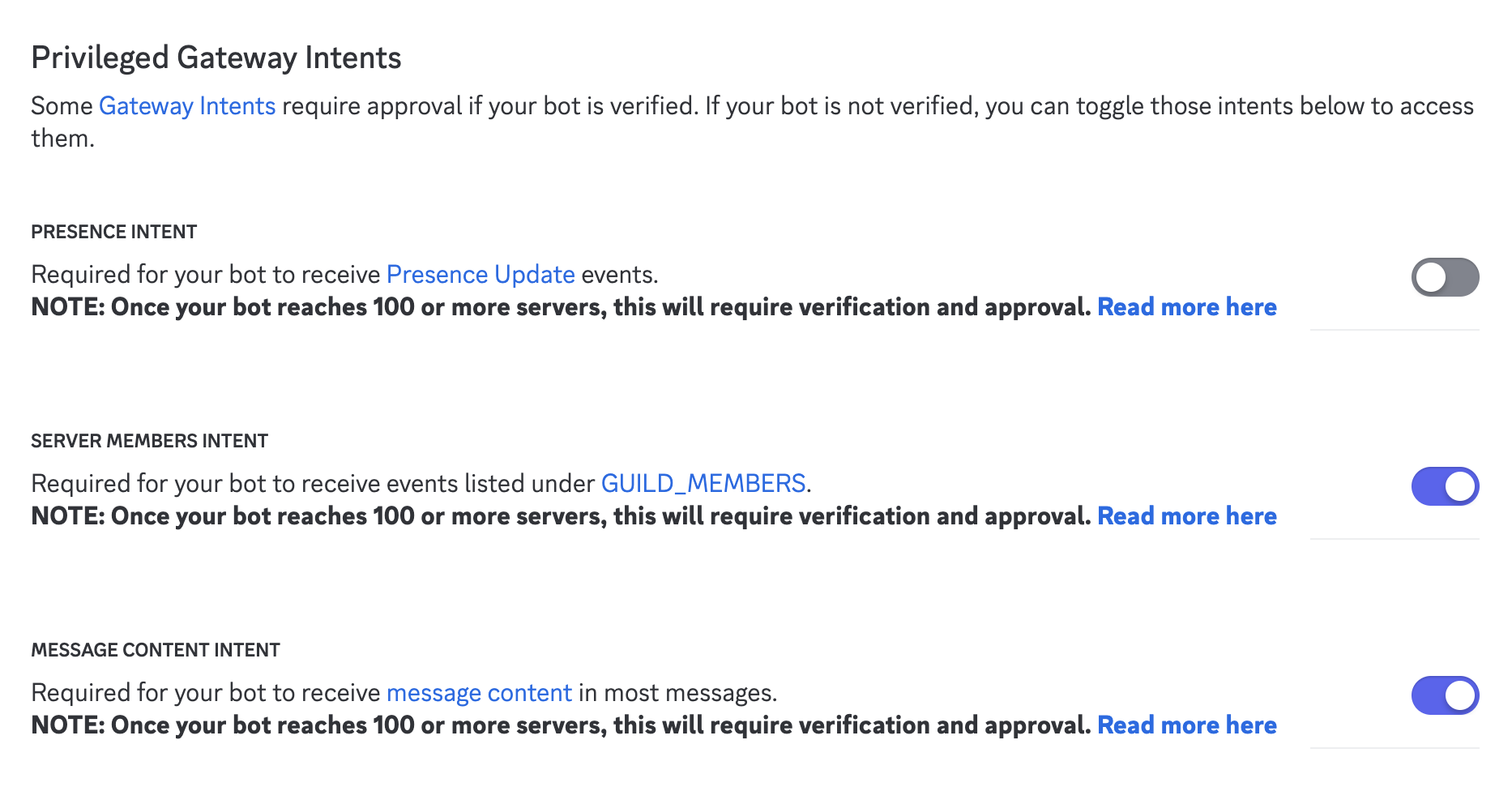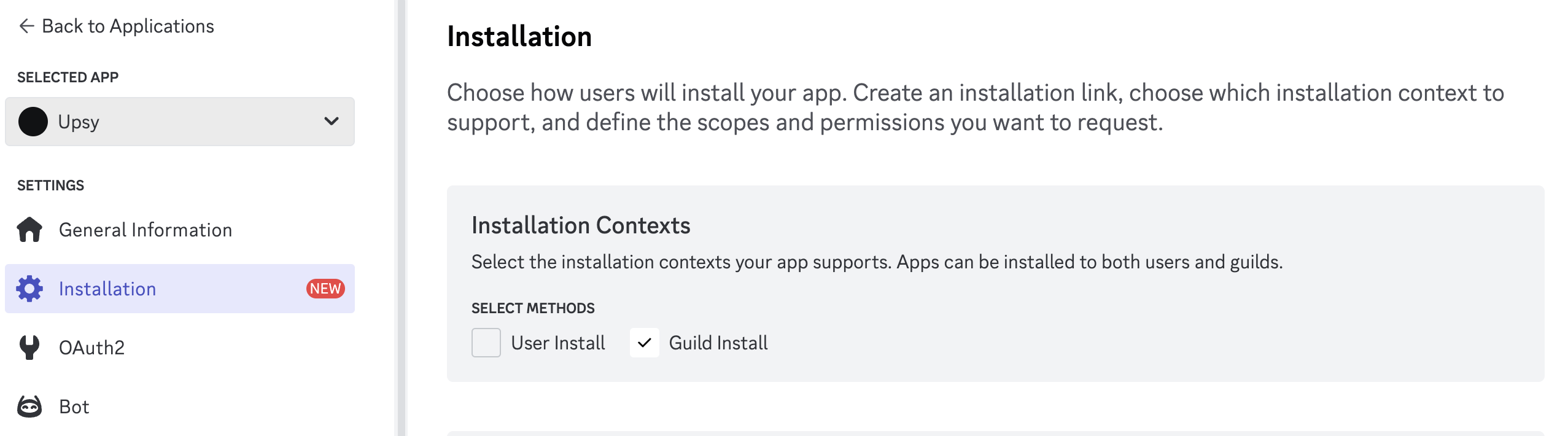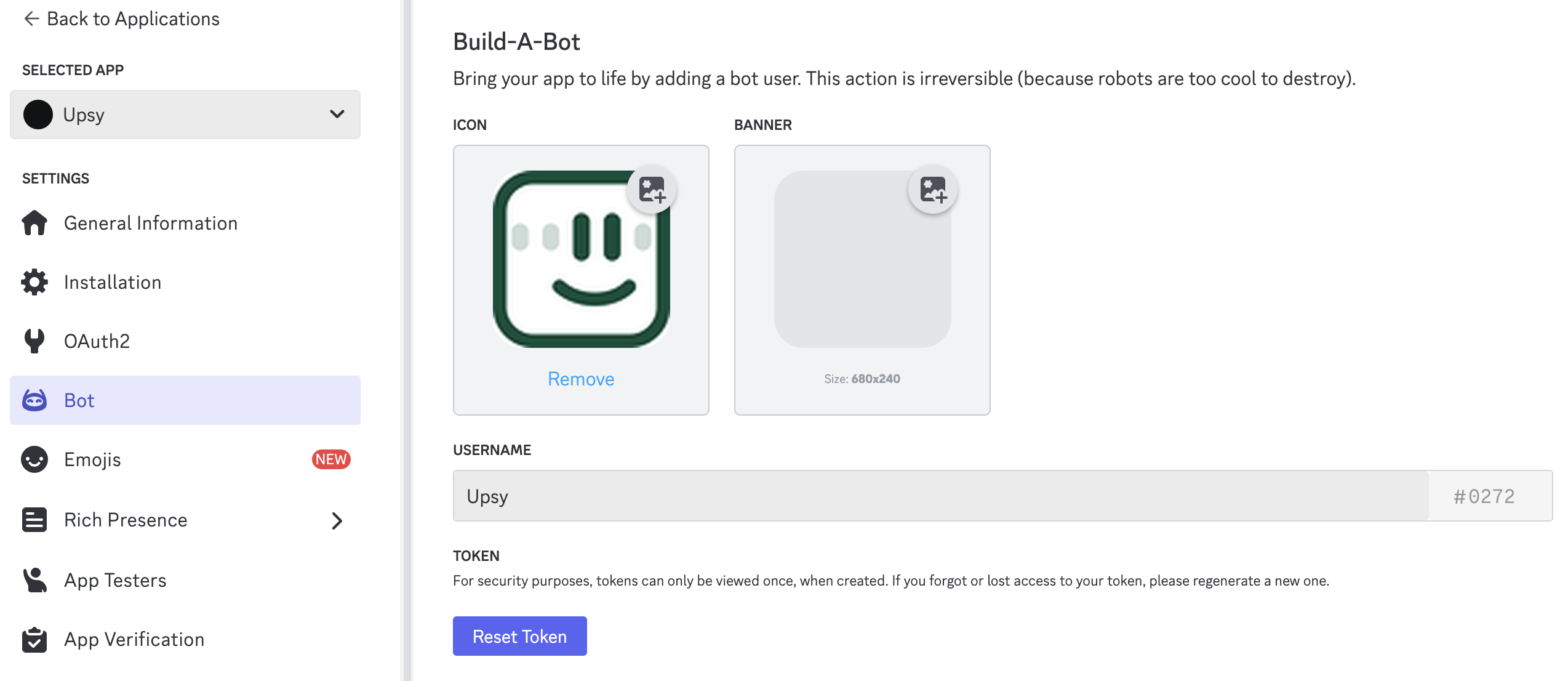Note
This project is a Community Project.
The project is maintained and supported by the community. Upstash may contribute but does not officially support or assume responsibility for it.
Upsy is an open source Discord & Slack bot that provides fast, accurate answers whenever you have a question.
-
Mention Upsy in a question within a channel, and Upsy will respond in a thread.
-
If someone asks a question in a channel, react with a ❓ or 🤔 emoji. Upsy will then create a thread and give an answer.
-
Ask Upsy questions directly in DM for immediate responses.
-
Teach Upsy new information by sending messages or uploading documents in DM.
upsy.mp4
Create an application at “https://discord.com/developers/applications".
To enable the bot to access the message history, you need to enable the Privileged Gateway Intents. Go to the Bot section of your Discord application and enable the MESSAGE CONTENT INTENT and SERVER MEMBERS INTENT.
Go to Settings > Installation, check only Guild Install (uncheck User Install)
After choosing Install Link (Settings > Installation) as Discord provided link, you need to update scopes and permissions under Default Install Settings as follows:
Scopes: applications.commands, bot
Bot Permissions: Send Messages, Read Message History, View Channels, Send Messages in Threads.
Reset token in the bot section of your Discord application. Your token should start with "MTIzMz…" You can also set an icon for your Upsy app.
Clone the discord folder and set your token into config/config.json file
{
"client": {
"token": "MTIzMz...",
},
} You can find your application ID in the General Information section of your Discord application.
{
"client": {
"id":"123333333333333333",
"token": "MTIzMz...",
},
} You need to create Redis and Vector databases from Upstash
OPENAI_API_KEY=""
UPSTASH_REDIS_REST_TOKEN=""
UPSTASH_REDIS_REST_URL=""
UPSTASH_VECTOR_REST_TOKEN=""
UPSTASH_VECTOR_REST_URL=""docker build -f discord/Dockerfile -t upsy-discord .
docker run -d -p 3001:3001 upsy-discordfly launch
fly deployDon't forget to run fly scale count 1 to make sure only one instance is running.
To add the bot to your Discord server, you need to generate an OAuth2 URL. Go to the Installation section of your Discord application and under Install Link, select the discord provided link. You can then add the bot to your server.
At this point, you should see the bot online in your Discord server.
Checkout Upsy Slack documentation.
Your initial discord commands will be registered at docker build time.
For deleting, updating or adding new commands, you need to run npm run commands:* commands.
Discord template used in this project is: Discord-Bot-TypeScript-Template
Upsy is a work in progress, so we'll add more features and improve the current ones. We've collected a few ideas we believe would make Upsy an even more helpful companion:
- Add documents to the context so that Upsy can memorize and use them as context.
- Add a web interface to manage Upsy so you can add new information to Upsy’s memory via the web interface and configure Upsy’s behavior
- More proactive Upsy - Upsy will initiate conversations with you or respond to welcome, birthday, etc. messages
- Ability to choose personal characters for Upsy, such as friendlier, funnier, or more serious
If one of these ideas sounds like something you'd like to work on, contributions are very welcome! You can contribute by adding new features, fixing bugs, improving the documentation, writing blog posts, or by sharing Upsy on social media.