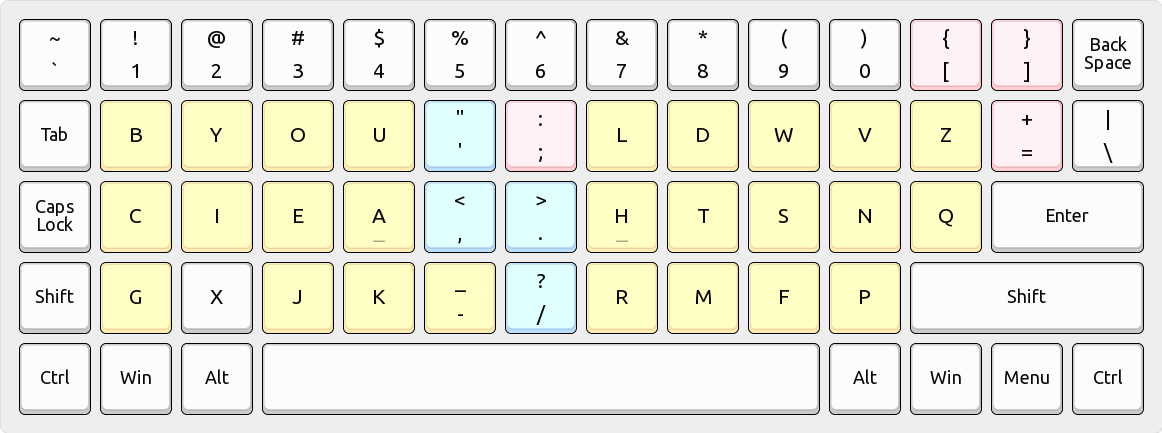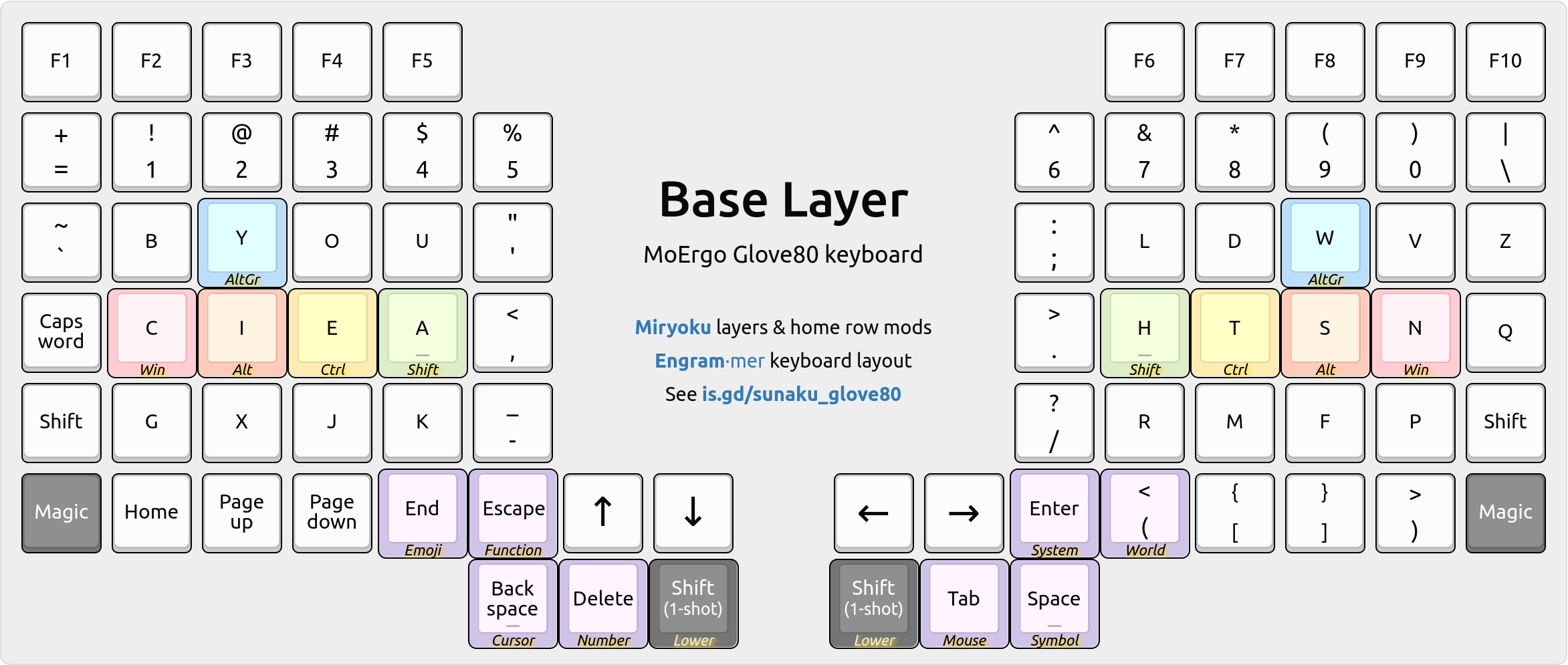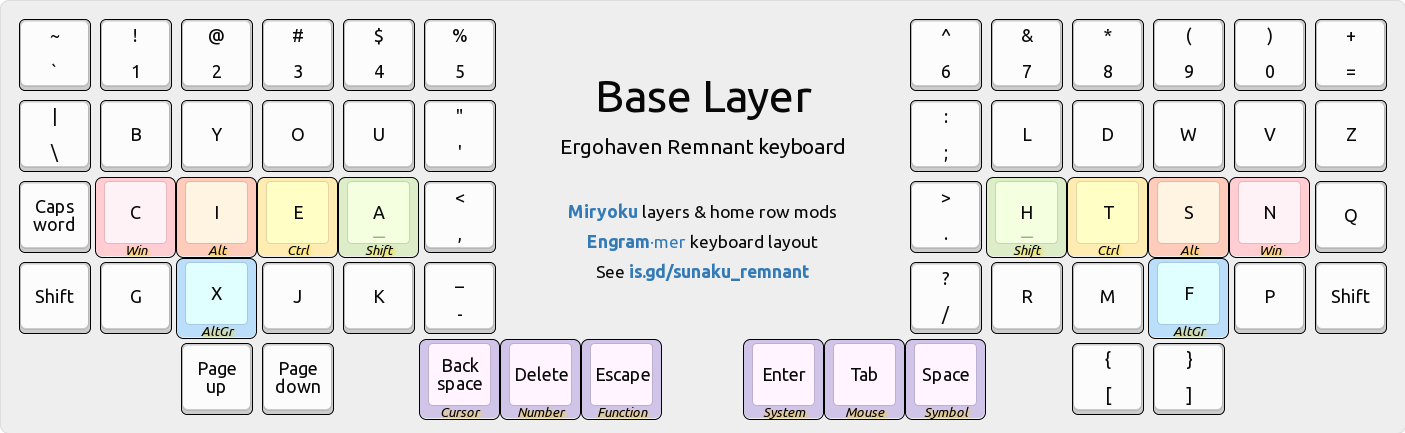Engrammer - Arno's Engram layout for programmers
This is a programmer-friendly variant of Arno's Engram 2.0 keyboard layout that helps maintain cross-proficiency with standard keyboards:
- Shifted pairs are standard (e.g. quotes don't shift to parentheses).
- Semicolon is placed relative to comma and period just like standard.
- Equals and square brackets are placed near their standard locations.
In addition, application shortcuts that assume standard shifted pairs, such as Control-Equals for the "zoom in" operation, now work properly.
To illustrate the differences between this layout, Engram, and QWERTY:
Legend: Gold is Arno's Engram; Blue is Engram-like; Pink is new.
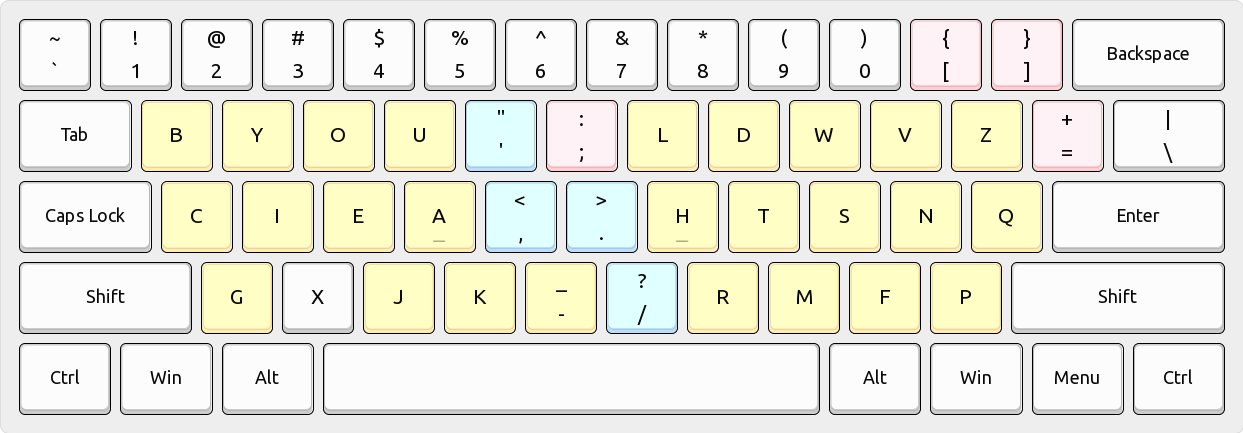
`~ 1! 2@ 3# 4$ 5% 6^ 7& 8* 9( 0) [{ ]} bB yY oO uU '" ;: lL dD wW vV zZ =+ \| cC iI eE aA ,< .> hH tT sS nN qQ gG xX jJ kK -_ /? rR mM fF pP
For example, here are my split ortholinear keyboards using this layout:
- This is my Glove80 keyboard by MoErgo:
- This is my Remnant keyboard by Ergohaven:
Install:
cd linux/
sudo make install
echo Now restart your graphical session.
Activate:
setxkbmap -layout us -variant engrammer # one layout; no switch
setxkbmap -layout us,us -variant engrammer,basic # dual layout switching
Repair (e.g. whenever a system-wide XKB package upgrade reverts installation):
cd linux/
sudo make reinstall
echo Now restart your graphical session.
Uninstall:
cd linux/
sudo make uninstall
echo Now restart your graphical session.
You can download a pre-built installation package or build one yourself, like this:
-
Install the official Microsoft Keyboard Layout Creator app: MSKLC version 1.4.
-
Launch the MSKLC app and open up the
windows\engrammer.klcsource file. -
From the "Project" menu, select the "Build DLL and Setup Package" action.
-
Open the resulting build directory and run the
setup.exeinstaller file.
-
Copy
macos/Engrammer.bundleto~/Library/Keyboard Layouts/directory -
Log out and Log in again to your MacOS user
-
Open Keyboard Settings and add Engrammer from the list of English layouts
-
Launch the Type Fu app, then open the "More" menu.
-
Go to Preferences > Keyboard > Functional > "More" menu > Import from file.
-
Pick the
type-fu.com/engrammer.tflfile from your copy of this repository.
Released under the same terms as Arno's Engram:
MIT License
Copyright 2021 Arno Klein
Permission is hereby granted, free of charge, to any person obtaining a copy of this software and associated documentation files (the "Software"), to deal in the Software without restriction, including without limitation the rights to use, copy, modify, merge, publish, distribute, sublicense, and/or sell copies of the Software, and to permit persons to whom the Software is furnished to do so, subject to the following conditions:
The above copyright notice and this permission notice shall be included in all copies or substantial portions of the Software.
THE SOFTWARE IS PROVIDED "AS IS", WITHOUT WARRANTY OF ANY KIND, EXPRESS OR IMPLIED, INCLUDING BUT NOT LIMITED TO THE WARRANTIES OF MERCHANTABILITY, FITNESS FOR A PARTICULAR PURPOSE AND NONINFRINGEMENT. IN NO EVENT SHALL THE AUTHORS OR COPYRIGHT HOLDERS BE LIABLE FOR ANY CLAIM, DAMAGES OR OTHER LIABILITY, WHETHER IN AN ACTION OF CONTRACT, TORT OR OTHERWISE, ARISING FROM, OUT OF OR IN CONNECTION WITH THE SOFTWARE OR THE USE OR OTHER DEALINGS IN THE SOFTWARE.