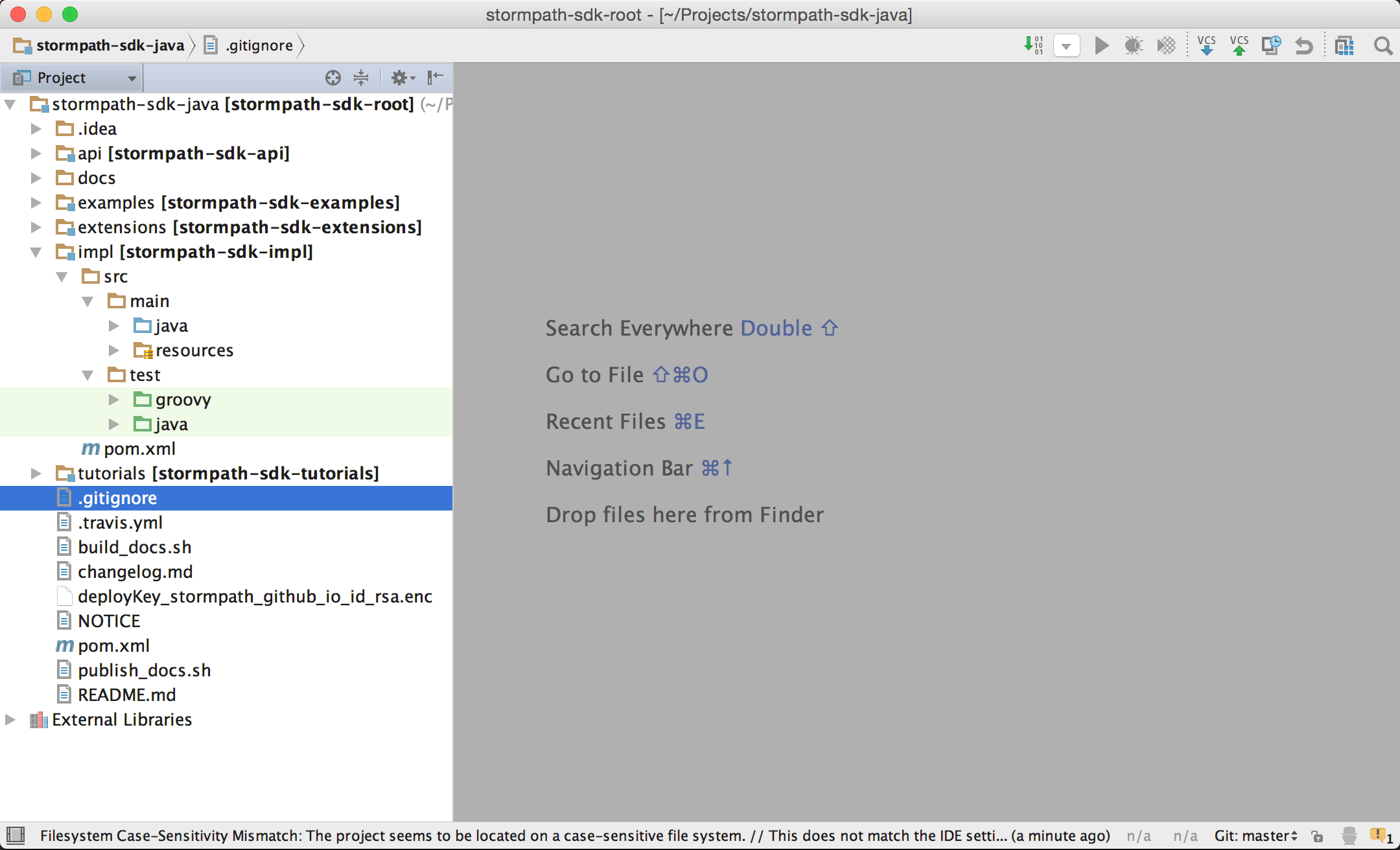-
Notifications
You must be signed in to change notification settings - Fork 155
IntelliJ Setup
This guide is relevant if you will be editing or creating test cases within the TCK project or wish to visually select and run specific test cases (rather than running them individually on the command line).
Everything shown below is the one-time process required to get the project setup
-
Clone the project
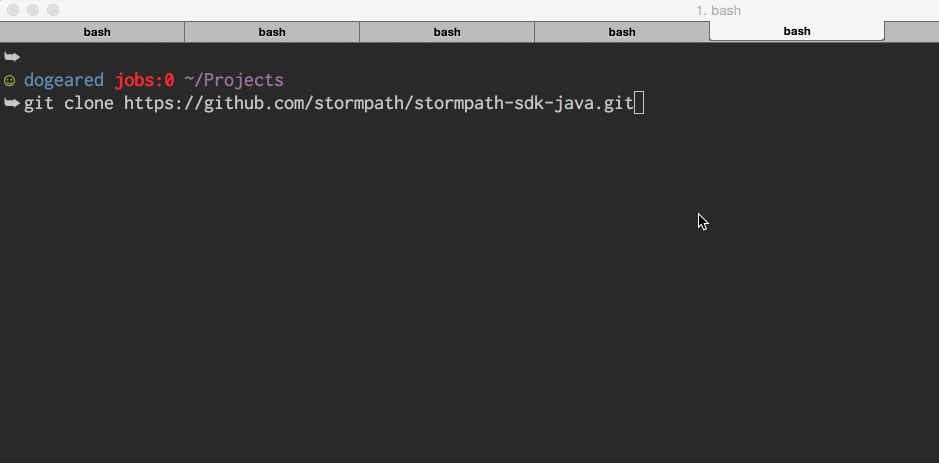
-
Fire up IntelliJ (stock community edition shown)
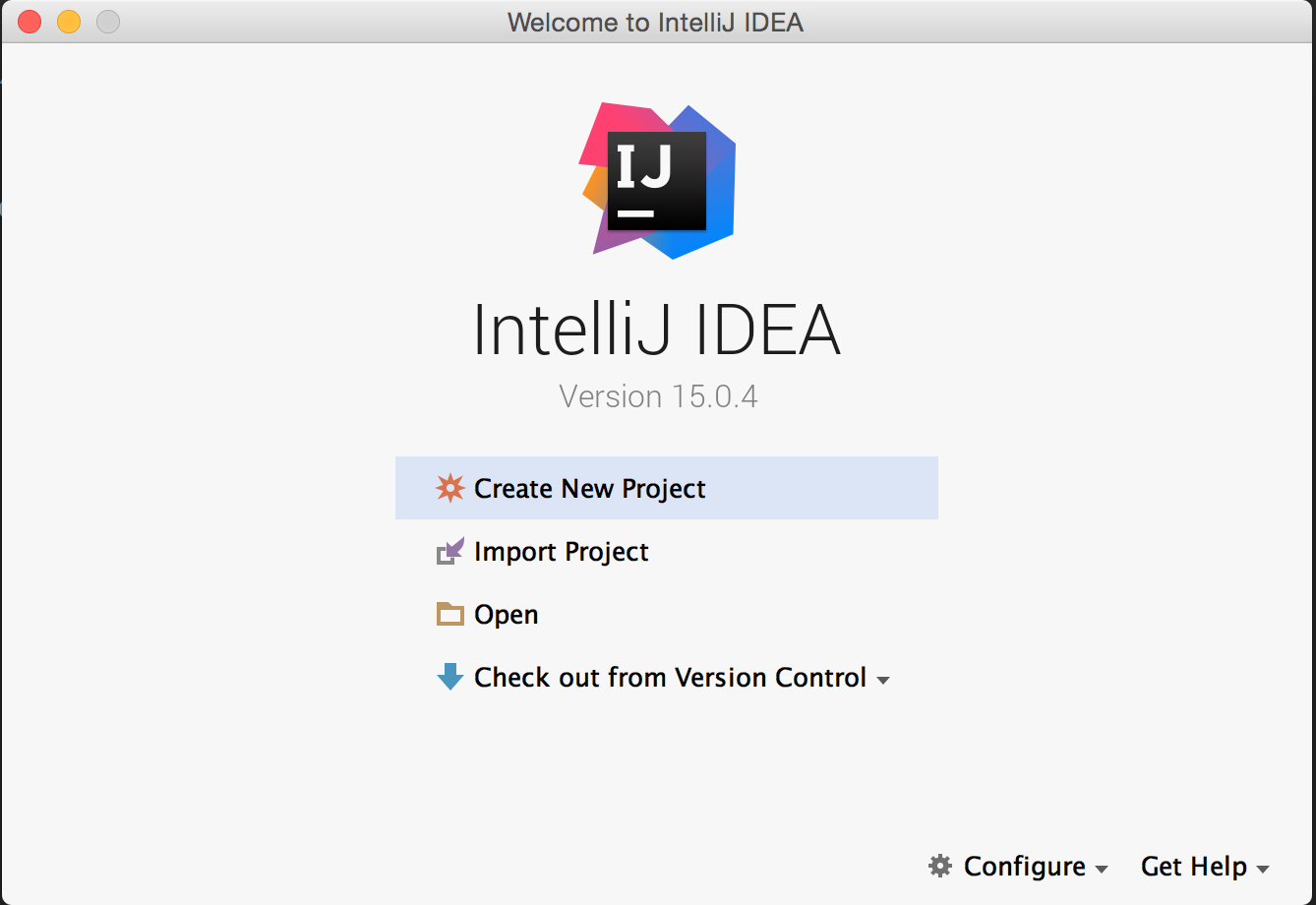
-
Configure the
GMavenPluspluginWe recently switched away from the
gmaven-pluginas it has not had a new release since 2013. The GMavenPlus plugin is under active development.However, IntelliJ supports the
gmaven-pluginas a default plugin.GMavenPlusmust be installed manually.-
Open the
pluginsfrom the main IntelliJ screen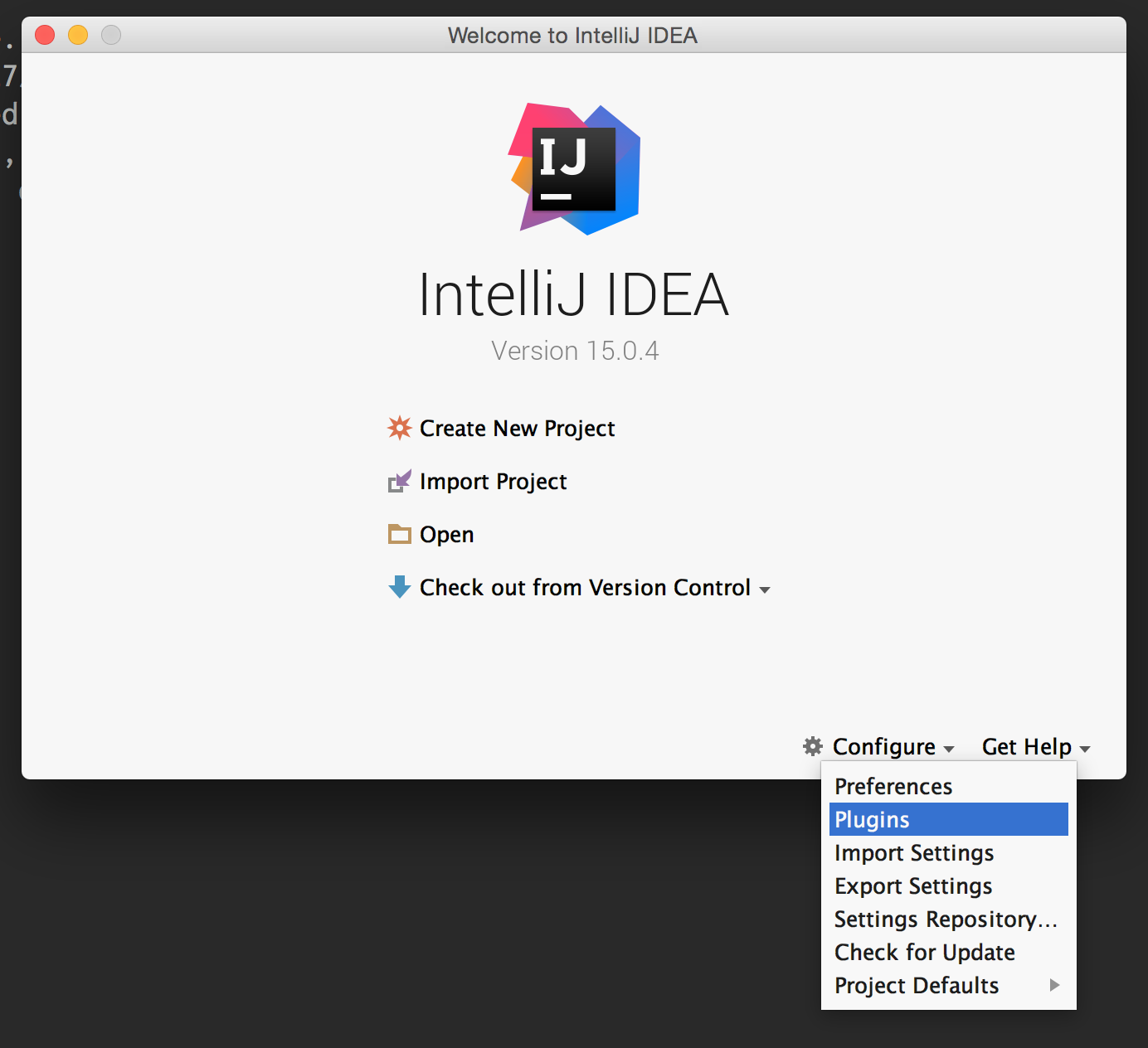
-
Click the
Browse repositories...button at the bottom of the window.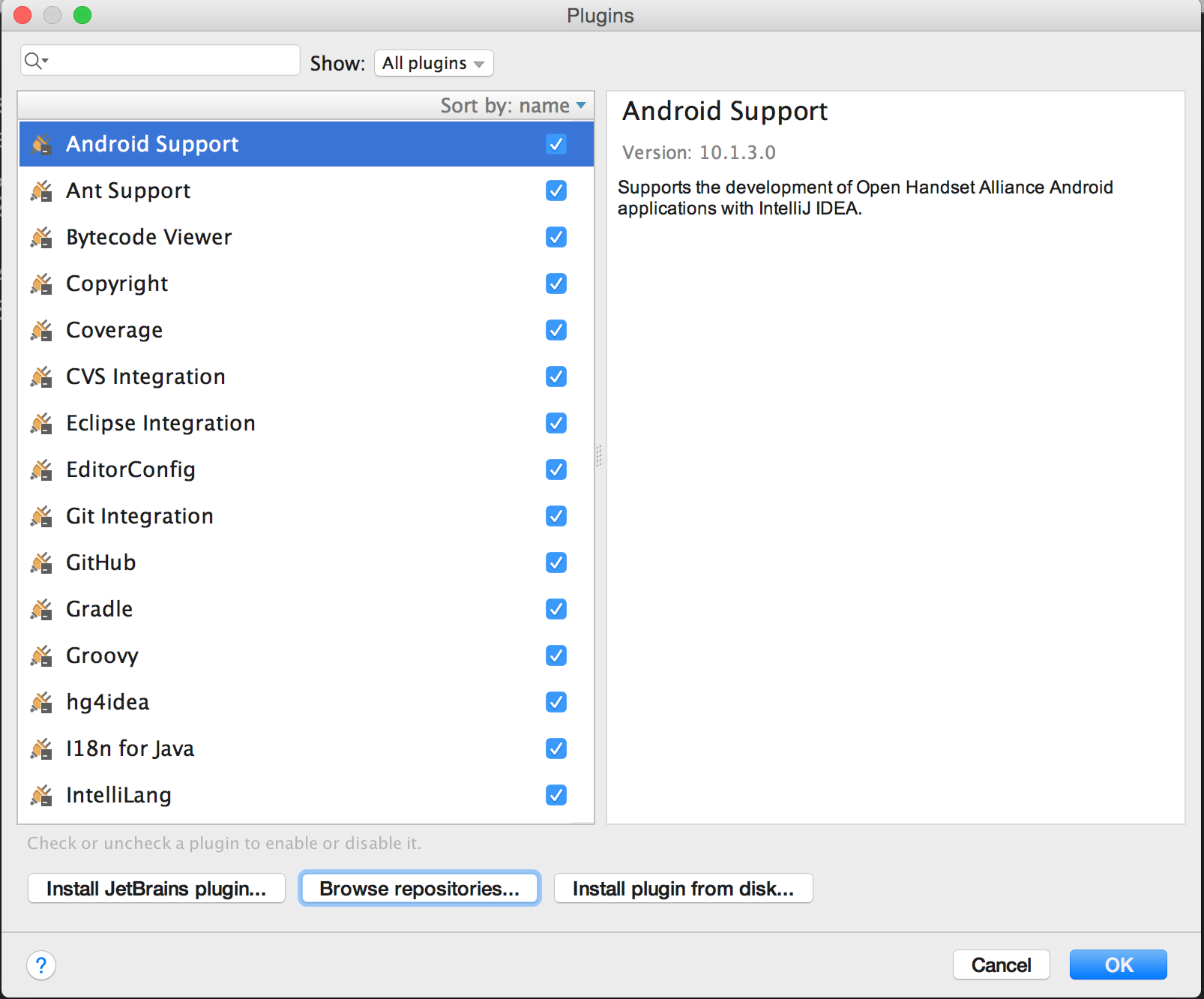
-
Type
gmavenin the search field at the top and click theInstallbutton forGMavenPlus.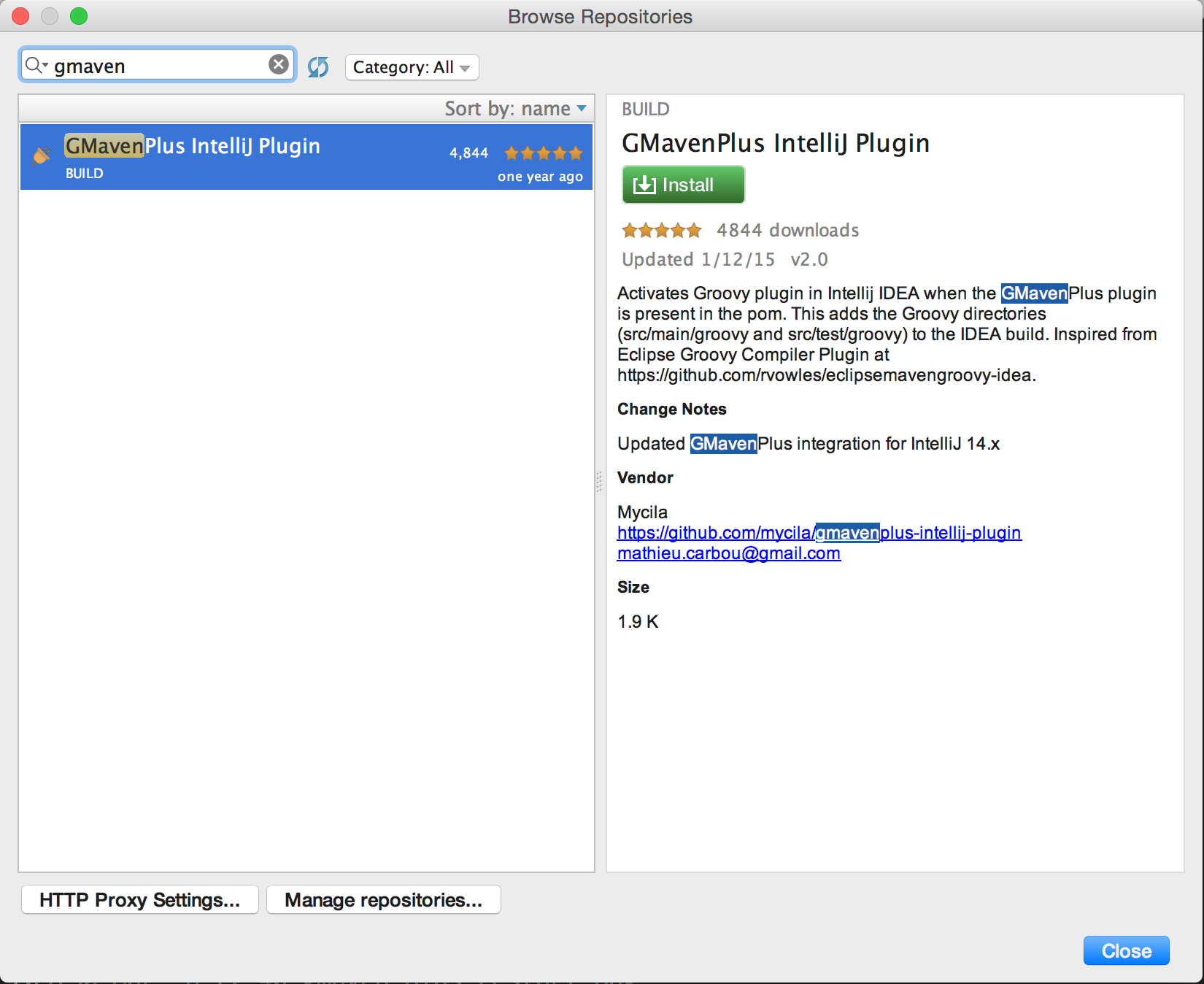
-
Click the
Restart Intellij IDEAbutton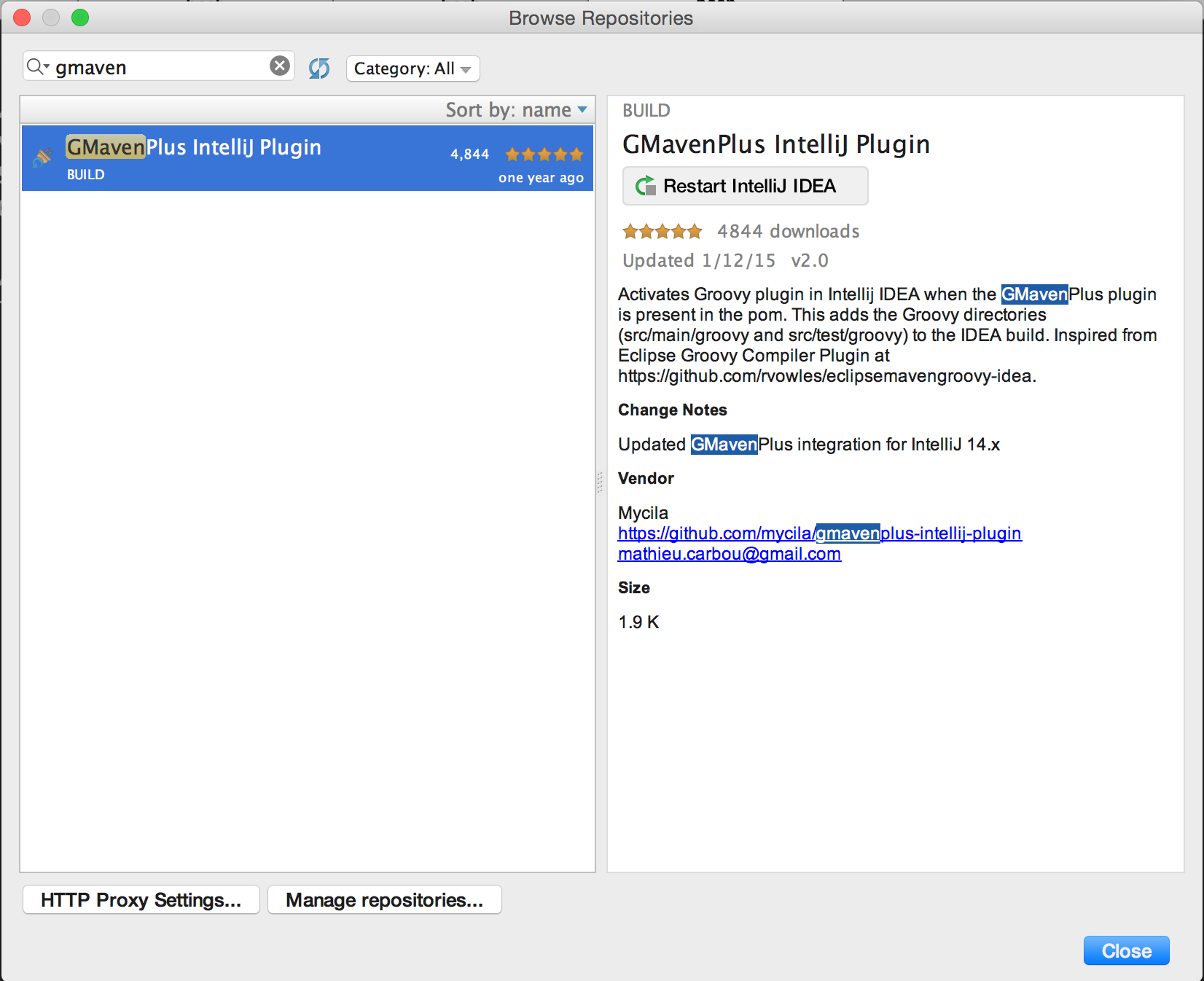
-
Click the
Restartbutton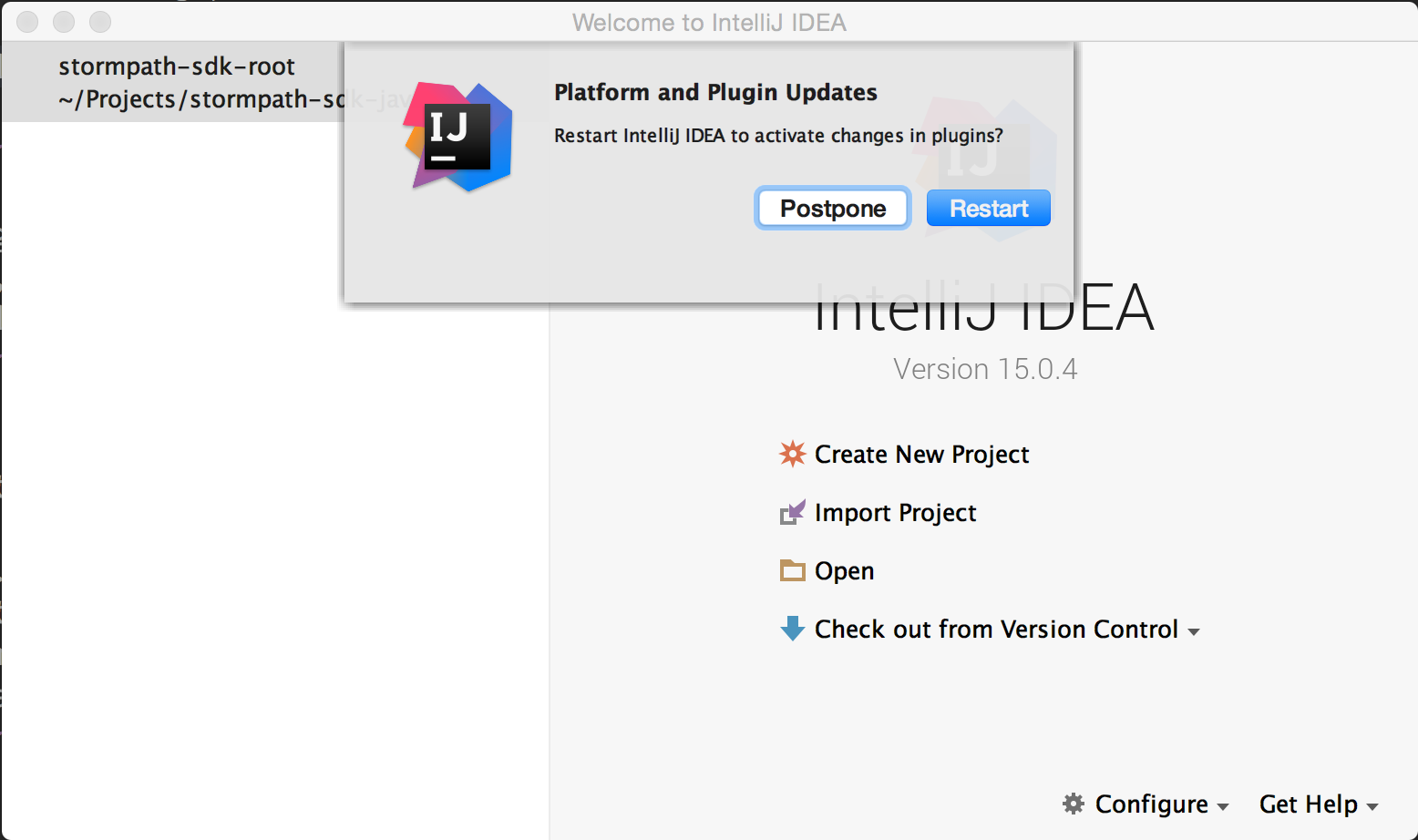
-
-
Click
Openand select thepom.xmlfile from thestormpath-sdk-javafolder. Click theOKbutton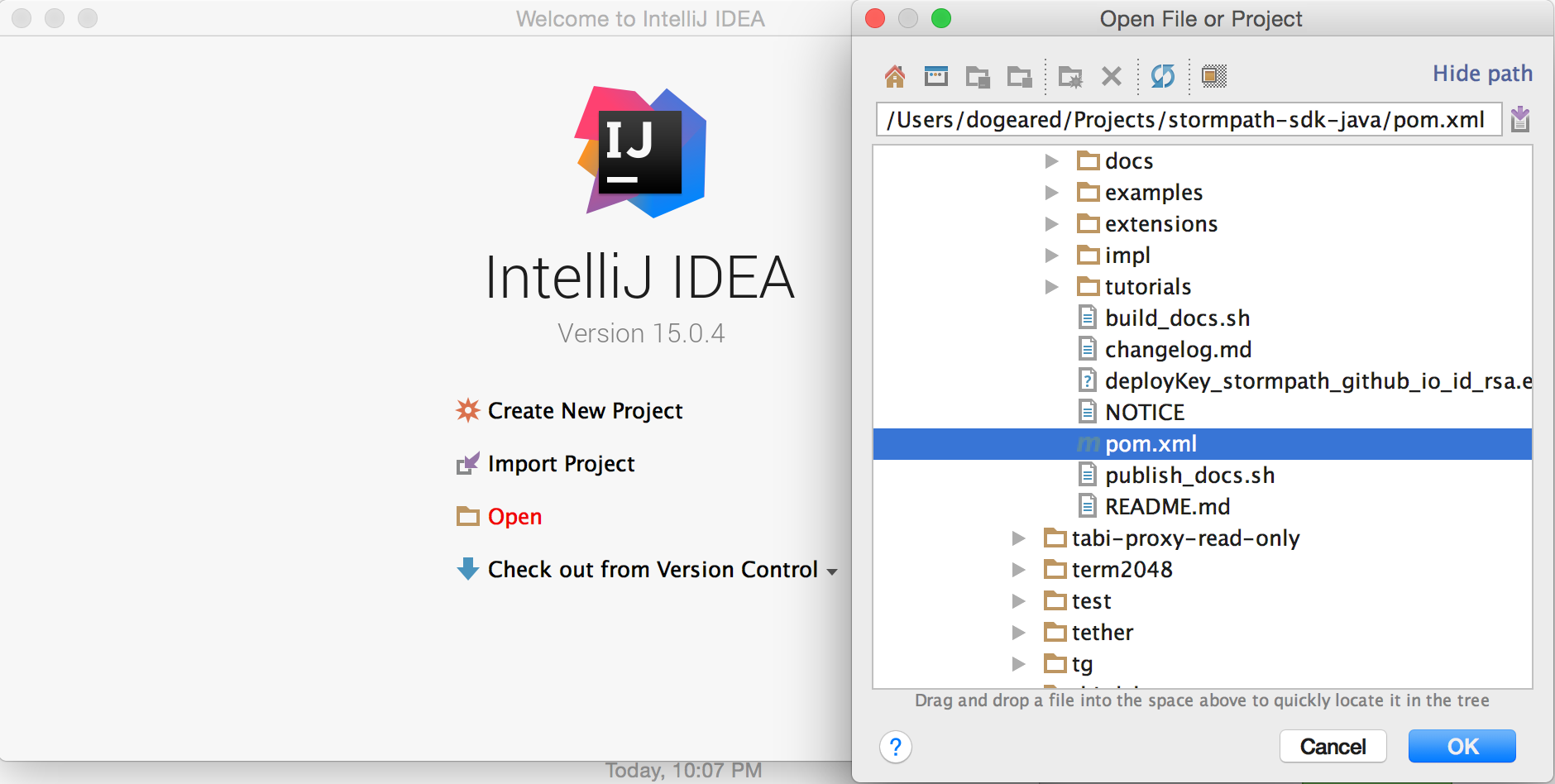
(Note: It may take up to a minute for IntelliJ to download all the dependencies and compile the project the first time)
-
Confirm that project folders are identified properly by IntelliJ
When you expand one of the modules, say
impl- and look within the folders, you should see thesrc/main/javais colored blue. This indicates that it's source code.src/test/groovyandsrc/test/javashould be colored green, which indicates that it's test code.