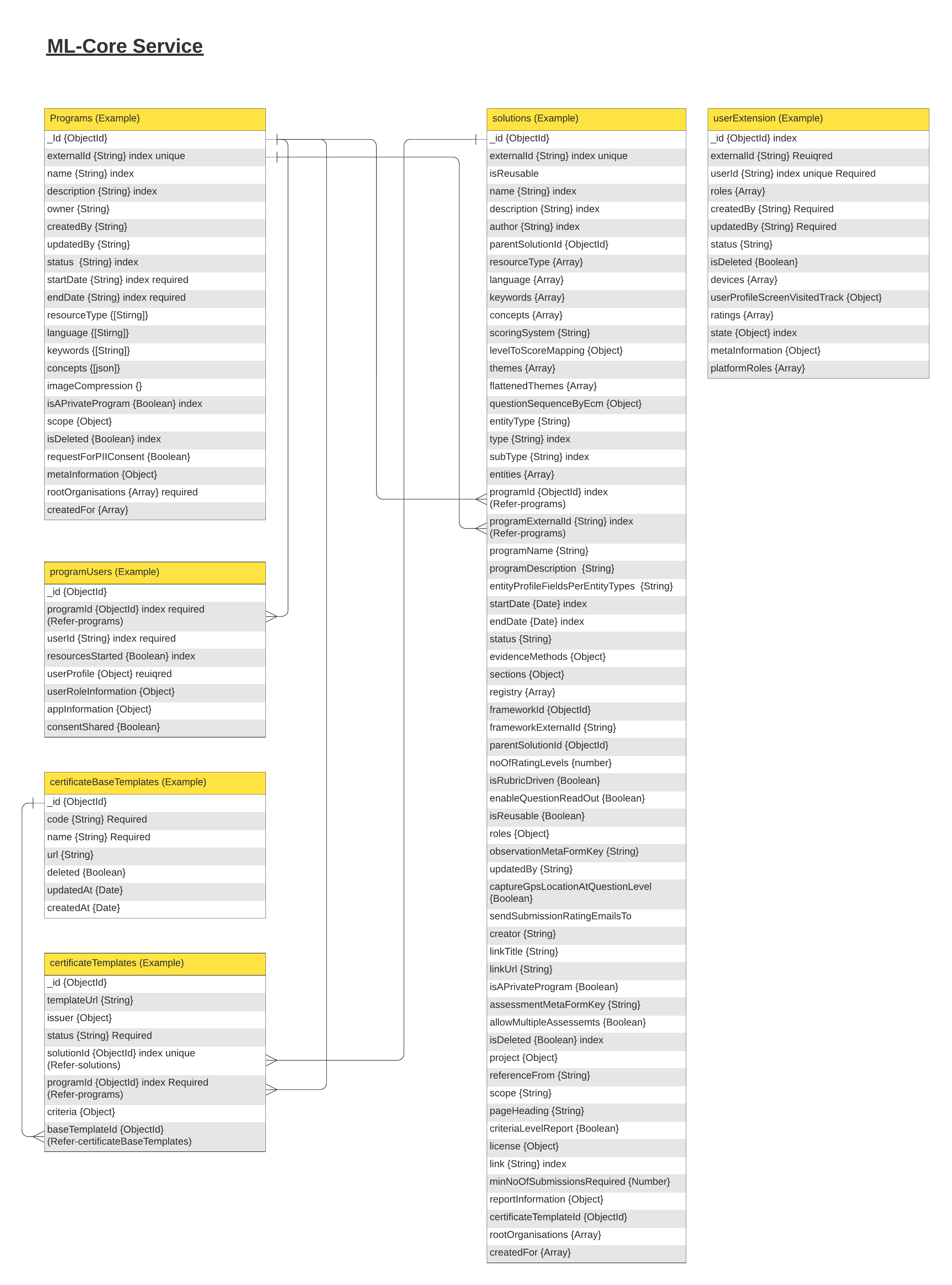This is ml-core-services, the managed-learn component responsible for creating programs and solutions within the managed learn services. It also includes user extensions for enhanced functionality.
- Install any IDE in your system(eg: VScode etc..)
- Install nodejs from : https://nodejs.org/en/download/
- Install mongoDB: https://docs.mongodb.com/manual/installation/
- Install Robo 3T: https://robomongo.org/
Basic understanding of git and github is recommended.
- https://www.youtube.com/watch?v=RGOj5yH7evk&t=2s
- https://git-scm.com/book/en/v2/Getting-Started-What-is-Git%3F
- Create a new folder where you want to clone the repository.
- Navigate to that directory using the terminal.
- Execute the git commands to clone the repository using the provided link from the code tab.
Git link
https://github.com/shikshalokam/ml-core-service.git
command to clone
git clone https://github.com/shikshalokam/ml-core-service.git
Create a file named .env and copy the environment-specific data corresponding to that service into the .env file.
# Environment configurations file
APPLICATION_PORT = "3000" // Application port number
APPLICATION_ENV = "development" // Application running enviornment
# Mongo DB Configuration
MONGODB_URL = "mongodb://localhost:27017/sl-prod" // Mongo DB URL
INTERNAL_ACCESS_TOKEN = "Fg*************yr" // Internal access token for accessing Internal services APIs
#Cloud Storage Configuration
CLOUD_STORAGE = "AWS/GC/AZURE" // Cloud storage provider.
# Google Cloud Configuration
GCP_PATH = "./generics/helpers/credentials/storage.json" // Path to the the Google cloud authentication key
GCP_BUCKET_NAME = "gcp bucket name" // Google cloud bucket name
# Azure Cloud Configuration
AZURE_ACCOUNT_NAME = "AZURE_KEY" // Azure account name
AZURE_ACCOUNT_KEY = "Ih..............NBN" // Azure account key
AZURE_STORAGE_CONTAINER = "Azure_bucket" // Azure container/bucket name
# AWS Cloud Configuration
AWS_ACCESS_KEY_ID = "AK...........WA" // Aws cloud storage access key id
AWS_SECRET_ACCESS_KEY = "QB......................9sB" // Aws cloud storage access key
AWS_BUCKET_NAME = "aws bucket name" // Aws cloud storage bucket name
AWS_BUCKET_REGION = "ap-south-1" // Aws cloud storgae region
AWS_BUCKET_ENDPOINT = "s3.ap-south-1.amazonaws.com" // Aws cloud storage api's endpoint
# OFFLINE TOKEN VALIDATION
KEYCLOAK_PUBLIC_KEY_PATH = "keycloak-public-keys" // Path to Offline token public key
# ML Survey Service
ML_SURVEY_SERVICE_URL = "http://ml-survey-service:3000" // ML Survey service url
# ML Project Service Service
ML_PROJECT_SERVICE_URL = "http://ml-project-service:3000" // ML Project service url
#USER service
USER_SERVICE_URL = "http://user-service:3000" // Base url of the sunbird enviornment
CSV_REPORTS_PATH = "public/report" // Report path
APP_PORTAL_BASE_URL = "https://dev.sunbirded.org"
FORM_SERVICE_URL = "http://player:3000" // Base url for form search
# Oracle Cloud Configuration
OCI_ACCESS_KEY_ID = '23b90..............d01d' // Oracle cloud storage access key Id
OCI_SECRET_ACCESS_KEY = '22levMw5Ci............SmNE=' // Oracle cloud storage secret access key
OCI_BUCKET_NAME = 'oracle cloud bucket name' // Oracle cloud bucket name
OCI_BUCKET_REGION = 'ap-hyderabad-1' // Oracle cloud bucket region
OCI_BUCKET_ENDPOINT = 'https://pmt5.compat.storage.ap-h1.oraclecloud.com' // Oracle cloud bucket endPoint
# KAFKA Configurations
KAFKA_COMMUNICATIONS_ON_OFF = "ON/OFF" // Kafka enable or disable communication flag
KAFKA_URL = "100.0.0.1:9092" // IP address of kafka server with port without HTTP
KAFKA_GROUP_ID = "mlcore" // Kafka group id
PROGRAM_USERS_JOINED_TOPIC = "dev.programuser.info" // Kafka submission topic for pushing program joined user's data
To install dependencies from a package.json file in Visual Studio Code, you can use the integrated terminal. Here are the steps:
- Open the integrated terminal by going to View > Terminal or using the shortcut Ctrl+` (backtick).
- In the terminal, navigate to the directory where the package.json file is located.
- Run the command
npm installoryarn install, depending on your preferred package manager. - The package manager will read the package.json file and install all the dependencies specified in it.
- Wait for the installation process to complete. You should see progress indicators or a success message for each installed dependency.
- Once the installation is finished, the dependencies listed in the package.json file will be installed in a node_modules directory in your project.
- Create a folder on service directory named:
keycloak-public-keys - Inside that folder create a file
GRxxx....................xxxxx60fA
for keycloak file please contact Backend Team
Before proceeding with these steps, ensure that you have MongoDB installed on your computer. For a graphical user interface (GUI) for MongoDB, you can choose to install Robo 3T.
-
Obtain the latest database dump from the backend team.
-
Restore the database in your local environment using the following command:
For Windows/Linux:
mongorestore <name you want to give the db> <directory or file to restore>For macOS:
mongorestore -d <name you want to give the db> <directory or file to restore>
Note: Add <name you want to give the db> to mongoDB url in .env file.
The schema serves as a blueprint for creating and maintaining the database that supports the ML core services data storage and retrieval operations.
Click here for DB schema and corresponding examples in a PDF format.
The ML Core Service Postman Collection is a comprehensive resource for interacting with the ML Core Service. It includes organized endpoints, detailed documentation, and example workflows, providing a valuable reference for developers. Leverage this collection to enhance productivity and collaboration in ML Services.
Always work on branches. Never make changes to master.
Creating a branch from master.
For more information on git you can use :
https://education.github.com/git-cheat-sheet-education.pdf