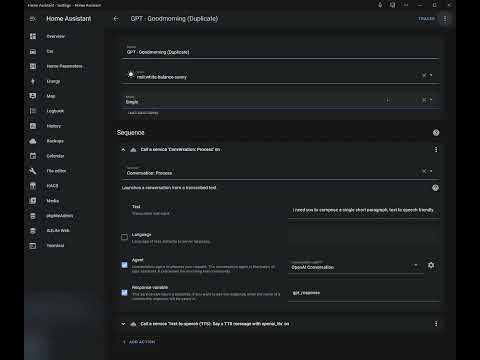This custom component integrates OpenAI's Text-to-Speech (TTS) service with Home Assistant, allowing users to convert text into spoken audio. The service supports various languages and voices, offering customizable options such as voice model.
The OpenAI TTS component for Home Assistant makes it possible to use the OpenAI API to generate spoken audio from text. This can be used in automations, assistants, scripts, or any other component that supports TTS within Home Assistant. You need an openAI API key.
- Text-to-Speech conversion using OpenAI's API
- Support for multiple languages and voices
- Customizable speech model (check https://platform.openai.com/docs/guides/text-to-speech for supported voices and models)
- Integration with Home Assistant's assistant, automations and scripts
service: tts.speak
target:
entity_id: tts.openai_nova_engine
data:
cache: true
media_player_entity_id: media_player.bedroom_speaker
message: My speech has improved now!
-
Go to the sidebar HACS menu
-
Click on the 3-dot overflow menu in the upper right and select the "Custom Repositories" item.
-
Copy/paste https://github.com/sfortis/openai_tts into the "Repository" textbox and select "Integration" for the category entry.
-
Click on "Add" to add the custom repository.
-
You can then click on the "OpenAI TTS Speech Services" repository entry and download it. Restart Home Assistant to apply the component.
-
Add the integration via UI, provide API key and select required model and voice. Multiple instances may be configured.
-
Ensure you have a
custom_componentsfolder within your Home Assistant configuration directory. -
Inside the
custom_componentsfolder, create a new folder namedopenai_tts. -
Place the repo files inside
openai_ttsfolder. -
Restart Home Assistant
-
Add the integration via UI, provide API key and select required model and voice. Multiple instances may be configured.