display weather icons in WeeWX as well as download weather and warning data and use them in WeeWX and skins.
Independent of certain weather services you can display weather
icons and symbols in skins by using the searchlist extension
$presentweather, provided by this WeeWX extension.
With this extension you can receive and process the following data:
-
from OGC OWS servers of several weather services like NOAA, DWD, KNMI, etc.
See Query Open Geospatial Consortium (OGC) Servers
- maps, satellite pictures, etc.
-
from OpenWeather
- actual calculated weather data for every point on earth
- forecast for every point on earth (
dwd-mosmix)
-
by using the Open-Meteo weather API
See Open-Meteo wiki page for details
- pre-calculated weather forecasts based on different weather models for
all over the world (
dwd-mosmix)
- pre-calculated weather forecasts based on different weather models for
all over the world (
-
from VAISALA Xweather (formerly AerisWeather)
See VAISALA Xweather (formerly Aeris) wiki page for more details and descriptions
- actual weather data of the nearest station
- other data they provide
-
from Meteorological Service Canada (MSC)
- weather alerts for counties (
msc-warnings) - forecast via Open-Meteo
- weather alerts for counties (
-
from Koninklijk Nederlands Meteorologisch Instituut (KNMI)
See KNMI wiki page for more details and instructions.
- text forecasts and warnings
- other data they provide on their open data server
- OGC maps
-
from Finnish Meteorological Institute (FMI)
-
from Deutscher Wetterdienst (DWD)
See DWD wiki page for more details and instructions
- pre-calculated weather forecasts based on hours, three-hours, and days
for the next 10 days for about 6000 places around the world (
dwd-mosmix) - weather alerts for counties and places in Germany (
dwd-warningsanddwd-cap-warnings) - weather maps of Europe (
user.weatherservices.DWDservice) - actual readings of the DWD weather stations in Germany
(
user.weatherservices.DWDservice) - radar images and radar readings
(
user.weatherservices.DWDservice, for details see Niederschlagsradar (german)) - health related forecast
(
user.weatherservices.DWDservice)
- pre-calculated weather forecasts based on hours, three-hours, and days
for the next 10 days for about 6000 places around the world (
-
from Zentralanstalt für Meteorologie und Geodynamik (ZAMG) / GeoSphere Austria
See ZAMG wiki page
- actual readings of the ZAMG weather stations in Austria
(
user.weatherservices.DWDservice)
- actual readings of the ZAMG weather stations in Austria
(
-
from Bundesanstalt für Bevölkerungsschutz und Katastrophenhilfe (BBK)
- homeland security alerts for counties in Germany (
bbk-warnings)
- homeland security alerts for counties in Germany (
Data will be processed to:
- HTML files (
*.inc) to include in skins with#include - JSON files (
*.json) to automatically process forecast.jsonfor direct use with Belchertown skin- observation types in WeeWX
- maps (in case of radar data)
Tip
If you look for a skin that supports weewx-DWD directly, you may want to have a look at Weather Data Center weewx-wdc. There is a detailed instruction how to configure this extension for that skin in their wiki.
For icons and symbols in SVG vector graphic format see images.
For NOAA NWS forecasts see weewx-nws by John A Kline.
- Trouble shooting
- Prerequisites
- Installation
- Programs
- dwd-mosmix
- dwd-cap-warnings
- bbk-warnings
- msc-warnings
- wget-dwd (DEPRECATED)
- dwd-warnings (DEPRECATED)
- /etc/cron.hourly/dwd
- WeeWX service
- Searchlist extension
$presentweather(for displaying weather symbols and icons in skins) - Configuration
- Where can you include the following examples?
- Weather forecast in HTML template
- Forecast in Belchertown skin
- weather forecast diagram
- Weather map in HTML template
- Links
If you need help, please make sure to provide:
- the complete command line used to invoke the program
- the complete output
- the sections
[WeatherServices]and[DeutscherWetterdienst]if any - Try to use the
--verboseoption to get more information
In case of performance issues please additionally read the wiki article V5 Performance Troubleshooting from Tom Keffer.
You may install GeoPy. It is useful, but not required.
In case you installed WeeWX by pip you may have to install requests
as well.
If you installed WeeWX by packet installation:
sudo apt-get install python3-geopyIf you installed WeeWX by pip installation into a virtual environment:
source ~/weewx-venv/bin/activate
pip install geopy
pip install requests-
Download the extension from Github
wget -O weewx-dwd.zip https://github.com/roe-dl/weewx-DWD/archive/master.zip
-
Installation
Installation at WeeWX up to version 4.X:
sudo wee_extension --install weewx-dwd.zip
Installation at WeeWX from version 5.0 on after WeeWX packet installation:
sudo weectl extension install weewx-dwd.zip
Installation at WeeWX from version 5.0 on after WeeWX pip installation:
source ~/weewx-venv/bin/activate weectl extension install weewx-dwd.zip
Caution
You must not use sudo if you installed WeeWX by pip.
-
Adapt configuration
see section Configuration
-
restart weewx
for SysVinit systems:
sudo /etc/init.d/weewx stop sudo /etc/init.d/weewx start
for systemd systems:
sudo systemctl stop weewx sudo systemctl start weewx
Manual installation:
Unpack the file
Copy all files in bin/user/
into the extension directory of WeeWX. For WeeWX 4 that is often
/usr/share/weewx/user. For WeeWX 5 /etc/weewx/bin/user
is common.
Copy usr/local/bin/dwd-mosmix, usr/local/bin/dwd-warnings,
usr/local/bin/html2ent.ansi, and usr/local/bin/wget-dwd to
/usr/local/bin and make it executable by chmod +x file_name.
Create the following links:
sudo ln -s /usr/share/weewx/user/capwarnings.py /usr/local/bin/bbk-warnings
sudo ln -s /usr/share/weewx/user/capwarnings.py /usr/local/bin/dwd-cap-warnings
sudo ln -s /usr/share/weewx/user/capwarnings.py /usr/local/bin/msc-warnings
If you installed WeeWX into another directory than /usr/share/weewx
then you have to adapt the path in the above commands.
Creates weather forecasts.
You can use dwd-mosmix to create weather forecasts in HTML to include
them in your website, JSON files of the forecast data for further processing
by Javascript, and the forecast.json file of the Belchertown skin to
replace the Aeris forecast by the forecast of another weather service
provider.
Data source are at your choice the MOSMIX forecasts from the Deutscher
Wetterdienst (DWD) or the forecasts provided by Open-Meteo and based
on the weather model you chose when invoking dwd-mosmix. The MOSMIX
forecasts are based on both the ICON model of the DWD and the IFS
model of the EZMW, enriched by additional information.
To use dwd-mosmix you need:
- weather icons of the Belchertown Skin, the DWD or SVG icons
- weather icons of Erik Flowers
- additional CSS entries (see below)
You can invoke dwd-mosmix using the following options:
Usage: dwd-mosmix [options] [station]
Options:
-h, --help show this help message and exit
--config=CONFIG_FILE Use configuration file CONFIG_FILE.
--weewx Read config from weewx.conf.
--orientation=H,V HTML table orientation horizontal, vertial, or both
--icon-set=SET icon set to use, default is 'belchertown', possible
values are 'dwd', 'belchertown', 'aeris', and 'svg'
--lang=ISO639 Forecast language. Default 'de'
--aqi-source=PROVIDER Provider for Belchertown AQI section
--hide-placemark No placemark caption over forecast table
--hours=COUNT amount of hours in hourly forecast, default 11
--open-meteo=MODEL use Open-Meteo API instead of DWD MOSMIX
--openweather=API_KEY use OpenWeather API instead of DWD MOSMIX
Output and logging options:
--dry-run Print what would happen but do not do it. Default is
False.
--log-tags Log tags while parsing the KML file.
-v, --verbose Verbose output
Commands:
--print-icons-ww Print which icons are connected to which ww weather
code
--html Write HTML .inc file
--json Write JSON file
--belchertown Write Belchertown style forecast file
--database Write database file
--print-uba=CMD download data from UBA
Intervals:
--all Output all details in HTML
--hourly output hourly forecast
--daily output daily forecast (the default)
You can use several options of section "Commands" at the same time.
To specifiy the location you need a station code or a set of geographic
coordinates. Geographic coordinates are to be used together with the
options --open-meteo and --openweather, station codes otherwise. See
Wiki for lists of
station codes.
If you do not specify otherwise the HTML file contains two tables,
one for PC usage in horizontal orientation and one for phone
usage in vertical orientation. By the CSS class hidden-xs
one of them is visible at the same time only. You can restrict
the creation to one of the tables by using the --orientation
option. Possible values are h and v.
The option --icon-set specifies the weather icon set to be used.
Make sure to install the desired set to your website.
The language option influences the weekday names only, for English
and german the tool tips, too. de (german), en (English),
fr (french), it (italian), cz (czech), and pl (polish) are
available.
The get data by the Open-Meteo API instead of the DWD, use the
option --open-meteo and specify a weather model:
| --open-meteo= | Country | Weather service | Model |
|---|---|---|---|
| dwd-icon | DE | DWD | ICON |
| gfs | US | NOAA | GFS |
| meteofrance | FR | MeteoFrance | Arpege+Arome |
| ecmwf | EU | ECMWF | open IFS |
| jma | JP | JMA | GSM+MSM |
| metno | NO | MET Norway | Nordic |
| gem | CA | MSC-CMC | GEM+HRDPS |
| ecmwf_ifs04 | EU | ECMWF | IFS |
| metno_nordic | NO | MET Norway | Nordic |
| icon_seamless | DE | DWD | ICON Seamless |
| icon_global | DE | DWD | ICON Global |
| icon_eu | DE | DWD | ICON EU |
| icon_d2 | DE | DWD | ICON D2 |
| gfs_seamless | US | NOAA | GFS Seamless |
| gfs_global | US | NOAA | GFS Global |
| gfs_hrrr | US | NOAA | GFS HRRR |
| gem_seamless | CA | MSC-CMC | GEM |
| gem_global | CA | MSC-CMC | GEM |
| gem_regional | CA | MSC-CMC | GEM |
| gem_hrdps_continental | CA | MSC-CMC | GEM-HRDPS |
| ukmo_seamless | GB | UK Met Office | UKMO Seamless |
Don't forget to observe the terms and conditions of Open-Meteo and the respective weather service when using their data.
Downloads CAP warning alerts and creates HTML and JSON files out of them.
Usage: dwd-cap-warnings [options] [zip_file_name [CAP_file_name]]
Without an option from the commands group HTML and JSON files are
created and saved according to the configuration.
Options:
-h, --help show this help message and exit
--config=CONFIG_FILE Use configuration file CONFIG_FILE.
--weewx Read config from /etc/weewx/weewx.conf.
--diff Use diff files instead of status files.
--resolution=VALUE Overwrite configuration setting for resolution.
Possible values are 'county' and 'city'.
--lang=ISO639 Alert language. Default 'de'
Output and logging options:
--dry-run Print what would happen but do not do it. Default is
False.
--log-tags Log tags while parsing the XML file.
-v, --verbose Verbose output
Commands:
--get-warncellids Download warn cell ids file.
--list-ii List defined II event codes
--list-zip Download and display zip file list
--list-cap List CAP files within a zip file. Requires zip file
name as argument
--print-cap Convert one CAP file to JSON and print the result.
Requires zip file name and CAP file name as arguments
Caution
If you installed WeeWX using pip you must use the option --config
instead of --weewx.
The script creates an HTML file (*.inc) to include in skins and a
JSON file for further processing.
This script is to download and process warnings of Bundesamt für
Bevölkerungsschutz und Katastrophenhilfe. Warnings are county based
here. The county is specified by its ARS code, which has the last
7 characters set to 0 to indicate that it is the whole county.
list of ARS codes of german counties
To get country-wide warnings you can use the following marks:
katwarn: "Katwarn" warningsbiwapp: "Biwapp" warningsmowas: "Mowas" warningsdwd: weather related warnings only (only together with--include-dwd)lhp: flood warningspolice: warnings of the police authorities
The script creates an HTML file (*.inc) to include in skins and a
JSON file for further processing.
To invoke in case of WeeWX packet installation:
bbk-warnings --weewxTo invoke in case of WeeWX pip installation or no WeeWX present:
bbk-warnings --config=/path/to/your/config_fileTo invoke in case you cannot make files executable:
python3 /path/to/capwarnings.py --config=/path/to/your/config_file --provider=BBKThis script is to download and process warnings of the Canadian MSC.
To invoke in case of WeeWX packet installation:
msc-warnings --weewxTo invoke in case of WeeWX pip installation or no WeeWX present:
msc-warnings --config=/path/to/your/config_fileTo invoke in case you cannot make files executable:
python3 /path/to/capwarnings.py --config=/path/to/your/config_file --provider=MSCDEPRECATED
This script downloads the weather maps "Europe-North Atlantic" and
"Western and middle Europe" as well as the files needed for the
dwd-warnings script.
DEPRECATED
Uses the warnings.json file downloaded by wget-dwd to create
county wide warnings for counties in Germany. See german version
of this readme for more details.
This script is deprecated.
If you only use the WeeWX service and/or the searchlist extension out of this package, you do not need this script.
The script takes care to invoke all the scripts hourly. It should contain:
#!/bin/bash
/usr/local/bin/wget-dwd 2>/dev/null
/usr/local/bin/dwd-cap-warnings --weewx --resolution=city 2>/dev/null >/dev/null
/usr/local/bin/dwd-mosmix --weewx --daily --hourly XXXXX 2>/dev/null >/dev/null
Replace XXXXX by the appropriate station id or geographic coordinates
and add the required options, which may include --open-meteo and
--belchertown.
If you don't want to use the configuration out of the WeeWX configuration
file /etc/weewx/weewx.conf you can replace --weewx by
--config=/path/to/your/config_file.
Alongside with the standalone programs described in the previous section, this extension provides a WeeWX service to augment the archive record by actual data of official or governmental weather stations.
The option provider selects the provider to receive data from. The
option model specifies a weather model or product of that provider.
to put into section [[current]]:
-
OpenWeather
provider = OpenWeatherOpenWeather provides calculated data for every point on earth. You have to specifiy the geographic coordinates of the location, you want data for. See OpenWeather wiki article for details.
-
DWD POI
provider = DWD model = POIWith the product name 'POI' the DWD offers hourly actualized readings of selected DWD weather stations together with the actual weather state at that place.
-
DWD CDC
provider = DWD model = CDCAs CDC the DWD provides the bare readings. Different publishing intervals are available. Here the 10 minutes interval can only be used.
-
ZAMG / GeoSphere Austria
provider = ZAMGThe Austrian weather service ZAMG publishs weather stations readings, too.
-
Open-Meteo
provider = Open-Meteo model = Wettermodell_laut_Liste_im_Abschnitt_dwd_mosmixOpen-Meteo provides an API to get weather data out of different weather models of serveral big weather services of the world. The desired place is to be specified by geographic coordindates.
to put into section [[radar]]:
-
DWD weather radar
This is to download ground based weather radar data. See wiki article Niederschlagsradar (german) for details.
to put in section [[forecast]]:
-
Staatsbetrieb Sachsenforst
provider = SachsenforstYou need a contract to use these data. It is for free, but there are requirements.
-
DWD text forecast
provider = DWD model = textFor the current day and the following three days the German Weather Service (DWD) provides text forecasts for the german federal states. They are updated serveral times a day. See the abbrevations of the states to use for this purpose in the wiki article Abkürzungen der Bundesländer beim Deutschen Wetterdienst (german).
Using the option
insert_lf_after_summary = trueyou can insert a line feed between the header and the text. -
DWD health related forecast
provider = DWD model = biowetter -
DWD pollen forecast
provider = DWD model = pollen -
DWD UV index forecast
This forecast is provided for selected cities and mountains only.
provider = DWD model = uvi
to put into section [[download]]:
-
DWD ground level weather map
provider = DWD model = bwk-mapweather map including barometer pressure and weather fronts.
-
DWD warning map using traffic sign like symbols
provider = DWD model = warning-map-with-symbolsThe area to display is specified within the
areakey. See wiki article Warnstatuskarten (german) for more details and configuration instructions. -
DWD warning map
provider = DWD model = warning-mapThe area to display is specified by the key
area. See wiki article Warnstatuskarten (german) for more details and configuration instructions. -
general download
url = "..." from_encoding = "..." to_encoding = "..."You can download all files that you can get by an URL. Just in time before the end of the archive interval the server is asked for an update of the file. If there is an update, it is downloaded and safed to disk. If the previously downloaded version of the file is still up to date, nothing happens.
from_encodingspecifies the encoding the file is stored on the server.to_encodingspecifies the encoding the file should be safed to disk locally. If the keys are missing, no decoding nor encoding is performed.
To activate this service within WeeWX you need to add its name
to weewx.conf:
[Engine]
[[Services]]
...
data_services = ..., user.weatherservices.DWDservice
...
To specify the locations to get data for see section Configuration.
If you want to compare barometer readings according to the DWD rules
with your own measurements, you can have this extension calculate
barometerDWD out of pressure, outTemp, and outHumidity by
adding the following line to weewx.conf:
[StdWXCalculate]
[[Calculations]]
...
barometerDWD = software, loop
The observation types are named like the standard observation types of
WeeWX, prepended by a prefix specified in configuration. The first
character is changed to uppercase. So if you think about the outside
temperature outTemp and the prefix xyz the resulting observation
type name will be xyzOutTemp.
In case you want to output this data by MQTT consider to not use underscores as they are used to separate observation type name and unit there. This is especially important when using the Belchertown skin.
- always:
dateTime: measuring timestampinterval: measuring interval (1h for POI, 10min. for CDC)
- Sensor group
air:pressure: air pressure QFEbarometer: barometer (bei POI im Datensatz enthalten, bei CDC berechnet, wennpressureundoutTempverfügbar)barometerDWD: barometer according to the DWD formula (CDC only,pressure,outTemp, andoutHumidityrequired to calculate)outTemp: air temperature at 2 m above the groundextraTemp1: air temperature at 5 cm above the groundoutHumidity: relative humiditydewpoint: dewpoint
- Sensor group
wind:windSpeed: wind speedwindDir: wind direction
- Sensor group
gust:windGust: wind gust speedwindGustDir: wind gust direction
- Sensor group
precipitation:rainDur: duration of precipitation during the measuring intervalrain: amount of precipitation during the measuring intervalrainIndex: kind of precipitation
- Sensor group
solar:solarRadradiationsunshineDur: sunshine duration during the measuring intervalLS_10
- POI only:
cloudcover: cloud cover in percentcloudbase: cloud basevisibility: visibilitypresentWeather: coded weathersnowDepth: snow depthicon: weather icon (file name)icontitle: description
- CDC only:
station_idMESS_DATUM_ENDEquality_level
- other than POI:
latitude: latitude of the stationlongitude: longitude of the station- `altitude': altitude of the station
icon, icontitle, station_id and 'MESS_DATUM_ENDEare string values, that require.raw` to use them.
The weather forecast and some measuring instruments provide a code
called ww or wawa describing the present weather condition.
These codes as well as the symbols representing them on weather maps
are standardized by the WMO. When using dwd-mosmix the script
includes the appropriate symbols and descriptions in the forecast.
But otherwise, if the ww code is provided by some other source,
you can use this searchlist extension to convert ww and wawa
codes to icons and weather condition descriptions.
To use the searchlist extension within a skin, you have to extend
skin.conf:
[CheetahGenerator]
search_list_extensions = user.weathercodes.WeatherSearchList
...
If the line search_list_extensions is already present, add the
value at the end of the line, separeted by a komma.
After that you can use an additional tag:
$presentweather(ww=$ww, n=$n, night=$night, wawa=$wawa, ...).attr
The parameters are:
ww: the ww weather code or a list of weather codesn: cloud cover in precent (necessary forww<4 only)night:Trueif the night time symbol is to be used.wawa: the wawa weather code or a list of such weather codes- In case of
stationas value ofattradditional parameters can be used to define readings to present in the station model.
All the parameters are optional. At least one of ww, n, or wawa
is necessary. If both ww and wawa are present, ww ist used and
wawa ignored. n is used if ww and wawa are None or less
than 4.
attr can be one of the following:
ww: the weather code chosen from the listtext: the description of the weather eventbelchertown_icon: the file name of the icon from the Belchertown setdwd_icon: the file name of the icon from the DWD setaeris_icon: the file name of the icon from the Aeris setwi_icon: icon of the icon set from Erik Flowerssvg_icon: weather icon in SVG formatsvg_icon($width=128,$x=None,$y=None,$with_tooltip=True): weather icon in SVG format, formattedsvg_icon_filename: filename of the SVG icon from weathericonswmo_symbol: the meteorological symbol as defined by the WMOwmo_symbol($width,color=$color,None_string=None): the meteorological symbol as defined by the WMO, formattedn: cloud cover in percent (if parameternis given only)okta: cloud cover in Okta (if parameternis given only)station: station model as used in weather maps in SVG format
The file name are for use with the <img> tag.
Example:
<img src="$relative_url/images/$presentweather($ww,$n,$night).belchertown_icon" />
In contrast, wmo_symbol and svg_icon are used directly:
$presentweather($ww,$n,$night).wmo_symbol(30)
If a color is provided, the whole symbol is displayed in that color. If no color is provided, the symbol is displayed in original color, i.e. multicolor.
wi_icon is used directly as well, for example:
$presentweather($ww,$n,$night).wi_icon
Example: Belchertown icons
| fog | drizzle | rain | hail | sleet | snow | thunderstorm | wind | tornado |
|---|---|---|---|---|---|---|---|---|
 |
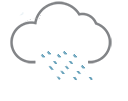 |
 |
 |
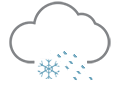 |
 |
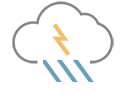 |
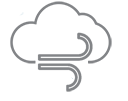 |
 |
WMO symbols
| WMO code table 4677 ww | WMO code table 4680 wawa |
|---|---|
With
python3 /usr/share/weewx/user/weathercodes.py --write-svg target_directory
alle the WMO symbols can be written to the target directory in SVG format.
With
python3 /usr/share/weewx/user/weathercodes.py --print-ww-tab >wmo4677.inc
python3 /usr/share/weewx/user/weathercodes.py --print-wawa-tab >wmo4680.inc
you can create a HTML table of the symbols.
You need to create a sub-directory within the directory of the skin you are using.
Example:
cd /etc/weewx/skins/Belchertown
mkdir dwd
The word Belchertown is to be replaced by the name of your skin.
All the programs and services of this extension save their files to that directory.
Example:
[StdWXCalculate]
[[Calculations]]
...
barometerDWD = software, loop
...
[Engine]
[[Services]]
...
data_services = ..., user.weatherservices.DWDservice
...
...
[WeatherServices]
# path to the directory to save the files there
path='/etc/weewx/skins/Belchertown/dwd'
# configuration to get readings of official or governmental stations
[[current]]
# Examples follow.
[[[station_nr]]]
provider = ZAMG # DWD, ZAMG or Open-Meteo
prefix = observation_type_prefix_for_station
# equipment of the weather station (optional)
observations = air,wind,gust,precipitation,solar
[[[station_code]]]
provider = DWD
model = POI
prefix = observation_type_prefix_for_station
[[[station_id]]]
provider = DWD
model = CDC
prefix = observation_type_prefix_for_station
# equipment of the weather station (optional)
observations = air,wind,gust,precipitation,solar
[[[ThisStation]]]
# actual readings out of the forecast for the location of this station
provider = Open-Meteo
model = dwd-icon
prefix = observation_type_prefix
[[[OpenWeather-Example]]]
provider = OpenWeather
latitude = latitude_of_the_location
longitude = longitude_of_the_location
station = station_name # (optional)
lang = 'en' # language
api_key = 'api key received from the provider'
# configuration for dwd-mosmix
[[forecast]]
# location of the icons on the web server
icons = '../images'
# which icon set to use: belchertown, dwd, aeris
icon_set = belchertown
# which orientation(s) shall be created in HTML?
orientation = h,v
# show observation type icons in HTML
#show_obs_symbols = True # optional
# show observation type description in HTML
#show_obs_description = False # optional
# show place name above the forecast table in HTML
#show_placemark = True # optional
# warnings
[[warning]]
#icons = ... # optional
#bbk_icons = ... # optional
#bbk_logos = ... # optional
#bbk_include_dwd = True|False # optional
#dwd_icons = ... # optional
#dwd_status_url = ... # optional
#dwd_diff_url = ... # optional
#dwd_resolution = county|city
#dwd_states = 'Sachsen', 'Thüringen'
# examples
[[[1]]]
provider = MSC # Canada
office = ... # Code of the issuing office (try without if unsure)
county = county_name
file = target_file
[[[145220000000]]]
provider = BBK
# section name is county
file = DL
[[[Leipzig]]]
provider = BBK
county = 147130000000
file = L
[[[counties]]]
provider = DWD
'Kreis Mittelsachsen - Tiefland'='DL'
'Stadt Leipzig'='L'
'Stadt Jena'='J'
'Stadt Dresden'='DD'
[[[cities]]]
provider = DWD
'Stadt Döbeln'='DL'
'Stadt Waldheim'='DL'
'Leipzig-Mitte'='L'
'Stadt Jena'='J'
'Dresden-Altstadt'='DD'
# configuration for the --belchertown option of dwd-mosmix
[[Belchertown]]
# name of the section of the Belchertown skin in [StdReport]
section = Belchertown
# warnings file from section [[warnings]]
warnings = DL
# forecast file from running dwd-mosmix
forecast = P0291
# include warnings coming into effect in future
#include_advance_warnings = 0 # optional
# air quality provider (optional)
# possible values: aeris uba{station_code}
#aqi_source = ...
# compass direction language (optional)
# possible values: de, en, fr, it, cz, es, nl, no, gr
#compass_lang = 'en' # optional
[[download]]
# general download interface to download maps and forecasts and
# other files
[[[Download1]]]
# what to download
url = "https://www.example.com/pfad/datei"
# what encoding the original file is in
# optional
#from_encoding = iso8859-1
# what encoding is to used to save the file
# optional
#to_encoding = html_entities
# authentication (optional)
#auth_method = basic # or digest
#username = replace_me
#password = replace_me
[[[Download2]]]
# wather map from DWD
provider = DWD
model = bwk-map
[[[Download3]]]
# warnings map
provider = DWD
model = warning-map-with-symbols
area = LZ
[[[Download4]]]
# another warnings map
provider = DWD
model = warning-map
area = sac
The key path has to point to the directory created before.
The paths, states, and counties are to replaced by the appropriate names.
Note: The key icons refers to the web servers. The value must not
start with /.
There are special files available that are intended to be used for additional content. Simply create the file and fill it with what you want to display:
index_hook_after_station_info.incindex_hook_after_forecast.incindex_hook_after_snapshot.incindex_hook_after_charts.inc
The name of the file indicates the place where it is included in the web page.
Determine which include files are defined for that skin or include
the example into files with the name ending in .html.tmpl
Replace dwd/forecast-P0291.inc by the apprpriate file name
<div class="col-sm-8">
<p style="font-size:110%">Wettervorhersage</p>
#include raw "dwd/forecast-P0291.inc"
</div>
Additionally you need to add the following to the style sheet file.
For the Belchertown skin that would be in custom.css
.dwdforecasttable {
line-height: 1.0;
}
.dwdforecasttable td {
text-align: center;
padding-left: 3px;
padding-right: 3px;
line-height: 1.2;
}
.dwdforecasttable .icons td {
padding-top: 5px;
padding-bottom: 0px;
}
.dwdforecasttable .topdist td {
padding-top: 5px;
}
.light .dwdforecasttable td.weekend {
background-color: #ffe;
}
.dark .dwdforecasttable td.weekend {
background-color: #333;
}
/* scrollbar for 48-hour hourly forecast */
.dwdforecast-horizontal.dwdforecast-hourly48 {
/* prevent vertical scrollbar */
padding: 5px;
/* switch on horizontal scrollbar */
overflow-x: scroll;
}
Example for a forecast:
The following table is intended for experienced users, who want to style the forecast using CSS:
| CSS class | Usage |
|---|---|
.dwdforecasttable |
all forecast tables, set for <table> |
.dwdforecasttable-symbol |
table header field containing the symbol of the observation type |
.dwdforecasttable-description |
table header field containing the name of the observation type |
.dwdforecasttable-unit |
table header field containing the unit |
.dwdforecasttable-horizontal |
at the surrounding <div> of horizontal oriented tables |
.dwdforecasttable-vertical |
at the surrounding <div> of vertical oriented tables |
.weekend |
for the daily forecast at fields describing data of weekend days |
.dwdforecasttable-hourlyXX |
at the surrounding <div> of hourly forecasts, where XX is the amount of hours in the forecast |
Using the option --belchertown with dwd-mosmix you can create the
forecast.json file for the Belchertown skin. No changes to the
code of the Belchertown skin is required. You only need to change
some configuration option in skin.conf or the [[Belchertown]]
section of [StdReport] in weewx.conf.
forecast_enabled = 1
forecast_stale = 86400
forecast_alert_enabled = 1
There is a separate key for the unit system to be used for the forecast
of the Belchertown skin. Set forecast_units = si for metric units
or forecast_units = us for U.S. units.
Additionally you need to add a sub-section in the [DeutscherWetterdienst]
section of weewx.conf.
[WeatherServices]
...
# configuration for the --belchertown option of dwd-mosmix
[[Belchertown]]
# name of the section of the Belchertown skin in [StdReport]
section = Belchertown
# warnings file from section [[warnings]]
warnings = DL
# forecast file from running dwd-mosmix
forecast = P0291
# include warnings coming into effect in future
#include_advance_warnings = 0 # optional
# air quality provider (optional)
# possible values: aeris ubaXXXX
#aqi_source = ...
# compass direction language (optional)
# possible values: de, en, fr, it, cz, es, nl, no, gr
#compass_lang = 'en'
The key section has to point to the section of the Belchertown skin
in the [StdReport] section of weewx.conf.
The key warnings sets the file name of a warnings file defined in
section [[warnings]] if any. Using the optional key
include_advance_warnings you can specify a timespan in seconds.
All the warnings coming in effect within that timespan in future
will be included additionally. The default is 0.
The key forecast sets the id of the forecast location to be used.
In case of Open-Meteo this is openmeteo-latitude-longitude-model,
where 'latitude' and 'longitude' is to be replaced by the geographic
coordinates of the location and 'model' by the weather model. In
other cases this is the station id or station code of the location.
Using the key aqi_source you can specify a provider air quality
data can be received from. Possible values are aeris or ubaXXXX,
where XXXX is the code of the station the readings should be used.
Please note: The amount of downloads from Aeris is restricted. Additionally you nead an account with them.
A list of air quality stations of the german Umweltbundesamt (UBA) can be acquired by
usr/local/bin/dwd-mosmix --print-uba=meta,measure
If you want to use warnings, you need to call dwd-cap-warnings before
dwd-mosmix. Otherwise outdated warnings may be processed.
Using the option --database you can create an SQLITE database file.
It is written into the path defined by SQLITE_ROOT and named
dwd-forecast-station_code.sdb.
Generally, the values are in hourly interval.
To use that file for diagrams you need to declare it in weewx.conf
as follows:
[DataBindings]
...
[[dwd_binding]]
database = dwd_sqlite
table_name = forecast
manager = weewx.manager.Manager
schema = schemas.dwd.schema
[Databases]
...
[[dwd_sqlite]]
database_name = dwd-forecast-Stationscode.sdb
database_type = SQLite
Then write a file named dwd.py into the schemas directory of
WeeWX, containing the following:
schema = [('dateTime','INTEGER NOT NULL PRIMARY KEY'),
('usUnits','INTEGER NOT NULL'),
('interval','INTEGER NOT NULL')]
In extensions.py the missing observation types are to be defined:
import weewx.units
weewx.units.obs_group_dict['pop'] = 'group_percent'
weewx.units.obs_group_dict['cloudcover'] = 'group_percent'
weewx.units.obs_group_dict['sunshineDur'] = 'group_deltatime'
weewx.units.obs_group_dict['rainDur'] = 'group_deltatime'
Observation types in forecast:
outTemp: air temperature 2m above the grounddewpoint: dewpoint 2m above the groundwindchill: windchill temperature (calculated out ofoutTempandwindSpeed)heatindex: heat index (calculated out ofoutTempanddewpoint)outHumidity: relative humidity ( calculated out ofoutTempanddewpoint)windDir: wind directionwindSpeed: wind speedwindGust: wind gust speedpop: propability of precipitationcloudcover: cloud coverbarometer: barometerrain: amount of rain during the last hourrainDur: rain duration during the last hoursunshineDur: sunshine duration during the last hour
Example configuration within graphs.conf:
[[forecast]]
tooltip_date_format = "dddd LLL"
gapsize = 3600 # 1 hour in seconds
credits = "© DWD"
data_binding = dwd_binding
time_length = all
[[[outTemp]]]
[[[dewpoint]]]
Example configuration within skin.conf:
[ImageGenerator]
...
[[day_images]]
...
[[[forecast]]]
data_binding = dwd_binding
line_gap_fraction = 0.04
time_length = 950400
x_label_format = %d.%m.
[[[[outTemp]]]]
[[[[dewpoint]]]]
Please, adjust the path within the following examples to the path you
configured in [WeatherServices] section of weewx.conf.
<div class="col-sm-12 snapshot-records-text">
Wetterkarte (Luftdruck am Boden)
</div>
<div class="col-sm-12">
<img src="$relative_url/dwd/bwk_bodendruck_na_ana.png?v=<%=os.path.getmtime("/etc/weewx/skins/Belchertown-de/dwd/bwk_bodendruck_na_ana.png")%>" />
</div>
In order to make the image file uploaded to the web server, you need
to add it in weewx.conf:
[CopyGenerator]
...
copy_always = ...,dwd/bwk_bodendruck_na_ana.png
Instead of bwk_bodendruck_na_ana.png (Europe-Northern Atlantics) you can
also use bwk_bodendruck_weu_ana.png (western and middle Europe). Both
those files are downlaoded by wget-dwd.



