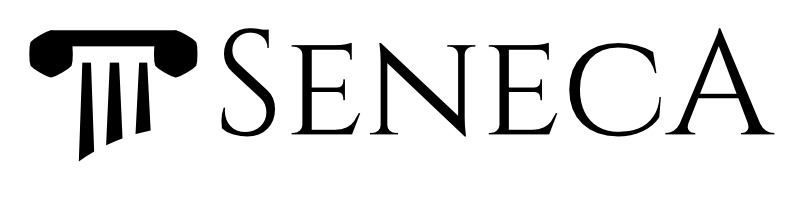A Seneca.js transport plugin
This plugin provides the HTTP/HTTPS and TCP transport channels for micro-service messages. It's a built-in dependency of the Seneca module, so you don't need to include it manually. You use this plugin to wire up your micro-services so that they can talk to each other.
seneca-transport's source can be read in an annotated fashion by,
- running
npm run annotate - viewing ./doc/transport.html locally
If you're using this module, and need help, you can:
- Post a github issue,
- Tweet to @senecajs,
- Ask on the Gitter.
If you are new to Seneca in general, please take a look at senecajs.org. We have everything from tutorials to sample apps to help get you up and running quickly.
This plugin module is included in the main Seneca module,
npm install senecaTo install separately, use:
npm install seneca-transportLet's do everything in one script to begin with. You'll define a simple Seneca plugin that returns the hex value of color words. In fact, all it can handle is the color red!
You define the action pattern color:red, which always returns the
result {hex:'#FF0000'}. You're also using the name of the
function color to define the name of the plugin (see How to write a
Seneca plugin).
function color() {
this.add( 'color:red', function(args,done){
done(null, {hex:'#FF0000'});
})
}Now, let's create a server and client. The server Seneca instance will load the color plugin and start a web server to listen for inbound messages. The client Seneca instance will submit a color:red message to the server.
var seneca = require('seneca')
seneca()
.use(color)
.listen()
seneca()
.client()
.act('color:red')Example with HTTPS
To enable HTTPS make sure to set the protocol option to 'https' and in the
listen function set the serverOptions object with the key and cert keys.
var seneca = require('seneca')
var Fs = require('fs')
seneca()
.use(color)
.listen(
type: 'http',
port: '8000',
host: 'localhost',
protocol: 'https',
serverOptions : {
key : Fs.readFileSync('path/to/key.pem', 'utf8'),
cert : Fs.readFileSync('path/to/cert.pem', 'utf8')
}
)
seneca()
.client({
type: 'http',
port: '8000',
host: 'localhost',
protocol: 'https'
})
.act('color:red')You can create multiple instances of Seneca inside the same Node.js process. They won't interfere with each other, but they will share external options from configuration files or the command line.
If you run the full script (full source is in readme-color.js), you'll see the standard Seneca startup log messages, but you won't see anything that tells you what the color plugin is doing since this code doesn't bother printing the result of the action. Let's use a filtered log to output the inbound and outbound action messages from each Seneca instance so we can see what's going on. Run the script with:
node readme-color.js --seneca.log=type:act,regex:color:red_NOTE: when running the examples in this documentation, you'll find that most of the Node.js processes do not exit. This because they running in server mode. You'll need to kill all the Node.js processes between execution runs. The quickest way to do this is:
$ killall node_
This log filter restricts printed log entries to those that report
inbound and outbound actions, and further, to those log lines that
match the regular expression /color:red/. Here's what
you'll see:
[TIME] vy../..15/- DEBUG act - - IN 485n.. color:red {color=red} CLIENT
[TIME] ly../..80/- DEBUG act color - IN 485n.. color:red {color=red} f2rv..
[TIME] ly../..80/- DEBUG act color - OUT 485n.. color:red {hex=#FF0000} f2rv..
[TIME] vy../..15/- DEBUG act - - OUT 485n.. color:red {hex=#FF0000} CLIENTThe second field is the identifier of the Seneca instance. You can see
that first the client (with an identifier of vy../..15/-) sends the
message {color=red}. The message is sent over HTTP to the
server (which has an identifier of ly../..80/-). The server performs the
action, generating the result {hex=#FF0000}, and sending
it back.
The third field, DEBUG, indicates the log level. The next
field, act indicates the type of the log entry. Since
you specified type:act in the log filter, you've got a
match!
The next two fields indicate the plugin name and tag, in this case color
-. The plugin is only known on the server side, so the client
just indicates a blank entry with -. For more details on
plugin names and tags, see How to write a Seneca
plugin.
The next field (also known as the case) is either IN or
OUT, and indicates the direction of the message. If you
follow the flow, you can see that the message is first inbound to the
client, and then inbound to the server (the client sends it
onwards). The response is outbound from the server, and then outbound
from the client (back to your own code). The field after that,
485n.., is the message identifier. You can see that it
remains the same over multiple Seneca instances. This helps you to
debug message flow.
The next two fields show the action pattern of the message
color:red, followed by the actual data of the request
message (when inbound), or the response message (when outbound).
The last field f2rv.. is the internal identifier of the
action function that acts on the message. On the client side, there is
no action function, and this is indicated by the CLIENT
marker. If you'd like to match up the action function identifier to
message executions, add a log filter to see them:
node readme-color.js --seneca.log=type:act,regex:color:red \
--seneca.log=plugin:color,case:ADD
[TIME] ly../..80/- DEBUG plugin color - ADD f2rv.. color:red
[TIME] vy../..15/- DEBUG act - - IN 485n.. color:red {color=red} CLIENT
[TIME] ly../..80/- DEBUG act color - IN 485n.. color:red {color=red} f2rv..
[TIME] ly../..80/- DEBUG act color - OUT 485n.. color:red {hex=#FF0000} f2rv..
[TIME] vy../..15/- DEBUG act - - OUT 485n.. color:red {hex=#FF0000} CLIENTThe filter plugin:color,case:ADD picks out log entries of
type plugin, where the plugin has the name color, and where the
case is ADD. These entries indicate the action patterns that a
plugin has registered. In this case, there's only one, color:red.
You've run this example in a single Node.js process up to now. Of course, the whole point is to run it a separate processes! Let's do that. First, here's the server:
function color() {
this.add( 'color:red', function(args,done){
done(null, {hex:'#FF0000'});
})
}
var seneca = require('seneca')
seneca()
.use(color)
.listen()Run this in one terminal window with:
$ node readme-color-service.js --seneca.log=type:act,regex:color:redAnd on the client side:
var seneca = require('seneca')
seneca()
.client()
.act('color:red')And run with:
$ node readme-color-client.js --seneca.log=type:act,regex:color:redYou'll see the same log lines as before, just split over the two processes. The full source code is the test folder.
The default transport mechanism for messages is HTTP. This means you can communicate easily with a Seneca micro-service from other platforms. By default, the listen method starts a web server on port 10101, listening on all interfaces. If you run the readme-color-service.js script again (as above), you can talk to it by POSTing JSON data to the /act path. Here's an example using the command line curl utility.
$ curl -d '{"color":"red"}' http://localhost:10101/act
{"hex":"#FF0000"}If you dump the response headers, you'll see some additional headers that give you contextual information. Let's use the -v option of curl to see them:
$ curl -d '{"color":"red"}' -v http://localhost:10101/act
...
* Connected to localhost (127.0.0.1) port 10101 (#0)
> POST /act HTTP/1.1
> User-Agent: curl/7.30.0
> Host: localhost:10101
> Accept: */*
> Content-Length: 15
> Content-Type: application/x-www-form-urlencoded
>
* upload completely sent off: 15 out of 15 bytes
< HTTP/1.1 200 OK
< Content-Type: application/json
< Cache-Control: private, max-age=0, no-cache, no-store
< Content-Length: 17
< seneca-id: 9wu80xdsn1nu
< seneca-kind: res
< seneca-origin: curl/7.30.0
< seneca-accept: sk5mjwcxxpvh/1409222334824/-
< seneca-time-client-sent: 1409222493910
< seneca-time-listen-recv: 1409222493910
< seneca-time-listen-sent: 1409222493910
< Date: Thu, 28 Aug 2014 10:41:33 GMT
< Connection: keep-alive
<
* Connection #0 to host localhost left intact
{"hex":"#FF0000"}You can get the message identifier from the seneca-id header, and the identifier of the Seneca instance from seneca-accept.
There are two structures that the submitted JSON document can take:
- Vanilla JSON containing your request message, plain and simple, as per the example above,
- OR: A JSON wrapper containing the client details along with the message data.
The JSON wrapper follows the standard form of Seneca messages used in other contexts, such as message queue transports. However, the simple vanilla format is perfectly valid and provided explicitly for integration. The wrapper format is described below.
If you need Seneca to listen on a particular port or host, you can
specify these as options to the listen method. Both are
optional.
seneca()
.listen( { host:'192.168.1.2', port:80 } )On the client side, either with your own code, or the Seneca client, you'll need to use matching host and port options.
$ curl -d '{"color":"red"}' http://192.168.1.2:80/actseneca()
.client( { host:'192.168.1.2', port:80 } )You can also set the host and port via the Seneca options facility. When
using the options facility, you are setting the default options for
all message transports. These can be overridden by arguments to individual
listen and client calls.
Let's run the color example again, but with a different port. On the server-side:
$ node readme-color-service.js --seneca.log=type:act,regex:color:red \
--seneca.options.transport.port=8888And the client-side:
curl -d '{"color":"red"}' -v http://localhost:8888/actOR
$ node readme-color-client.js --seneca.log=type:act,regex:color:red \
--seneca.options.transport.port=8888Also included in this plugin is a TCP transport mechanism. The HTTP mechanism offers easy integration, but it is necessarily slower. The TCP transport opens a direct TCP connection to the server. The connection remains open, avoiding connection overhead for each message. The client side of the TCP transport will also attempt to reconnect if the connection breaks, providing fault tolerance for server restarts.
To use the TCP transport, specify a type property to the
listen and client methods, and give it the
value tcp. Here's the single script example again:
seneca()
.use(color)
.listen({type:'tcp'})
seneca()
.client({type:'tcp'})
.act('color:red')The full source code is in the readme-color-tcp.js file. When you run this script it would be great to verify that the right transport channels are being created. You'd like to see the configuration, and any connections that occur. By default, this information is printed with a log level of INFO, so you will see it if you don't use any log filters.
Of course, we are using a log filter. So let's add another one to print the connection details so we can sanity check the system. We want to print any log entries with a log level of INFO. Here's the command:
$ node readme-color-tcp.js --seneca.log=level:INFO \
--seneca.log=type:act,regex:color:redThis produces the log output:
[TIME] 6g../..49/- INFO hello Seneca/0.5.20/6g../..49/-
[TIME] f1../..79/- INFO hello Seneca/0.5.20/f1../..79/-
[TIME] f1../..79/- DEBUG act - - IN wdfw.. color:red {color=red} CLIENT
[TIME] 6g../..49/- INFO plugin transport - ACT b01d.. listen open {type=tcp,host=0.0.0.0,port=10201,...}
[TIME] f1../..79/- INFO plugin transport - ACT nid1.. client {type=tcp,host=0.0.0.0,port=10201,...} any
[TIME] 6g../..49/- INFO plugin transport - ACT b01d.. listen connection {type=tcp,host=0.0.0.0,port=10201,...} remote 127.0.0.1 52938
[TIME] 6g../..49/- DEBUG act color - IN bpwi.. color:red {color=red} mcx8i4slu68z UNGATE
[TIME] 6g../..49/- DEBUG act color - OUT bpwi.. color:red {hex=#FF0000} mcx8i4slu68z
[TIME] f1../..79/- DEBUG act - - OUT wdfw.. color:red {hex=#FF0000} CLIENTThe inbound and outbound log entries are as before. In addition, you
can see the INFO level entries. At startup, Seneca logs a "hello"
entry with the identifier of the current instance execution. This
identifier has the form:
Seneca/[version]/[12-random-chars]/[timestamp]/[tag]. This
identifier can be used for debugging multi-process message flows. The
second part is a local timestamp. The third is an optional tag, which
you could provide with seneca({tag:'foo'}), although we
don't use tags in this example.
There are three INFO level entries of interest. On the server-side, the listen facility logs the fact that it has opened a TCP port, and is now listening for connections. Then the client-side logs that it has opened a connection to the server. And finally the server logs the same thing.
As with the HTTP transport example above, you can split this code into two processes by separating the client and server code. Here's the server:
function color() {
this.add( 'color:red', function(args,done){
done(null, {hex:'#FF0000'});
})
}
var seneca = require('seneca')
seneca()
.use(color)
.listen({type:'tcp'})And here's the client:
seneca()
.client({type:'tcp'})
.act('color:red')You can cheat by running the HTTP examples with the additional command
line option: --seneca.options.transport.type=tcp.
HTTP and TCP are not the only transport mechanisms available. Of course, in true Seneca-style, the other mechanisms are available as plugins. Here's the list.
- redis-transport: uses redis for a pub-sub message distribution model
- beanstalk-transport: uses beanstalkd for a message queue
- balance-client: a load-balancing client transport over multiple Seneca listeners
If you're written your own transport plugin (see below for instructions), and want to have it listed here, please submit a pull request.
You can use multiple listen and client
definitions on the same Seneca instance, in any order. By default, a
single client definition will send all unrecognized
action patterns over the network. When you have multiple client
definitions, it's becuase you want to send some action patterns to one
micro-service, and other patterns to other micro-services. To do this,
you need to specify the patterns you are interested in. In Seneca,
this is done with a pin.
A Seneca pin is a pattern for action patterns. You provide a list of property names and values that must match. Unlike ordinary action patterns, where the values are fixed, with a pin, you can use globs to match more than one value. For example, let's say you have the patterns:
- foo:1,bar:zed-aaa
- foo:1,bar:zed-bbb
- foo:1,bar:zed-ccc
Then you can use these pins to pick out the patterns you want:
- foo:1 matches foo:1,bar:zed-aaa; foo:1,bar:zed-bbb; foo:1,bar:zed-ccc
- foo:1, bar:* also matches foo:1,bar:zed-aaa; foo:1,bar:zed-bbb; foo:1,bar:zed-ccc
- foo:1, bar:*-aaa matches only foo:1,bar:zed-aaa
Let's extend the color service example. You'll have three separate services, all running in separate processes. They will listen on ports 8081, 8082, and 8083 respectively. You'll use command line arguments for settings. Here's the service code (see readme-many-colors-server.js):
var color = process.argv[2]
var hexval = process.argv[3]
var port = process.argv[4]
var seneca = require('seneca')
seneca()
.add( 'color:'+color, function(args,done){
done(null, {hex:'#'+hexval});
})
.listen( port )
.log.info('color',color,hexval,port)This service takes in a color name, a color hexadecimal value, and a
port number from the command line. You can also see how the listen
method can take a single argument, the port number. To offer the
color:red service, run this script with:
$ node readme-many-colors-server.js red FF0000 8081And you can test with:
$ curl -d '{"color":"red"}' http://localhost:8081/actOf course, you need to use some log filters to pick out the activity
you're interested in. In this case, you've used a
log.info call to dump out settings. You'll also want to
see the actions as the occur. Try this:
node readme-many-colors-server.js red FF0000 8081 --seneca.log=level:info \
--seneca.log=type:act,regex:colorAnd you'll get:
[TIME] mi../..66/- INFO hello Seneca/0.5.20/mi../..66/-
[TIME] mi../..66/- INFO color red FF0000 8081
[TIME] mi../..66/- INFO plugin transport - ACT 7j.. listen {type=web,port=8081,host=0.0.0.0,path=/act,protocol=http,timeout=32778,msgprefix=seneca_,callmax=111111,msgidlen=12,role=transport,hook=listen}
[TIME] mi../..66/- DEBUG act - - IN ux.. color:red {color=red} 9l..
[TIME] mi../..66/- DEBUG act - - OUT ux.. color:red {hex=#FF0000} 9l..You can see the custom INFO log entry at the top, and also the transport settings after that.
Let's run three of these servers, one each for red, green and blue. Let's also run a client to connect to them.
Let's make it interesting. The client will listen so that it can
handle incoming actions, and pass them on to the appropriate server by
using a pin. The client will also define a new action that can
aggregate color lookups.
var seneca = require('seneca')
seneca()
// send matching actions out over the network
.client({ port:8081, pin:'color:red' })
.client({ port:8082, pin:'color:green' })
.client({ port:8083, pin:'color:blue' })
// an aggregration action that calls other actions
.add( 'list:colors', function( args, done ){
var seneca = this
var colors = {}
args.names.forEach(function( name ){
seneca.act({color:name}, function(err, result){
if( err ) return done(err);
colors[name] = result.hex
if( Object.keys(colors).length == args.names.length ) {
return done(null,colors)
}
})
})
})
.listen()
// this is a sanity check
.act({list:'colors',names:['blue','green','red']},console.log)This code calls the client method three times. Each time,
it specifies an action pattern pin, and a destination port. And
action submitted to this Seneca instance via the act
method will be matched against these pin patterns. If there is a
match, they will not be processed locally. Instead they will be sent
out over the network to the micro-service that deals with them.
In this code, you are using the default HTTP transport, and just changing the port number to connect to. This reflects the fact that each color micro-service runs on a separate port.
The listen call at the bottom makes this "client" also
listen for inbound messages. So if you run, say the color:red
service, and also run the client, then you can send color:red messages
to the client.
You need to run four processes:
node readme-many-colors-server.js red FF0000 8081 --seneca.log=level:info --seneca.log=type:act,regex:color &
node readme-many-colors-server.js green 00FF00 8082 --seneca.log=level:info --seneca.log=type:act,regex:color &
node readme-many-colors-server.js blue 0000FF 8083 --seneca.log=level:info --seneca.log=type:act,regex:color &
node readme-many-colors-client.js --seneca.log=type:act,regex:CLIENT &
And then you can test with:
$ curl -d '{"color":"red"}' http://localhost:10101/act
$ curl -d '{"color":"green"}' http://localhost:10101/act
$ curl -d '{"color":"blue"}' http://localhost:10101/actThese commands are all going via the client, which is listening on port 10101.
The client code also includes an aggregation action, list:colors. This lets you call multiple color actions and return one result. This is a common micro-service pattern.
The script readme-many-colors.sh wraps all this up into one place for you so that it is easy to run.
Seneca does not require you to use message transports. You can run everything in one process. But when the time comes, and you need to scale, or you need to break out micro-services, you have the option to do so.
There is no message protocol as such, as the data representation of the underlying message transport is used. However, the plain text message representation is JSON in all known transports.
For the HTTP transport, message data is encoded as per the HTTP protocol. For the TCP transport, UTF8 JSON is used, with one well-formed JSON object per line (with a single "\n" as line terminator).
For other transports, please see the documentation for the underlying protocol. In general the transport plugins, such as seneca-redis-transport will handle this for you so that you only have to think in terms of JavaScript objects
The JSON object is a wrapper for the message data. The wrapper contains some tracking fields to make debugging easier, these are:
- id: action identifier (appears in Seneca logs after IN/OUT)
- kind: 'act' for inbound actions, 'res' for outbound responses
- origin: identifier of orginating Seneca instance, where action is submitted
- accept: identifier of accepting Seneca instance, where action is performed
- time:
- client_sent: client timestamp when message sent
- listen_recv: server timestamp when message received
- listen_sent: server timestamp when response sent
- client_recv: client timestamp when response received
- act: action message data, as submitted to Seneca
- res: response message data, as provided by Seneca
- error: error message, if any
- input: input generating error, if any
To write your own transport, the best approach is to copy one of the existing ones:
- transport.js: disconnected or point-to-point
- redis-transport.js: publish/subscribe
- beanstalk-transport.js: message queue
Choose a type for your transport, say "foo". You will need to implement two patterns:
- role:transport, hook:listen, type:foo
- role:transport, hook:client, type:foo
Rather than writing all of the code yourself, and dealing with all the messy details, you can take advantage of the built-in message serialization and error handling by using the utility functions that the transport plugin exports. These utility functions can be called in a specific sequence, providing a template for the implementation of a message transport:
The transport utility functions provide the concept of topics. Each message pattern is encoded as a topic string (alphanumeric) that could be used with a message queue server. You do not need to use topics, but they can be convenient to separate message flows.
To implement the client, use the template:
var transport_utils = seneca.export('transport/utils')
function hook_client_redis( args, clientdone ) {
var seneca = this
var type = args.type
// get your transport type default options
var client_options = seneca.util.clean(_.extend({},options[type],args))
transport_utils.make_client( make_send, client_options, clientdone )
// implement your transport here
// see an existing transport for full example
// make_send is called per topic
function make_send( spec, topic, send_done ) {
// setup topic in transport mechanism
// send the args over the transport
send_done( null, function( args, done ) {
// create message JSON
var outbound_message = transport_utils.prepare_request( seneca, args, done )
// send JSON using your transport API
// don't call done - that only happens if there's a response!
// this will be done for you
})
}
}To implement the server, use the template:
var transport_utils = seneca.export('transport/utils')
function hook_listen_redis( args, done ) {
var seneca = this
var type = args.type
// get your transport type default options
var listen_options = seneca.util.clean(_.extend({},options[type],args))
// get the list of topics
var topics = tu.listen_topics( seneca, args, listen_options )
topics.forEach( function(topic) {
// "listen" on the topic - implementation dependent!
// handle inbound messages
transport_utils.handle_request( seneca, data, listen_options, function(out){
// there may be no result!
if( null == out ) return ...;
// otherwise, send the result back
// don't forget to stringifyJSON(out) if necessary
})
})
}If you do not wish to use a template, you can implement transports using entirely custom code. In this case, you need to need to provide results from the hook actions. For the role:transport,hook:listen action, this is easy, as no result is required. For role:transport,hook:client, you need to provide an object with properties:
id: an identifier for the clienttoString: a string description for debug logsmatch( args ): return true if the client can transport the given args (i.e. they match the client action pattern)send( args, done ): a function that performs the transport, and callsdonewith the result when received
See the make_anyclient and make_pinclient functions in
transport.js for implementation examples.
Message transport code should be written very carefully as it will be subject to high load and many error conditions.
The transport plugin family uses an extension to the normal Seneca
options facility. As well as supporting the standard method for
defining options (see How to Write a
Plugin), you can
also supply options via arguments to the client or
listen methods, and via the type name of the transport
under the top-level transport property.
The primary options are:
- msgprefix: a string to prefix to topic names so that they are namespaced
- callmax: the maximum number of in-flight request/response messages to cache
- msgidlen: length of the message indentifier string
These can be set within the top-level transport property of the main Seneca options tree:
var seneca = require('seneca')
seneca({
transport:{
msgprefix:'foo'
}
})Each transport type forms a sub-level within the transport option. The recognized types depend on the transport plugins you have loaded. By default, web and tcp are available. To use redis, for example, you need to do this:
var seneca = require('seneca')
seneca({
transport:{
redis:{
timeout:500
}
}
})
// assumes npm install seneca-redis-transport
.use('redis-transport')
.listen({type:'redis'})You can set transport-level options inside the type property:
var seneca = require('seneca')
seneca({
transport:{
tcp:{
timeout:1000
}
}
})The transport-level options vary by transport. Here are the default ones for HTTP:
- type: type name; constant: 'web'
- port: port number; default: 10101
- host: hostname; default: '0.0.0.0' (all interfaces)
- path: URL path to submit messages; default: '/act'
- protocol: HTTP protocol; default 'http'
- timeout: timeout in milliseconds; default: 5555
- headers: extra headers to include in requests the transport makes; default {}
And for TCP:
- type: type name; constant: 'tcp'
- port: port number; default: 10201
- host: hostname; default: '0.0.0.0' (all interfaces)
- timeout: timeout in milliseconds; default: 5555
The client and listen methods accept an
options object as the primary way to specify options:
var seneca = require('seneca')
seneca()
.client({timeout:1000})
.listen({timeout:2000})As a convenience, you can specify the port and host as optional arguments:
var seneca = require('seneca')
seneca()
.client( 8080 )
.listen( 9090, 'localhost')To see the options actually in use at any time, you can call the
seneca.options() method. Or try
$ node seneca-script.js --seneca.log=type:options- 0.9.0: Fixes from @technicallyjosh; proper glob matching with patrun 5.x
- 0.7.1: fixed log levels
- 0.7.0: all logs now debug level
- 0.2.6: fixed error transmit bug senecajs/seneca#63
With docker-machine and docker-compose installed run the following commands:
docker-compose build
docker-compose up
The output will be the stdout from the server and client logs. You should also
see the client instance outputting the result from the server: { hex: '#FF0000' }
The Senecajs org encourage open participation. If you feel you can help in any way, be it with documentation, examples, extra testing, or new features please get in touch.
Copyright Richard Rodger and other contributors 2015, Licensed under MIT.