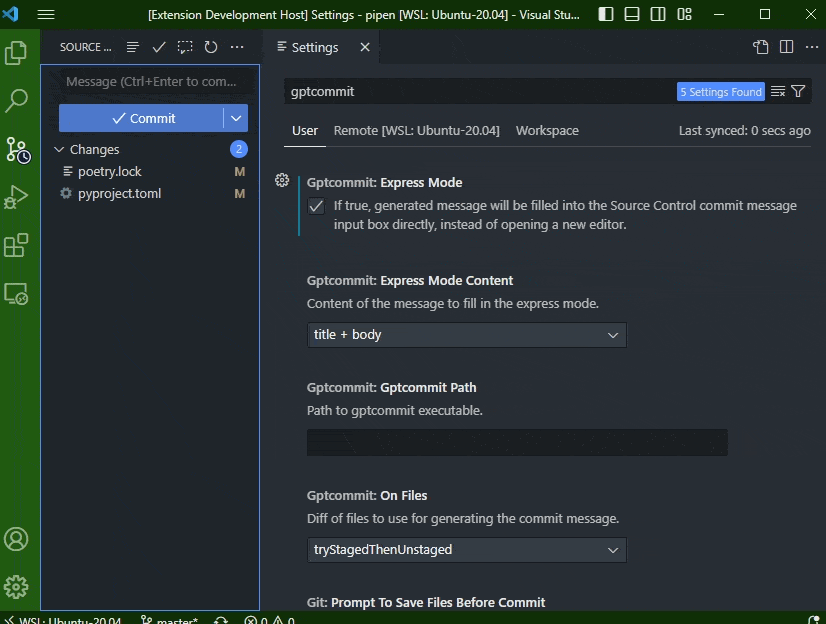Automated git commit messages using GPT models via gptcommit for VS Code.
- Install the extension from the VS Code Marketplace
- Install the gptcommit
Note: Do NOT install gptcommit hook via gptcommit install under the root of your git repo.
| Extension Version | VS Code Version | gptcommit Version |
|---|---|---|
| < 0.1.0 | 1.75+ | 0.1.16 |
| 0.1.x | 1.70+ | 0.1.16 |
| 0.2.x | 1.70+ | 0.3.0 |
| 0.3.x | 1.70+ | 0.5.x |
Run via Ctrl+Shift+P or Cmd+Shift+P:
-
GPTCommit: Generate Git Commit MessageGenerate the commit message -
GPTCommit: Setup OpenAI API KeySetup the OpenAI API Key. You can get the API key from OpenAI -
GPTCommit: Use a different OpenAI modelUse a different OpenAI model. For a list of public OpenAI models, checkout the OpenAI docs. Default is nowgpt-3.5-turbo. -
GPTCommit: Set output languageSet the output language. Default isen. -
GPTCommit: Show per-file summaryEnable "show per-file summary"? It's disabled by default. -
GPTCommit: Disable conventional commitDisable "conventional commit"? It's enabled by default. -
GPTCommit: Open gptcommit configuration fileOpen the local gptcommit configuration file (~/.git/gptcommit.toml)
ExpressMode: If true, generated message will be filled into the Source Control commit message input box directly, instead of opening a new editor.ExpressModeContent: Content of the message to fill in the express mode.- Note that to show per-file summary, you need to enable "show per-file summary" by running the
GPTCommit: Show per-file summarycommand.
- Note that to show per-file summary, you need to enable "show per-file summary" by running the
GptcommitPath: Path to thegptcommitexecutable.OnFiles: Diff of files to use for generating the commit message.staged: Use staged filesunstaged: Use unstaged filestryStagedThenUnstaged: Try staged files first, then try unstaged files if no staged files are found
Note that now all the configuration via the extension is saved in the .git/gptcommit.toml file. If you have to change advanced configuration, you can edit the .git/gptcommit.toml file directly, but make sure you know what you are doing. You can also use the GPTCommit: Open gptcommit configuration file command to open the configuration file.
If you want to use the configuration globally, you can copy the .git/gptcommit.toml file to ~/.config/gptcommit/config.toml, or just the sections of the configuration you want to be used globally.
Also refer to the gptcommit documentation for more information.