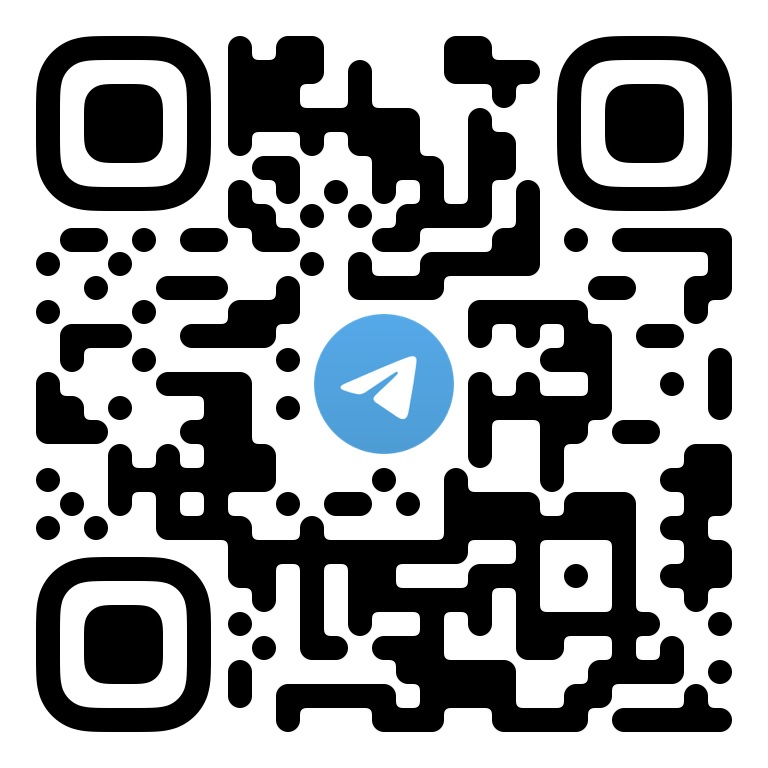简体中文 | English
This document describes how to quickly run the TUIRoomKit demo project to try out multi-person audio/video interactions. For more information on the TUIRoomKit component connection process, see Integrating TUIRoomKit (Android).
Important
The commercial version of TRTC Conference (TUIRoomKit) is coming soon. Please contact us to get a free trial of the powerful features of the commercial SDK (version 2.0).
The default download on GitHub is the 2.0 version SDK. You need to contact us through the following method to activate its use:
·Send an email to: [email protected], please be sure to include the SDKAppID in your email, so we can quickly respond and activate it for you.(Recommended for a quick response)
·Join the Telegram group: https://t.me/+EPk6TMZEZMM5OGY1?s_url=https%3A%2F%2Ftrtc.io.
Android
├─ app // Main panel, which is the entry of the multi-person audio/video interaction scenario
├─ debug // Debugging code
├─ timcommon // Chat interface public components
├─ tuichat // Chat interface components
└─ tuiroomkit // Multi-person audio/video interaction business logic
- Compatibility with Android 4.4 (SDK API Level 19) or above is required. Android 5.0 (SDK API Level 21) or above is recommended
- Android Studio 3.5 or above
- Please refer to the official documentation at Integration (TUIRoomKit) to obtain your own SDKAppID and SDKSecretKey.
-
Clone or directly download the source code in the repository. Feel free to star our project if you like it.
-
Find and open the
Android/debug/src/main/java/com/tencent/liteav/debug/GenerateTestUserSig.javafile. -
Set parameters in
GenerateTestUserSig.java:
- SDKAppID: A placeholder by default. Set it to the
SDKAppIDthat you noted down in step 1. - SDKSecretKey: A placeholder by default. Set it to the key information that you noted down in step 1.
- SDKAppID: A placeholder by default. Set it to the
You can open the source code directory TUIRoomKit/Android in Android Studio 3.5 or later, wait for the Android Studio project to be synced, connect to a real device, and click Run to try out the application.
Note: You need to prepare at least two devices to try out TUIRoomKit. Here, users A and B represent two different devices:
Device A (userId: 111)
- Step 1: On the welcome page, enter the username (which must be unique), such as
111. - Step 2: Click Create Room.
- Step 3: Enter the room creation page. Note down the ID of the newly created room.
- Step 4: Enter the room.
Device B (userId: 222)
- Step 1: Enter the username (which must be unique), such as
222. - Step 2: Click Enter Room and enter the ID of the room created by user A (the room ID that you noted down in step 3 on device A) to enter the room.
Welcome to join our Telegram Group to communicate with our professional engineers! We are more than happy to hear from you~ Click to join: https://t.me/+EPk6TMZEZMM5OGY1 Or scan the QR code