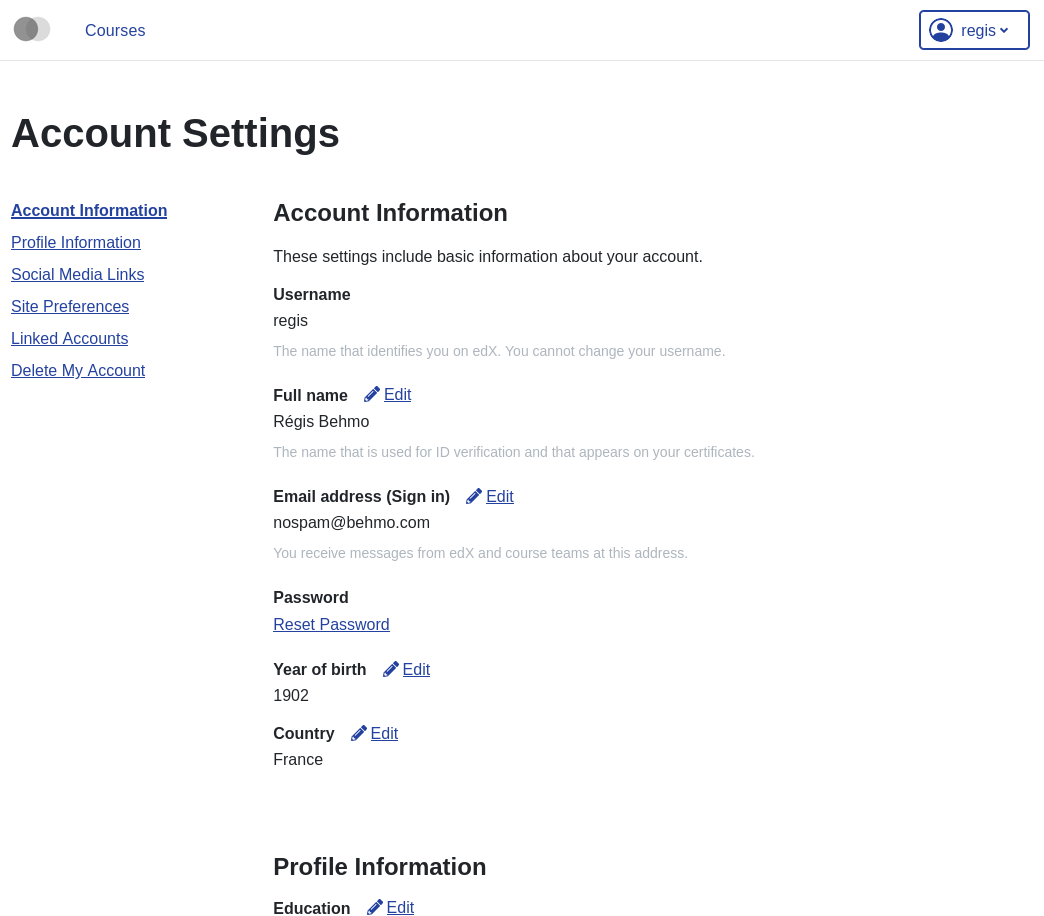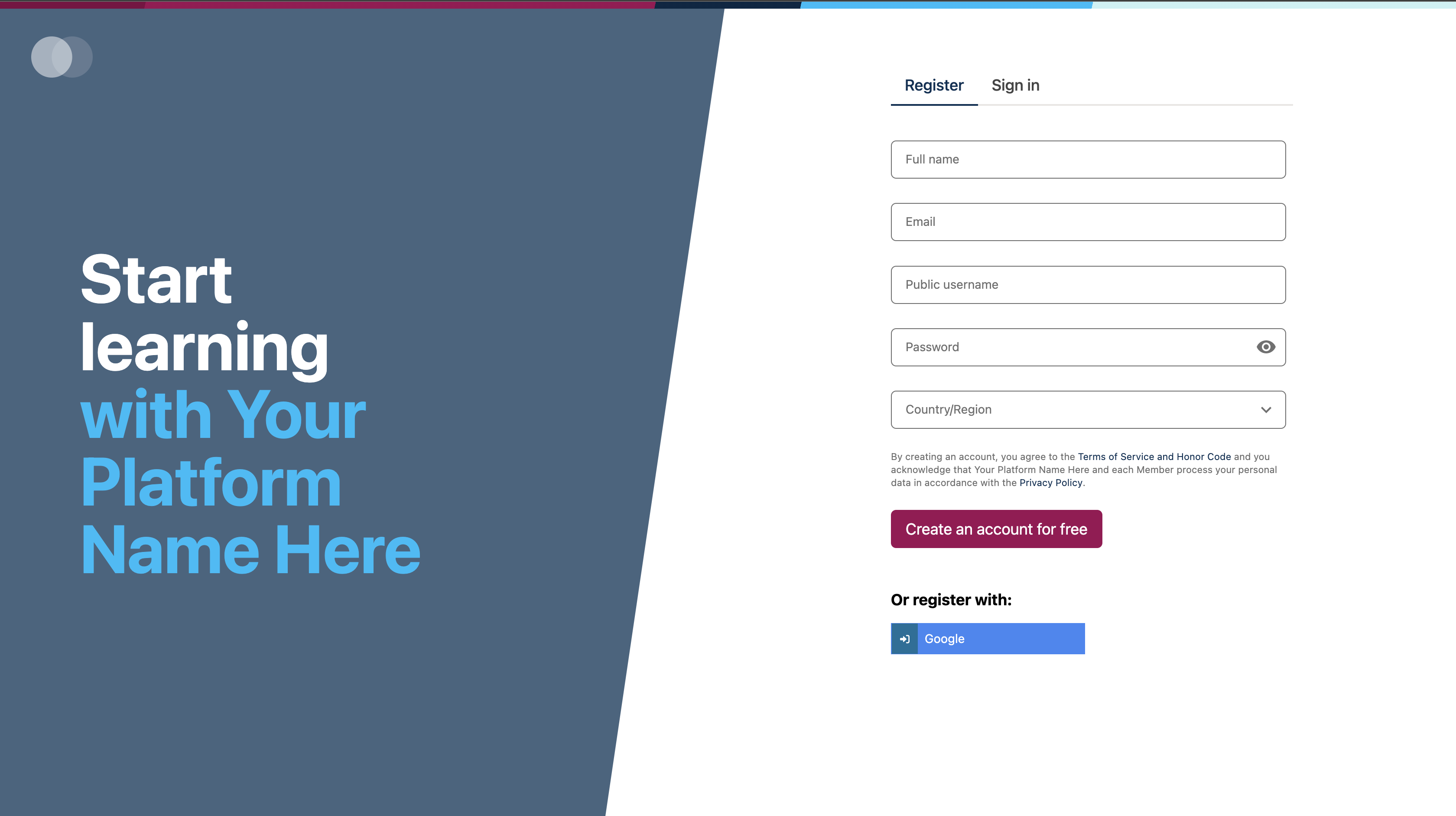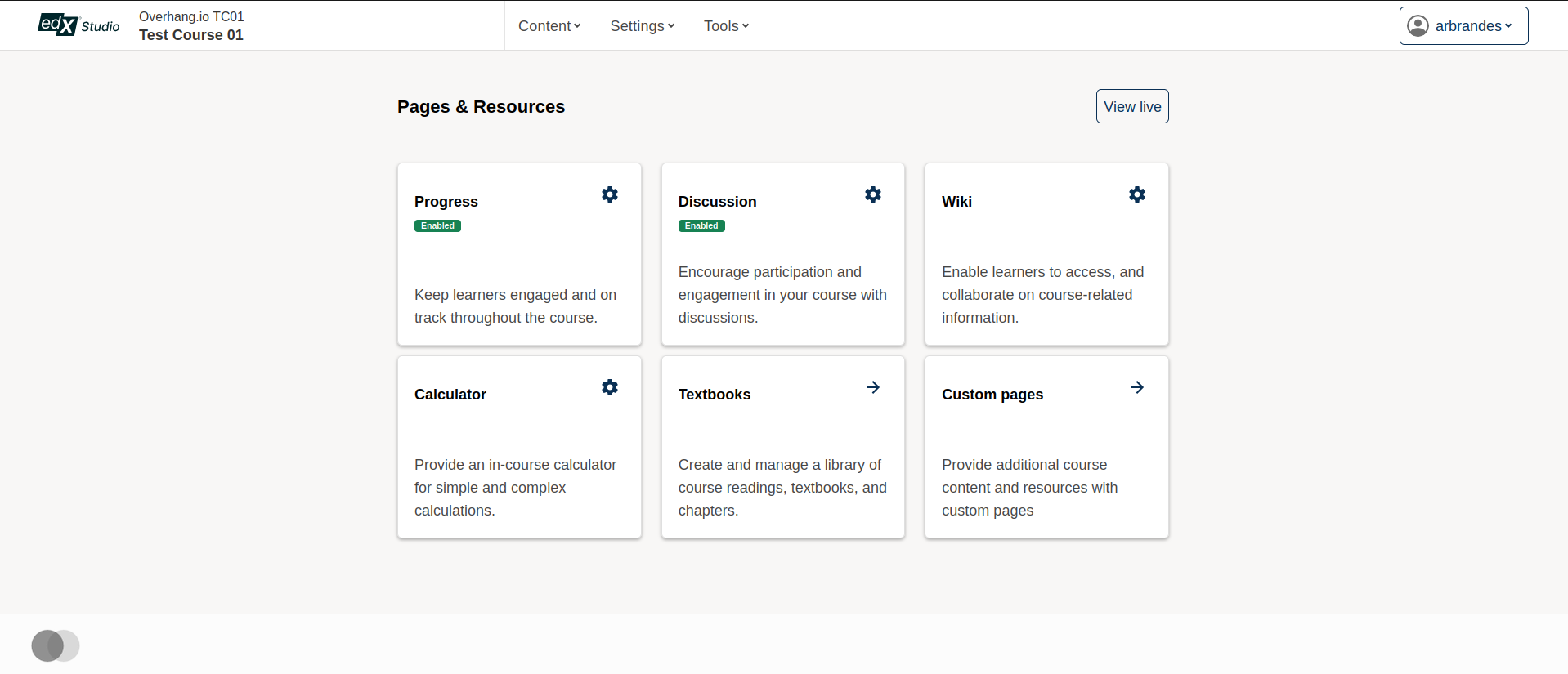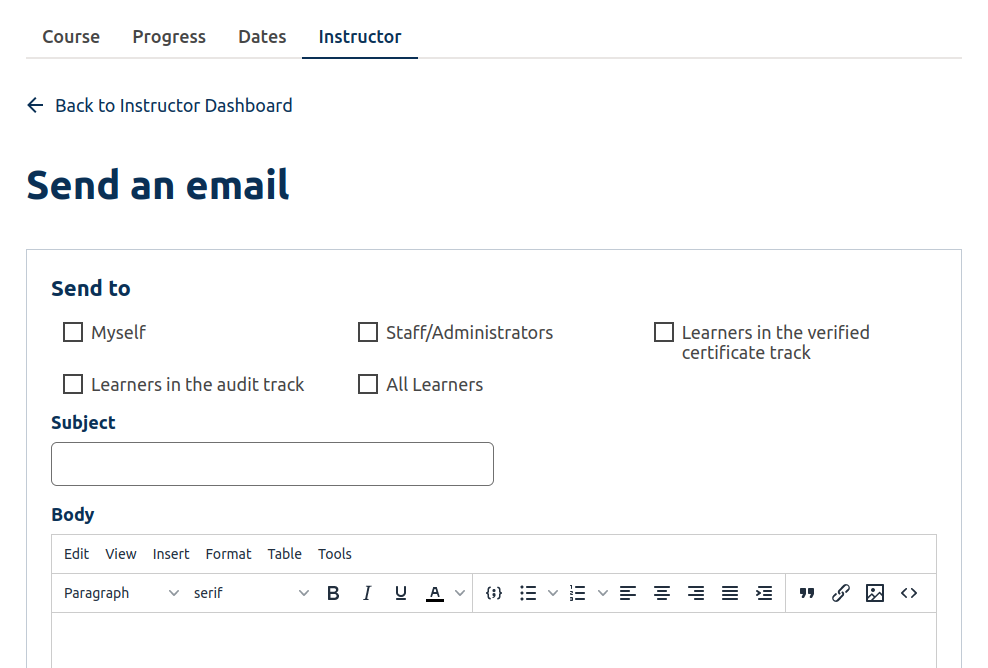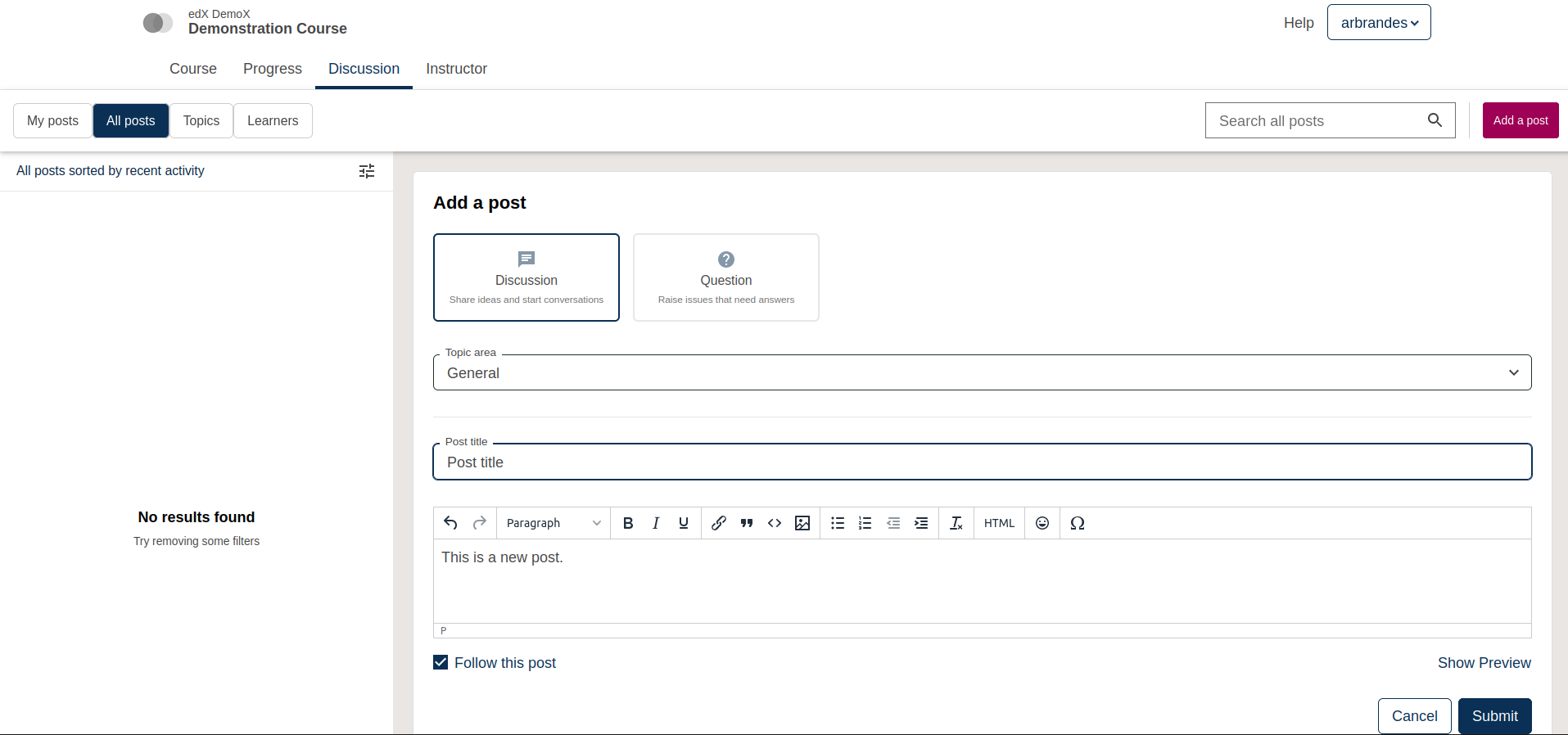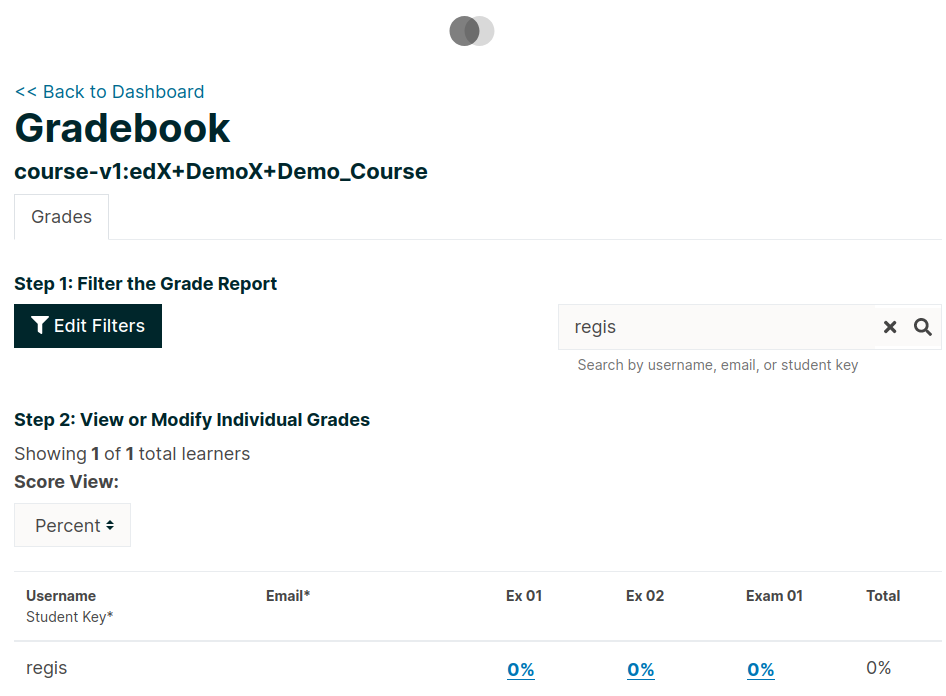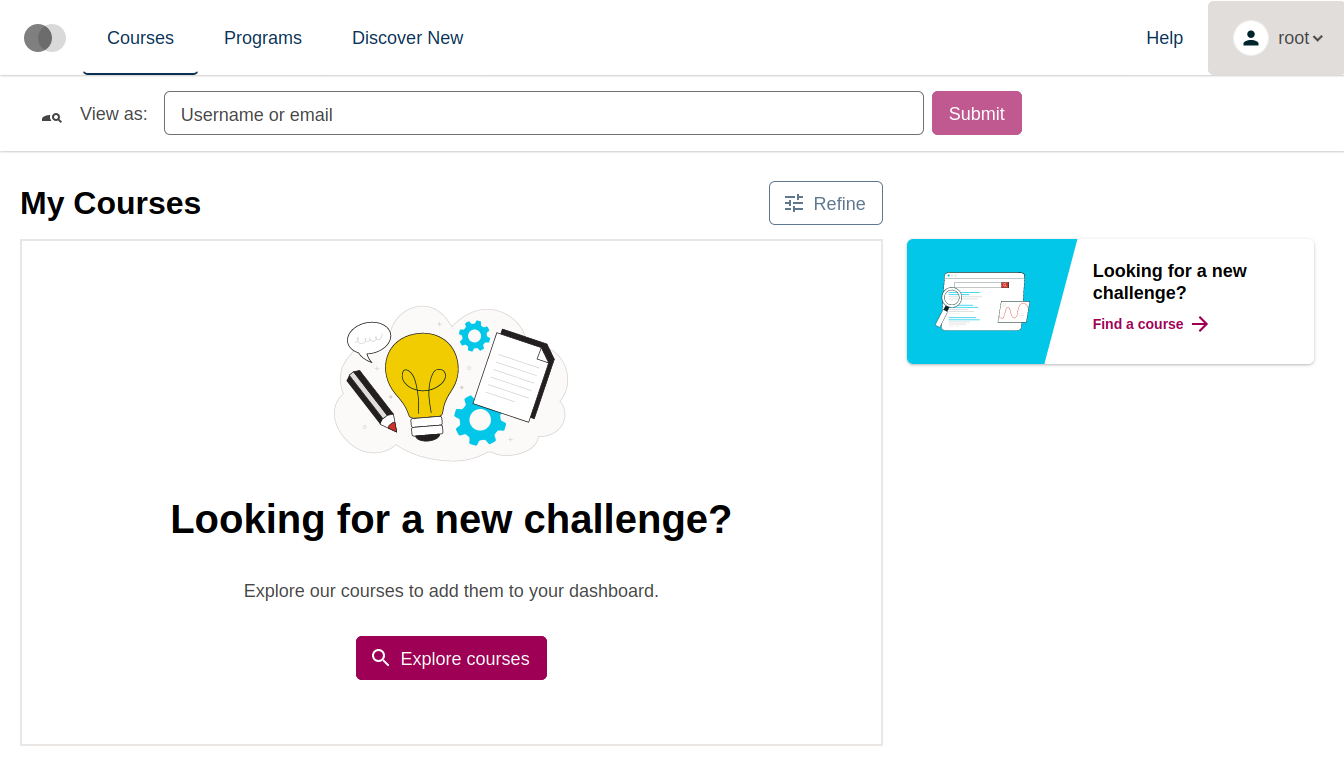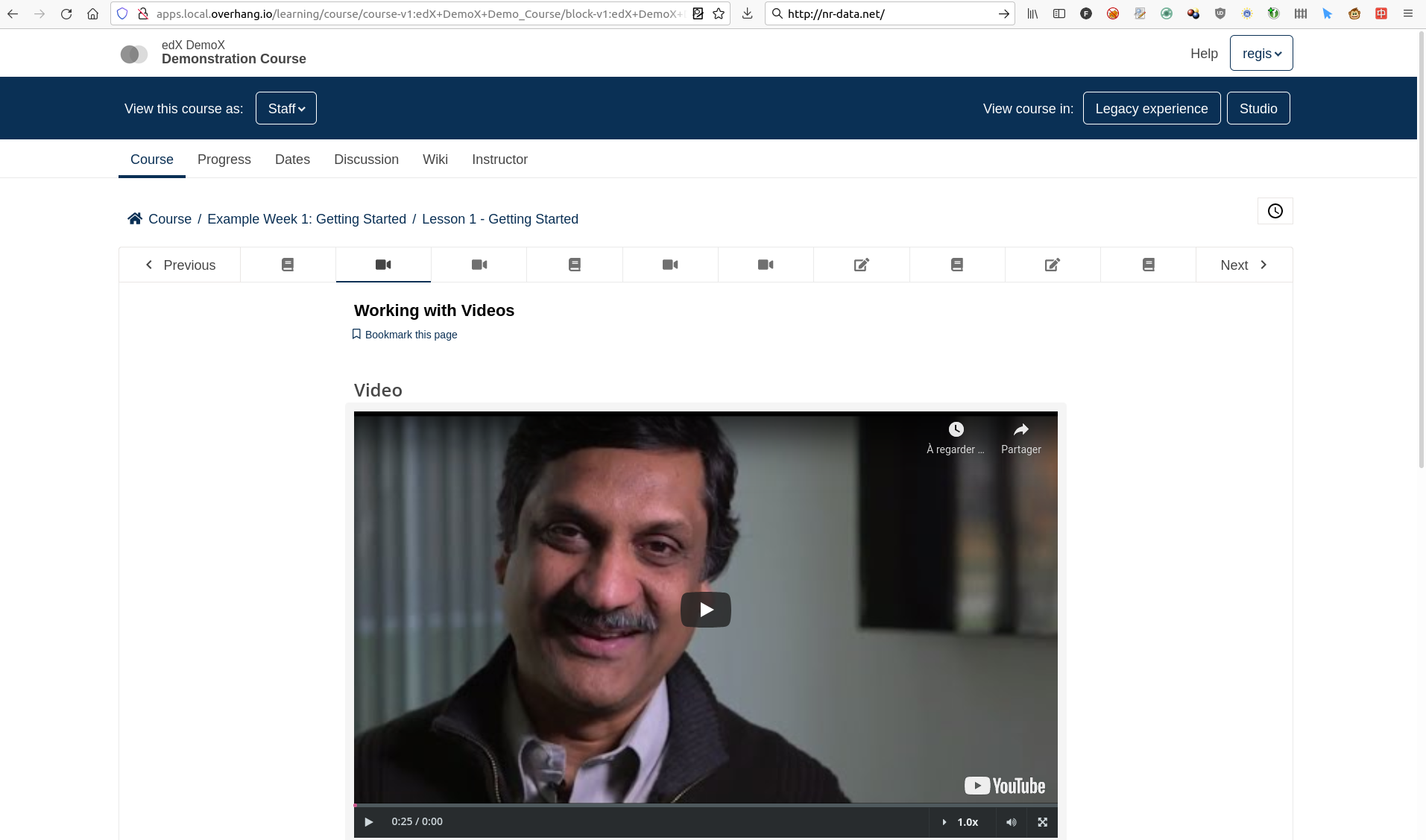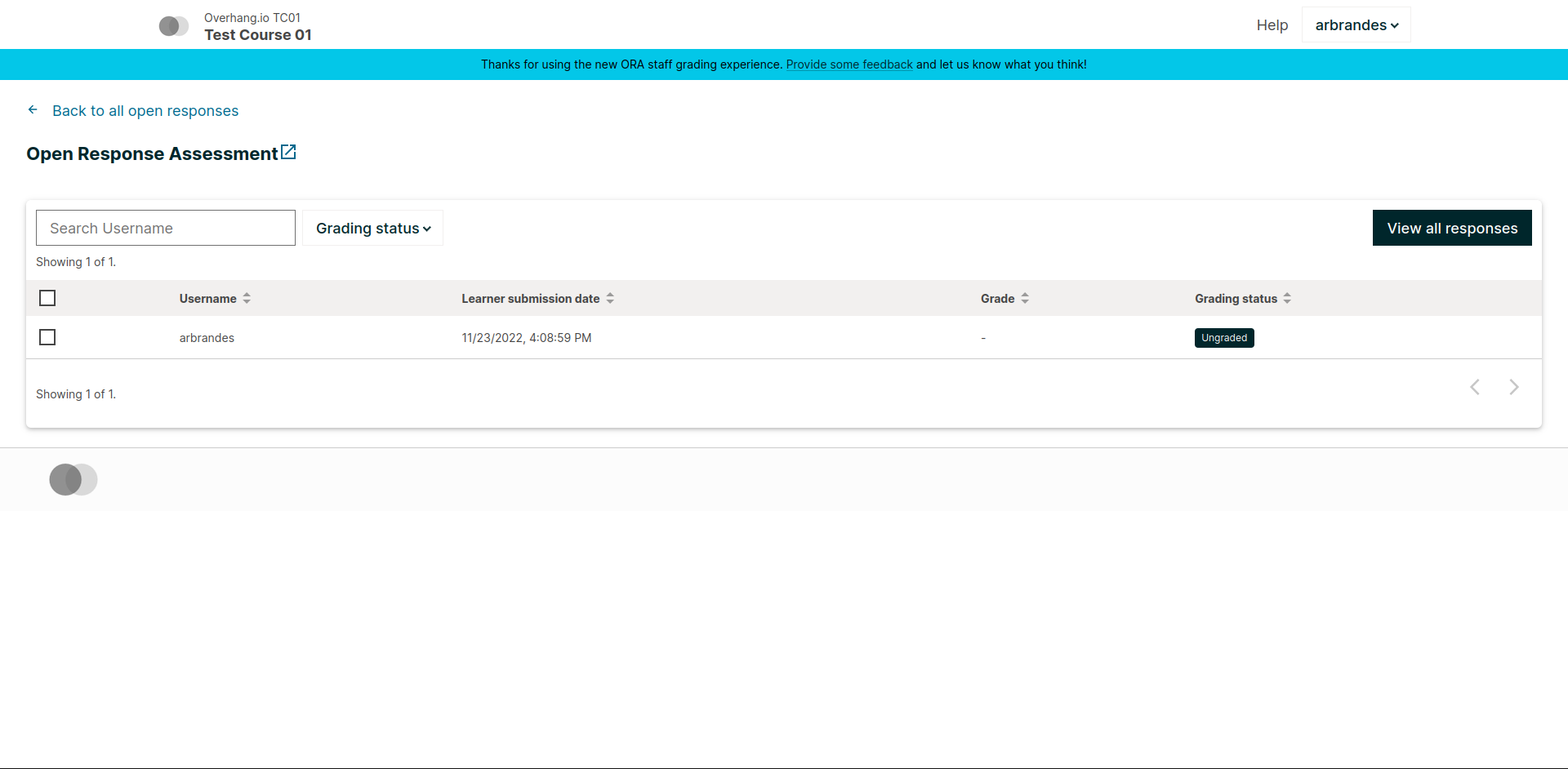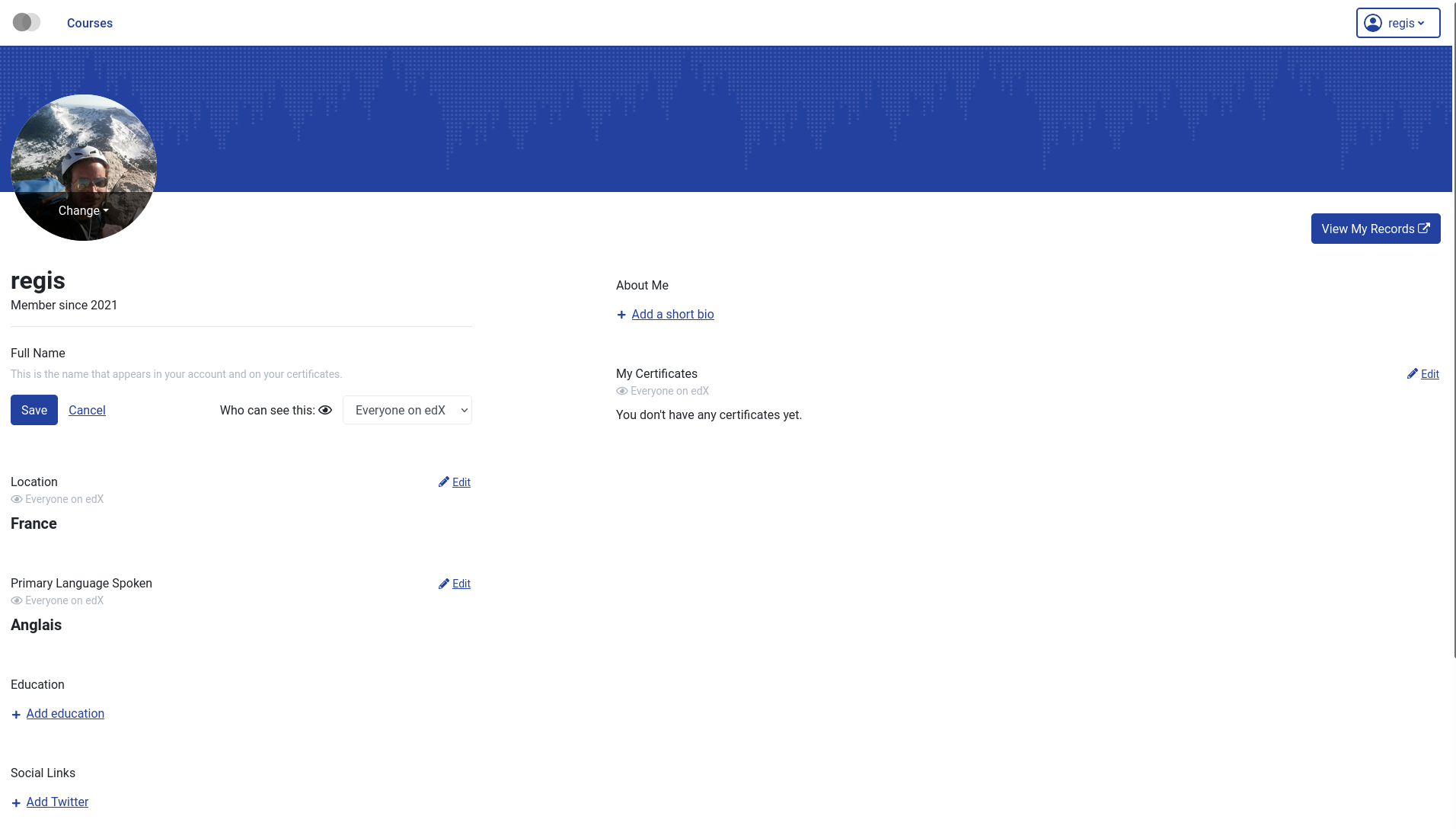Micro Frontend base plugin for Tutor
This plugin makes it possible to easily add micro frontend (MFE) applications on top of an Open edX platform that runs with Tutor. To learn more about MFEs, please check the official Open edX documentation.
In addition, this plugin comes with a few MFEs which are enabled by default:
- Authn
- Authoring
- Account
- Communications
- Discussions
- Gradebook
- Learner Dashboard
- Learning
- ORA Grading
- Profile
Instructions for using each of these MFEs are given below.
tutor plugins install mfe
To enable this plugin, run:
tutor plugins enable mfe tutor local launch
When running the plugin in production, it is recommended that you set up a catch-all CNAME for subdomains at the DNS provider: see the Configuring DNS Records section in the Tutor documentation for more details. This way, the plugin will work out of the box with no additional configuration. Which is to say, if your LMS_HOST is set to myopenedx.com the MFEs this plugin provides will be accessible under apps.myopenedx.com by default.
To check what the current value of MFE_HOST is actually set to, run:
tutor config printvalue MFE_HOST
An MFE to manage account-specific information for every LMS user. Each user's account page is available at http(s)://{{ MFE_HOST }}/account. For instance, when running locally: https://apps.local.openedx.io/account.
This is a micro-frontend application responsible for the login, registration and password reset functionality.
This MFE is meant for course authors and maintainers. For a given course, it exposes a "Pages & Resources" menu in Studio where one can enable or disable a variety of features, including, for example, the Wiki and Discussions. Optionally, it allows authors to replace the legacy HTML, Video, and Problem authoring tools with experimental React-based versions, as well as exposing a new proctoring interface that can be enabled if the edx-exams service is available.
The Communications micro-frontend exposes an interface for course teams to communicate with learners. It achieves this by allowing instructors to send out emails in bulk, either by scheduling them or on demand.
The Discussions MFE updates the previous discussions UI with a new look and better features.
This instructor-only MFE is for viewing individual and aggregated grade results for a course. To access this MFE, go to a course → Instructor tab → Student Admin → View gradebook. The URL should be: http(s)://{{ MFE_HOST }}/gradebook/{{ course ID }}. When running locally, the gradebook of the demo course is available at: http://apps.local.openedx.io/gradebook/course-v1:edX+DemoX+Demo_Course
The Learner Dashboard MFE provides a clean and functional interface to allow learners to view all of their open enrollments, as well as take relevant actions on those enrollments.
The Learning MFE replaces the former courseware, which is the core part of the LMS where students follow courses.
When enabled, Open Response Assessments ("ORA") that have a staff grading step will link to this new MFE, either when clicking "Grade Available Responses" from the exercise itself, or via a link in the Instructor Dashboard. It is meant to streamline the grading process with better previews of submitted content.
Edit and display user-specific profile information. The profile page of every user is visible at http(s)://{{ MFE_HOST }}/profile/u/{{ username }}. For instance, when running locally, the profile page of the "admin" user is: http://apps.local.openedx.io/profile/u/admin.
- As of Tutor v16 (Palm release) it is no longer possible to add new MFEs by creating
*_MFE_APPsettings. Instead, users must implement the approach described below. - As of Tutor v17 (Quince release) you must make sure that the git URL of your MFE repository ends with
.git. Otherwise the plugin build will fail. - As of Tutor v18 (Redwood release) all MFEs must provide a
make pull_translationscommand. Otherwise the plugin build will fail. Providing an empty command is enough to bypass this requirement. See the Custom translations section for more information.
Other MFE developers can take advantage of this plugin to deploy their own MFEs. To declare a new MFE, create a Tutor plugin and add your MFE configuration to the tutormfe.hooks.MFE_APPS filter. This configuration should include the name, git repository (and optionally: git branch or tag) and development port. For example:
from tutormfe.hooks import MFE_APPS
@MFE_APPS.add()
def _add_my_mfe(mfes):
mfes["mymfe"] = {
"repository": "https://github.com/myorg/mymfe.git",
"port": 2001,
"version": "me/my-custom-branch-or-tag", # optional, will default to the Open edX current tag.
}
return mfesThe MFE assets will then be bundled in the "mfe" Docker image whenever it is rebuilt with tutor images build mfe.
Assets will be served at http(s)://{{ MFE_HOST }}/mymfe. Developers are free to add extra template patches to their plugins, as usual: for instance LMS setting patches to make sure that the LMS correctly connects to the MFEs.
To disable an existing MFE, remove the corresponding entry from the MFE_APPS filter. For instance, to disable some of the MFEs that ship with this plugin:
@MFE_APPS.add()
def _remove_some_my_mfe(mfes):
mfes.pop("account")
mfes.pop("profile")
return mfesDuring docker image build, this plugin runs make pull_translations for each Micro-frontend. This
program is used in the Dockerfile to pull translations from the openedx/openedx-translations repository via openedx-atlas.
The make pull_translations command passes the ATLAS_OPTIONS environment variable to the atlas pull command. This allows specifying a custom repository or branch to pull translations from.
Translations in the MFE plugin as well as other Tutor plugins can be customized with the following configuration variables:
ATLAS_REVISION(default:"main"on tutor Main branch and"{{ OPENEDX_COMMON_VERSION }}"if a named release is used)ATLAS_REPOSITORY(default:"openedx/openedx-translations").ATLAS_OPTIONS(default:"") Pass additional arguments toatlas pull. Refer to the atlas documentations for more information.
The Getting and customizing Translations section in the Tutor configuration documentation explains how to do this.
To change the MFEs logos from the default to your own logos, override the corresponding settings in the MFEs environment using patches mfe-lms-production-settings and mfe-lms-development-settings. For example, using the following plugin:
from tutor import hooks
hooks.Filters.ENV_PATCHES.add_items(
[
(
"mfe-lms-development-settings",
"""
MFE_CONFIG["LOGO_URL"] = "<URL>/logo.svg"
MFE_CONFIG["LOGO_TRADEMARK_URL"] = "<URL>/logo-trademark.svg"
MFE_CONFIG["LOGO_WHITE_URL"] = "<URL>/logo-white.svg"
MFE_CONFIG["FAVICON_URL"] = "<URL>/favicon.ico"
"""
),
(
"mfe-lms-production-settings",
"""
MFE_CONFIG["LOGO_URL"] = "<URL>/logo.svg"
MFE_CONFIG["LOGO_TRADEMARK_URL"] = "<URL>/logo-trademark.svg"
MFE_CONFIG["LOGO_WHITE_URL"] = "<URL>/logo-white.svg"
MFE_CONFIG["FAVICON_URL"] = "<URL>/favicon.ico"
"""
),
]
)If patches are the same in development and production, they can be replaced by a single mfe-lms-common-settings patch.
To install custom components for the MFEs, such as the header and footer, override the components by adding a patch to mfe-dockerfile-post-npm-install in your plugin:
from tutor import hooks
hooks.Filters.ENV_PATCHES.add_item(
(
"mfe-dockerfile-post-npm-install",
"""
# npm package
RUN npm install '@edx/frontend-component-header@npm:@edx/frontend-component-header-edx@latest'
# git repository
RUN npm install '@edx/frontend-component-footer@git+https://github.com/edx/frontend-component-footer-edx.git'
"""
)
)The same applies to installing a custom brand package:
hooks.Filters.ENV_PATCHES.add_item(
(
"mfe-dockerfile-post-npm-install",
"""
RUN npm install '@edx/brand@git+https://github.com/edx/brand-edx.org.git'
"""
)
)In both cases above, the npm commands affect every MFE being built. If you want have different commands apply to different MFEs, you can add one or more patches to mfe-dockerfile-post-npm-install-* instead. For instance, you could install one particular version of the header to the Learning MFE by patching mfe-dockerfile-post-npm-install-learning, and another one to the ORA Grading MFE by patching mfe-dockerfile-post-npm-install-ora-grading:
hooks.Filters.ENV_PATCHES.add_items(
[
(
"mfe-dockerfile-post-npm-install-learning",
"""
RUN npm install '@edx/frontend-component-header@git+https://github.com/your-repo/frontend-component-header.git#your-branch'
"""
),
(
"mfe-dockerfile-post-npm-install-ora-grading",
"""
RUN npm install '@edx/frontend-component-header@git+https://github.com/your-repo/frontend-component-header.git#your-other-branch'
"""
),
]
)In case you need to run additional instructions just before the build step you can use the mfe-dockerfile-pre-npm-build or mfe-dockerfile-pre-npm-build-* patches. For example, you may want to override existing env variables or define new ones.
from tutor import hooks
hooks.Filters.ENV_PATCHES.add_items(
[
(
"mfe-dockerfile-pre-npm-build",
"""
ENV ENABLE_NEW_RELIC=true
ENV NEW_RELIC_ACCOUNT_ID="111111"
ENV NEW_RELIC_AGENT_ID="2222222222"
ENV NEW_RELIC_TRUST_KEY="333333"
ENV NEW_RELIC_LICENSE_KEY="4444444444"
ENV NEW_RELIC_APP_ID="5555555555"
"""
),
# Only for the learning MFE
(
"mfe-dockerfile-pre-npm-build-learning",
"""ENV CUSTOM_VAR="custom-value"
"""
),
]
)You can find more patches in the patch catalog below.
It's possible to take advantage of this plugin's hooks to configure frontend plugin slots. Let's say you want to replace the entire footer with a simple message. Where before you might have had to fork frontend-component-footer, the following is all that's currently needed:
from tutormfe.hooks import PLUGIN_SLOTS
PLUGIN_SLOTS.add_items([
# Hide the default footer
(
"all",
"footer_slot",
"""
{
op: PLUGIN_OPERATIONS.Hide,
widgetId: 'default_contents',
}"""
),
# Insert a custom footer
(
"all",
"footer_slot",
"""
{
op: PLUGIN_OPERATIONS.Insert,
widget: {
id: 'custom_footer',
type: DIRECT_PLUGIN,
RenderWidget: () => (
<h1>This is the footer.</h1>
),
},
}"""
)
])Let's take a closer look at what's happening here. To begin with, we're using tutormfe's own PLUGIN_SLOTS filter. It's a regular Tutor filter, but you won't find it in the main tutor package:
from tutormfe.hooks import PLUGIN_SLOTSNext up, we're adding actual slot configuration, starting by hiding the default footer. The first parameter in a filter item specifies which MFE to apply the slot configuration to; for example: "learner-dashboard", or "learning". We're using "all" here, which is a special case: it means the slot configuration should be applied to all MFEs that actually have that slot. (If a particular MFE doesn't have the slot, it will just ignore its configuration.)
The second parameter, "footer_slot", is the name of the slot as defined in the code of the MFE itself.
PLUGIN_SLOTS.add_items([
# Hide the default footer
(
"all",
"footer_slot",
"""
{
op: PLUGIN_OPERATIONS.Hide,
widgetId: 'default_contents',
}"""
),The last parameter to add_item() is a big string with the actual slot configuration, which will be interpreted as JSX. What we're doing there is hiding the default contents of the footer with a PLUGIN_OPERATIONS.Hide. (You can refer to the frontend-plugin-framework README for a full description of the possible plugin types and operations.) And the default_contents widget ID we're targetting always refers to what's in an unconfigured slot by default.
In the second filter item, we once again target the "footer_slot" on "all" MFEs. This time, we use PLUGIN_OPERATIONS.Insert to add our custom JSX component, comprised of a simple <h1> message we're defining in an anonymous function. We give it a widgetID of custom_footer:
# Insert a custom footer
(
"all",
"footer_slot",
"""
{
op: PLUGIN_OPERATIONS.Insert,
widget: {
id: 'custom_footer',
type: DIRECT_PLUGIN,
RenderWidget: () => (
<h1>This is the footer.</h1>
),
},
}"""
)That's it! If you rebuild the mfe image after enabling the plugin (via tutor images build mfe or tutor local launch), "This is the footer." should appear at the bottom of every MFE.
It's also possible to target a specific MFE's footer. For instance:
PLUGIN_SLOTS.add_items([
# Hide the custom footer
(
"profile",
"footer_slot",
"""
{
op: PLUGIN_OPERATIONS.Hide,
widgetId: 'custom_footer',
}"""
),
# Insert a footer just for the Profile MFE
(
"profile",
"footer_slot",
"""
{
op: PLUGIN_OPERATIONS.Insert,
widget: {
id: 'custom_profile_footer',
type: DIRECT_PLUGIN,
RenderWidget: () => (
<h1>This is the Profile MFE's footer.</h1>
),
},
}"""
)
])Note that here we're assuming you didn't remove the global footer configuration defined by the filter items targeting "all", so you have to hide custom_footer instead of default_contents. If you were to rebuild the MFE image now, the Profile MFE's footer would say "This is the Profile MFE's footer", whereas all the others would still contain the global "This is the footer." message.
For more complex frontend plugins, you should make use of mfe-env-config-* patches to define your JSX components separately. For instance, you could create an NPM plugin package, install it via mfe-dockerfile-post-npm-install, import the desired components via mfe-env-config-buildtime-imports, then refer to them with the PLUGIN_SLOTS filter as described above. Refer to the patch catalog below for more details.
In case you need to install components from a private NPM registry, you can append the --registry option to your install statement or add a npm config set command to the plugin.
In some cases, for example when using GitLab's NPM package registry, you might also need to provide a token for your registry, which can be done with an additional npm config set command as well:
from tutor import hooks
hooks.Filters.ENV_PATCHES.add_item(
(
"mfe-dockerfile-post-npm-install",
"""
RUN npm config set @foo:registry https://gitlab.example.com/api/v4/projects/<your_project_id>/packages/npm/
RUN npm config set '//gitlab.example.com/api/v4/projects/<your_project_id>/packages/npm/:_authToken' '<your_token>'
RUN npm install '@edx/frontend-component-header@npm:@foo/<your_frontend_component_header_name>@latest'
"""
)
)Tutor makes it possible to run any MFE in development mode. For instance, to run the "profile" MFE:
tutor dev start profile
Then, access http://apps.local.openedx.io:1995/profile/u/YOURUSERNAME
You can also bind-mount your own fork of an MFE. For example:
tutor mounts add /path/to/frontend-app-profile tutor dev launch
Note
The name of the bind-mount folder needs to match the name of the repository word-for-word. If you've forked an MFE repository with a custom name, be sure to change the name back to ensure the bind-mount works properly.
With this change, the "profile-dev" image will be automatically re-built during launch. Your host repository will then be bind-mounted at runtime in the "profile" container. This means that changes you make to the host repository will be automatically picked up and hot-reloaded by your development server.
This works for custom MFEs, as well. For example, if you added your own MFE named frontend-app-myapp, then you can bind-mount it like so:
tutor mounts add /path/to/frontend-app-myapp
Similarly, in production, the "mfe" Docker image will be rebuilt automatically during tutor local launch.
Note
Docker tries to run as many build processes in parallel as possible, but this can cause failures in the MFE image build. If you're running into OOM issues, RAM starvation, or network failures during NPM installs, try the following before restarting:
cat >buildkitd.toml <<EOF [worker.oci] max-parallelism = 1 EOF docker buildx create --use --name=singlecpu --config=./buildkitd.toml
To disable this plugin run:
tutor plugins disable mfe
You will also have to manually remove a few settings:
# MFE account tutor local run lms ./manage.py lms waffle_delete --flags account.redirect_to_microfrontend # MFE profile tutor local run lms ./manage.py lms waffle_delete --flags learner_profile.redirect_to_microfrontend tutor local run lms ./manage.py lms waffle_delete --flags discussions.pages_and_resources_mfe tutor local run lms ./manage.py lms waffle_delete --flags new_core_editors.use_new_text_editor tutor local run lms ./manage.py lms waffle_delete --flags new_core_editors.use_new_video_editor tutor local run lms ./manage.py lms waffle_delete --flags new_core_editors.use_new_problem_editor tutor local run lms site-configuration unset ENABLE_PROFILE_MICROFRONTEND # MFE discussions tutor local run lms ./manage.py lms waffle_delete --flags discussions.enable_discussions_mfe tutor local run lms ./manage.py lms waffle_delete --flags discussions.enable_learners_tab_in_discussions_mfe tutor local run lms ./manage.py lms waffle_delete --flags discussions.enable_moderation_reason_codes tutor local run lms ./manage.py lms waffle_delete --flags discussions.enable_reported_content_email_notifications tutor local run lms ./manage.py lms waffle_delete --flags discussions.enable_learners_stats # MFE ora-grading tutor local run lms ./manage.py lms waffle_delete --flags openresponseassessment.enhanced_staff_grader
Finally, restart the platform with:
tutor local launch
This is the list of all patches used across tutor-mfe (outside of any plugin). Alternatively, you can search for patches in tutor-mfe templates by grepping the source code:
git clone https://github.com/overhangio/tutor-mfe
cd tutor-mfe
git grep "{{ patch" -- tutormfe/templatesUse this patch for any static imports you need in env.config.jsx. They will be available here if you used the mfe-docker-post-npm-install patch to install an NPM package for all MFEs.
It gets rendered at the very top of the file. You should use normal ES6 import syntax.
Note that if you want to only import a module for a particular MFE, doing it here won't work: you'll probably want to use the mfe-env-config-runtime-definitions-{} patch described below.
File changed: tutormfe/templates/mfe/build/mfe/env.config.jsx
Use this patch for arbitrary env.config.jsx javascript code that gets evaluated at build time. It is particularly useful for defining slightly more complex components for use in plugin slots.
There's no version of this patch that runs per MFE. If you want to define MFE-specific code, you should use the MFE-specific mfe-env-config-runtime-definitions-{} to achieve the same effect.
File changed: tutormfe/templates/mfe/build/mfe/env.config.jsx
This patch gets rendered inside an async function in env.config.jsx that runs in the browser, allowing you to define conditional imports for external modules that may only be available at runtime. Just make sure to use import() function syntax:
const mymodule1 = await import('mymodule1');
const { default: myComponent } = await import('mymodule2');Note the second line in the example above: default module exports work a little differently with import(). To use the default export you can destructure the imported module, but you have to explicitly rename the default key, as documented in MDN.
Warning: if the dynamic import of a module fails for whatever reason, env.config.jsx execution will fail silently.
File changed: tutormfe/templates/mfe/build/mfe/env.config.jsx
With this patch you can conditionally import modules or define code for specific MFEs in env.config.jsx. This is a useful place to put an import if you're using the mfe-docker-post-npm-install-* patch to install a plugin that only works on a particular MFE.
As above, make sure to use the import() function.
File changed: tutormfe/templates/mfe/build/mfe/env.config.jsx
At this point, env.config.jsx is ready to return the config object to the initialization code at runtime. You can use this patch to do anything to the object, including using modules that were imported dynamically earlier.
File changed: tutormfe/templates/mfe/build/mfe/env.config.jsx
Python-formatted LMS settings in development. Values defined here override the values from mfe-lms-common-settings or mfe-lms-production-settings. For an example on the usage of this patch, check out this section.
File changed: apps/openedx/settings/lms/development.py
Python-formatted LMS settings in production. Values defined here override the values from mfe-lms-common-settings. For an example on the usage of this patch, check out this section.
File changed: apps/openedx/settings/lms/production.py
Python-formatted LMS settings used both in production and development.
File changed: apps/openedx/settings/partials/common_lms.py
Add any configurations at the end of the development webpack config file in Javascript format.
File changed: tutormfe/templates/mfe/apps/mfe/webpack.dev-tutor.config.js
Add Dockerfile instructions that will be applied to the base layer of the "mfe" image. This base layer is used both in production and development, for all applications.
File changed: tutormfe/templates/mfe/build/mfe/Dockerfile
Add any instructions for before the npm install is initiated.
File changed: tutormfe/templates/mfe/build/mfe/Dockerfile
Add any instructions for before the npm install is initiated for a specific MFE. Add the exact MFE name at the end to only change instructions for that MFE.
Example: mfe-dockerfile-pre-npm-install-learning will only apply any instructions specified for the learning MFE.
File changed: tutormfe/templates/mfe/build/mfe/Dockerfile
Add any instructions in the final layer. Useful for overriding the CMD or ENTRYPOINT.
File changed: tutormfe/templates/mfe/build/mfe/Dockerfile
Add any instructions for after the npm install has completed. This will apply the instructions to every MFE. For an example on the usage of this patch, check out here.
File changed: tutormfe/templates/mfe/build/mfe/Dockerfile
Add any instructions for after the npm install has completed for a specific MFE. Add the exact MFE name at the end to only change instructions for that MFE. For an example on the usage of this patch, check out here.
Example: mfe-dockerfile-post-npm-install-authn will only apply any instructions specified for the authn MFE.
File changed: tutormfe/templates/mfe/build/mfe/Dockerfile
Add any instructions for before the build step initializes. This will apply the instructions to every MFE. For an example on the usage of this patch, see over here.
File changed: tutormfe/templates/mfe/build/mfe/Dockerfile
Add any instructions for before the build step initializes for a specific MFE. Add the exact MFE name at the end to only change instructions for that MFE. For an example on the usage of this patch, see over here.
Example: mfe-dockerfile-post-npm-build-learning will only apply any instructions specified for the learning MFE.
File changed: tutormfe/templates/mfe/build/mfe/Dockerfile
Add any instructions for after the build step has completed. This will apply the instructions to every MFE.
File changed: tutormfe/templates/mfe/build/mfe/Dockerfile
Add any instructions for after the build step has completed for a specific MFE. Add the exact MFE name at the end to only change instructions for that MFE.
Example: mfe-dockerfile-post-npm-build-learning will only apply any instructions specified for the learning MFE.
File changed: tutormfe/templates/mfe/build/mfe/Dockerfile
Add any configurations for the mfe-caddyfile.
File changed: tutormfe/templates/mfe/apps/mfe/Caddyfile
NPM Dependency Conflict When overriding @edx/frontend-component-header or @edx/frontend-component-footer
When there is a need to customize the @edx/frontend-component-header or @edx/frontend-component-footer component, there is a chance that npm dependency conflicts can occur. In the case of such a conflict, perform the following to resolve the conflicts while keeping the customizations in place:
- Identify your openedx version, for example,
quince. - Navigate to Learning and Learner Dashboard MFEs repositories and checkout to branch
open-release/quince.master. Inspect which header and footer versions are installed frompackage.json. Learning and Learner Dashboard MFEs are mentioned only as an example. Hence, This step can be applied to all MFEs. - Determine the versions of
@edx/frontend-platformused in MFEs. Also, check that the header/footer you plan to customize is compatible with the same version of@edx/frontend-platformspecified in theirpackage.jsonfile (peer-dependencies). - Ensure consistency between the versions. For example, If MFE has
@edx/frontend-platform: 7.0.1, then customize the header/footer component which has@edx/frontend-platform: ^7.0.0inpackage.jsonunder peer-dependencies - Checkout to that specific tag (e.g:
v7.0.0) of header component and customize it - Install the customized header/footer components into your MFEs. This will resolve any npm dependency conflict issues.
- All the steps outlined above need to be followed for the footer as well, if you have followed them for the header or vice versa.
From the above image, it can be observed that master branch of Learning MFE uses @edx/[email protected] and Discussions MFE uses @edx/[email protected]. If customized header is created from master branch, it ensures compatibility with the Discussions MFE as header module supports @edx/platform@^7.0.0. However, the customized header triggers npm dependencies conflit error for learning MFE.
In this case, checkout custom branch from v4.11.1 of header for Learning MFE and v5.0.0 for Discussions MFE. You can install your customized header versions in their respective MFEs as shown below:
hooks.Filters.ENV_PATCHES.add_items(
[
(
"mfe-dockerfile-post-npm-install-learning",
"""
RUN npm install '@edx/frontend-component-header@npm:@custom/frontend-component-header@^4.11.1'
"""
),
(
"mfe-dockerfile-post-npm-install-discussions",
"""
RUN npm install '@edx/frontend-component-header@npm:@custom/frontend-component-header@^5.0.0'
"""
),
]
)
This Tutor plugin is maintained by Adolfo Brandes from tCRIL. Community support is available from the official Open edX forum. Do you need help with this plugin? See the troubleshooting section from the Tutor documentation.
This software is licensed under the terms of the GNU Affero General Public License (AGPL).