-
Notifications
You must be signed in to change notification settings - Fork 400
Asset browser
Mikulas Florek edited this page Apr 17, 2015
·
11 revisions
Asset Browser show all assets in the working directory of the editor. Assets include following types:
- models (*.msh)
- animations (*.ani)
- textures (*.tga, *.dds)
- materials (*.mat)
- shaders (*.shd)
- universes (*.unv)
- asset source files (*.fbx, *.blend)
- pipelines and other json files (*.json)
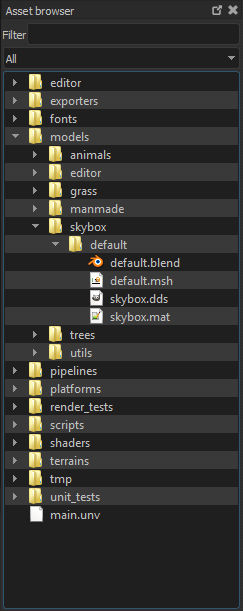
Files are displayed in the same hierarchy as they are on the disk. Only assets of a certain type can be shown by selecting the desired type from a combobox in the top of the Asset Browser widget. What is more they can be filtered by filename which you can enter in the "Filter" input above the combobox. A regular expression can be used as filter. This filter may be slow if there are many files in the working directory and its subdirectories. Files and directories can be managed directly in the Asset Browser. Thay can be:
- moved by drag and drop
- renamed or deleted from context menu, which is displayed by a right click
- new directory can be created from context menu
- animations and models can be exported from FBX and blender files from context menu
You can drag a file from the Asset Browser and drop it inside a property where suitable.