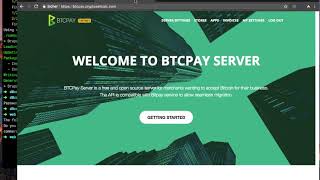The project can be found here on drupal.org and therefore can be installed using composer from the drupal.org packagist (no need to add the repo manually to your composer.json). The sources are available on github.
- BTCPay Server (self hosted or 3rd party or quick start with a testserver)
- Drupal Commerce 2.x installed (installation guide)
- Drupal: configured private file system
- BTCPay server: create and configure a store
- in store settings go to "Access Tokens"
- click on [Create a new token]
- Label: enter some label (eg. my store)
- Public key: this needs to be left empty
- Facade: "merchant"
- click on [Request pairing]
- on next screen choose your configured store in** Pair to** select dropdown and click on [approve]
- note down the displayed 7-digit code at the top status message, e.g. "d7afaXr"
(you will need that code below on gateway configuration, see below)
- install module:
composer require drupal/commerce_btcpay - enable the module:
drush en commerce_btcpay -y - make sure you have configured private file system (needed to store encrypted public+private key)
- Commerce BTCPay configuration (Commerce -> Configuration -> Payment -> Payment gateways):
- add payment method "BTCPay"
- Mode: Test or Live (you can configure both individually)
- Test/Live server host: enter your URL without https:// prefix e.g. btcpay.yourserver.com (note valid SSL certificate needed)
- Test/Live Paring code: enter the 7-digit pairing code from BTCPay "Access tokens" page
- Save
You should see a message that the tokens were successfully created.